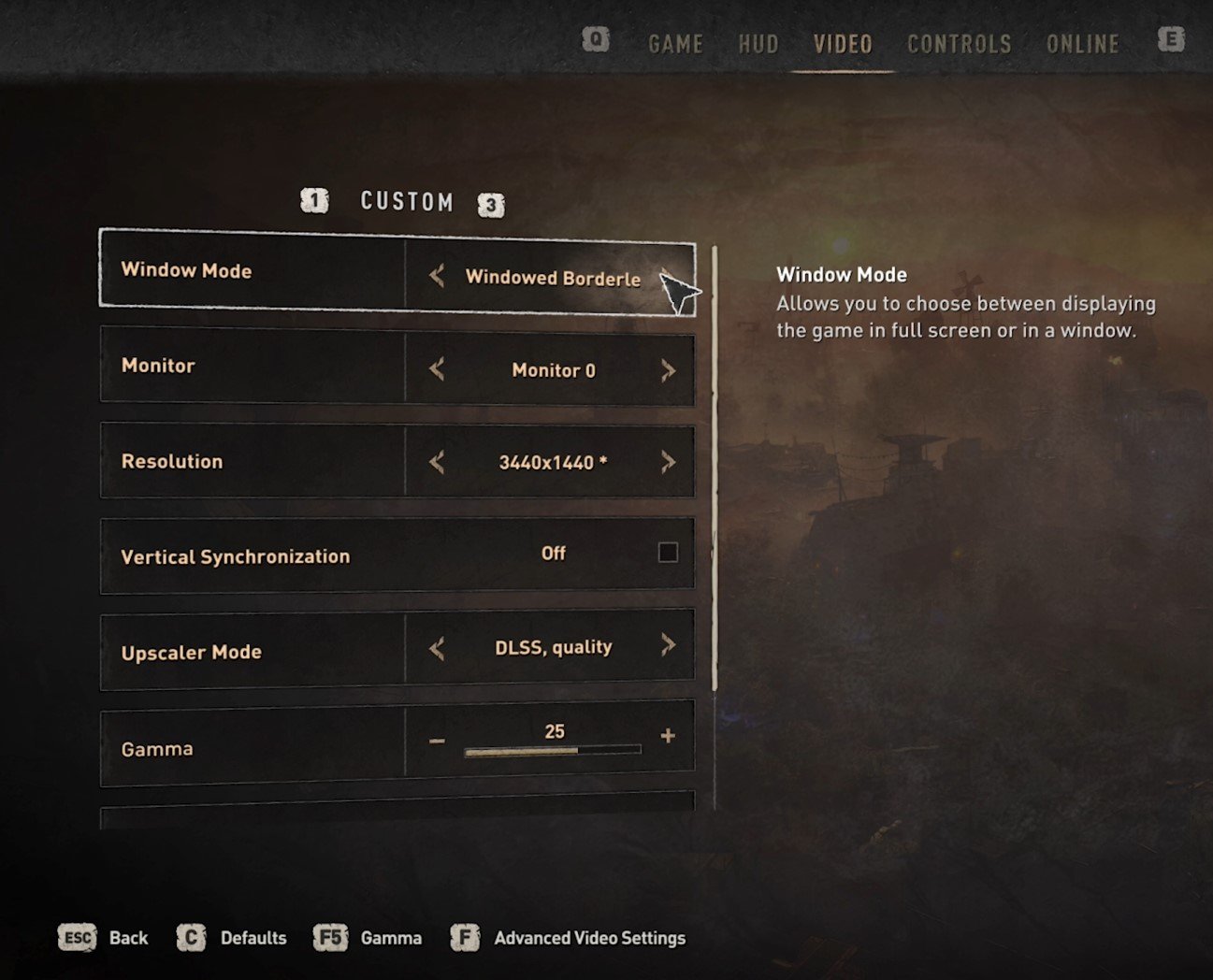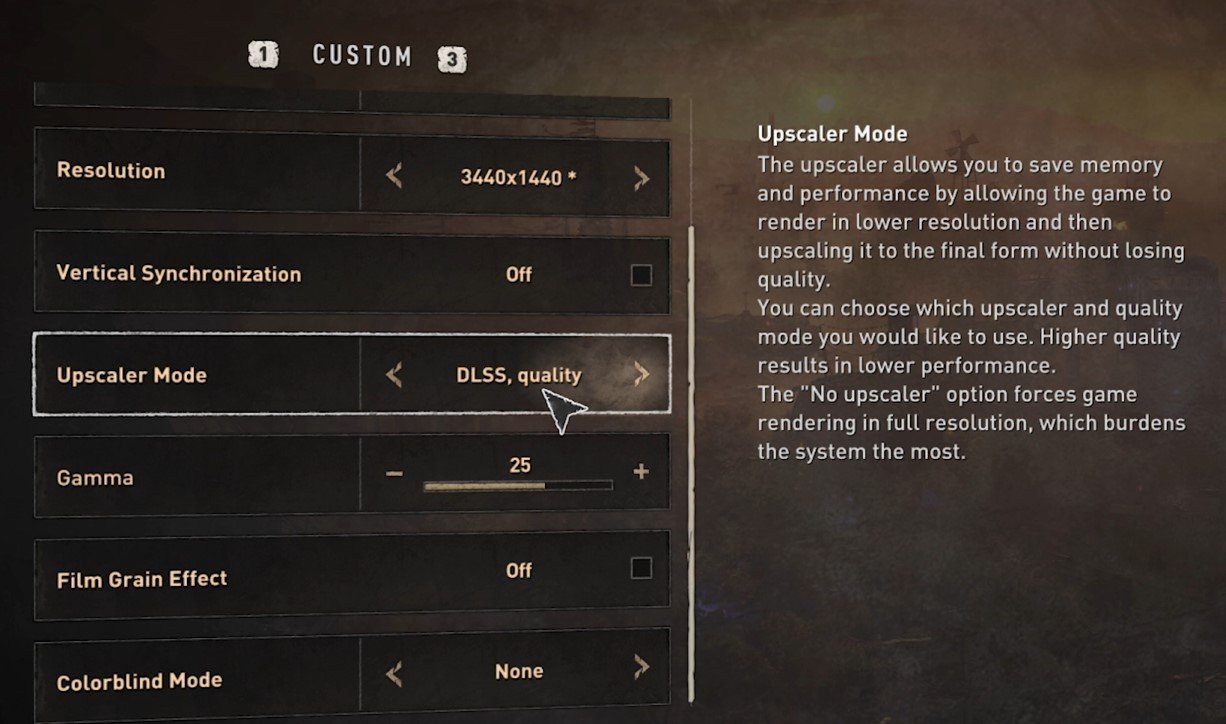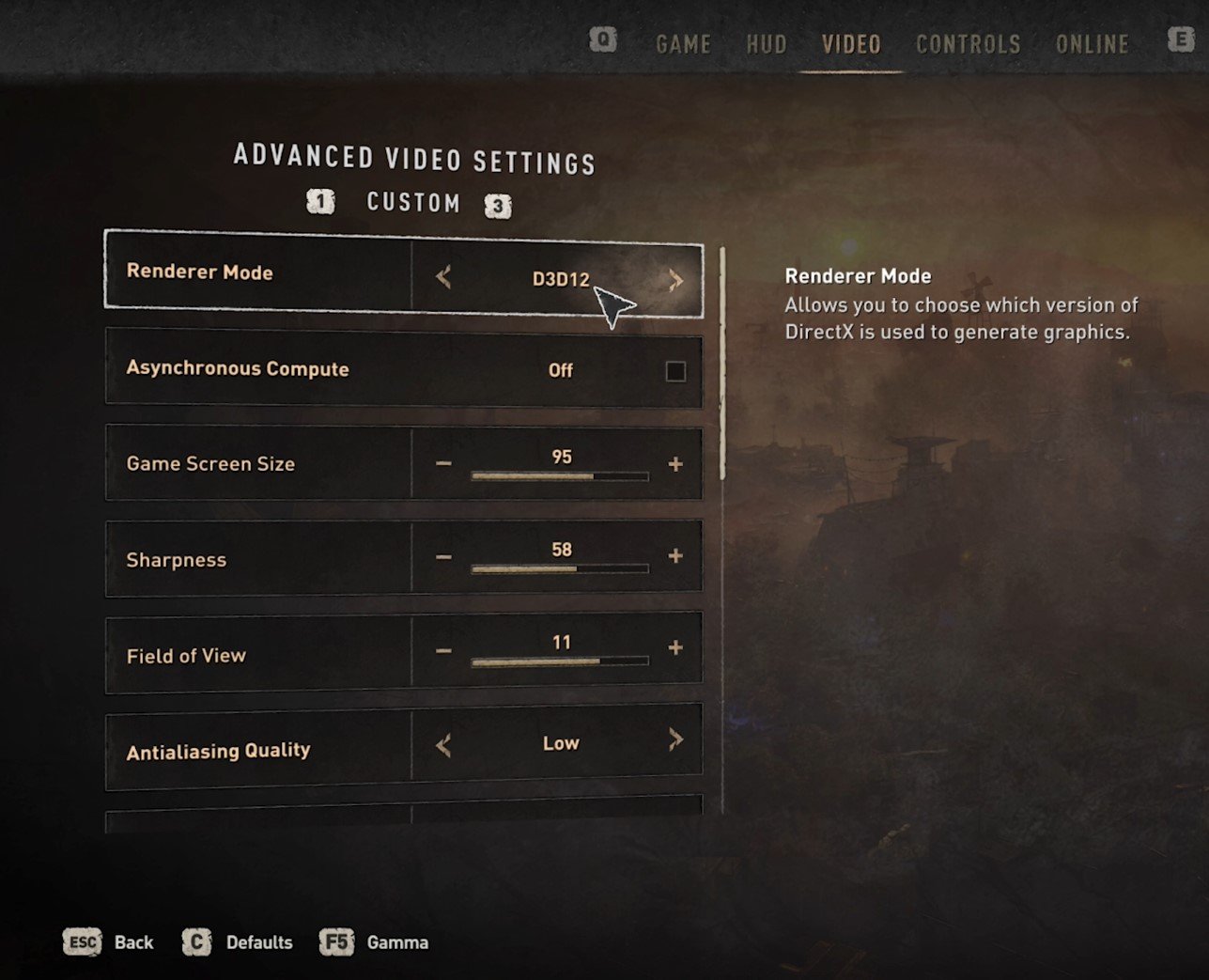How To Fix Blurry Textures & Improve Graphics Quality in Dying Light 2
Dying Light 2 is a thrilling open-world game that immerses players in a post-apocalyptic world filled with danger and adventure. However, nothing is more frustrating than playing a game with blurry textures and low graphics quality. Luckily, there are ways to fix this issue and enhance your gaming experience. In this article, we will provide effective tips on fixing blurry textures and improving graphics quality in Dying Light 2. We'll adjust the in-game settings so you can enjoy the game as it was intended to be played.
Adjust the Dying Light 2 Video Settings
Launch Dying Light 2 and navigate to your in-game settings. In the Video tab, set the Window Mode to Windowed Borderless. Below, change your Resolution to your native monitor resolution, which is the one marked with a star.
Dying Light Settings > Video
The Upscaler Mode greatly impacts the visual quality and textures of the game, as it can help you upscale your in-game resolution and help get a much higher frame rate.
In case the DLSS Quality option is available to you, then make sure to select it. This will use your graphics card to upscale the graphics quality and help you get a more stable frame rate. Another good choice would be the FSR Quality mode. Quality means the game tries to leave you with some good visual quality while getting more FPS. For very low-end PCs struggling to run the game, it’s suggested to set this option to DLSS Performance or FSR Performance. Turn off the Film Grain Effect, and set the Motion Blur Quality option to None.
Dying Light Settings > Video > Upscaler Mode
Dying Light Advanced Video Settings
Navigate to your Advanced Video Settings using the F key. Use DirectX 12 as the Renderer Mode instead of DirectX 11 in case it’s available to you. Otherwise, use DirectX 11. Increase the Sharpness option, set to 45 by default, to around 50-60. This will also depend on which resolution you are playing.
When applying your changes, you should notice that the blurry textures problem will be fixed and that your graphics quality will greatly improve. In case you have low system performance after applying these changes, then make sure that your graphics driver and operating system is up to date.
Dying Light > Advanced Video Settings