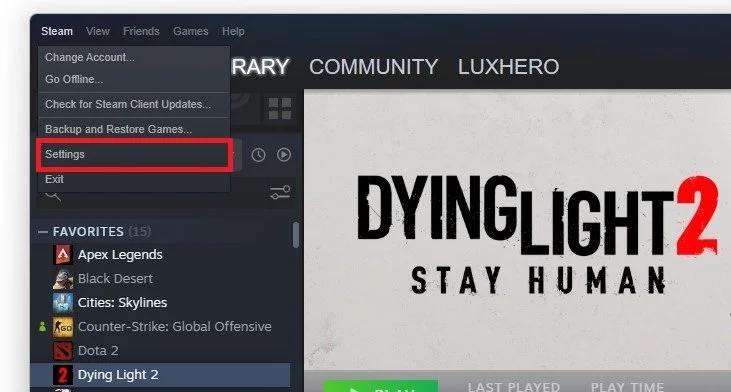How To Show FPS in Dying Light 2
If you're a Dying Light 2 player, you may have wondered how to show your frames per second (FPS) in the game. Knowing your FPS can help you monitor your game's performance and identify potential issues with lag or graphics settings. Fortunately, there are several ways to display your FPS in Dying Light 2, and in this article, we'll guide you through each method step-by-step.
Use the Steam FPS Overlay
Many programs can show an FPS counter, such as MSI Afterburner, NVIDIA Shadowplay, XSplit, Fraps, or the Steam overlay FPS counter. Open Steam, and click on Steam in the top left corner.
Steam > Settings
Navigate to your Settings, and in the In-Game tab, set the In-game FPS counter to one of your four screen corners, and below, you can enable the high contrast color option, which will display the FPS counter in a bright green color. The next time you launch Dying Light 2 on Steam, you will notice an FPS counter in one of the screen corners you selected.
Steam Settings > In-Game > In-Game FPS Counter