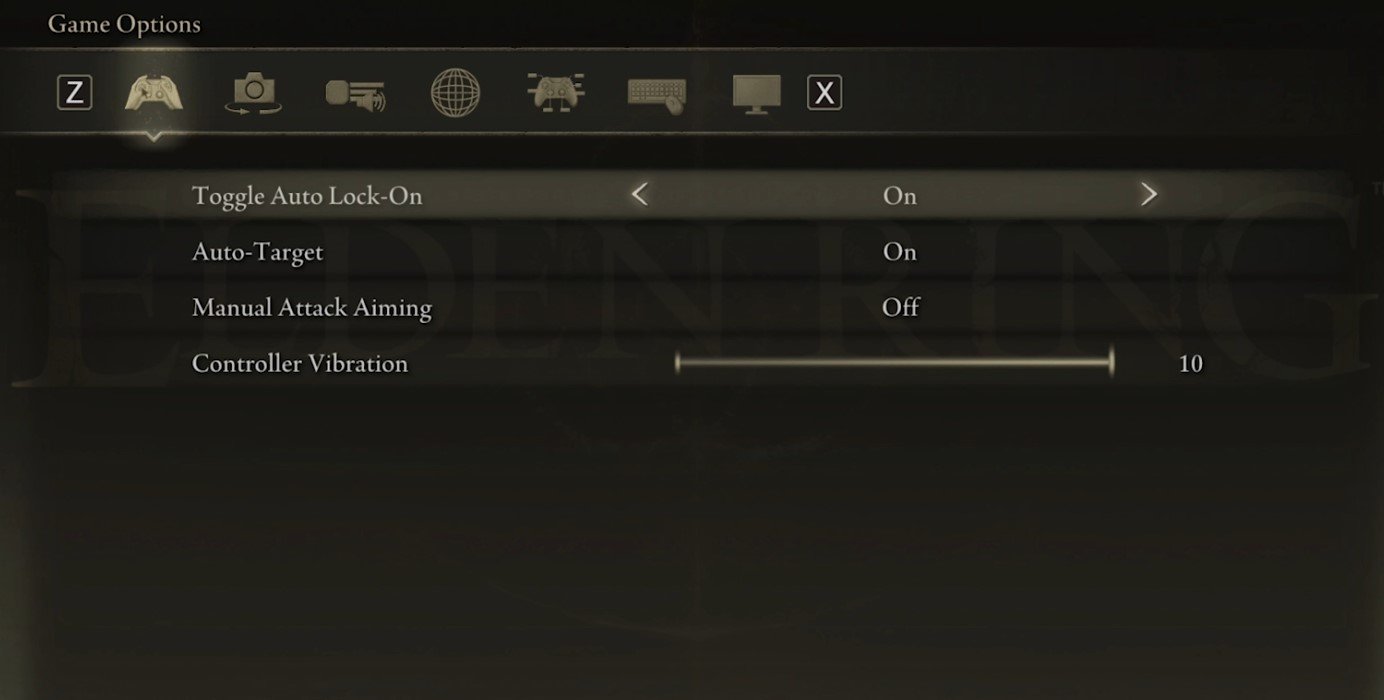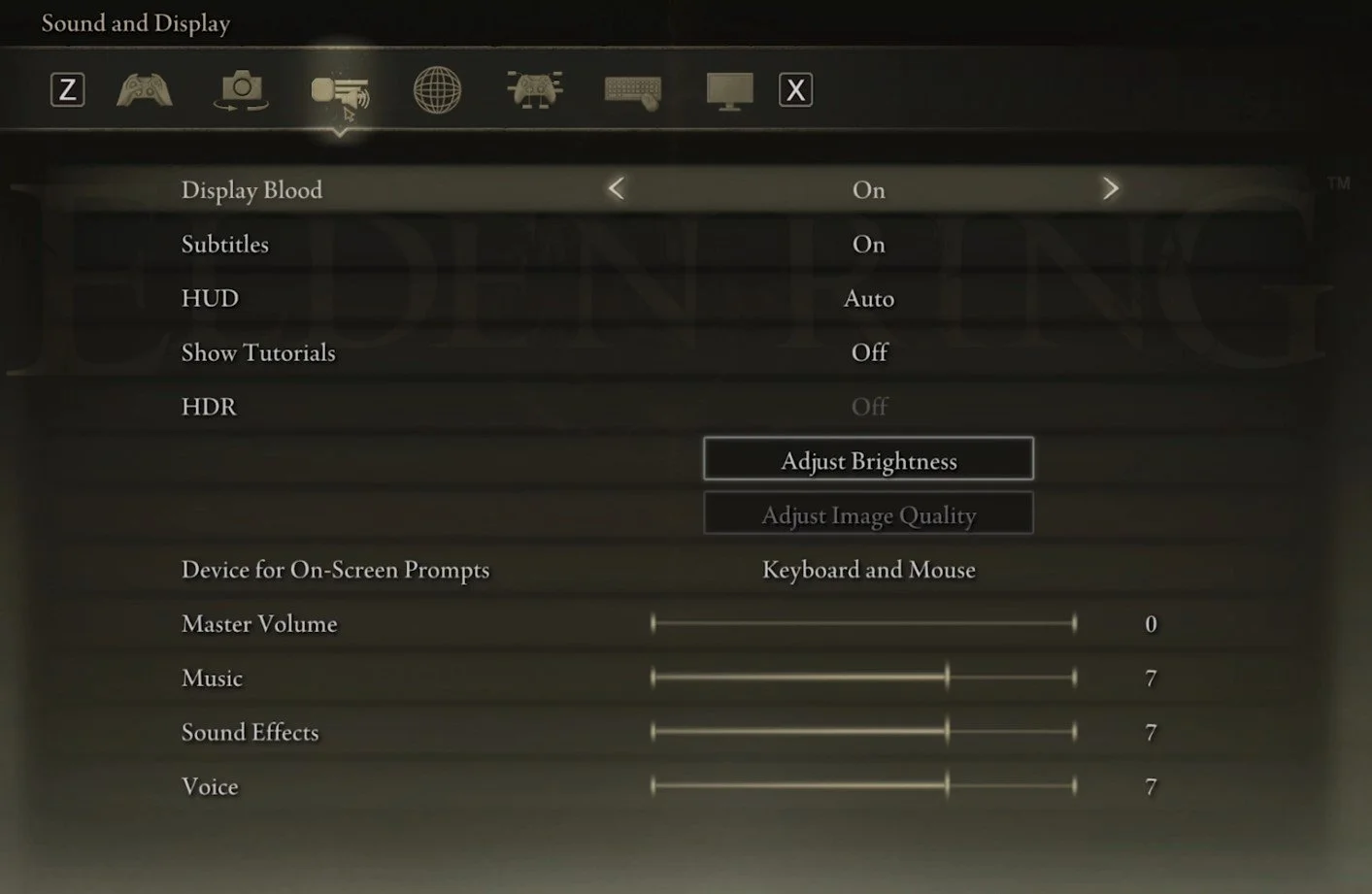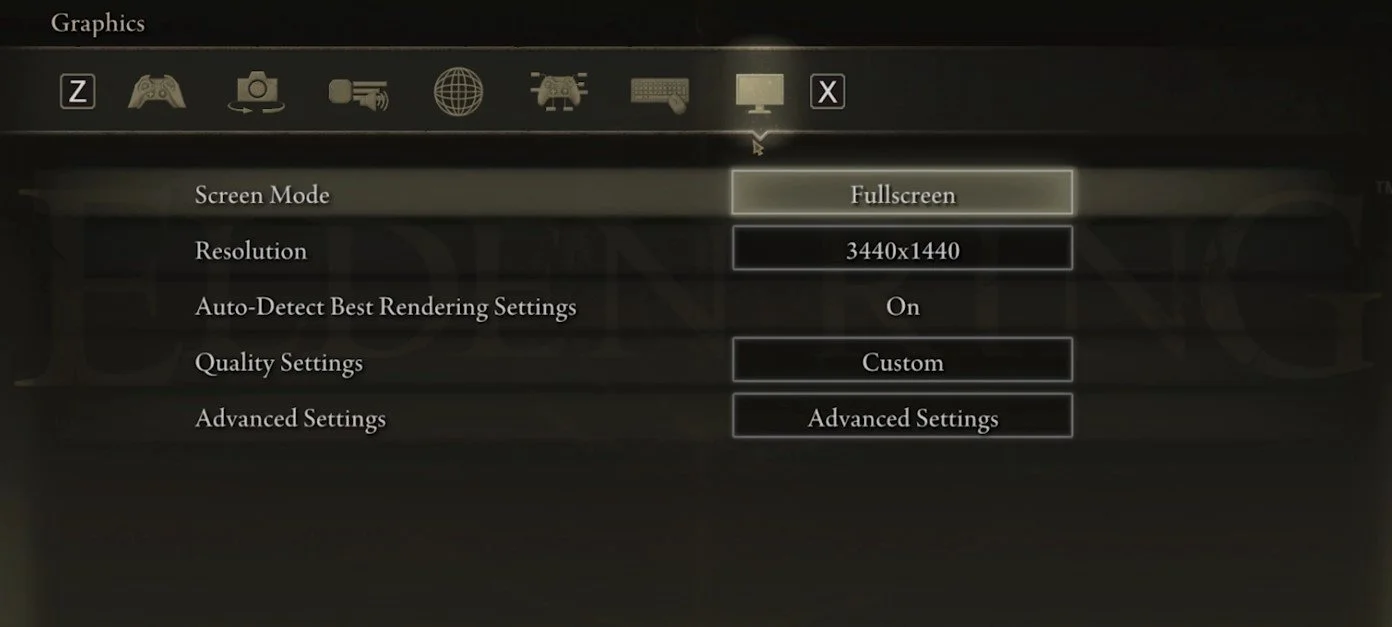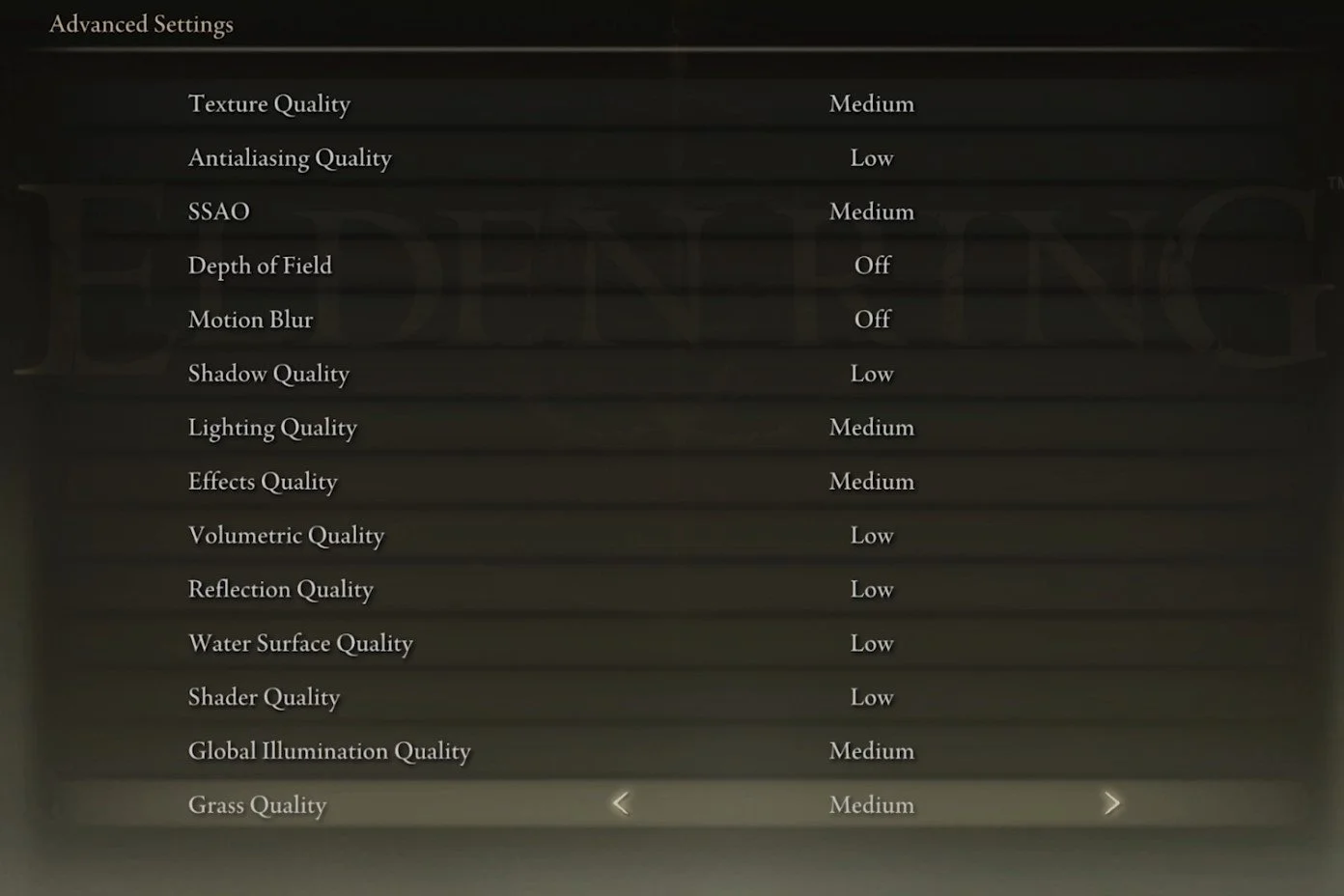Best Elden Ring Settings | Boost FPS & Fix Lag Guide
Elden Ring, the upcoming action role-playing game developed by FromSoftware and published by Bandai Namco Entertainment, has already generated a lot of buzz among gaming enthusiasts. With its immersive world-building, intense combat system, and deep lore, the game promises to be a thrilling experience for players. However, to fully enjoy the game, it is crucial to optimize the game's settings to boost FPS and fix lag. This article will explore the best Elden Ring settings that can help you get the most out of the game. Whether you're a seasoned player or a newcomer to the series, this guide will help you optimize your gameplay for an unforgettable experience.
Adjust your Elden Ring Settings
Click on System to access your in-game Elden Ring settings.
Game Settings
In the Game section, you will want to enable the Toggle Auto Lock-On option in most cases and the Auto-Target setting.
Elden Ring Settings > Game Options
Sound & Display Settings
In the Sound and Display settings, you might want to disable the Display Blood option, which is enabled by default. When setting the HUD option to Auto, the game will display your heads up display when needed otherwise, remove it from your screen.
Below, you have the option to adjust your screen brightness. This will have no impact on the performance of the game. When using a keyboard and mouse, change your Device for On-Screen Prompts to Keyboard and Mouse.
Elden Ring Settings > Sound and Display
Graphics Settings
In the Graphics section of your settings, change your Screen Mode to Fullscreen to get the highest FPS. Below, you will want to use your native monitor resolution. The Auto-Detect Best Rendering Settings should enable the game to change settings according to your in-game performance. If you feel like these settings are set too high, you can manually reduce them later. Set the overall Quality setting according to your system performance. Low-end PCs should set this to Low.
Elden Ring Settings > Graphics
Advanced Graphics Settings
Navigate to your Advanced Graphics Settings. I will set these for low to mid-end PCs. If you use a high-end PC, change some of these settings. Set the Texture Quality to Low or Medium. I will set this to Medium, as it will run fine on my PC. Set Antialiasing Quality to Low, SSAO to Medium, and disable Depth of Field and Motion Blur. Motion Blur will not impact your performance, but most users prefer to disable this graphics option.
Reduce your Shadow Quality to Low, Lighting Quality to Medium, Effects Quality to Medium, Volumetric Quality to Low, Reflection Quality to Low, and Water Surface Quality and Shader Quality. Lastly, set the Global Illumination Quality and Grass Quality settings to Medium.
Elden Ring Settings > Advanced Graphics Settings
-
To boost FPS and reduce lag in Elden Ring, you should lower the graphics settings, reduce the resolution, and turn off unnecessary visual effects like motion blur, depth of field, and anti-aliasing. Additionally, closing background apps and freeing up RAM can also help improve performance.
-
The recommended hardware specifications for running Elden Ring smoothly are an Intel Core i7-8700 or AMD Ryzen 7 2700X processor, 16 GB RAM, and an NVIDIA GeForce GTX 1070 or AMD Radeon RX Vega 56 graphics card. However, you may still be able to run the game on lower-end hardware with lower graphics settings.
-
Optimizing your settings may reduce some of the visual effects and lower the overall graphics quality, but it will not significantly affect the game's visuals. You can still enjoy the game's stunning visuals and immersive world-building with optimized settings.