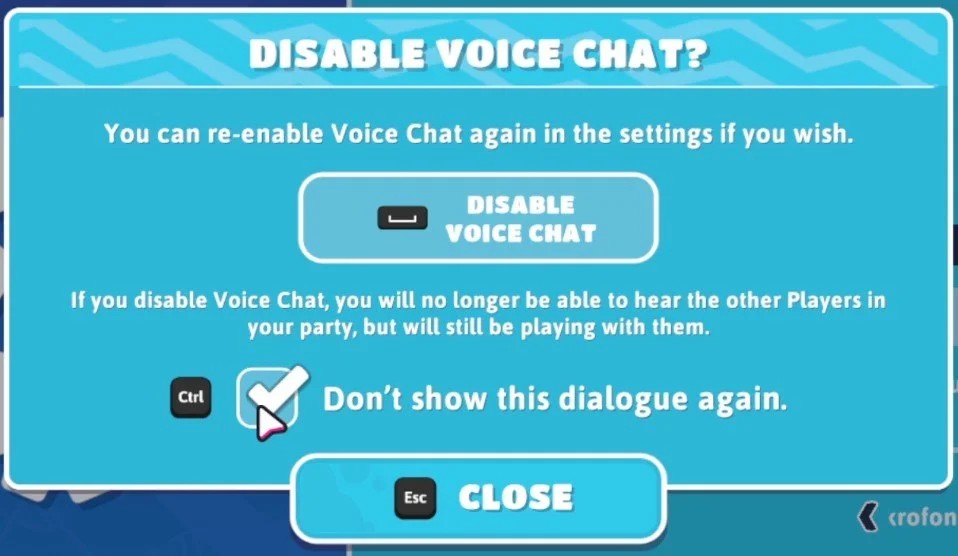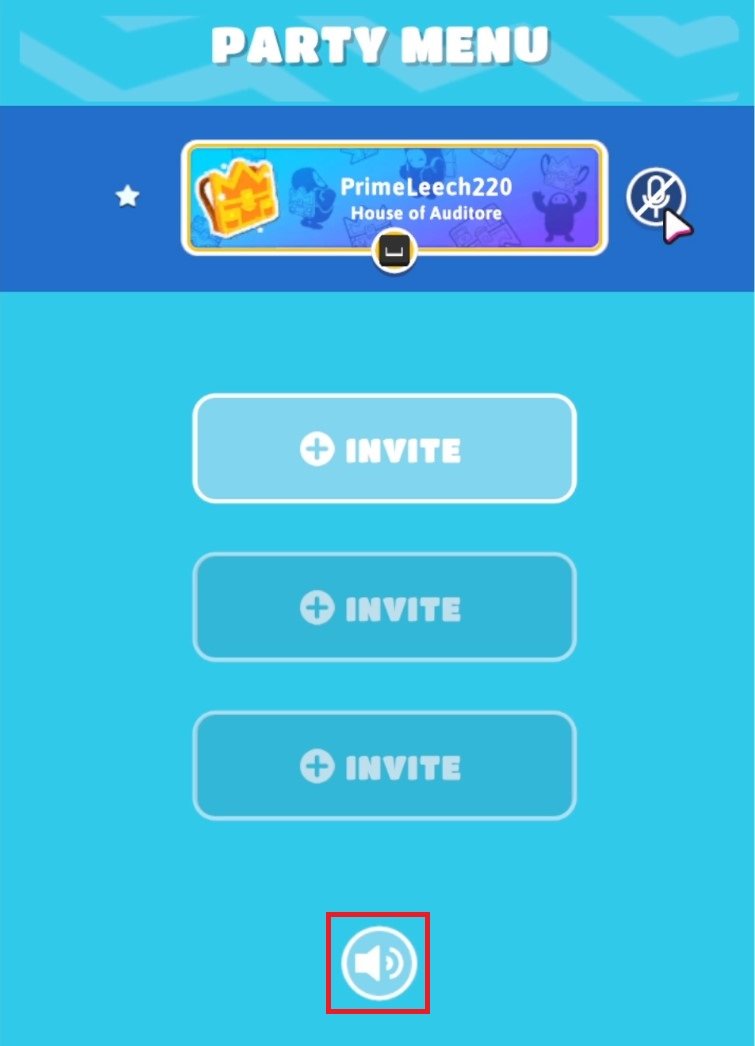How To Enable Party Voice Chat in Fall Guys
Are you tired of playing Fall Guys without talking to others in your party? Want to take your gaming experience to the next level by enabling party voice chat? Look no further! This article will guide you through the simple steps to enable party voice chat in Fall Guys. Whether you're playing with friends or making new ones, this feature will help you communicate and strategize with your team like never before. So, let's get started and elevate your gaming experience in Fall Guys!
Fall Guys Party Voice Chat Settings
Launch Fall Guys and navigate to your in-game settings. In your Audio settings, you can find the Party Voice Chat opinions. This option will be disabled by default, so you won’t be able to talk to other players in your party if you don’t change this setting to On. A pop-up window will ask if you want to enable or disable party voice chat.
Fall Guys > Audio Settings
Below, you can change your Talk Mode from Open Mic to Push to Talk. Set this to Push to Talk, as it will annoy others in your party if they have to hear everything from your open microphone.
You can also preview your push-to-talk key, which will be set to Caps Lock. In the Keyboard settings under Control Binding, you can change the push to talk key from there. Change the Voice chat volume to your preferred value; you can always change this option later while in-game to see what works best for you. Finally, set the Input device to your preferred microphone.
Fall Guys Settings > Party Voice Chat
Enable Party Chat in Menu
After looking at your settings, head back to the main menu screen and use the TAB key to open up your Party Menu. You can see that your microphone will be unmuted as soon as you use the Push to Talk key and start talking. At the bottom of this menu, click on the speaker icon to ensure that voice chat is enabled for your party.
Fall Guys Party Menu > Enable Voice Chat
-
Party voice chat in Fall Guys is a feature that allows players to communicate with each other through voice chat while playing the game.
-
Yes, you can use party voice chat while playing with random players. Simply join a party and the voice chat will be enabled.
-
Yes, there is a way to mute individual players in party voice chat. Simply right-click on the player's name in the chat window and select "mute". This will prevent their voice from being heard in the chat.