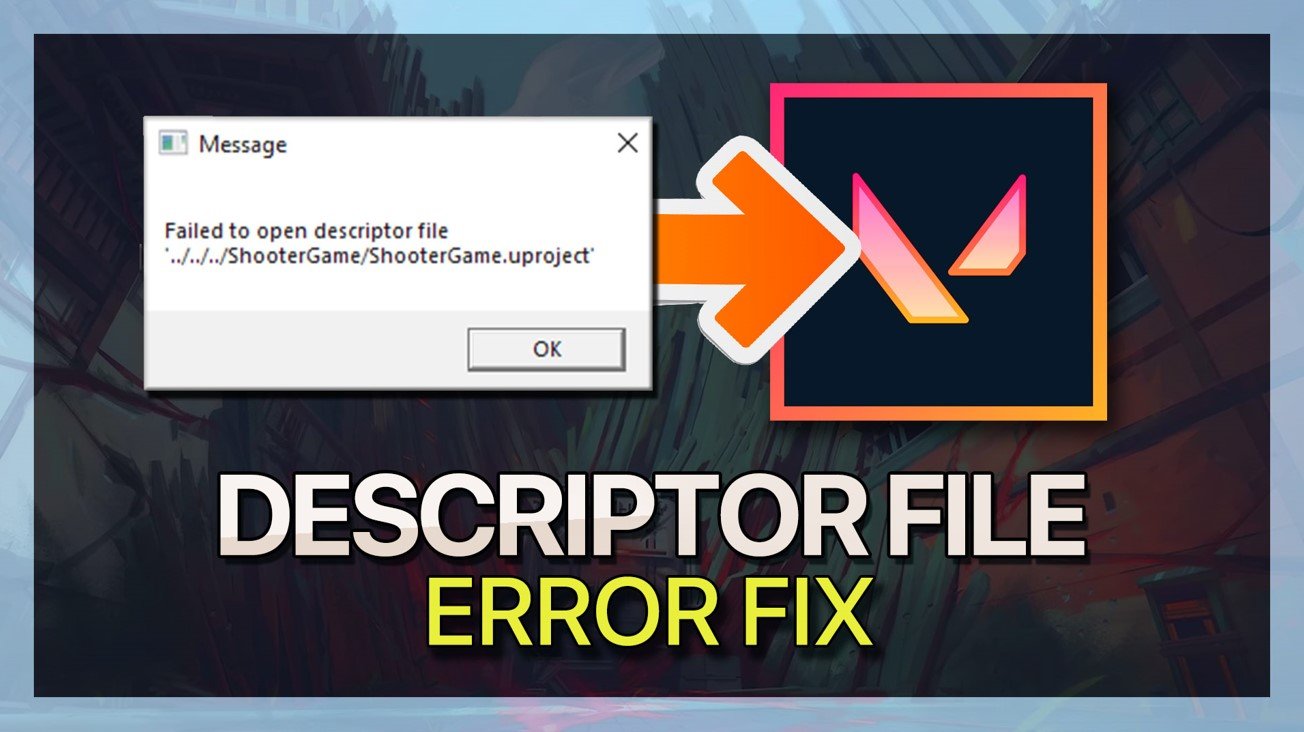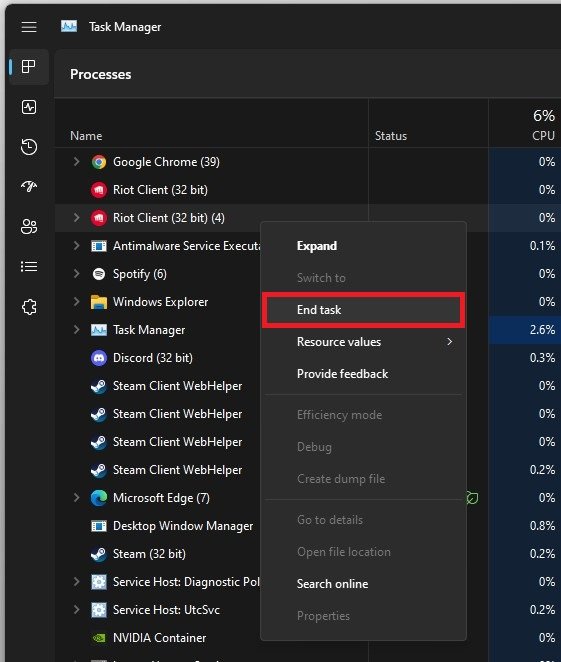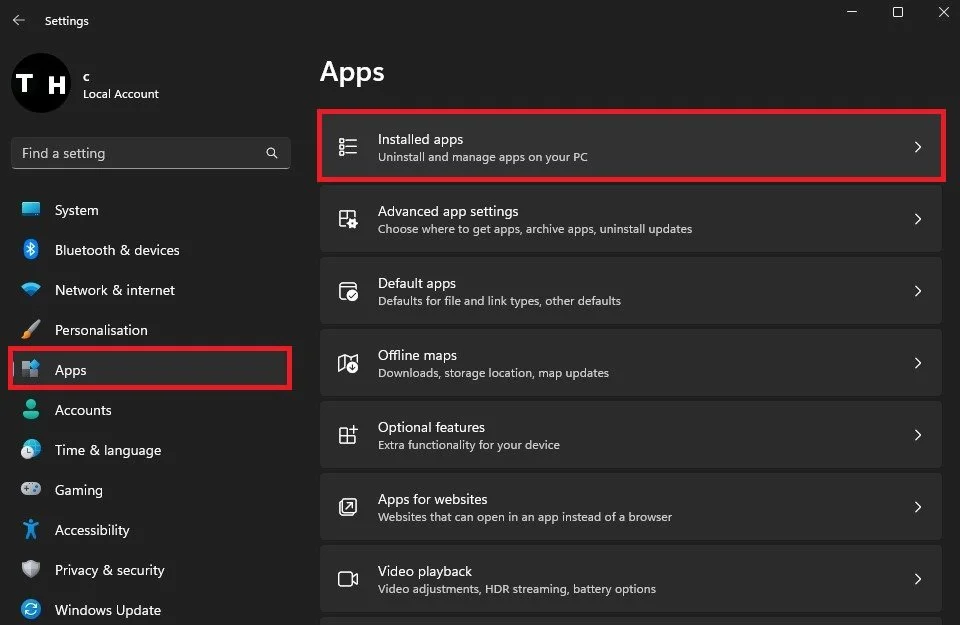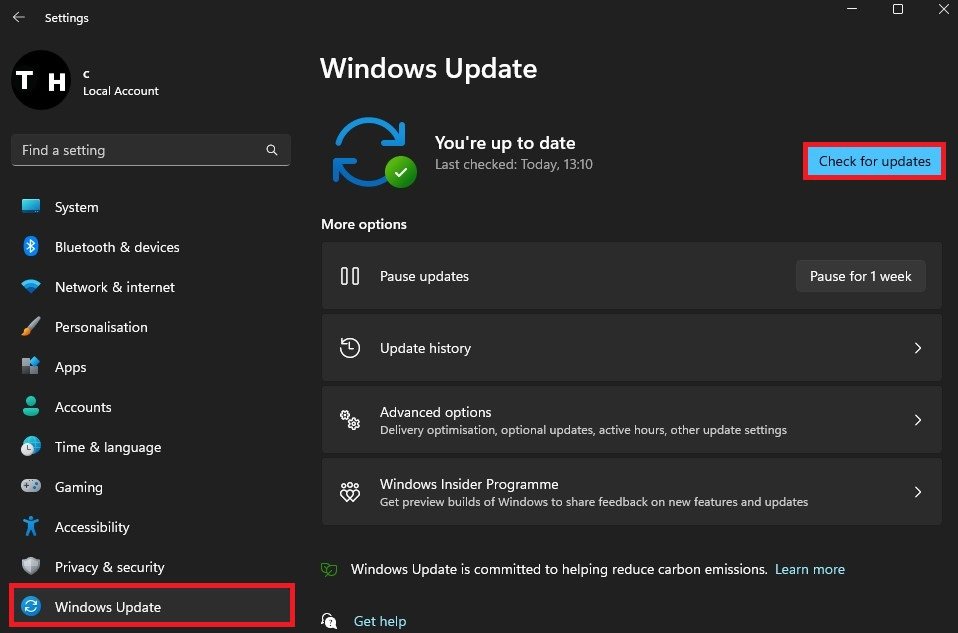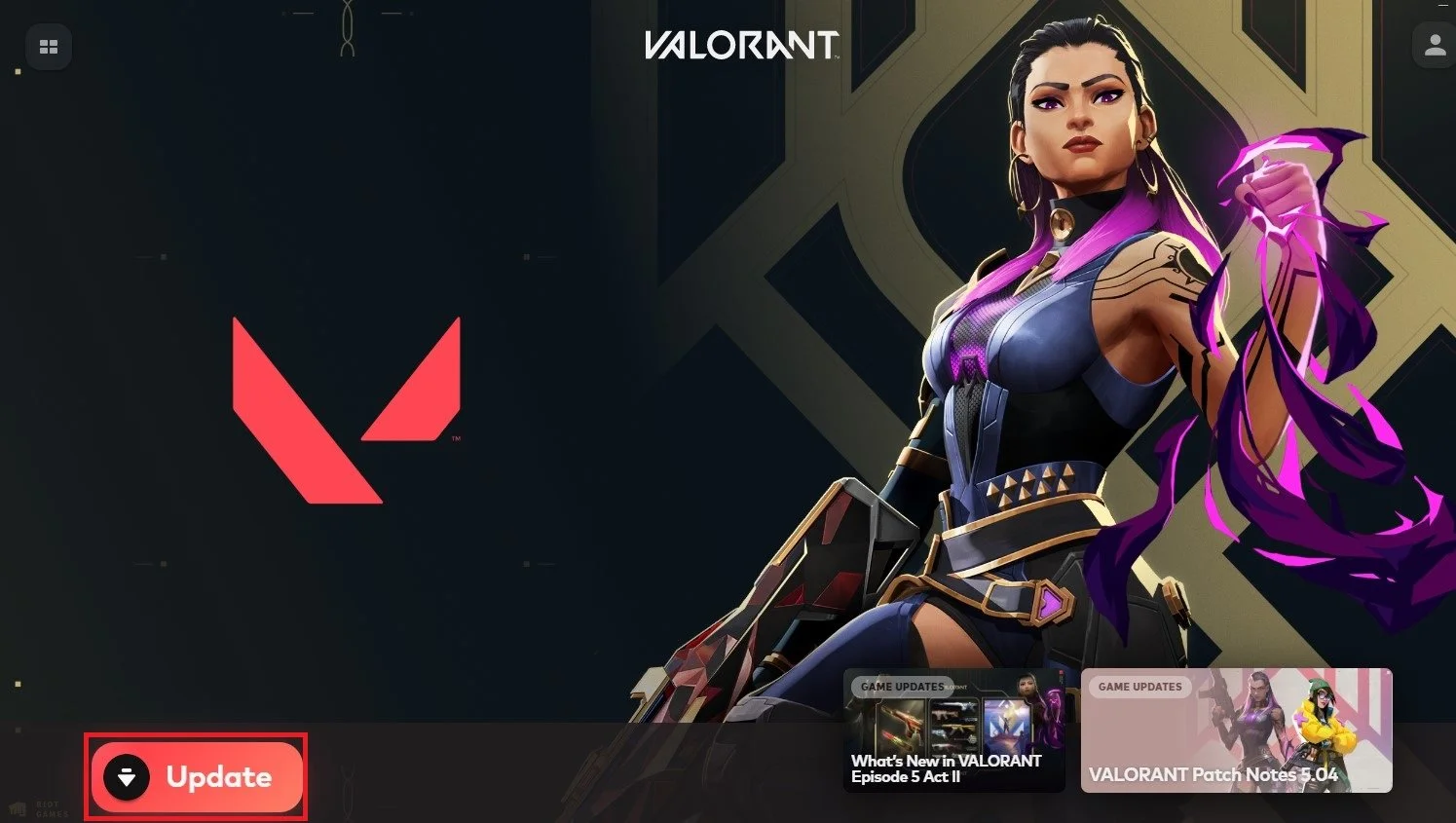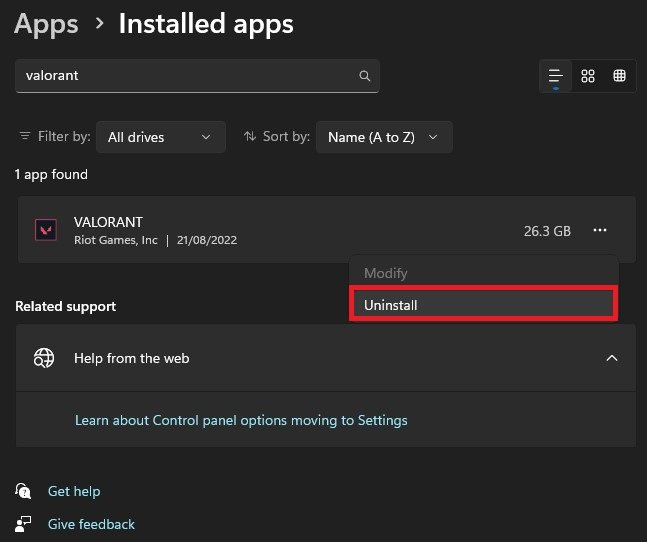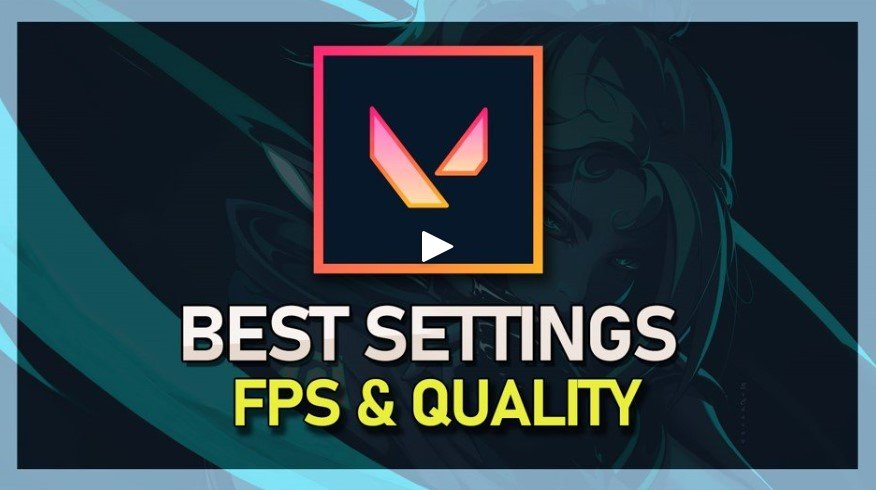How To Fix Valorant Failed To Open Descriptor File Error
Are you a die-hard fan of the popular first-person shooter game Valorant? If so, you may have encountered the dreaded error message "Failed to open descriptor file." This error can be a major roadblock, preventing you from accessing the game and enjoying your favorite pastime. But don't worry, we've got you covered! In this article, we'll guide you through a series of troubleshooting steps that will help you fix the "Failed to open descriptor file" error and get you back in the game in no time.
End Valorant & Riot Client Processes
In most cases, the Valorant descriptor file error is caused by your installed Valorant and Vanguard files or because of the storage on which Valorant is installed. First of all, open up your Task Manager. In the Processes tab, proceed to end all Valorant, Vanguard, and Riot processes that might still be running in the background. Simply right-click each process and select End task.
Task Manager > Processes
Uninstall Riot Vanguard
When this is done, open up your Windows settings. In the Apps section, select Installed Apps.
Windows Settings > Apps > Installed Apps
Here, make sure to filter your search by all drives and look up Vanguard. Next, click on the burger menu for Riot Vanguard and select Uninstall. It might take a few seconds to uninstall Riot Vanguard from your system.
Apps > Installed Apps > Riot Vanguard
Windows Update
When this is done, you will have to restart your PC for the changes to take effect, but first, in your Windows settings, navigate to the Windows Update tab. Here, download the latest update before restarting your PC. This will ensure that your OS version is not the culprit to the Valorant error you are getting.
Windows Settings > Windows Update
Re-Install Riot Vanguard
After a system restart, re-open your Riot Client. When selecting to play Valorant, you will notice that the launcher will re-download the missing files, which will, in turn, also verify the integrity of all Valorant game files. You can then launch Valorant to see if this fixed the error.
Update Valorant in Riot Launcher
Change Valorant Save Location
If the problem persists, this issue is related to your internal storage. In this case, it’s suggested to reinstall Valorant to your SSD in case you have enough storage left. Back in your Windows settings, navigate to the list of your installed apps, and look up Valorant.
Proceed to uninstall Valorant from your current HDD storage completely. When launching the Riot Client, the next time, you can select to install the game to another drive before downloading and installing Valorant to your system again.
Apps > Installed Apps > Uninstall
Best Valorant Settings
Apply the best Valorant in-game settings for your PC’s specifications! Follow the video guide below to get the most out of Valorant and win more games in the future.
-
The "Failed to open descriptor file" error is a common issue that occurs when the game cannot access the necessary files it needs to run properly. This can be due to a number of factors, including outdated drivers, missing files, or corrupt data.
-
No, your saved game progress is stored on the Riot Games servers, not on your local computer, so reinstalling the game will not affect your saved progress.
-
If you have tried all the troubleshooting steps and are still experiencing the error, it may be a good idea to reach out to the Valorant support team for further assistance. They will be able to provide more specific and personalized support to help you resolve the issue.