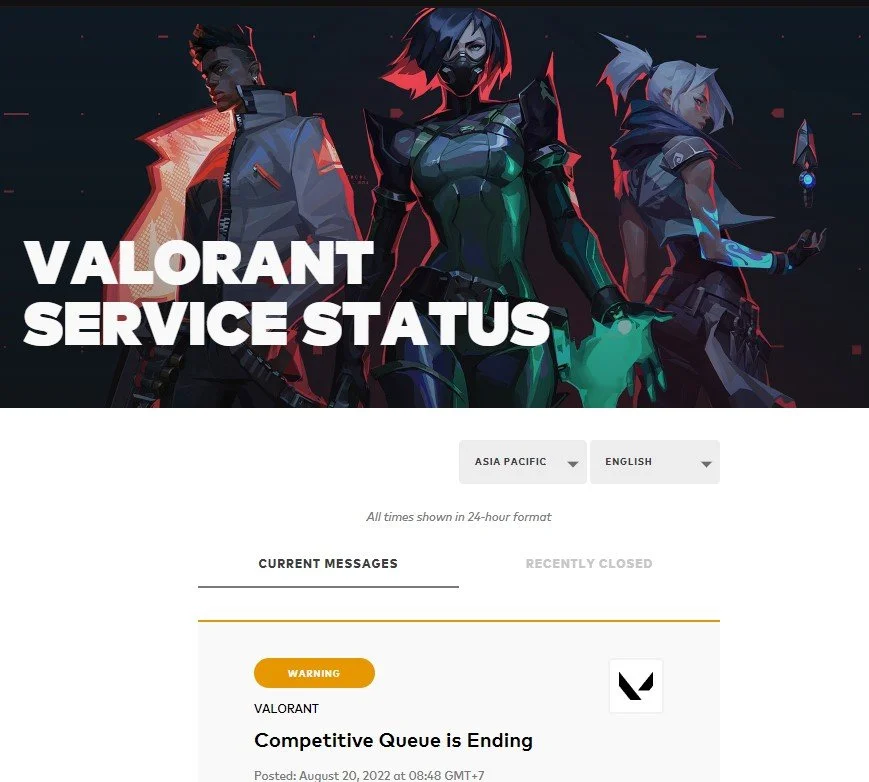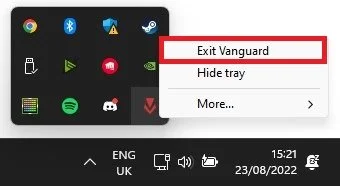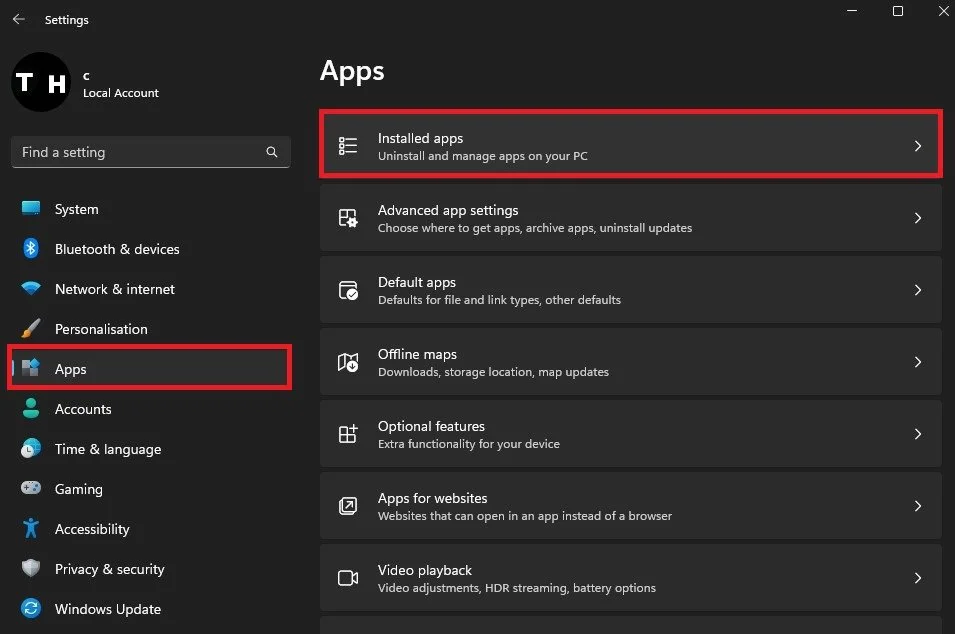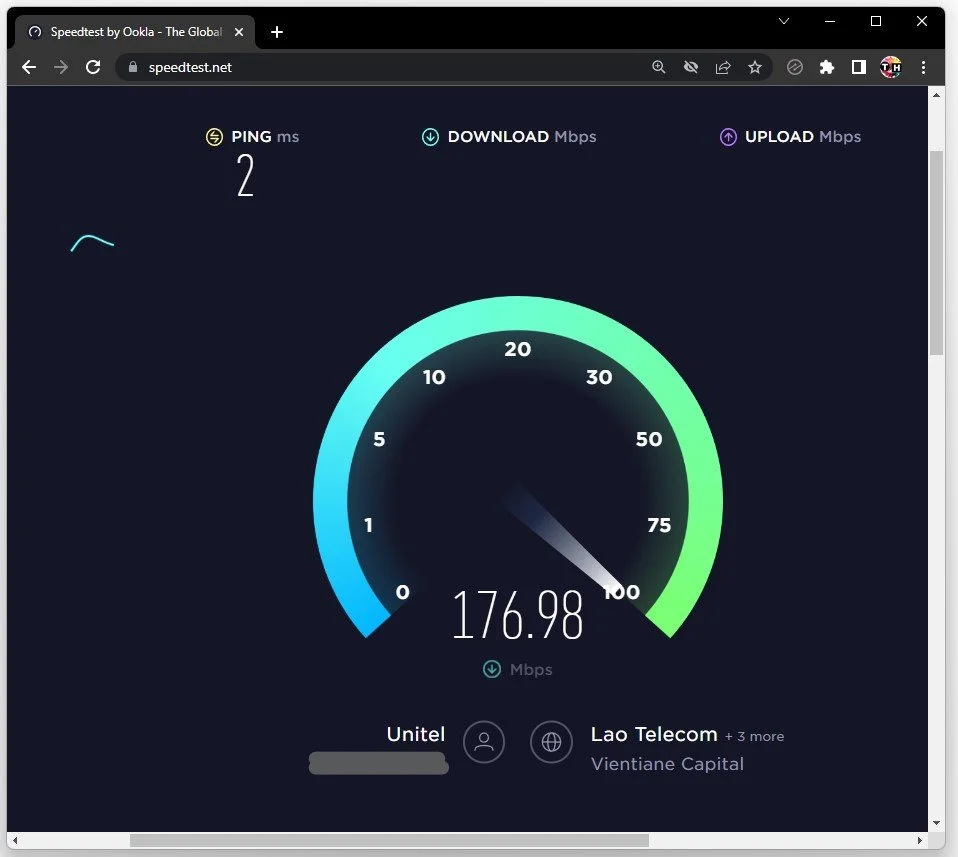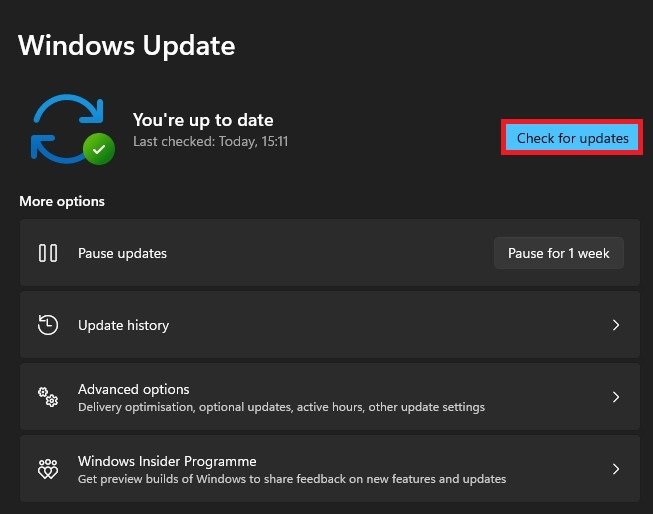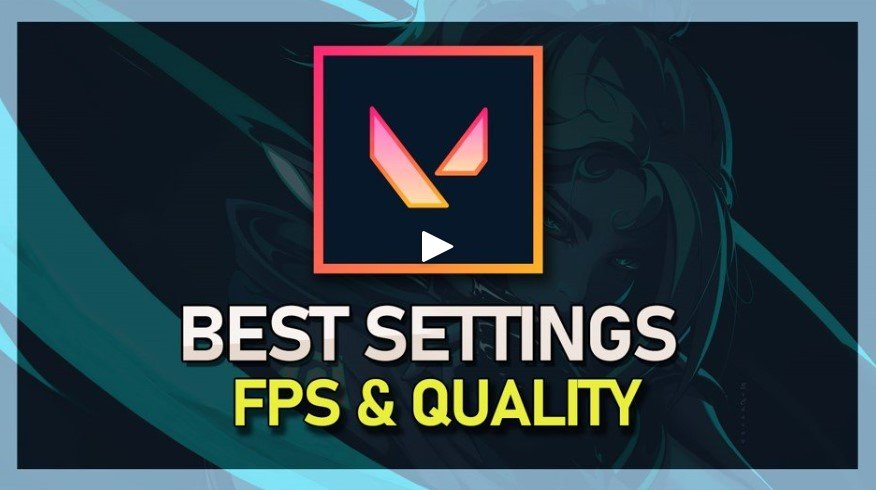How To Fix Valorant Has Encountered A Connection Error
Are you tired of encountering the frustrating "Valorant has encountered a connection error" message every time you try to play your favorite first-person shooter game? Don't worry, you're not alone. Many Valorant players have reported this issue, and it can be a real pain in the neck. But don't let it ruin your gaming experience any longer! In this article, we'll guide you through the steps to fix this error so you can get back to playing Valorant with ease.
Check Valorant Server Status
First of all, make sure to close Valorant and the Riot Client.
Next, you should take a quick look at the Valorant server status. Navigate to status.riotgames.com in your favorite browser. Select Valorant in this game list, and choose a server region and language. This will allow you to see if there are any current server problems in your region. This could be scheduled server maintenance or outages.
Valorant Service Status
Exit Riot Vanguard
If the server seems to be operational, open up your system tray: Right-click the Riot Vanguard process and select Exit Vanguard.
Exit Vanguard in System Tray
Uninstall Riot Vanguard
When this is done, open up your Windows settings. From here, go to Apps > Installed Apps.
Windows Settings > Apps > Installed Apps
Make sure to filter your search by all drives and proceed to look up Vanguard. Click on the burger menu for the Riot Vanguard program and select Uninstall. This might take a couple of seconds before you can re-open the Riot Client. Your client will then proceed to re-download and re-install Vanguard to your system. This has helped fix the Valorant has encountered a connection error for most users.
Uninstall Riot Vanguard
Test Network Connection
If the problem persists, this issue is most likely related to your network connection. Ensure that you are using a reliable network connection. Make use of a speed testing site or application such as Speedtest. Here, you can preview your connection's average up- and download speed. If your ping exceeds 100ms or if you notice an inconsistent download speed, you will have to make a few changes to your connection, such as restarting your router and using an ethernet cable.
Test Internet Connection
Update & Restart Windows
Lastly, head back to your Windows settings. Download the latest update in the Windows Update tab before restarting your PC. This will install the latest OS update and drivers and correctly install Vanguard to your system. After a system restart, you can launch Valorant, and the connection error should be fixed.
Windows Settings > Windows Update
Best Valorant Settings
Apply the best Valorant in-game settings for your PC’s specifications! Follow the video guide below to get the most out of Valorant and win more games in the future.
-
The error message can be caused by a variety of factors, including network issues, server downtime, outdated software, and more.
-
With the right guidance, you can easily fix the connection error on your own. In this article, we'll take you through the steps to fix the issue so you can get back to playing Valorant in no time.
-
No, there is no risk of losing your progress or data if you encounter the connection error in Valorant. The error is simply a temporary issue that can be resolved with the right steps and guidance.