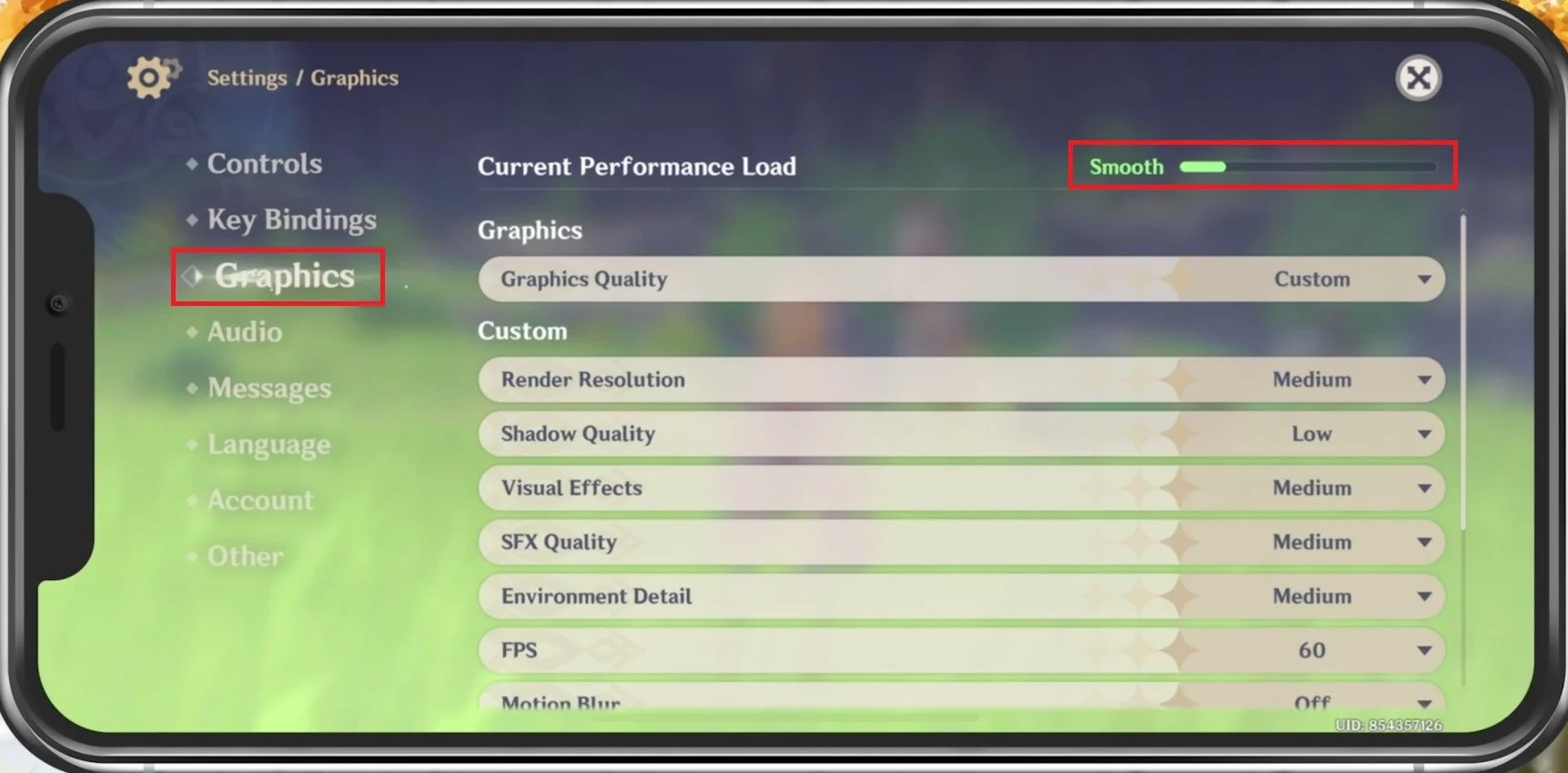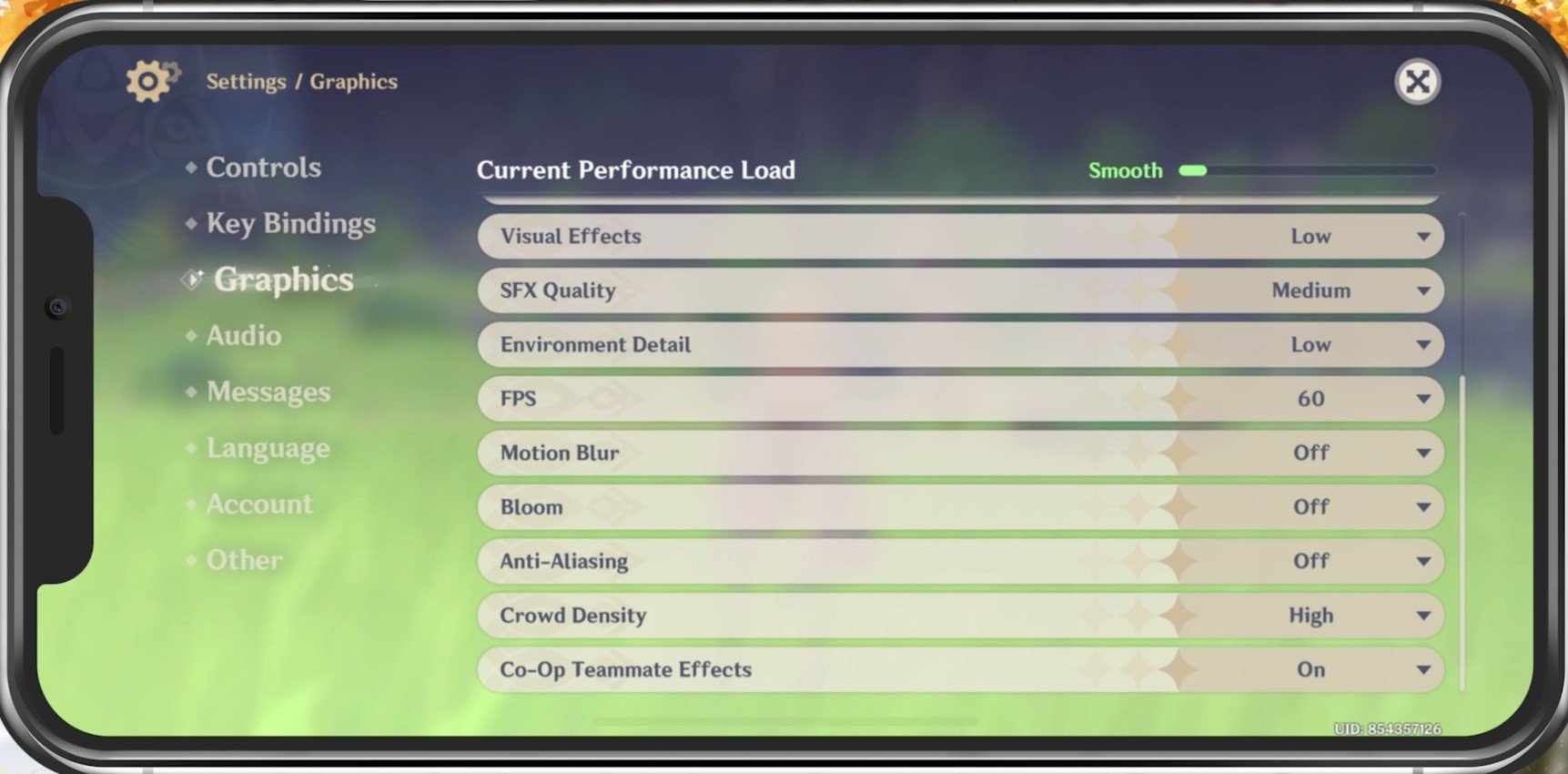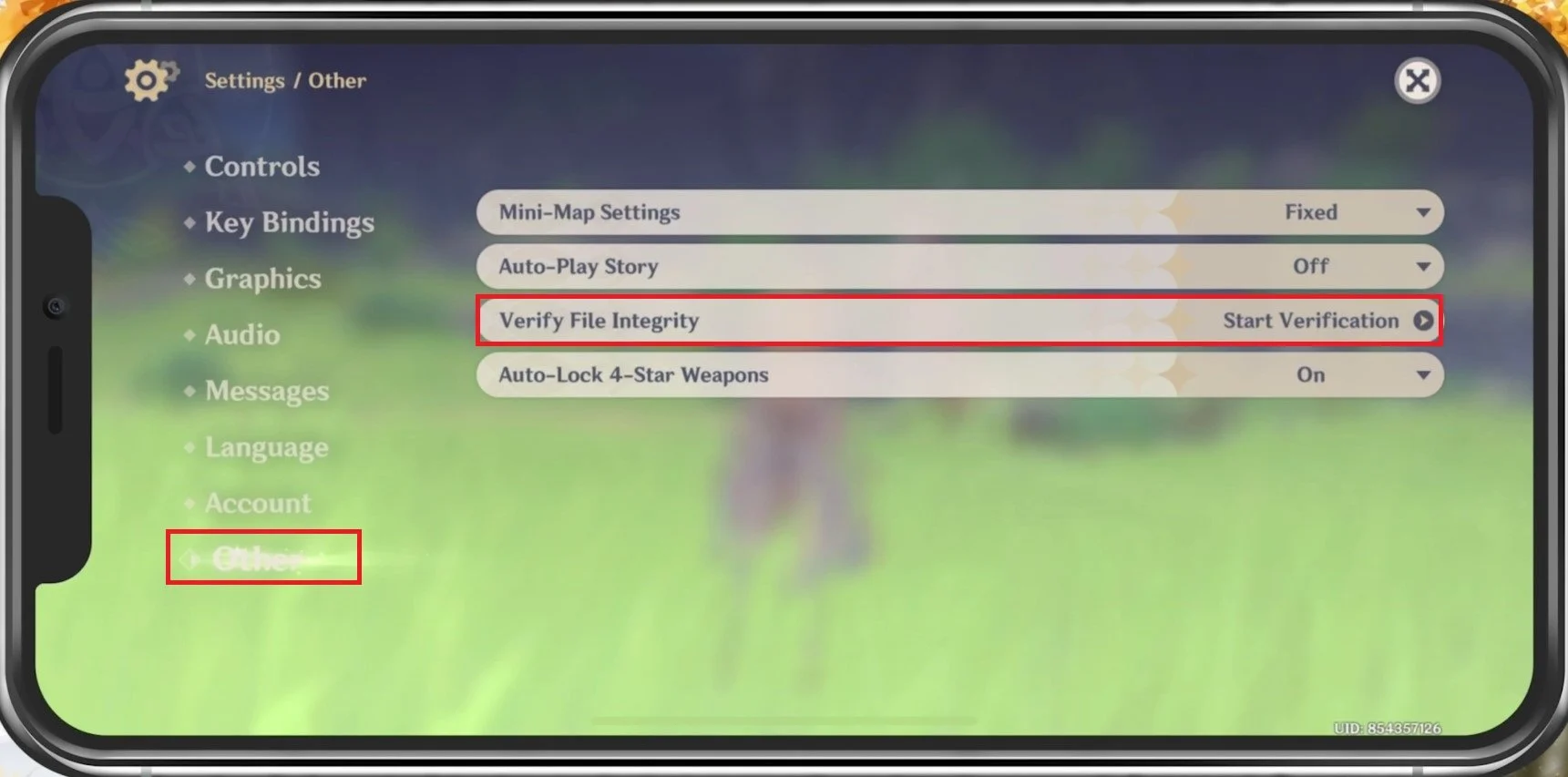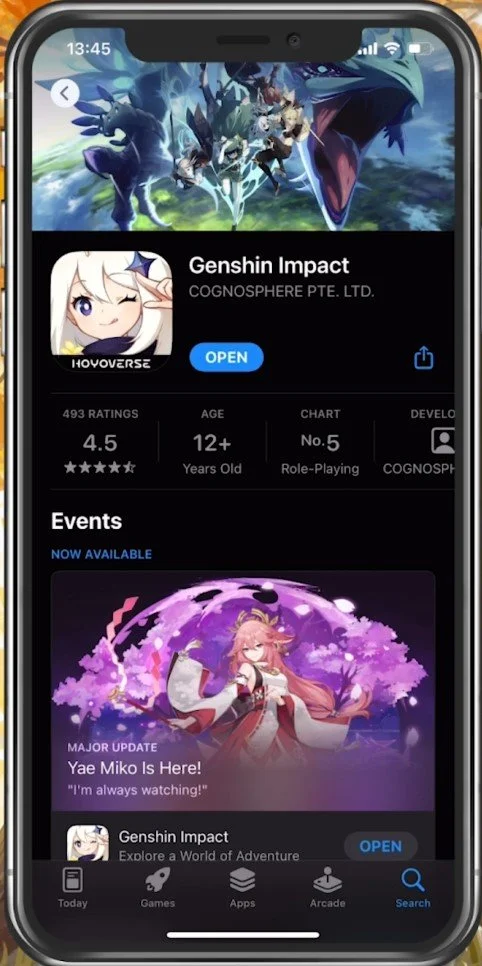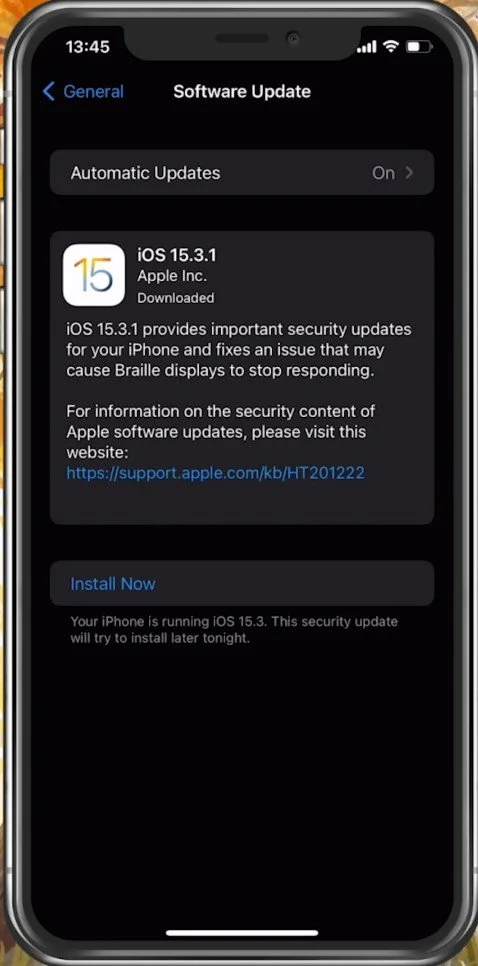Fix Genshin Impact Mobile Keeps Crashing on iOS & Android
Are you tired of constantly experiencing crashes while playing Genshin Impact on your mobile device? You're not alone. Genshin Impact is a massively popular game that has captured the hearts of many gamers around the world. However, nothing is more frustrating than when the game crashes just as you are about to defeat that difficult boss or complete a challenging quest. In this article, we'll explore the reasons why Genshin Impact keeps crashing on iOS and Android, and provide you with some effective solutions to fix this issue.
Adjust the Genshin Impact Settings
Crash issues with Genshin Impact are often linked to low device performance. That’s why I suggest taking a look at your in-game settings first. Launch Genshin Impact and navigate to your settings.
Genshin Impact Settings
Graphics Settings
In the Graphics tab, you can preview the Current Performance Load. While changing and applying your settings, ensure this remains smooth to get a high refresh rate and prevent crashes while in-game. All of these settings should be set according to your device performance, and I will set these for low to mid-end devices.
Genshin Impact Graphics Settings
Set the Graphics Quality setting to Low or Medium. Below, you can reduce the Render Resolution, improving your performance and fixing lag, but the visual quality will suffer a lot. We will only reduce this option if you experience lag and frame drops.
Set the Shadow Quality to Low, Visual Effects to Medium, SFX Quality to Medium, Environment Detail to Low, and cap your FPS at 60 for a smoother gaming experience. Below, disable Motion Blur as well as Bloom and Anti-Aliasing. Set the Crowd Density to Low and enable Co-Op Teammate Effects.
Genshin Impact Settings > Graphics
Genshin Impact Other Settings
If you still experience lag or FPS drops, then make sure to navigate to the Other settings tab and Verify the Integrity of your game files when tapping on Start Verification. This will take a minute to ensure that your game files are complete and up to date.
Genshin Impact Settings > Other > Verify File Integrity
Close Background Apps
After applying your changes, prevent other applications from running in the background. Resource-intensive applications or apps that use your network connection can impact your Genshin Impact gaming experience and cause lag or FPS drops.
Update Genshin Impact
When this is done, ensure your Genshin Impact application is up to date. Open up your AppStore and look up Genshin Impact. If an update is available to you, you can update the app from here.
App Store > Genshin Impact
iPhone Software Update
Open up your settings application. Scroll down and tap on General. Under Software Update, ensure you are running the latest iOS version. This will require you to download and install the new update to restart your device. Restarting your iOS or Android device will restart some services and processes and will increase your performance, and fix crashes when playing Genshin Impact.
iPhone Settings > General > Software Update
iPhone or Android Storage Settings
Back in your General settings, tap Storage, and ensure you have enough storage left. Games like Genshin Impact generate and delete files in the background when the game is being used. If you don’t have enough storage left, writing and deleting data can be slow and induce lag or produce crashes while playing Genshin Impact on your device.
Clear the Genshin Impact app cache