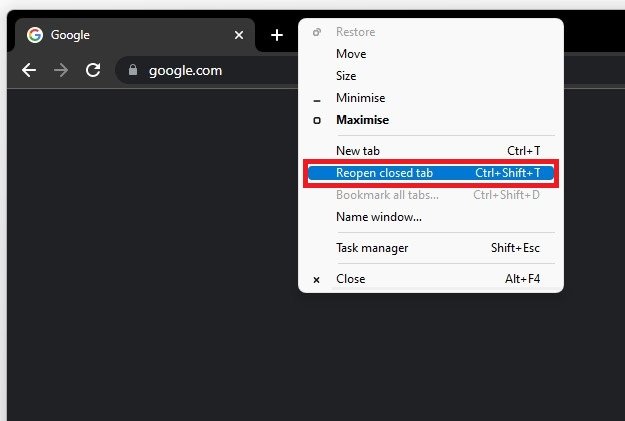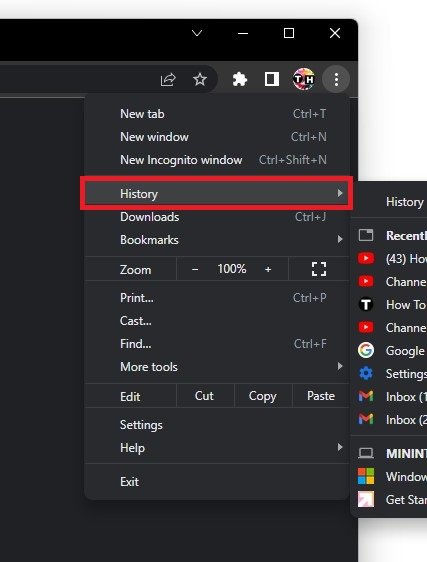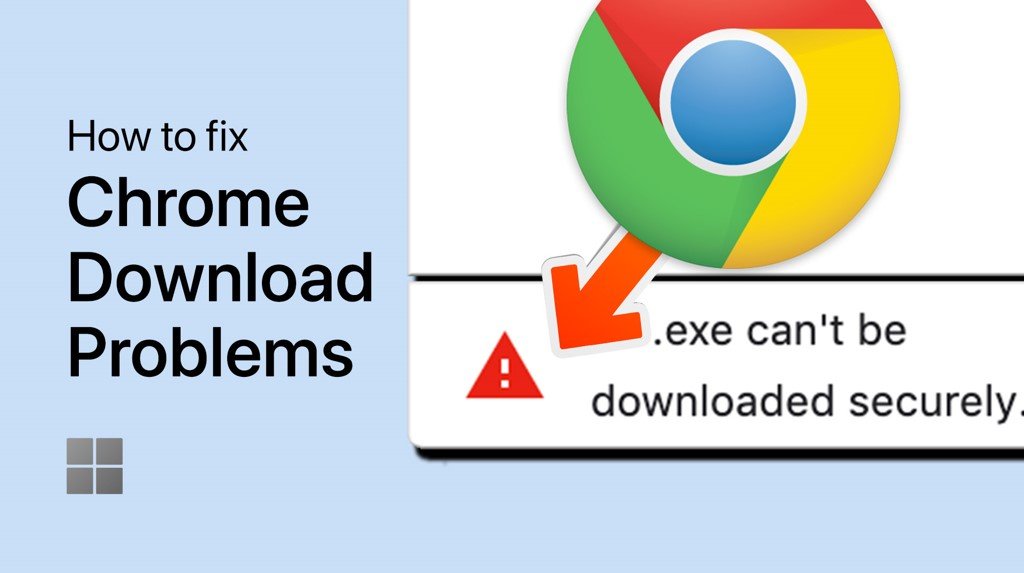How To Recover Lost Tabs in Google Chrome
Are you tired of accidentally closing a tab in Google Chrome and then struggling to find it again? You're not alone. Losing tabs can be frustrating and time-consuming, but fortunately, there are several ways to recover them in just a few clicks. In this article, we'll walk you through different methods to recover lost tabs in Google Chrome, whether you're using a Windows PC or a Mac.
Google Chrome Reopen Tabs
If you closed a tab by accident and you’re still using Chrome in the same session, you can simply right-click some space next to your current tab and select Reopen closed tab, or use the shortcut CTRL + Shift + T on MacOS, use the shortcut Command + Shift + T. This will reopen your recently closed tab, repeat this process to reopen more tabs you closed before.
Google Chrome > Reopen Closed Tab (CRTL+Shif+T)
Recover Tabs using your Chrome History
If you closed your Chrome window completely, or if Chrome or your PC crashed while using Chrome, you must navigate to your browser history to find your past tabs. Click on the burger menu on the top right of your window and select History. From here, you can find your last visited sites and recently closed tabs on those sites. In addition, you can find the history of all other devices signed in with your account using Chrome, such as your mobile device.
Chrome > History