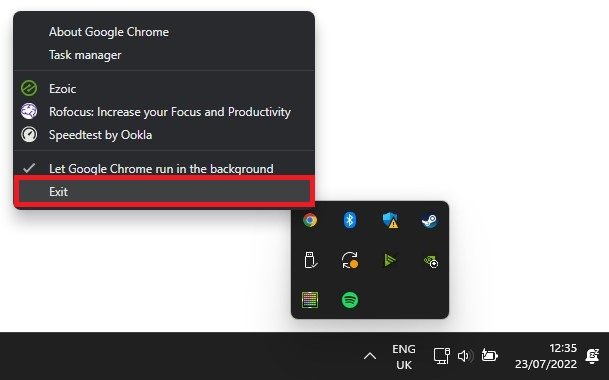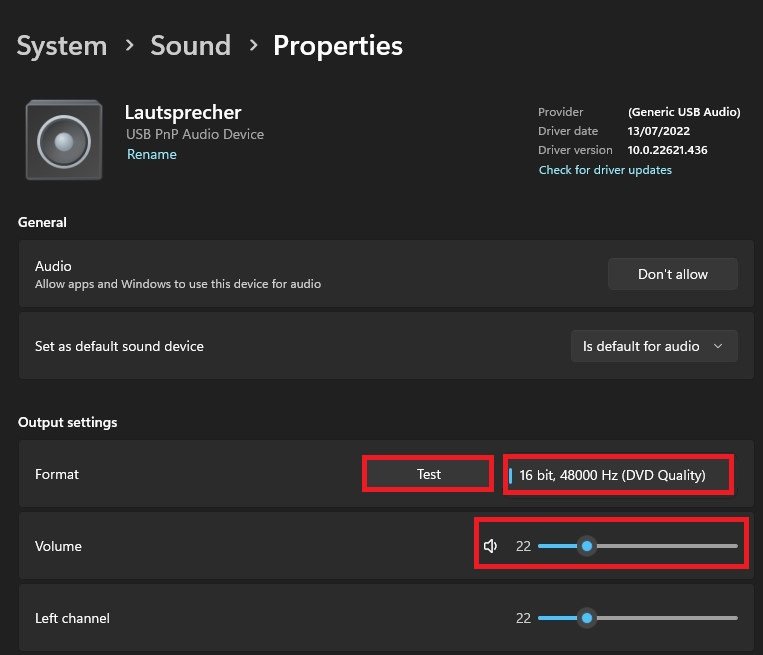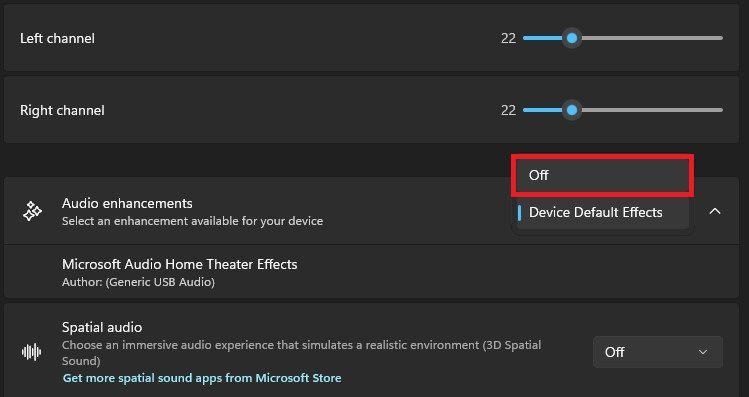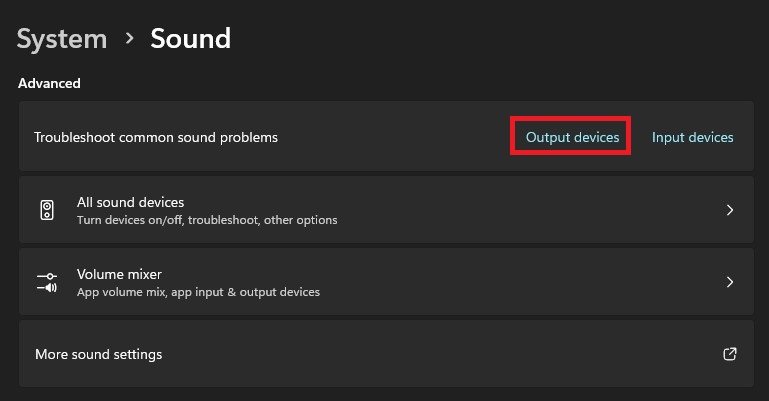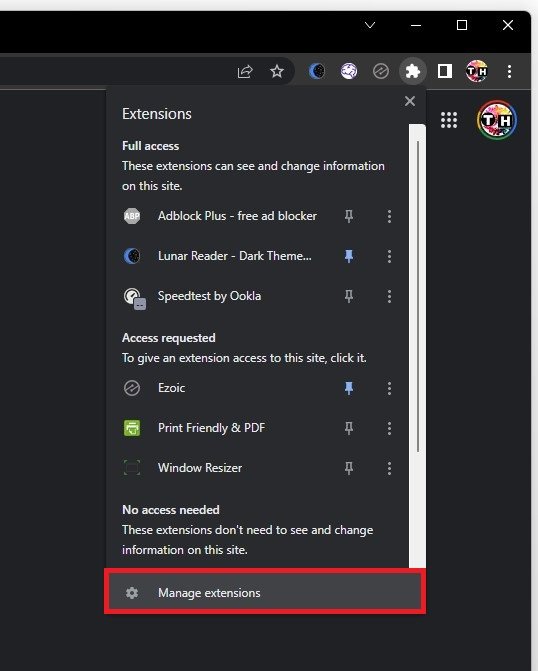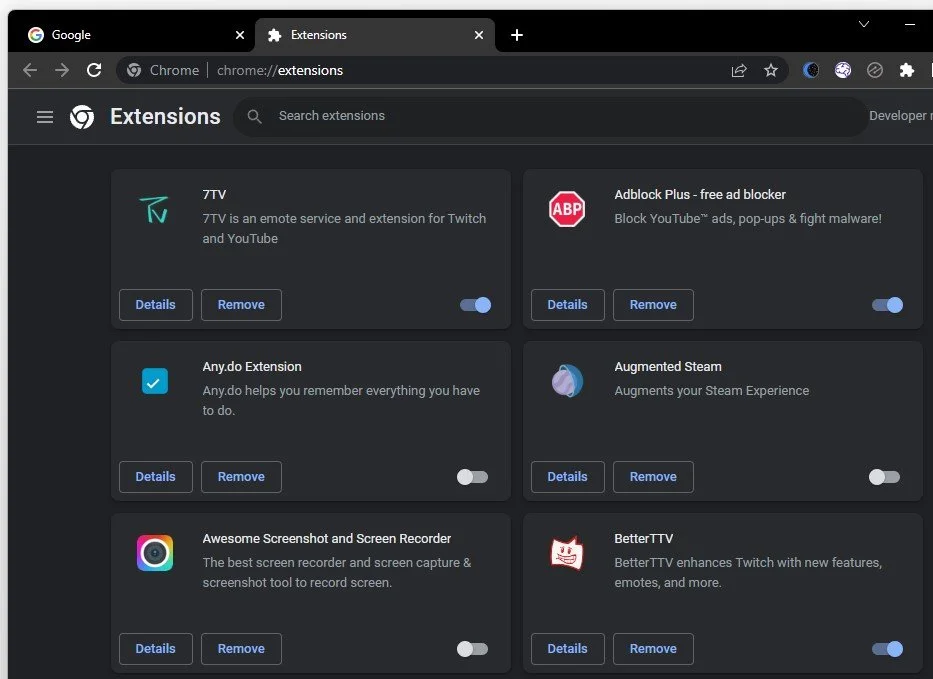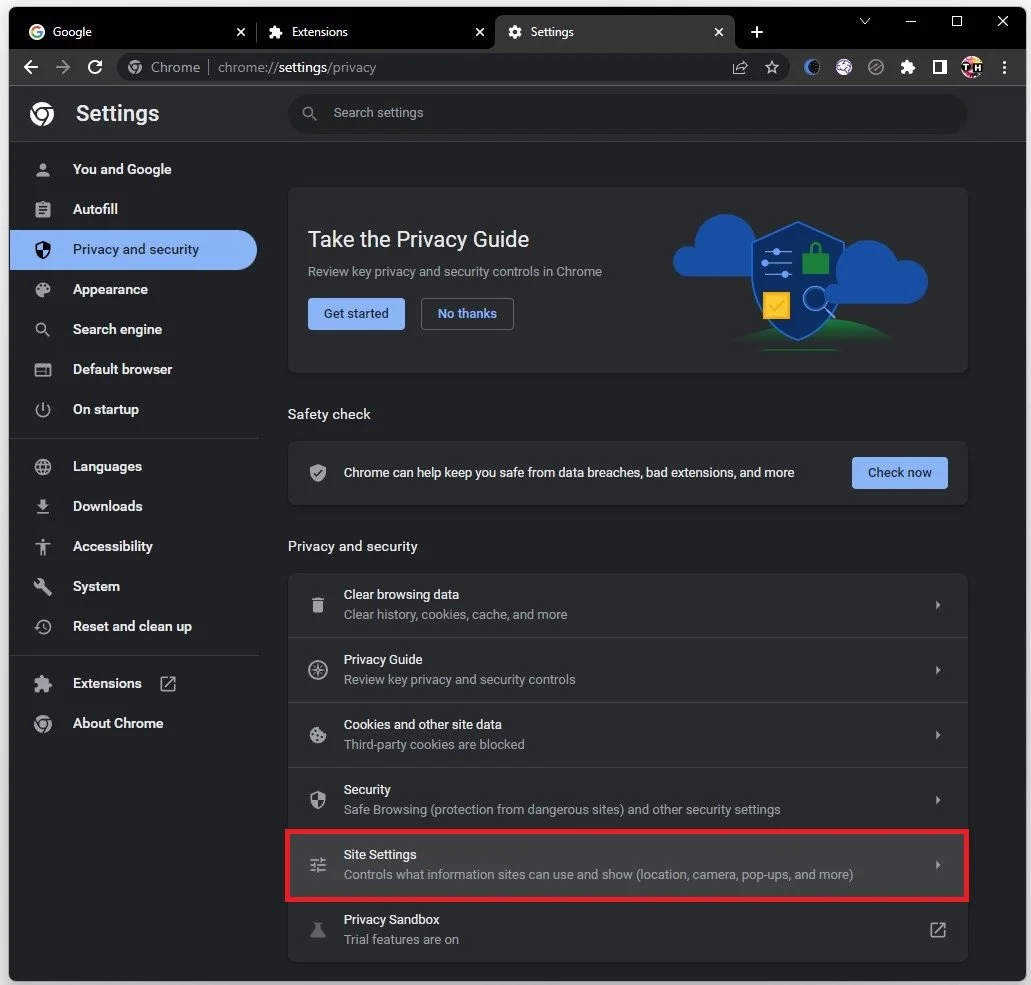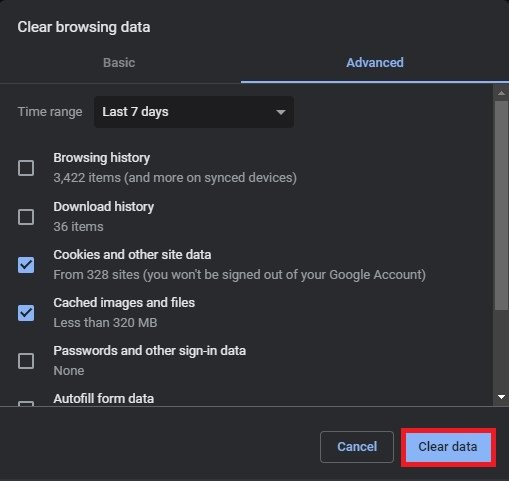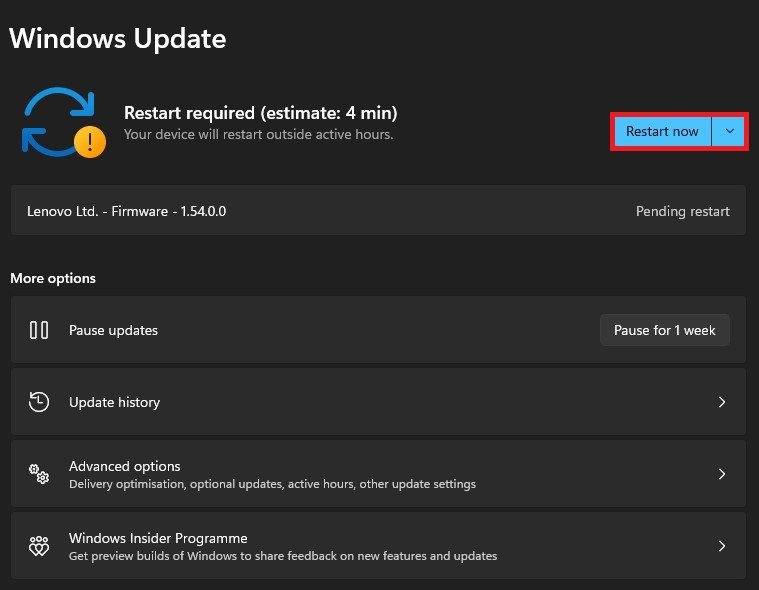How To Fix No Sound in Google Chrome on PC
Are you facing the frustrating issue of no sound in Google Chrome on your PC? If so, don't worry, you're not alone! This problem is a common one among Chrome users, but the good news is that it can be easily fixed. In this article, we'll take a look at some of the most effective solutions for getting the sound back on track in Chrome. Whether you're streaming a video, playing an online game, or simply trying to listen to a podcast, we've got you covered. So, let's dive in and get your sound up and running again in no time!
Exit Google Chrome Browser
First, close your Chrome browser and prevent it from running in the background. Open your system tray, right-click the Google Chrome icon, and select Exit.
System Tray > Chrome > Exit
Windows Sound Settings
When this is done, open up your Windows settings. Under System, click on Sound. Here, make sure that the correct device is selected.
Windows Settings > System > Sound
When clicking on it, you can adjust the volume sliders and change the audio format, which should be set to 48’000 or 44’100 Hz, whichever is higher and available.
You also have the option to test your sound output device from here. This will show you if the problem is related to the Chrome browser or the device itself. If you hear a sound and your device is not faulty, the problem is most likely related to Windows or Chrome settings.
System Settings > Sound > Device Properties
Make sure to disable audio enhancements below.
Disable Audio Enhancements
To prevent Chrome from using any other audio device, I’d suggest simply going through all other devices and clicking on Don’t Allow. This will fix the issue if Windows changes your default Chrome device.
Troubleshoot Common Sound Problems
Back in your Sound settings, scroll down, and click on Troubleshoot common sound problems for Output devices. It will take a moment to scan and apply some changes to settings to fix common sound issues. This can sometimes help fix sound issues for Windows and 3rd party applications.
Troubleshoot common sound problems for output devices
Disable Chrome Extensions
You can then open your Google Chrome browser and test if the problem has been resolved. If the problem persists, click on the extension’s icon and select Manage Extensions.
Google Chrome > Manage Extensions
Disable all extensions which have access to your sound output device, which can change your volume or mute your devices. You can re-enable each after finding the culprit to your audio problem.
Disable Browser Extensions
Google Chrome Site Settings
Navigate to your Google Chrome settings.
Chrome Settings > Privacy & Security > Site Settings
Here, navigate to Privacy and security > Site Settings > Sound. Make sure to enable the Sites can play sound option. Also, ensure that the site is not blacklisted in your Customized behaviors options below.
Privacy & Security > Sound
Clear Recent Chrome Cookies & Site Data
If this did not help you, then clear your recent browser history and cache. While in your settings, look up Cookies and click on Clear browsing data. Here, clear your Cookies and other site data, as well as Cached images and files for the last 7 days.
Clear browsing data
Update Windows Operating System
Lastly, make sure that you’re running the latest Windows version. In your Windows settings, navigate to the Windows Update section. Here, make sure to download the latest update before restarting your PC to install the updates.
Windows Settings > Windows Update
-
There are several reasons why you might be experiencing no sound in Chrome. Some common causes include outdated drivers, incorrect audio settings, and compatibility issues with other software or hardware.
-
If you're able to hear sound in other programs but not in Chrome, the issue is likely with the browser itself. Try clearing your cache and cookies, disabling any extensions that might be interfering, or reinstalling Chrome.
-
Yes, compatibility issues with other software can definitely cause no sound in Chrome. For example, if you have a conflicting audio program running in the background, it could be interfering with Chrome's ability to play sound.