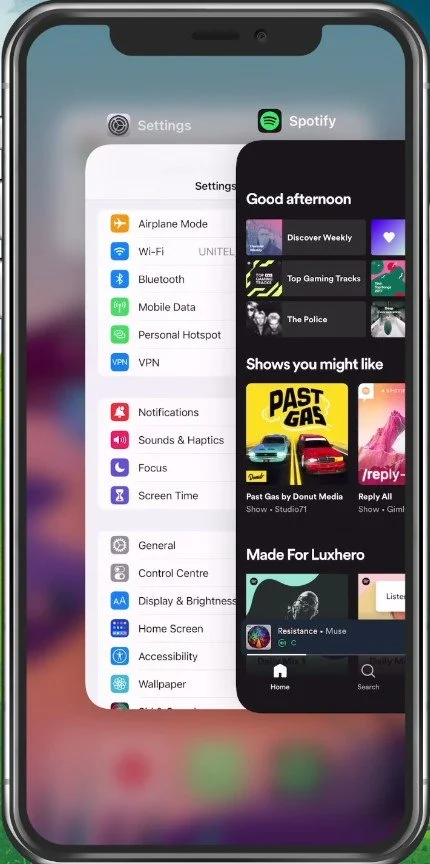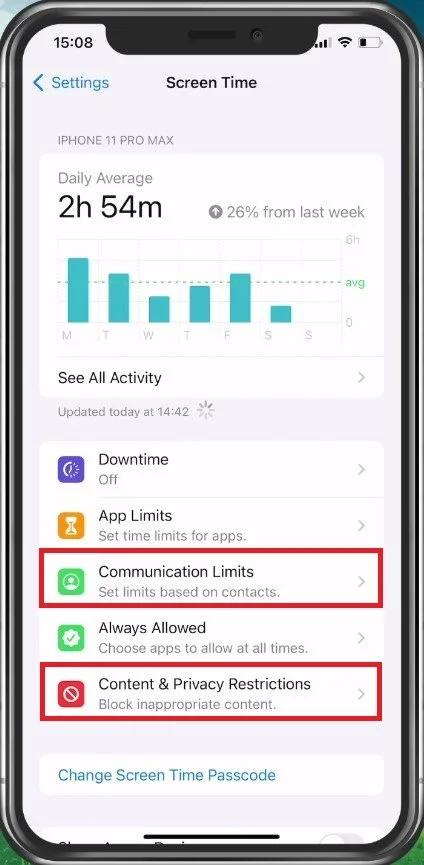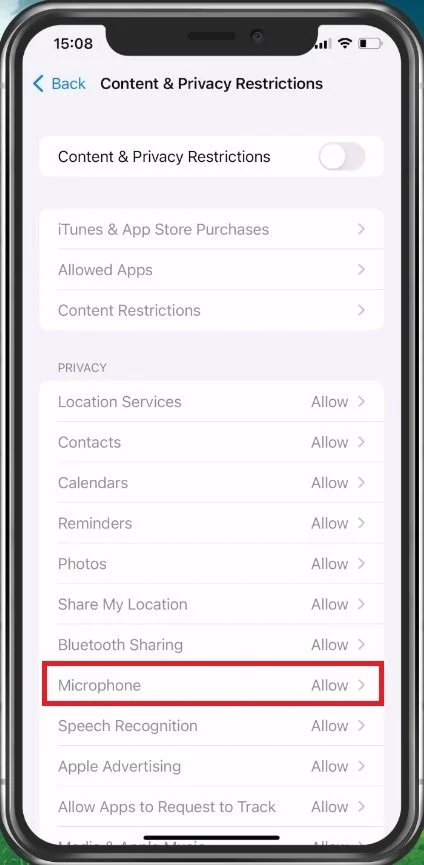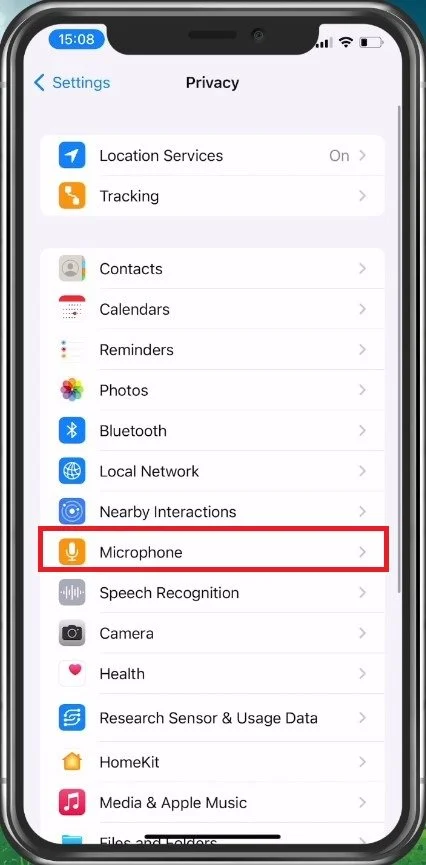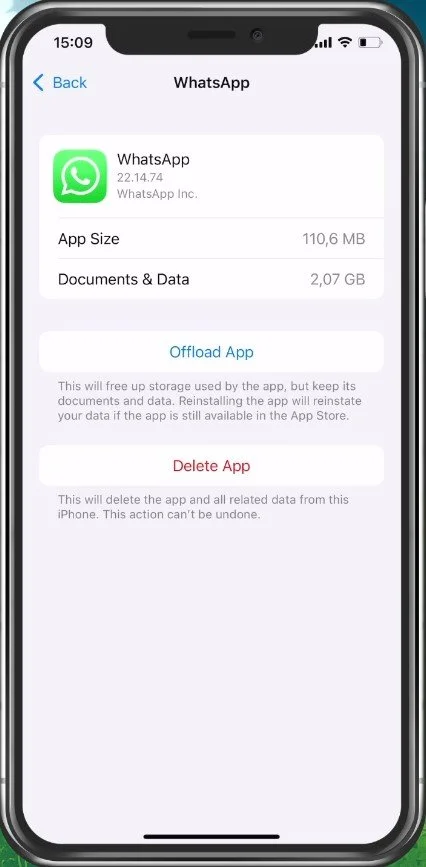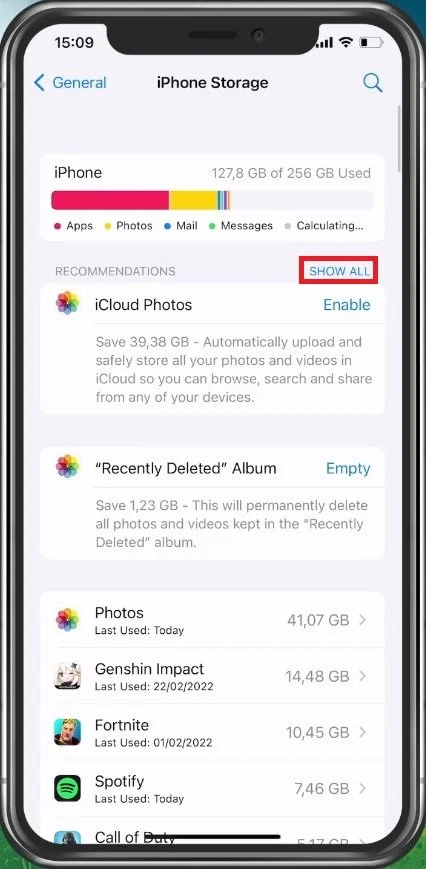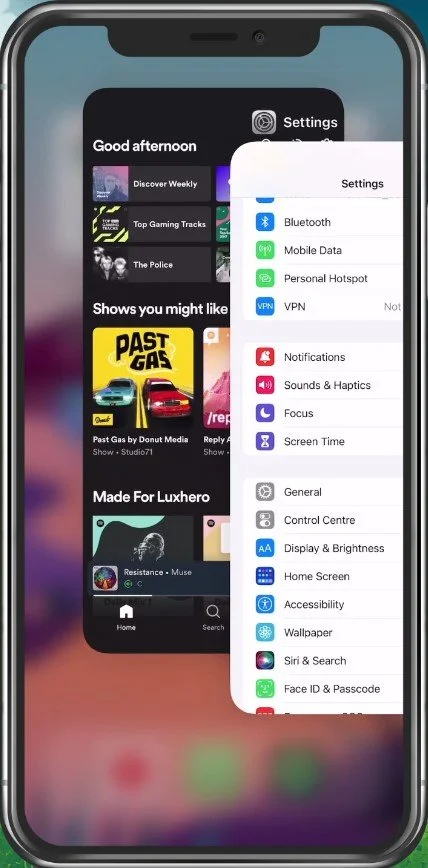How To Fix WhatsApp Voice Message Problem on iPhone (Low Volume, No Sound)
WhatsApp is the go-to messaging app for millions of people around the world. It's easy to use, fast, and reliable. However, sometimes even the most popular apps face issues, and one of the most common problems with WhatsApp on iPhone is low volume or no sound on voice messages. If you've been struggling with this issue, you've come to the right place. In this article, we'll show you how to fix the WhatsApp voice message problem on iPhone, so you can keep chatting with friends and family without any interruptions.
Exit WhatsApp App
First of all, make sure to completely exit your WhatsApp application and open up your settings.
Disable Communication & Content Limits
Tap on Screen Time. Make sure that Communication Limits are disabled.
Under Content & Privacy Restrictions, you can disable all restrictions, and if not, make sure that the Microphone is set to Allow.
Update & Restart iPhone
When this is done, you can quickly ensure your iOS version is up to date in case you haven’t updated your iPhone in a long time. Under General, tap on Software Update. Download and install any update available to you before restarting your iOS device. Restarting your iPhone will, in turn, also restart all processes, which can help fix the voice message problem for WhatsApp.
iPhone Settings > General > Software Update
Microphone Privacy Settings
Next, go back to your main settings and tap on Privacy. Under Microphone, you must ensure that WhatsApp is allowed to use your mic. This counts for the built-in microphone and any other external microphone, such as the one from your AirPods.
Privacy Settings > Microphone
iPhone Storage Settings
The last step to verify in your settings, is back in the General section. Tap on iPhone Storage, and ensure you have a minimum of 1GB of storage left. Voice messages usually don’t use nearly as much storage on your device, but there might be some other voice messages in your conversations that will load as soon as you clear up more storage.
iPhone Storage Settings > WhatsApp
You can follow the storage recommendations if you don’t want to delete apps you use. If your iCloud storage is full and WhatsApp is being synced with your iCloud, then it will simply not be saved in the next backup.
Ensure Device Storage
Close Music / Audio Apps
Lastly, it would be best to close any apps that can play music, such as Spotify or Reddit, as they can mess up your output volume or audio priority for iOS. Close all running applications and try to listen to or send a new voice message to see if this helped you out.
Close Apps that play audio
-
There could be several reasons for this issue, such as a software glitch, outdated app version, or a problem with your device's speaker.
-
If your WhatsApp voice message has no sound, you can try restarting your device, updating the app, or checking your device's sound settings.
-
In most cases, the problem can be fixed permanently by following the steps outlined in this article. However, if the problem persists, it may be a hardware issue that needs to be addressed by a professional.