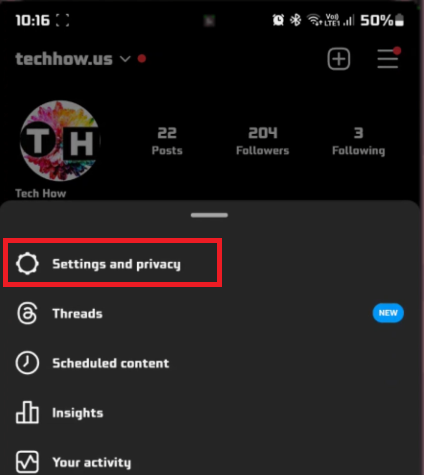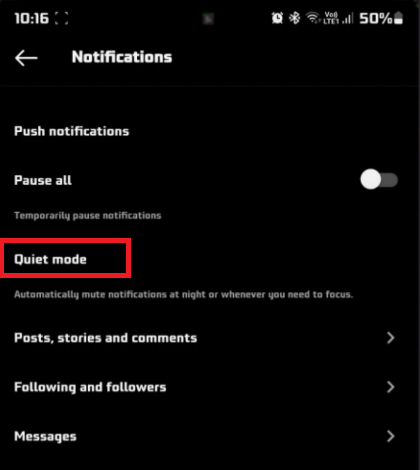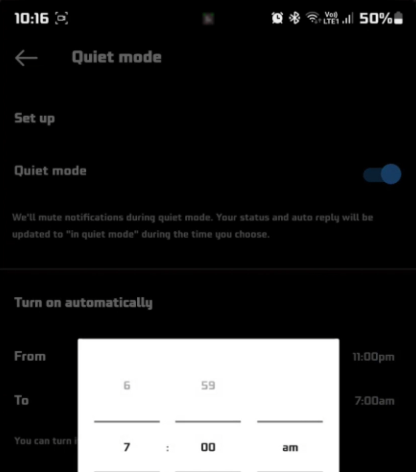How To Use Quiet Mode on Instagram - Easy Guide
Introduction
In an era where digital notifications can easily become overwhelming, finding respite while staying connected is a delicate balance. Instagram, understanding the essence of digital well-being, has introduced a feature known as Quiet Mode. This thoughtful feature allows you to mute notifications for a specified duration, creating a tranquil space amidst the social media storm. Our easy guide is designed to navigate you through the simple steps of activating Quiet Mode on Instagram, enabling a serene yet connected social media experience on your Android or iOS device.
Activating Quiet Mode on Instagram 📳
Embrace the serenity that comes with fewer distractions by utilizing Instagram's Quiet Mode. This feature is a haven for those wanting to mute notifications temporarily. Here's a simplified roadmap to activating Quiet Mode on your Android device:
Launch Instagram App:
Tap on the Instagram icon to open the app on your device.
Access Profile:
Locate and tap on your profile icon, found at the bottom right corner of the screen, to navigate to your profile page.
Navigate to Settings:
On your profile page, spot the three horizontal lines icon at the top right corner and tap on it to reveal a slide-out menu.
Scroll down this menu to find and tap on the "Settings" option.
Instagram Profile > Settings and Privacy
Adjust Notifications Settings:
Within Settings, scroll to find and select the "Notifications" option.
Here, you’ll discover the "Quiet Mode" feature among various notification settings. Tap on it.
Notification Settings > Quiet Mode
Set Quiet Mode Duration:
Decide on the duration you wish to mute your notifications for, and set it.
Enjoy a peaceful break from Instagram notifications during this period.
Once the Quiet Mode duration ends, your Instagram notifications will resume, reconnecting you to your social sphere without missing a beat.
Turn Quiet Mode on Automatically
-
Quiet Mode on Instagram is a feature that allows you to mute notifications for a specified duration to reduce distractions while still staying connected.
-
To activate Quiet Mode, launch Instagram, go to your profile, tap on the three horizontal lines, select 'Settings', navigate to 'Notifications', and choose 'Quiet Mode’.
-
Yes, you can set the duration for Quiet Mode based on your preference, whether it's for a few hours or the entire day.
-
No, you won’t miss any notifications. They will be muted during the Quiet Mode duration, and once it expires, notifications will resume as usual.
-
The feature availability may vary, it's always advisable to check the latest version of Instagram for updated features on both Android and iOS.