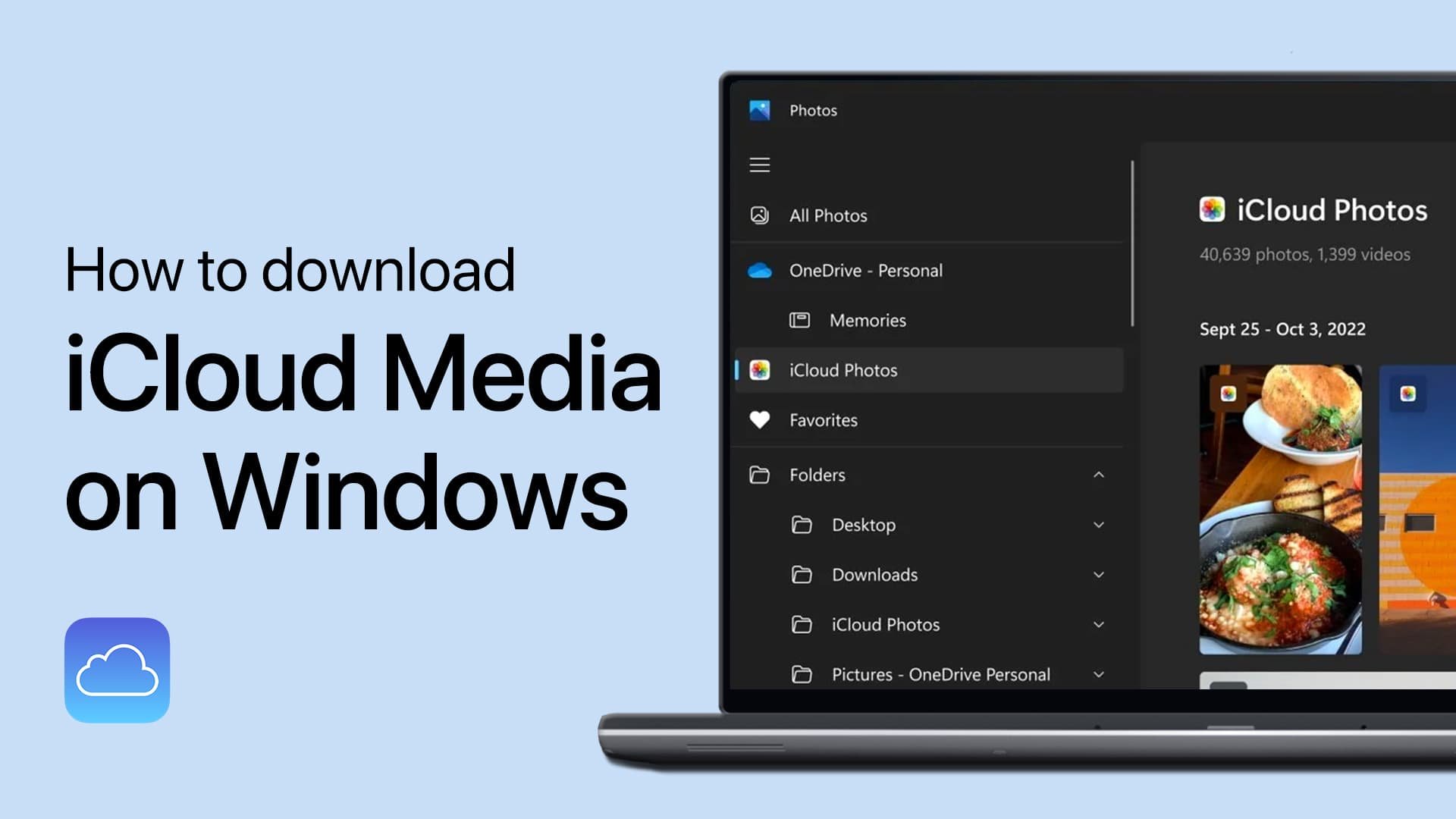How To Open the Terminal App on macOS
As a Mac user, you may need to access the Terminal app to perform advanced system tasks, troubleshoot issues, or run scripts. However, if you're new to macOS, you may wonder how to open the Terminal app, as it's not always visible in the Dock or the Applications folder. In this article, we'll guide you through various methods to open Terminal on macOS, whether you prefer keyboard shortcuts, the Finder app, or the Spotlight search.
Open the Terminal App through the Launchpad
Open up your launchpad
In your launchpad, open the Utilities folder
You will see the Terminal icon. Select it, and the Terminal app will open up.
Launchpad > Utilities > Terminal
Alternatively, open up your finder, go to Applications > Utilities and you should see the Terminal icon.
Finder > Applications > Utilities > Terminal