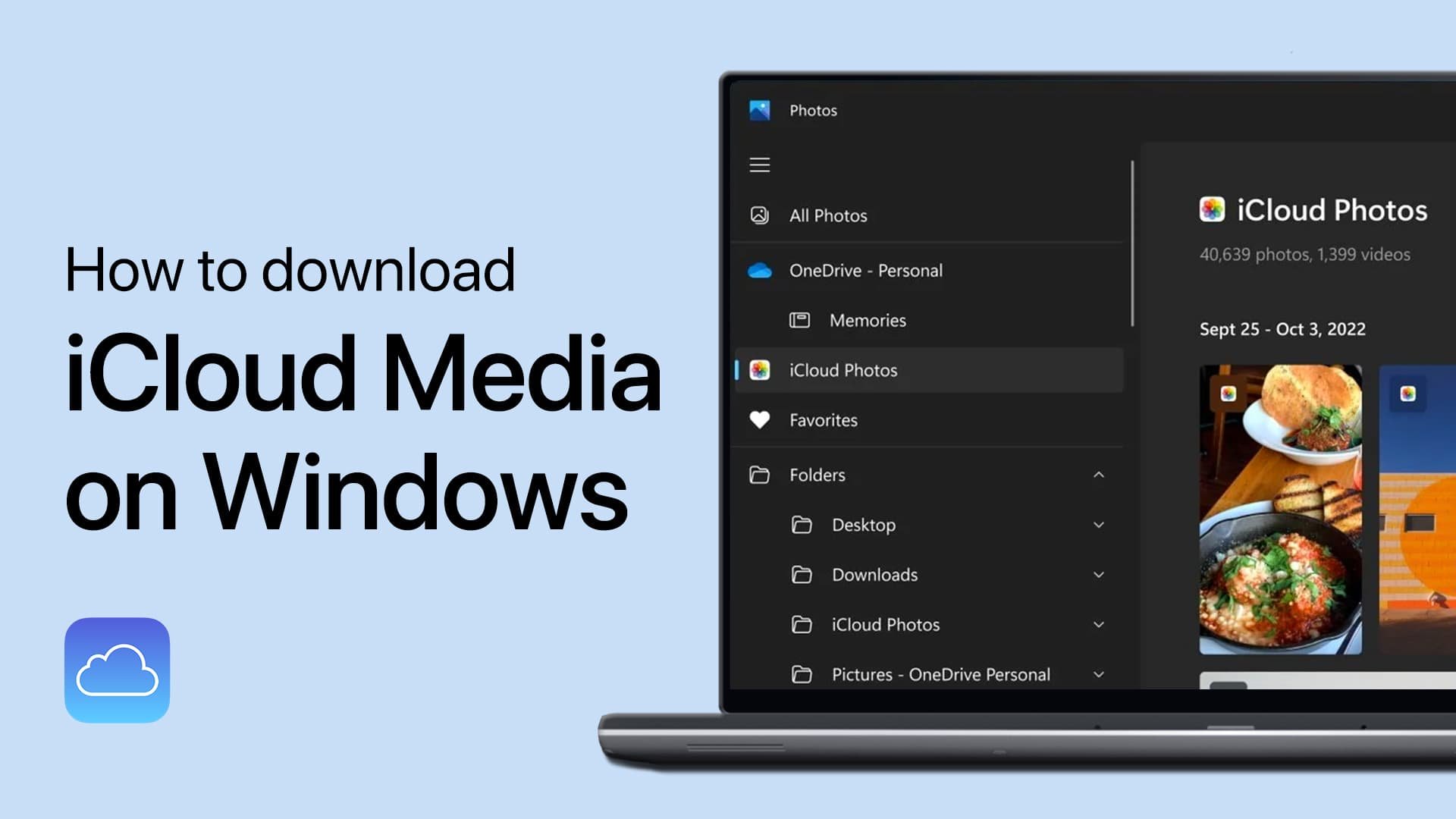How To Change The User Account Name On macOS
If you've recently acquired a used Mac, you may want to change the user account name to reflect your identity. Changing the user account name is also helpful when you want to create a new user profile on your Mac or when you simply want to update your account name for security purposes. However, it's not always obvious how to change the user account name on macOS, especially if you're a new Mac user. In this article, we'll walk you through the steps to change your user account name on macOS, whether you want to change your account name globally or for a specific user account. So let's get started and make your Mac truly yours
Access your macOS Account Settings
Open up your native settings application.
macOS System Preferences
Navigate to Users & Groups. Select the lock on the bottom left of the new window and enter your password to enable changes. Right-click your username and choose Advanced Options. In the Full Name dialogue box, you can enter a new name. The changes usually apply after you restart your Mac.
macOS System Preferences > Users & Groups