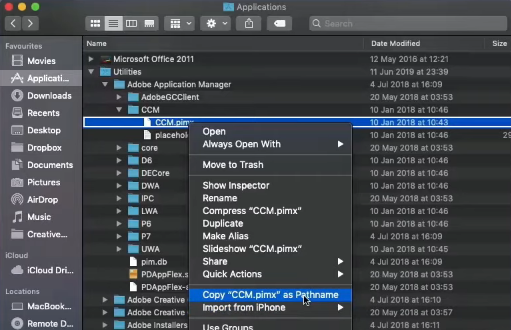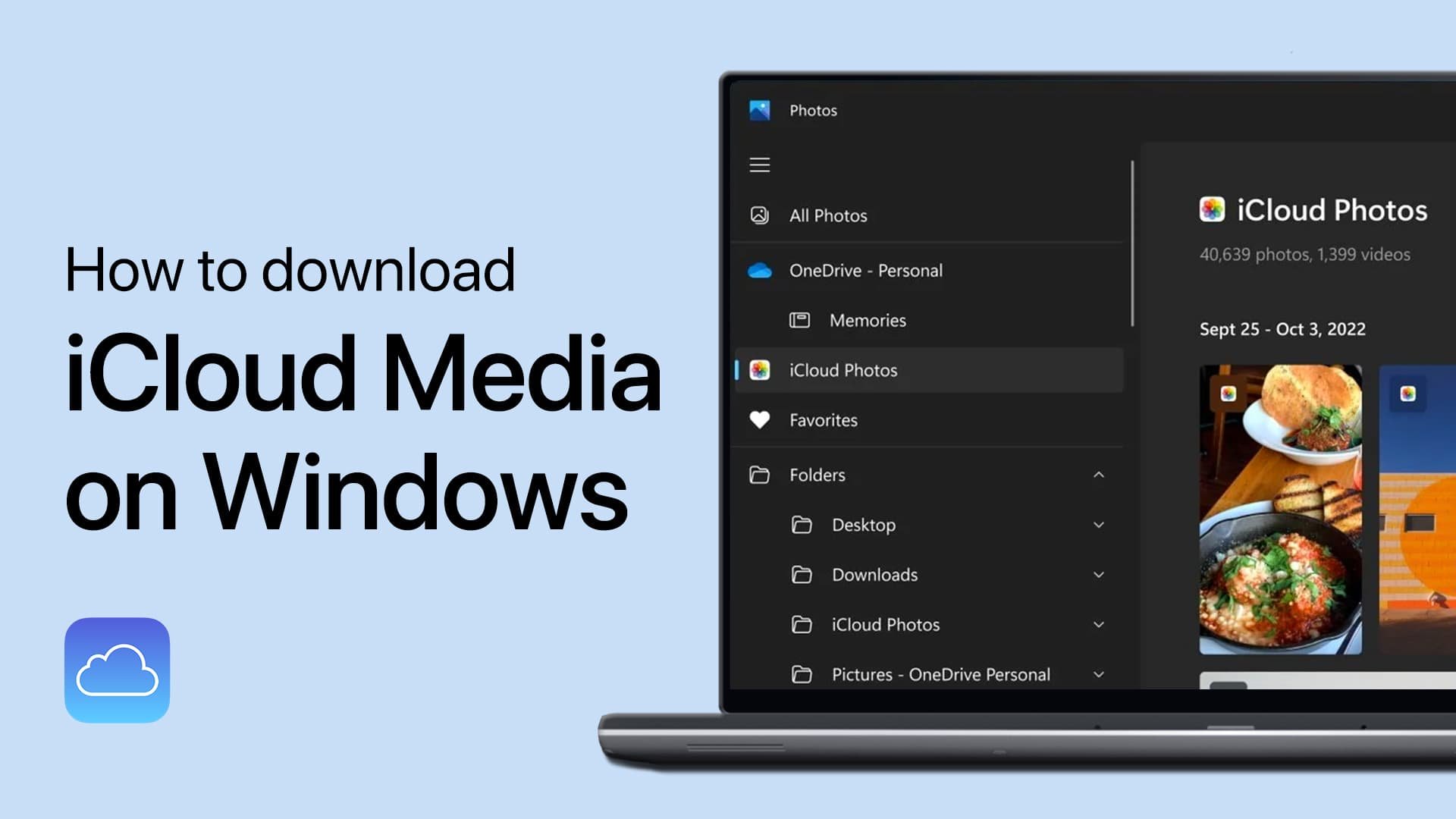How To Get The File Path Of Any File Or Folder On Mac Os
As a macOS user, you may have encountered a situation where you needed to access the file path of a particular file or folder. However, finding the file path on a Mac can be a bit of a challenge, especially if you're not familiar with the system's file structure. Fortunately, getting the file path of any file or folder on macOS with the right tools and knowledge is a breeze. In this article, we'll provide you with a comprehensive guide on how to get the file path of any file or folder on your Mac.
Locate the File or Folder on your Mac
Open up your finder and navigate to the file or folder you want to get the file path from. Right-click the file, and use your option or alt key to trigger alternative options. You will see the Copy as Pathname option.
Right-click the file > Copy as Pathname
Select the option, and the file path will be saved to your clipboard. You can then click on File in your menu bar and select Go to Folder. Next, paste the copied file path into the dialogue box to access the file.