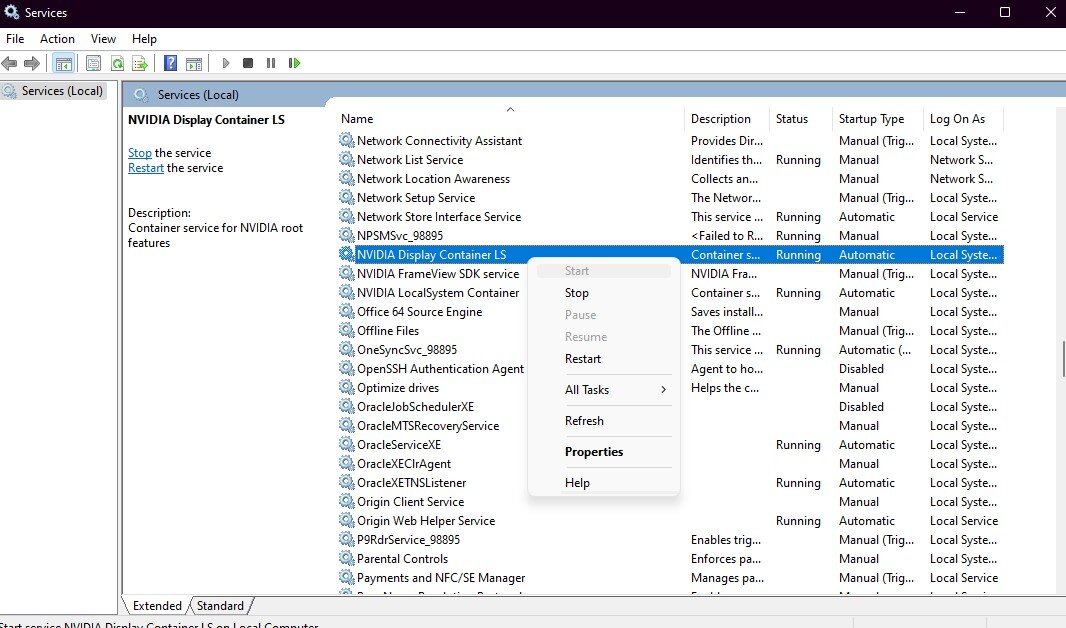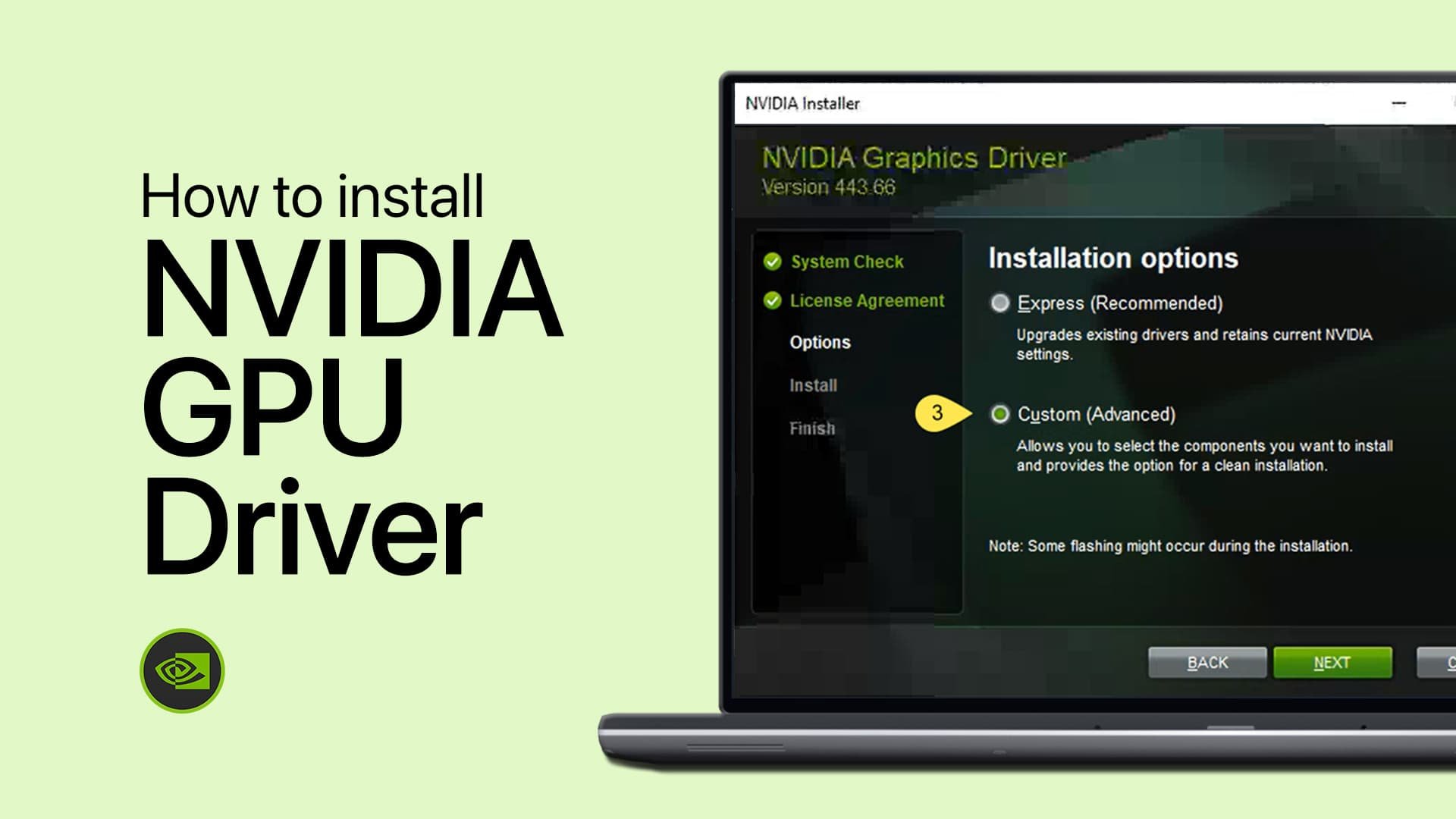NVIDIA Control Panel Missing, Not Showing Up Fix
When it comes to squeezing every ounce of performance from your gaming rig, the NVIDIA Control Panel is a crucial tool for optimizing your graphics settings. However, there are times when this indispensable utility goes rogue, disappearing or not showing up at all, leaving users frustrated and baffled. Fear not, for we have crafted the ultimate guide to address the elusive "NVIDIA Control Panel Missing, Not Showing Up" conundrum that's been plaguing many gaming enthusiasts.
Update your Graphics Card Driver
Type "Device Manager" in the taskbar search box and launch the application. Locate your graphics card, right-click on it, and choose "Properties" to access a new window. Within the Driver tab, initiate the process to update your GPU driver, ensuring optimal performance and compatibility.
Device Manager > Display Adapters > Update Driver
Start the NVIDIA Display Container LS Process
Search for Services in your taskbar and open it up. On the new window, search for NVIDIA Display Container LS. Select the service, and click Start at the top left of the window. You should now be able to see your control panel when right-clicking your desktop.
Services Control Manager > NVIDIA Display Container LS > Properties