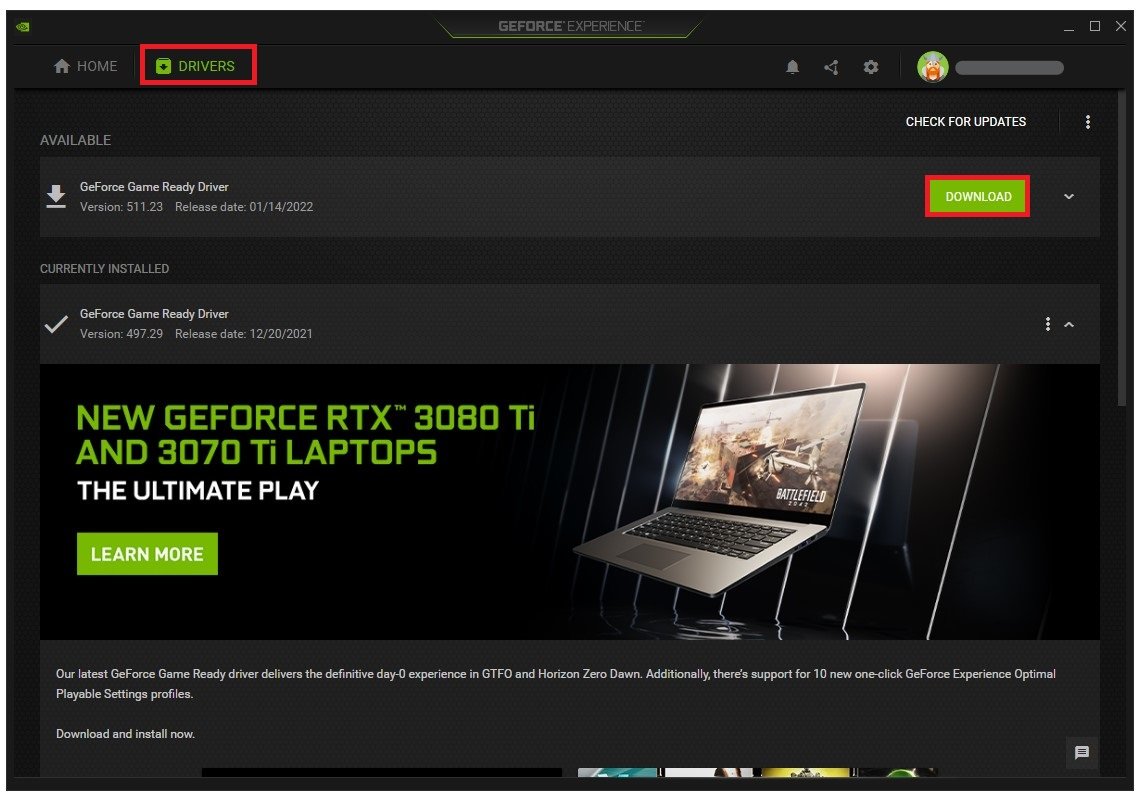How To Reinstall NVIDIA Drivers in Windows 11
NVIDIA is a popular brand for graphics cards and drivers that power millions of computers worldwide. But like any update or drivers, it can encounter issues that require reinstallation to resolve. If you're using Windows 11 and facing problems with your NVIDIA drivers, don't fret. This article will guide you through the process of reinstalling NVIDIA drivers on Windows 11, step-by-step.
Install GeForce Experience Application
To reinstall your GPU driver, it’s suggested to use the GeForce Experience application. You can download the application from nvidia.com.
Download the GeForce Experience installer
Reinstall the NVIDIA Graphics Driver
After downloading and installing the app to your system, open it up. You will see an option to Download the latest graphics card driver in the Drivers tab.
GeForce Experience > Drivers > Download
To reinstall your current driver, click on these three dots for your current version and select Reinstall driver. This should only take a few minutes to complete, and GeForce Experience will automatically complete the installation once the download is complete.
GeForce Experience > Drivers > Reinstall Driver