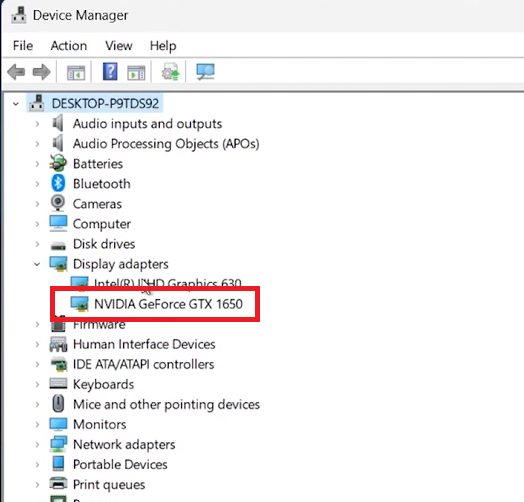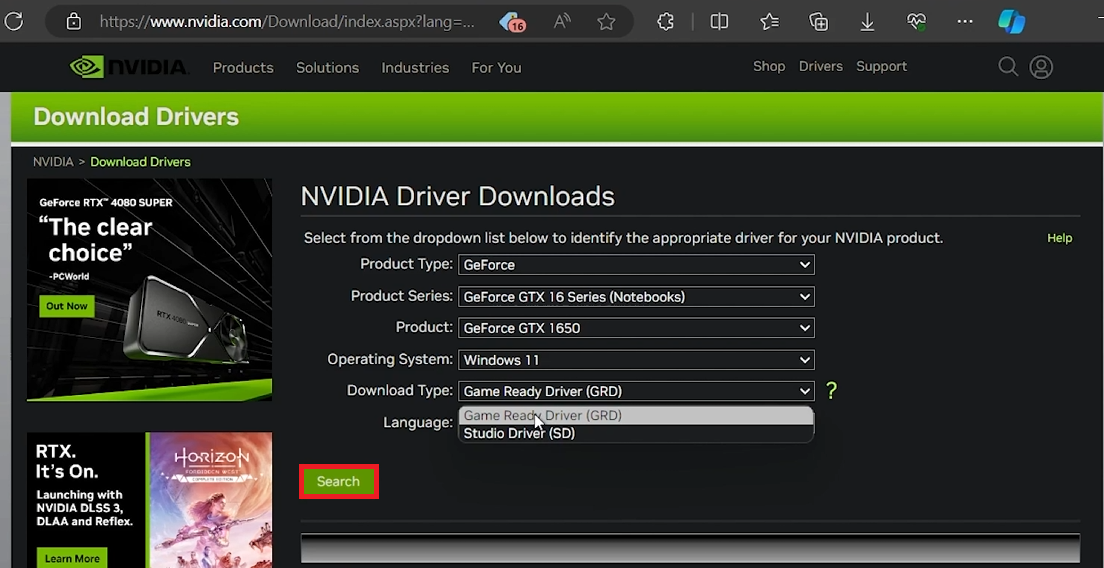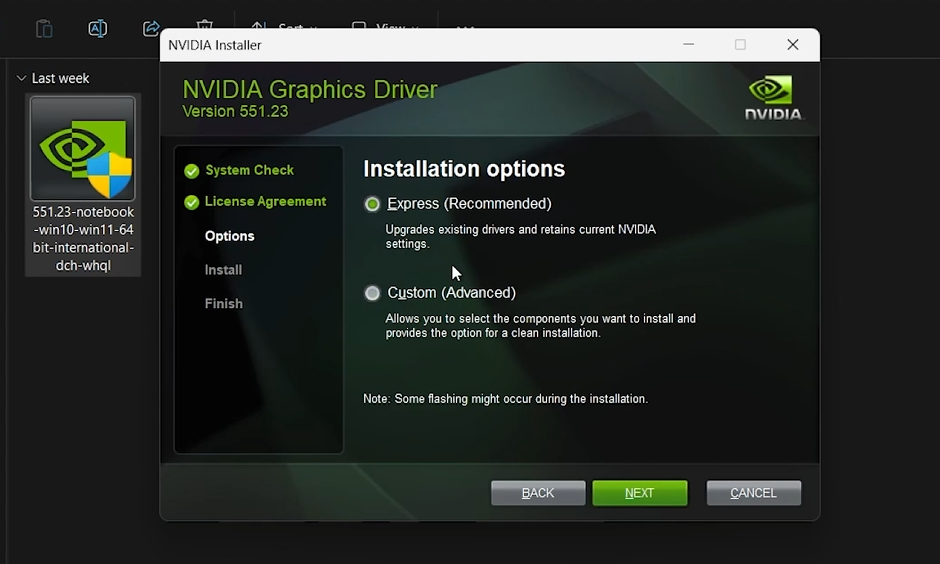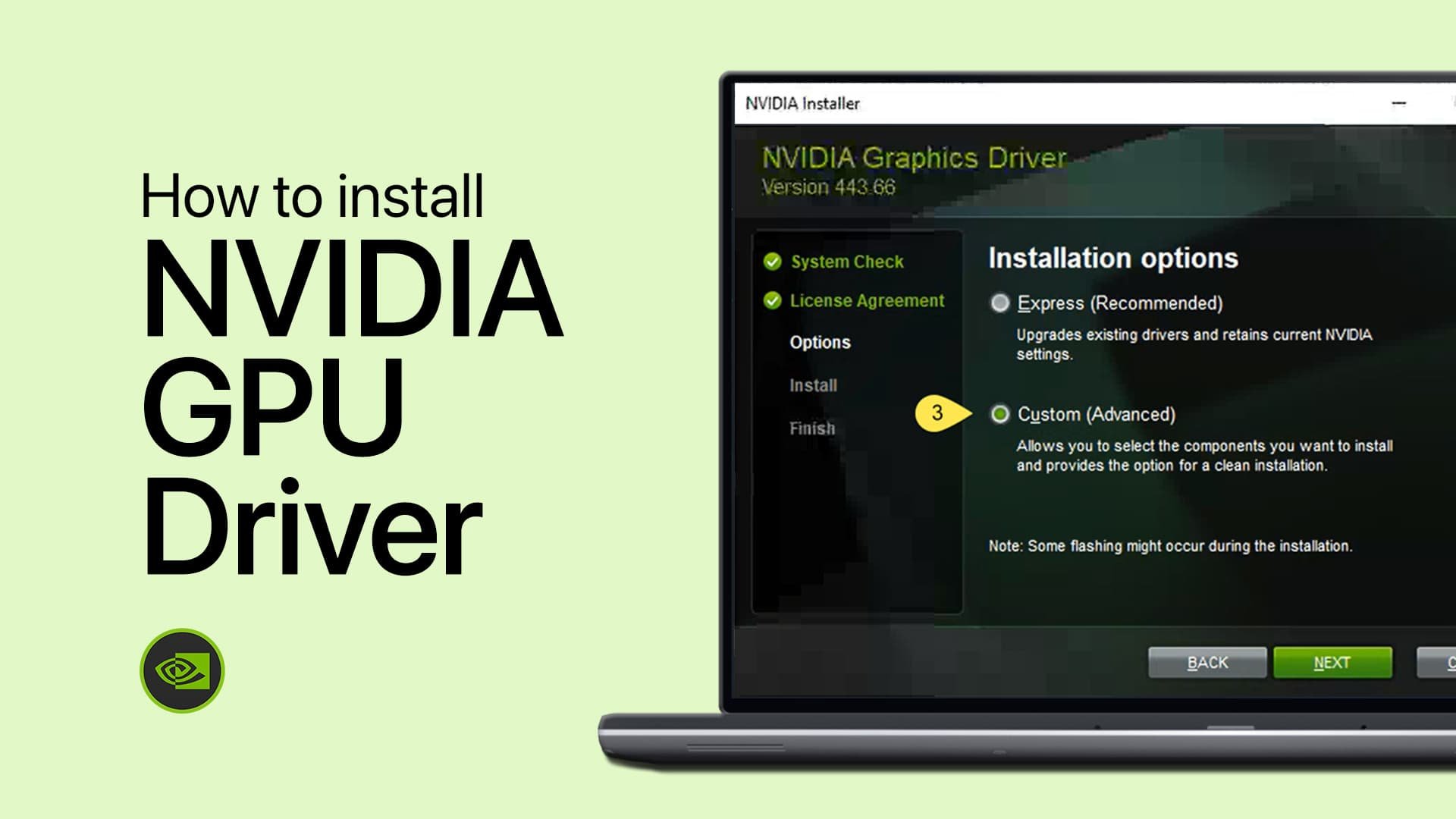How To Download & Install Latest NVIDIA Graphics Driver - Tutorial
Introduction
Keep your NVIDIA graphics driver up-to-date to maximize the performance of your gaming or professional workstation. This guide walks you through the steps to download and install the latest NVIDIA driver for your specific graphics card model, whether you're looking for a 'Game Ready Driver' for gaming or a 'Studio Driver' for creative projects.
How to Identify Your NVIDIA Graphics Card Model
Access Device Manager:
Click the Start Menu, type 'Device Manager', and press Enter.
Locate Your GPU:
In Device Manager, expand the 'Display adapters' section to see your NVIDIA graphics card model.
Device Manager > Display Adapters
Downloading the Correct NVIDIA Driver for Your GPU
Visit NVIDIA's Official Website:
Open a web browser and go to nvidia.com/download.
Input Your GPU Details:
Enter details such as product type, series, model, and your operating system.
Select the Appropriate Driver:
Game Ready Driver: Recommended for gamers, optimized for the latest games.
Studio Driver: Best for creative professionals using software like Blender.
Download the Driver:
Click the search button, select the appropriate driver, and follow the on-screen instructions to download it.
Download the latest NVIDIA GPU driver for your model
Installing Your NVIDIA Graphics Driver
Initiate the Driver Installation:
Open your 'Downloads' folder and double-click the NVIDIA driver installation file.
Start the Installation:
Choose the installation location and decide whether to include the GeForce Experience application.
Select Installation Method:
Express Installation: Automatically installs all necessary components.
Custom Installation: Allows you to select individual components and opt for a clean install if needed.
Complete the Setup:
Follow the on-screen instructions to finish the installation.
Access NVIDIA Control Panel:
Right-click on your desktop and select 'NVIDIA Control Panel' to customize your graphics settings.
Install the NVIDIA graphics card driver
Summary
By following these steps, you can ensure your NVIDIA graphics card is always running with the latest driver, providing optimal performance for both gaming and professional applications.
-
Yes, you can directly download the latest NVIDIA graphics drivers from the official NVIDIA website by visiting nvidia.com/download and selecting your graphics card details.
-
While not always necessary, performing a clean installation, which removes old drivers before installing new ones, can help prevent potential conflicts and ensure optimal performance.
-
The 'Game Ready Driver' is optimized for gaming performance and compatibility with the latest games, while the 'Studio Driver' is designed for professionals using applications like Adobe Premiere or Blender, offering enhanced reliability and performance in creative software.
-
If you want a straightforward installation with all components, choose 'Express.' Select 'Custom' if you wish to select specific components to install or perform a clean installation by removing old drivers.
-
After installation, you can access the NVIDIA Control Panel by right-clicking on your desktop and selecting it from the context menu. This panel allows you to adjust graphics settings to suit your preferences.