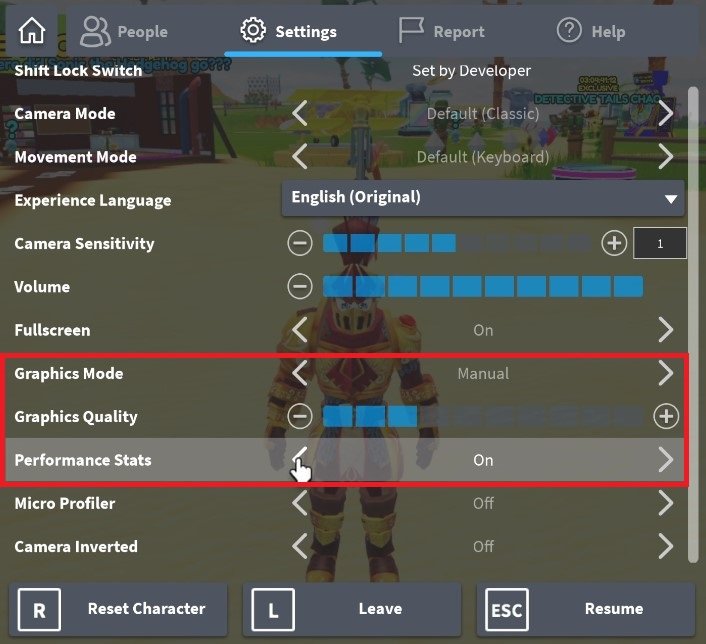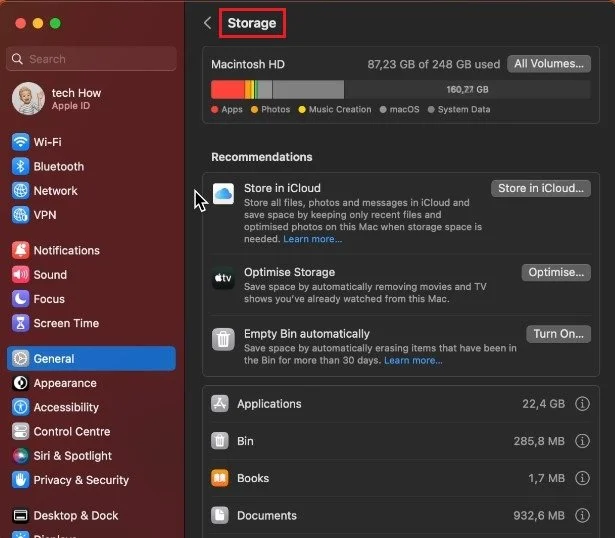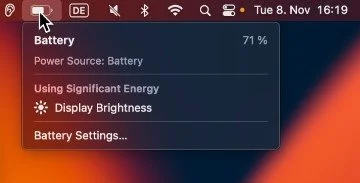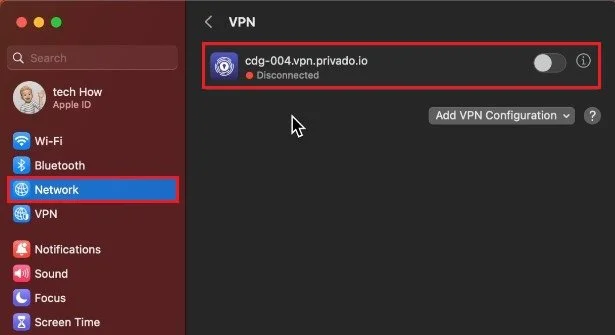How To Fix Lag While Playing Roblox on Mac OS
Are you tired of experiencing lag while playing your favorite Roblox games on Mac OS? If so, you’re not alone! Many Mac users have reported lag issues when playing Roblox. But fear not! With the right solutions, you can easily fix lag and get back to gaming with ease. In this article, we’ll guide you through the most effective ways to get rid of lag while playing Roblox on Mac OS. So, gear up and get ready to say goodbye to lag!
Change Roblox Graphics Settings
Launch a Roblox game and press ESC to access your settings. To prevent Roblox from lagging, you should, first of all, reduce your in-game graphics quality.
Set the Graphics Mode to Manual. This will allow you to change the Graphics Quality setting below. You should lower this to around 2 or 3 ticks, depending on which Mac you use. You can increase your quality settings later if you feel you have some performance to spare.
Below, enable the Performance Stats option. This will show you information regarding your memory and CPU usage and your download and upload speed.
Roblox In-Game Settings
Close Background Applications
After applying your changes, proceed to close Roblox for now and other applications running in the background. Reducing the number of devices running on your Mac will help keep a better frame rate and increase your overall performance while in-game.
Mac OS Software Update
Next, click on the Apple icon in your menu bar and select System Settings. In the General section, navigate to Software Update. Proceed to download the latest update in case one is available. You will be prompted to restart your Mac to install the update, which can sometimes help with performance issues.
System Settings > General > Software Update
Ensure Enough System Storage
Back in your general settings, click on Storage. Make sure you have some available storage left, as games like Roblox will read and write files in the background to work correctly. You can start by emptying your bin and deleting other unneeded files.
System Settings > General > Storage
Disable Low-Power Mode
When this is done, you should additionally make sure that your Mac, in case it’s a laptop, is not in low-power mode but preferably plugged into a power source.
Disable VPN Connection
To reduce network lag while playing Roblox, make sure you use a reliable network connection and disable your VPN connection while in-game.
System Settings > Network > VPN
-
There could be various reasons such as outdated graphics drivers, low memory, high CPU usage, etc.
-
Updating your Mac OS to the latest version might help resolve the lag issue, but it is not guaranteed.
-
You can optimize the performance of Roblox by disabling unwanted visual effects, clearing the cache, and reducing the number of background applications running.