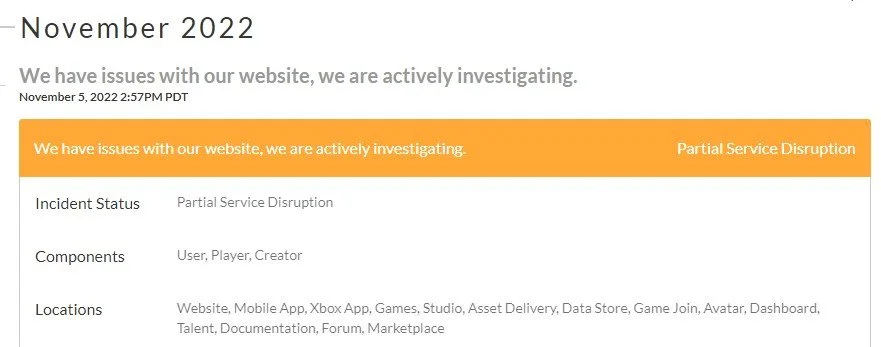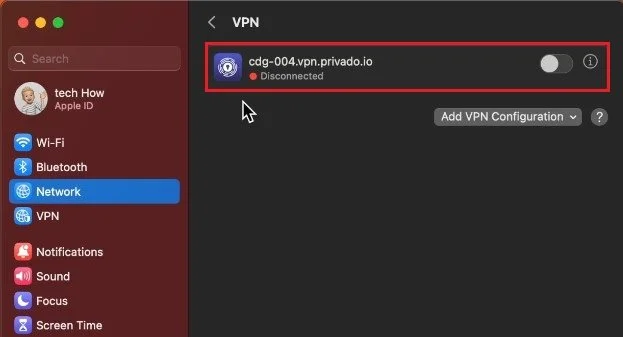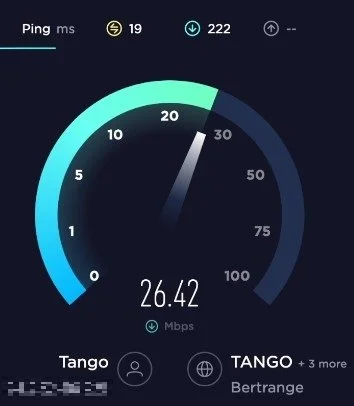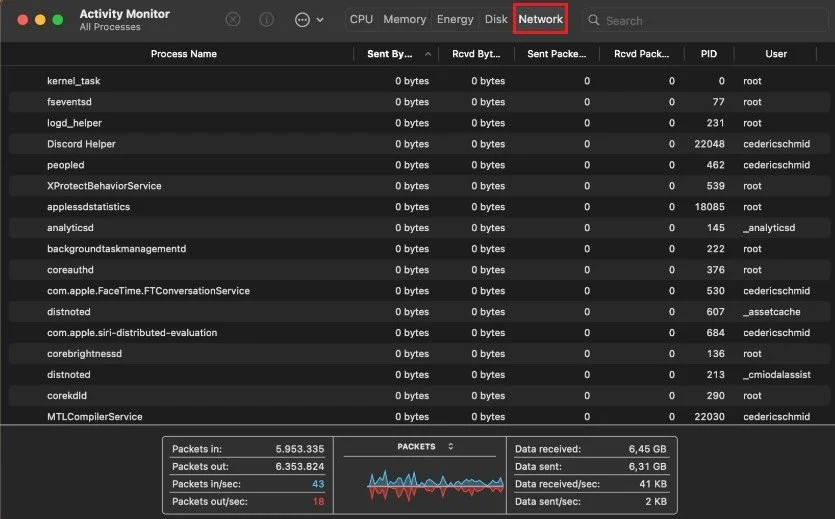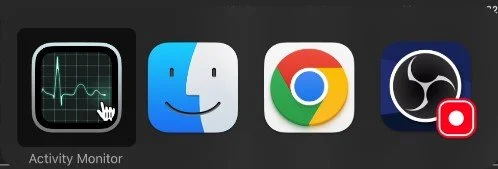Roblox - Fix Network Lag, High Ping & Packet Loss on Mac OS
Welcome to the world of Roblox, where imagination knows no bounds and creativity knows no limits. If you're an avid Roblox player, you know the struggle of dealing with network lag, high ping, and packet loss. These issues can be a major hindrance to your gaming experience and can be quite frustrating. However, have no fear, as we have got you covered! This article will show you how to fix network lag, high ping, and packet loss on Mac OS. We'll take you through a step-by-step process to resolve these issues, ensuring a seamless gaming experience for you. So, let's dive in!
Roblox Server Status Check
First, you should ensure that your region's Roblox servers are operational. Navigate to the Roblox Status website. Here, you can first of all preview if all services are operational. This includes the website and games. Below, you’ll find announced server disruptions or planned server maintenance.
Roblox Server Status
Select Correct Network & Disable VPN
If the server seems to be operational, click on the Apple icon in your menu bar and select System Settings. Under Network, ensure you’re using the correct network connection, and below proceed to disable your VPN service if you’re using one. VPN services are often the culprit to network lag and high ping.
System Settings > Network > VPN
Test & Improve Network Connection
You should test your network connection using a speed testing app or website like speedtest.net. This will allow you to preview your average upload and download speed and your server latency or ping.
If you experience an unstable download speed, reduce the number of devices using the same network connection and restart your router or modem if you haven’t done this in a while.
Speed Test
Disable Network Processes
Lastly, you should reduce the number of applications running on your Mac using your network connection. Open up your Activity Monitor. You will see a list of processes using your network connection in the Network section. This could be a different application, browser, or Mac OS service. You can then proceed and quit those apps before trying to join a Roblox experience again.
Activity Monitor > Network Processes
Change Roblox Experience Server Location
If you intend on playing with other people from different regions, then the server you’re playing on can cause lag because of its location. You may have to join a different server for the same Roblox experience to better your overall connection.
Quit Background Apps
-
Network lag is the delay caused by the time it takes for data to travel from your device to the Roblox server and back. This can result in slow response times, making it difficult to control your character or complete tasks.
-
High ping can be caused by several factors such as an unstable internet connection, congested networks, and outdated software. It can result in delays in game actions and affect your overall gaming experience.
-
Packet loss occurs when data packets don't reach their destination, causing a loss of information. This can lead to game crashes, disconnections, and a stuttering experience in Roblox.