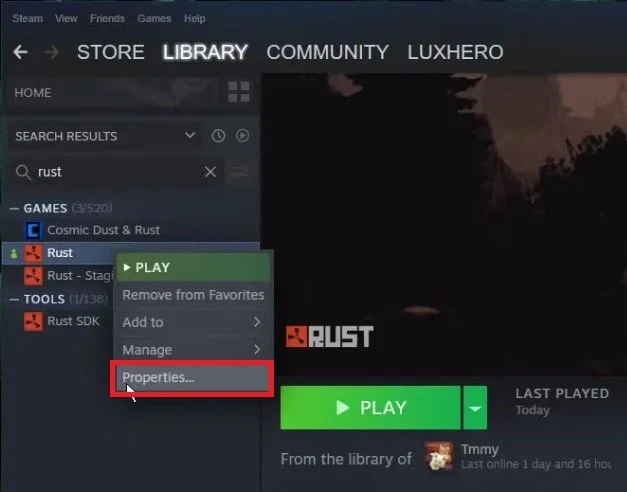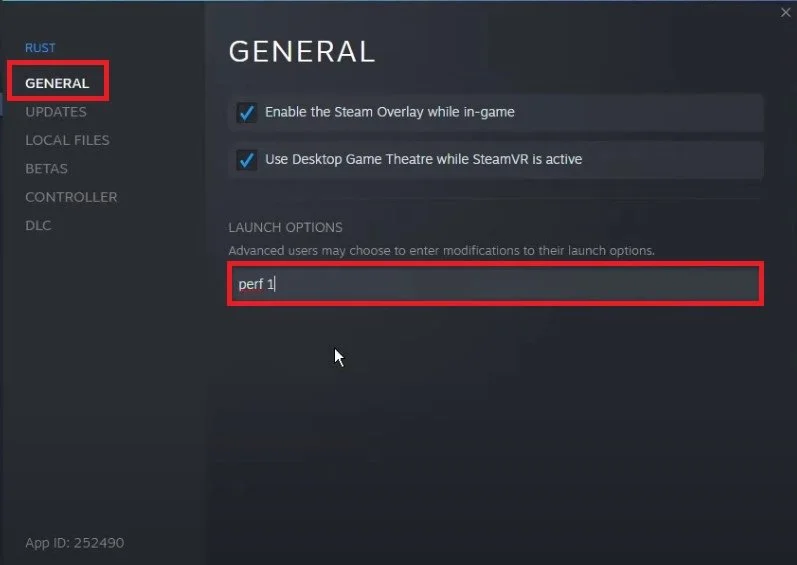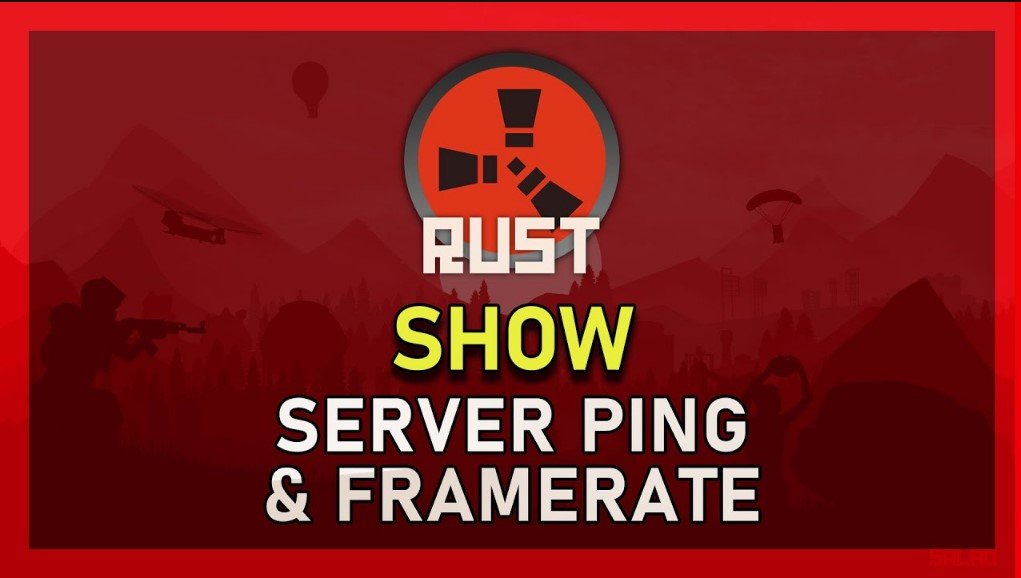Rust - How To Display FPS & Ping Counter
If you're a gamer, you know the importance of tracking your performance metrics in real-time. Knowing your FPS and ping is critical to optimizing your gameplay and gaining a competitive edge. In this article, we'll show you how to display a frame rate and ping (latency) counter in Rust, a popular multiplayer survival game with a massive following. We'll guide you through the step-by-step process, using easy-to-follow instructions, and provide tips and tricks to improve your gameplay. So, whether you're a beginner or a seasoned Rust player, read on to learn how to monitor your FPS and ping like a pro.
Use Launch Options to Show an FPS Counter
There are different ways of displaying your FPS (frames per second) and latency, and in this tutorial, we will use the built-in counters, as these should be the most reliable. Close Rust and open up your Steam library. Eight-click Rust and select Properties.
Steam Library > Rust > Properties
In your Rust properties, navigate to the General tab and select Set launch options. All commands you enter into this dialogue box will be applied every time you launch the game. To show your framerate, use the command:
perf 1
Rust Properties > General > Launch Options
Use the command perf 6 to show your frame rate, server ping, RAM usage, garbage collection, and tasks running, which I suggest using. This will help you figure out where network-related issues are coming from. To toggle the window in-game, make sure to use the F8 shortcut. You can also use the in-game console to toggle the same commands without using launch options.