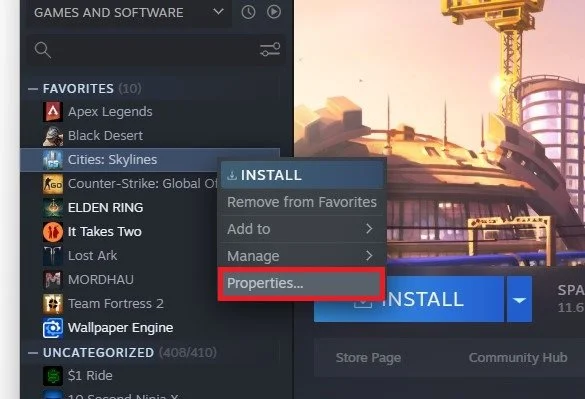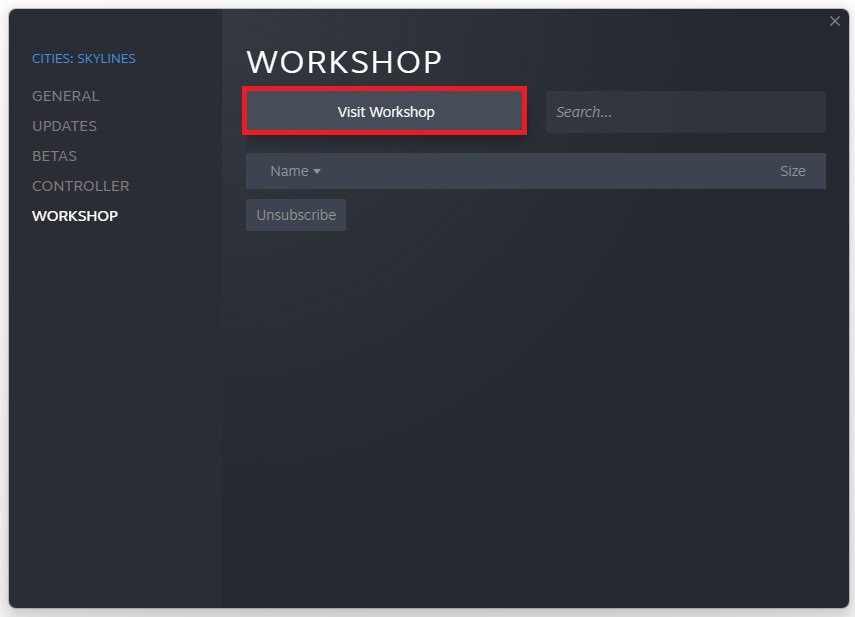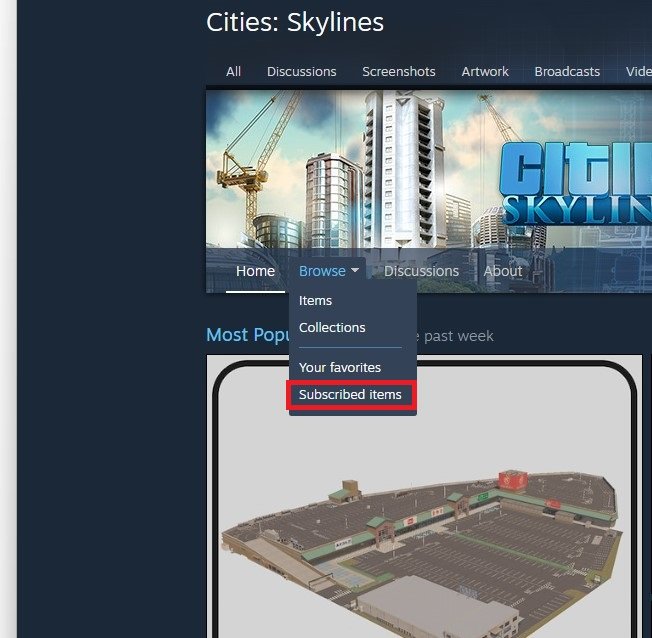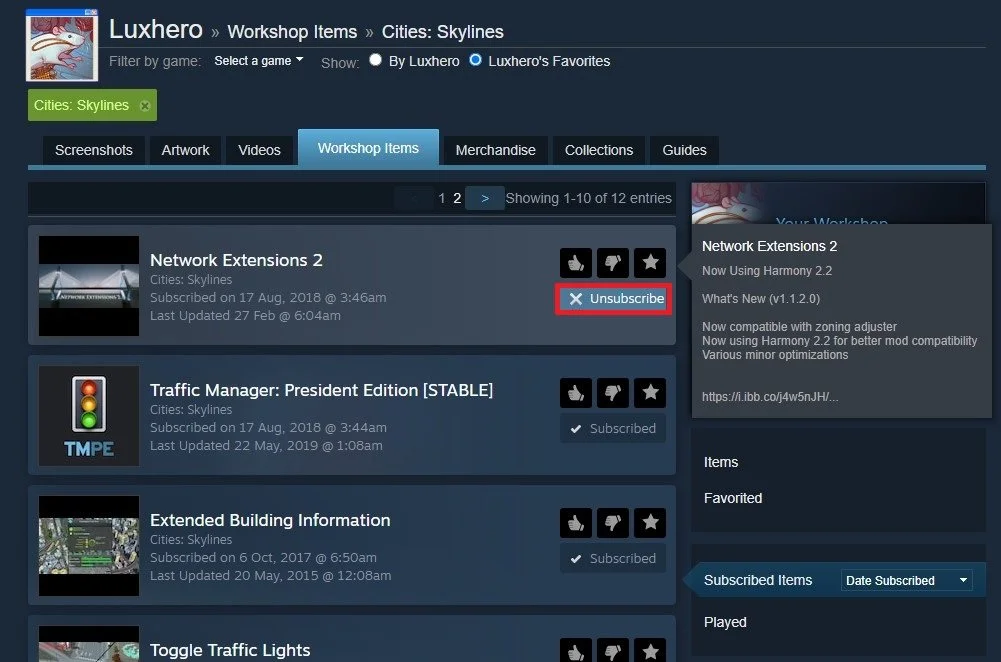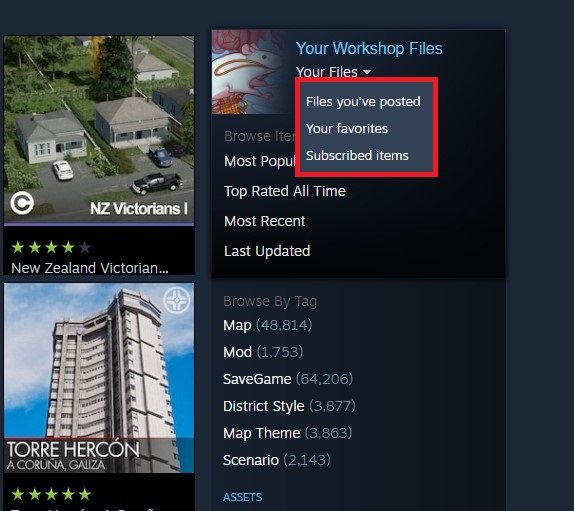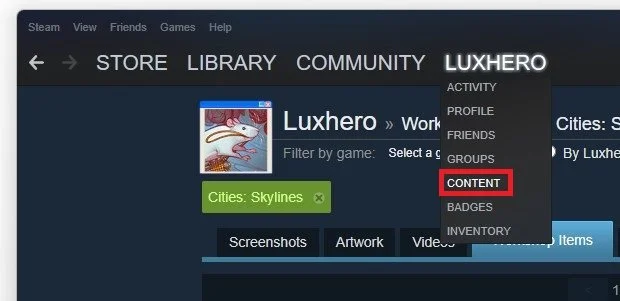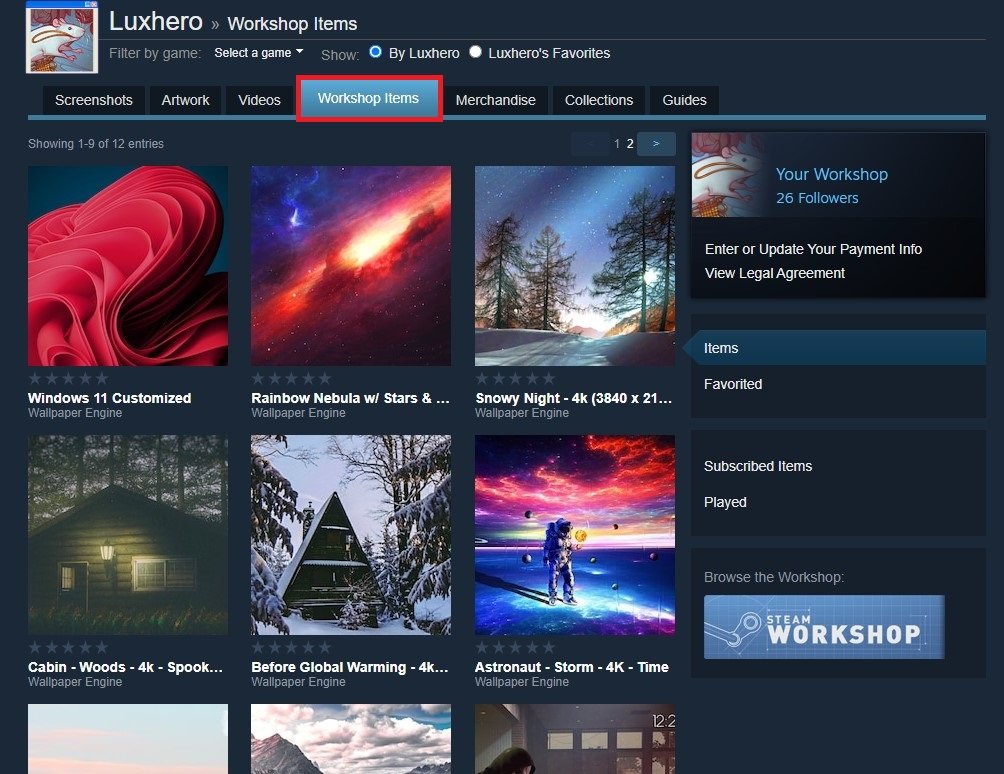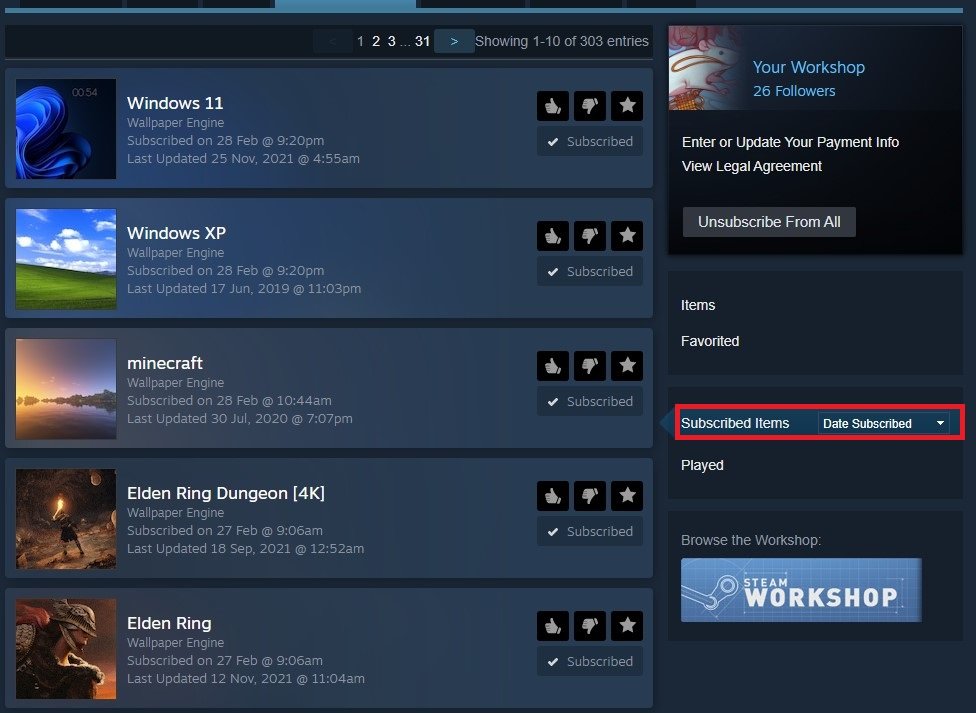Steam - How To Find & Edit Subscribed Workshop Items
Steam is a powerful gaming platform that allows users to access and play their favorite games online. One of the platform's most exciting features is its workshop, where gamers can subscribe to and download user-created content to enhance their gameplay experience. But what if you want to find and edit your subscribed workshop items? In this tutorial, we will show you how to do just that so that you can enjoy your gaming experience to the fullest.
Find the Steam Game Workshop Items
If you wish to find and edit the workshop items you subscribed to for any particular game, navigate to your Steam library. Right-click the game and select Properties.
Steam library > Game Properties
On the window, you will find the Workshop tab to access the game’s workshop when selecting Visit Workshop.
Game Properties > Workshop > Visit Workshop
Find and Edit the Subscribed Workshop Items
Alternatively, search for the game in the Workshop section of your Steam client. Under “Browse” click on Subscribed Items.
Steam Game > Browse > Subscribed Items
This will show you all of your currently subscribed workshop items for the game. You can unsubscribe an item when clicking on the Subscribed button.
Unsubscribe your subscribed workshop items for the game
Back in the Workshop section, you can access your workshop files. Under Your Files, you can select Files you’ve posted, Your Favorites, and Subscribed items. These will only be the files you favorited or posted for that game.
Locate your own Steam Workshop items for the game
Your Workshop Files
If you want to find all your uploaded workshop items, navigate to your username and select Content.
Steam Username > Content
In the Workshop Items section, you can preview your workshop items. On the right-hand side, select Subscribed Items.
Workshop Items > Subscribed Items
This will show you the last workshop items you subscribed to, and you can unsubscribe them from here too.