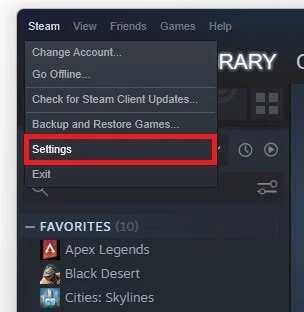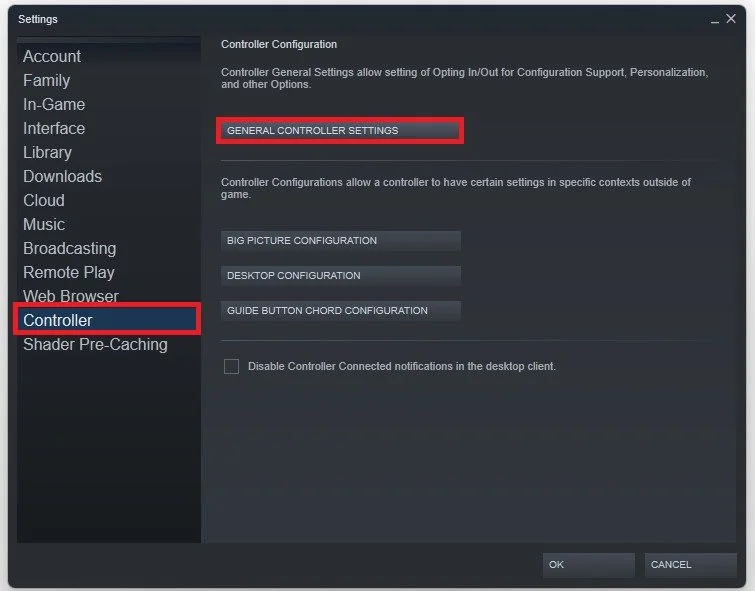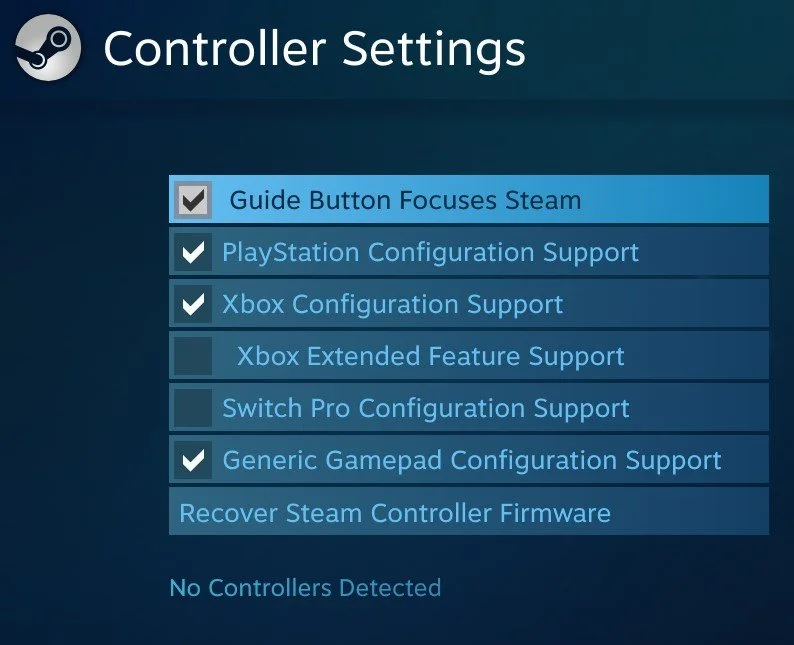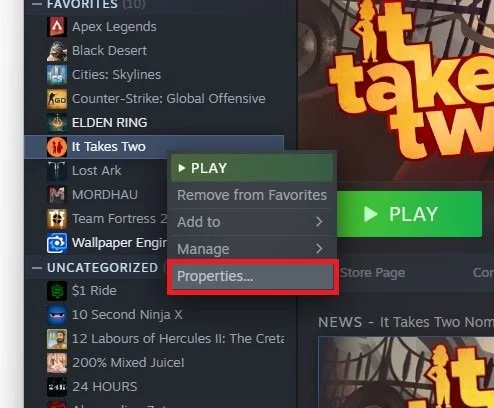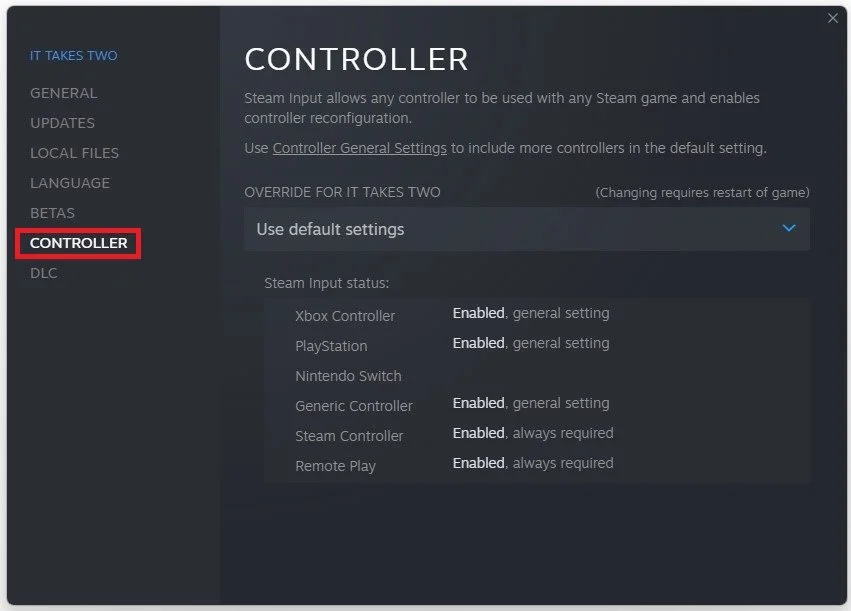How To Setup Any Controller on Steam for Any Game
Are you tired of struggling to get your controller to work with your favorite game on Steam? Do you find yourself scouring the internet for hours looking for solutions, only to end up empty-handed? Fear not, because we have the ultimate guide for you. In this article, we will show you how to setup any controller on Steam for any game. Whether you have an Xbox, PlayStation, or any other type of controller, we've got you covered. Our step-by-step instructions will help you configure your controller to work seamlessly with any game on Steam, providing you with an enhanced gaming experience.
Edit the Steam Controller Settings
Open your Steam client and select Steam on the top left of your window to access your Steam settings.
Steam > Steam Settings
In the Controller tab, select General Controller Settings.
Controller Settings > General Controller Settings
This will launch Steam in big picture mode and show you the Controller Settings. Make sure to check the checkbox that applies to your controller. For a PlayStation controller, enable the PlayStation Configuration Support option.
Steam Big Picture > Controller Settings
Game Controller Properties for the Steam Game
You can exit big picture mode and navigate to your Steam library when this step is done. Right-click the game where you wish to use your controller and select Properties.
Steam library > Properties
On this window, navigate to the Controller section. Here you can override your default input for the game in this drop-down menu. In most cases, you should be able to change your specific button layout in your in-game settings. You can also see the current Steam Input status, meaning which controllers are enabled and compatible with the Steam game.
Game Properties > Controller Settings > Enable your controller
-
Absolutely! You can use any type of controller with Steam games, even if it's not a Steam controller. All you need to do is configure it correctly.
-
Most controllers are compatible with Steam. However, if you're not sure, you can check the manufacturer's website to see if they have a driver for Windows.
-
Yes, once you've configured your controller for Steam, it should work with any game that supports controllers.
-
First, make sure your controller is properly connected and configured. If it still doesn't work, you may need to check the game's settings to ensure it's set up for controller use.
-
Yes, you can customize the controller buttons to suit your preferences. This is particularly useful if you're using a non-standard controller or if you prefer a different button layout.