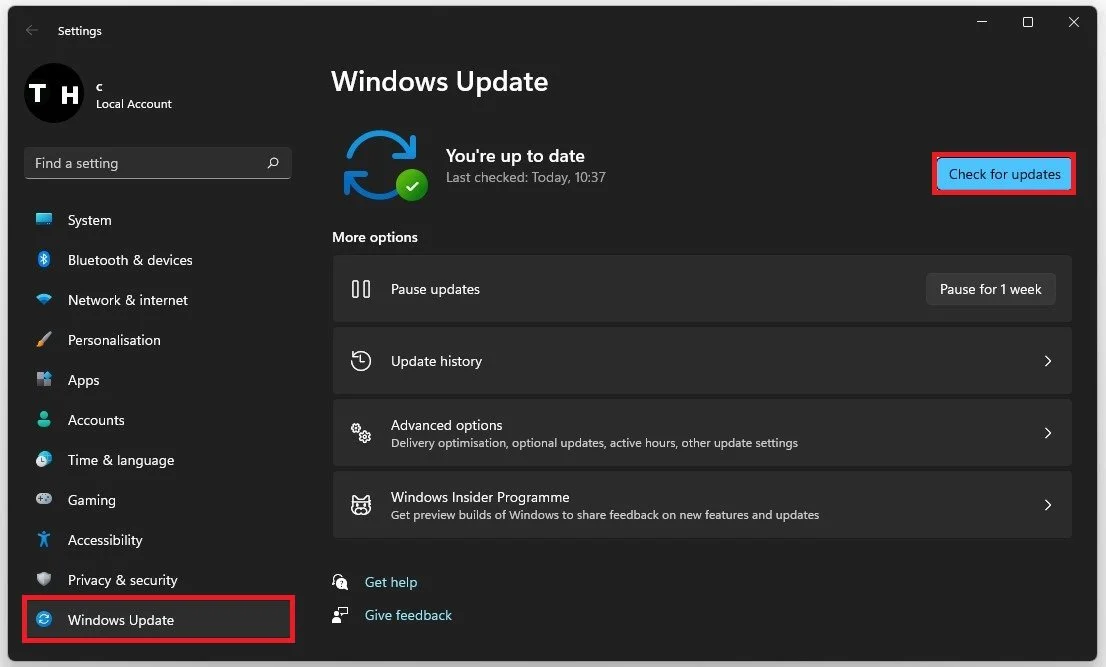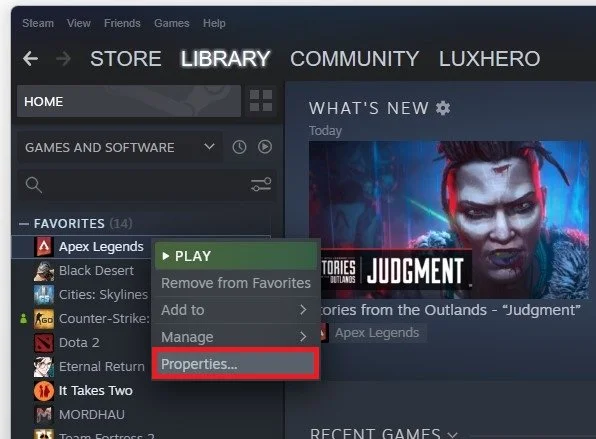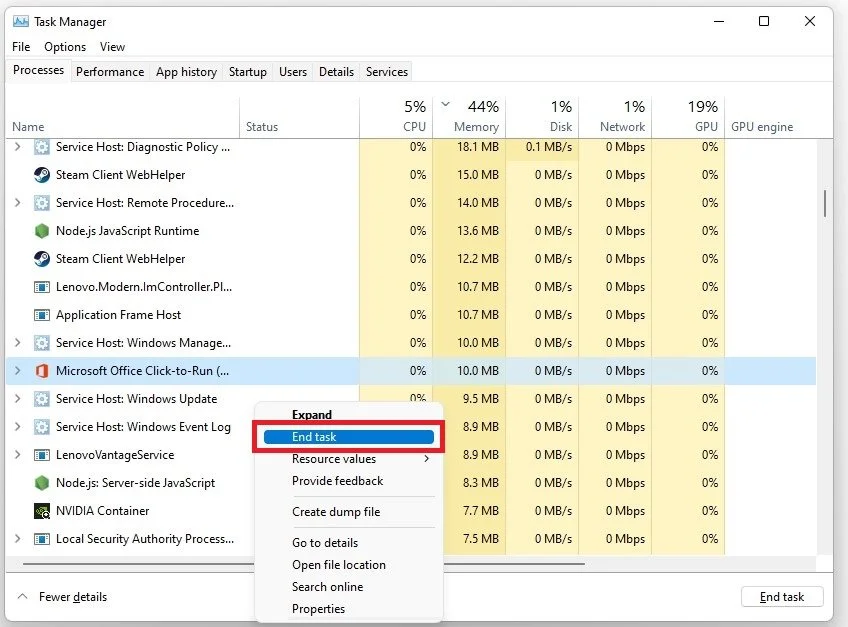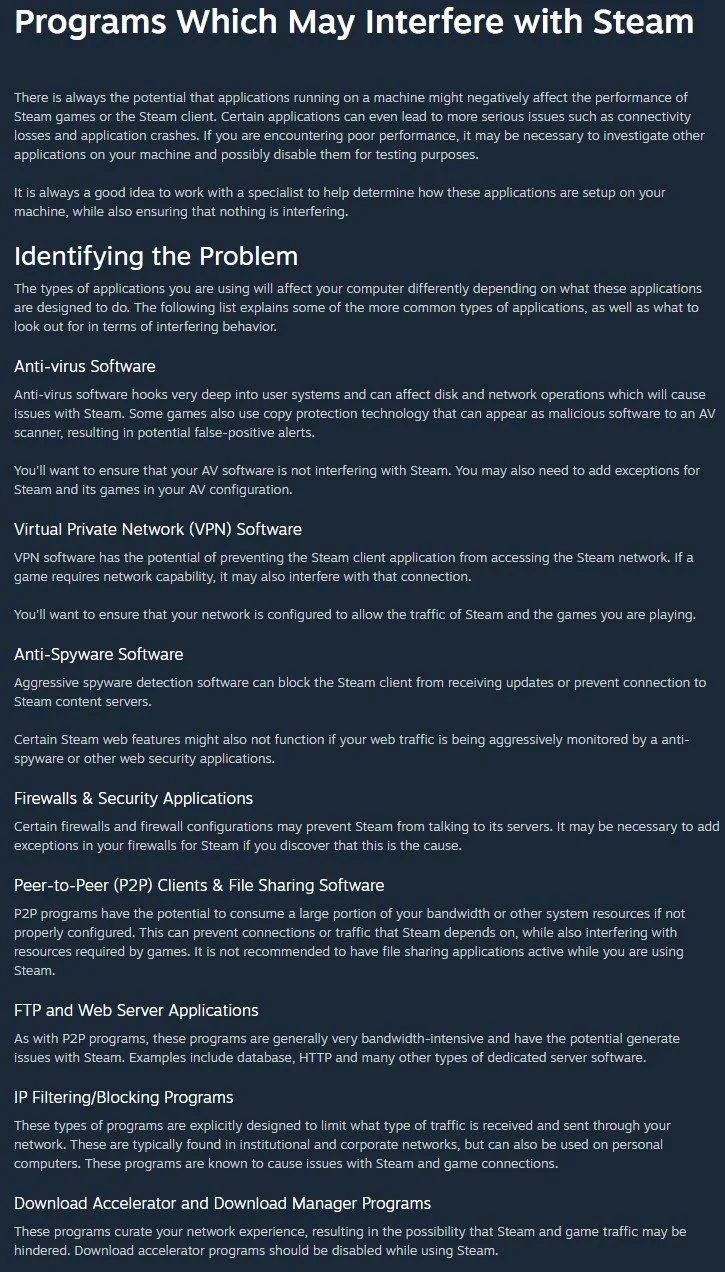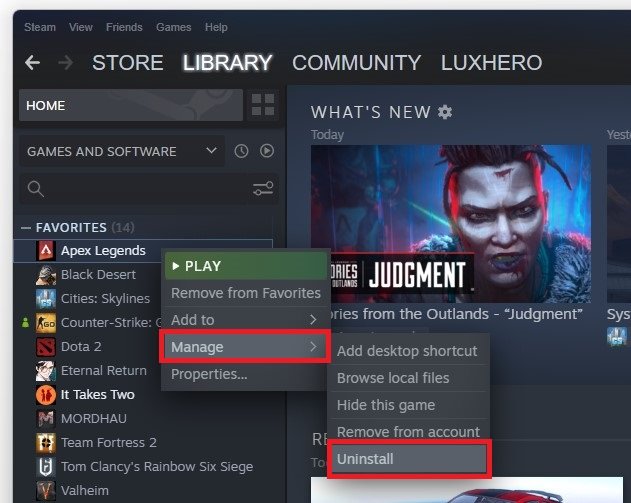Fix Steam Game Won’t Launch in Windows 11
Are you an avid gamer who recently upgraded to Windows 11 only to discover that your favorite Steam game won't launch? Don't worry; you're not alone. Many gamers have faced this frustrating issue after upgrading their operating system. But fear not, as we've got you covered with some simple yet effective solutions to fix the Steam game won't launch issue in Windows 11.
Firstly, it's essential to understand that this problem can occur for various reasons, such as outdated drivers, corrupted game files, or compatibility issues. However, with a few tweaks and adjustments, you can easily resolve this issue and return to playing your favorite games on Steam.
Update Windows OS
Ensure your Windows 11 version is up to date. Search for Update in your start menu search to open your Check for Updates system settings window. Click on Check for Updates, Download, or Install now. After downloading the latest update, restart your PC.
Windows Settings > Windows Update
Verify Integrity of Game Files
Re-open your Steam launcher and navigate to your library. Right-click the game that is not launching properly and select Properties.
Steam library > Right-click Game > Properties
On this window, navigate to the Local Files tab and select Verify Integrity of Game Files. This will redownload and replace any missing or corrupted game files and can help launch the game when this process is done.
Local Files > Verify Integrity of Game Files
Close VPN & Other Applications on your PC
If the problem persists, open up your Task Manager by searching for it in your start menu search. In the Processes tab, end processes from running which may interfere with Steam and prevent Steam games from launching properly.
Task Manager > Processes > End Task
Preview this list with all of the programs and processes which may interfere with Steam and it’s games.
Game’s System Requirements
Check the game’s system requirements, as they may not launch if your PC is just at or below the game's system requirements. Search for the game you’re trying to launch in your Steam launcher. On the game’s page, scroll down, and preview the minimum and recommended system requirements for the game.
Steam Game System Requirements
Reinstall Steam Game
In case nothing helped you out, ensure to reinstall the Steam game. To do so, navigate to your Steam library. Right-click the game you wish to uninstall and select Uninstall under Manage. This will take a few seconds to uninstall the game from your system, and you will be able to redownload the game from here.
Steam Library > Right-Click Game > Manage > Uninstall