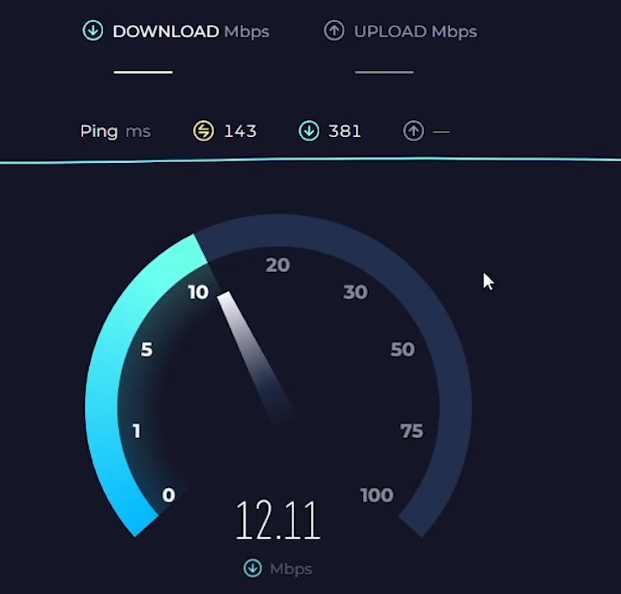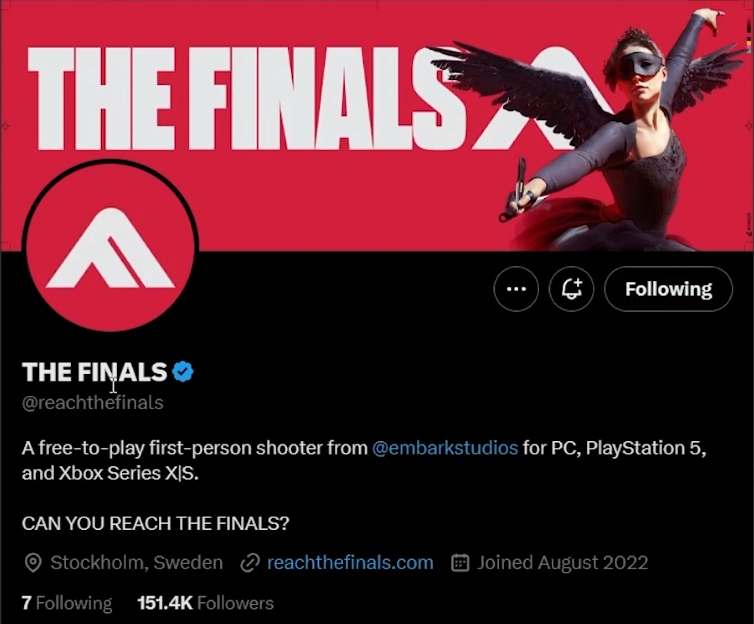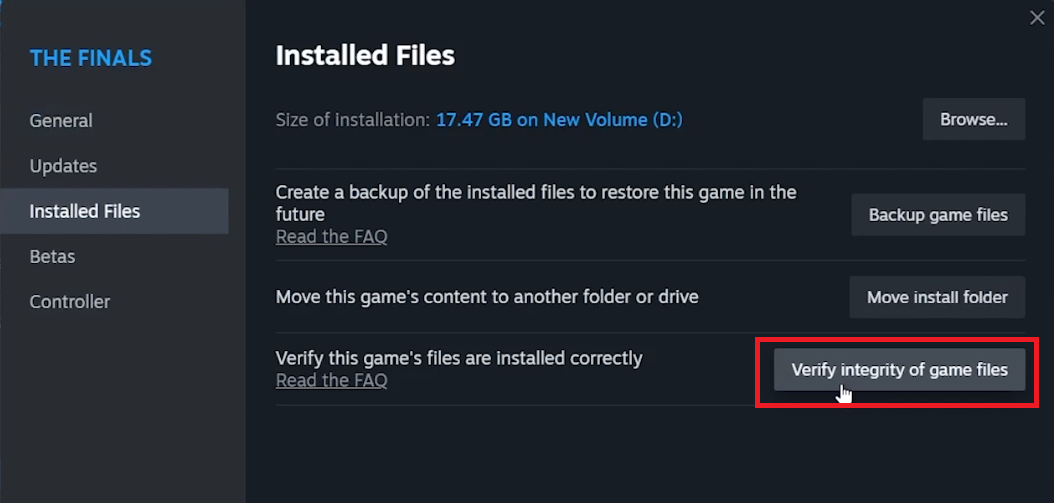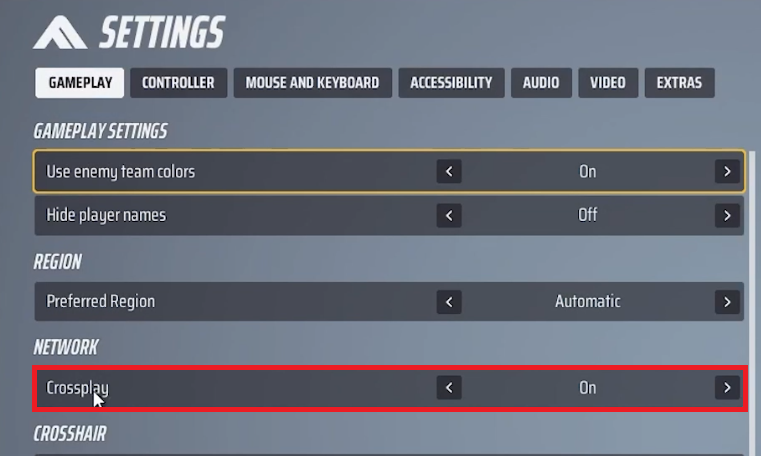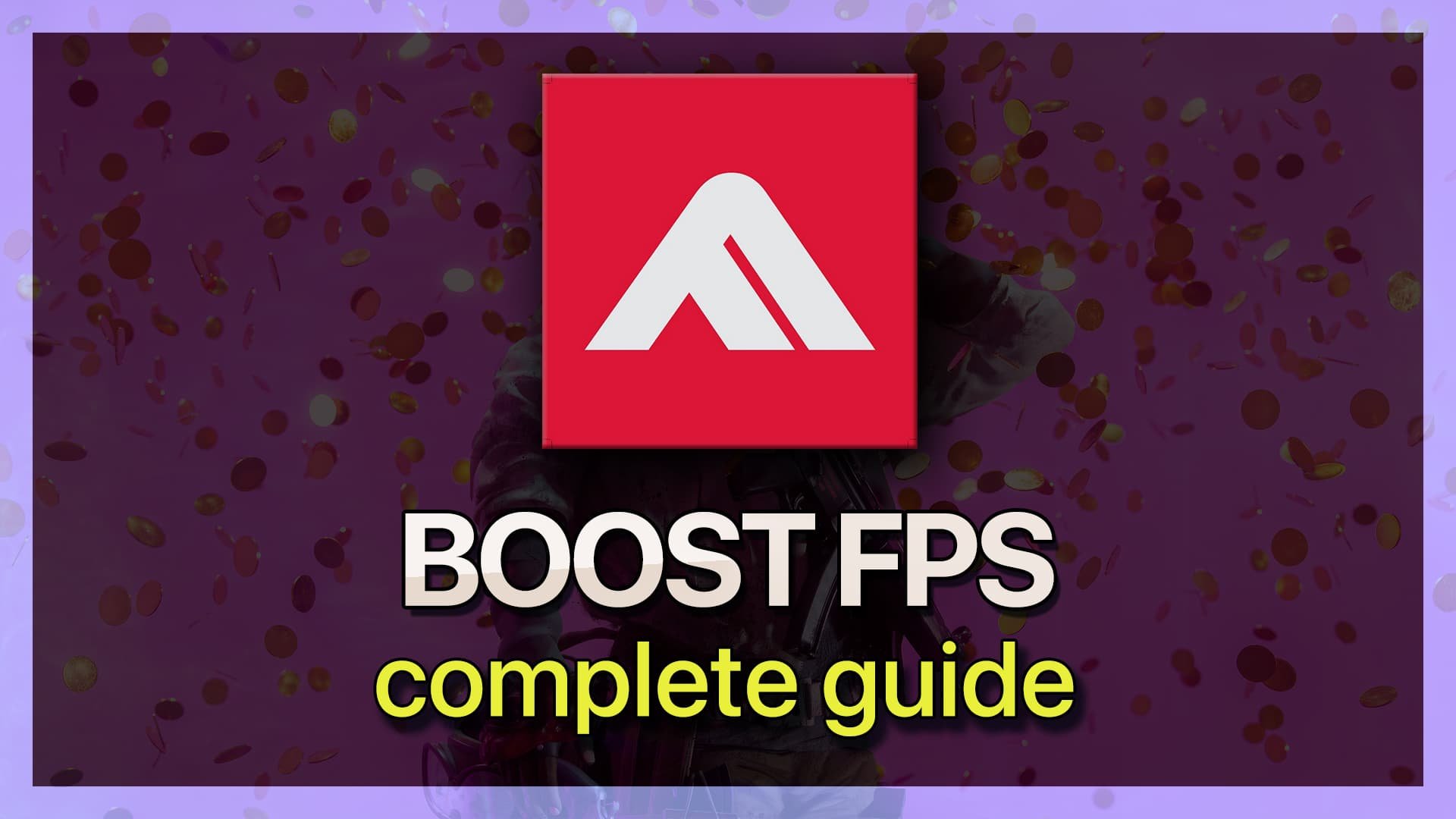The Finals - Failed To Join Party Error Fix - Tutorial
Introduction
Encountering the "Failed to Join Party" error in "The Finals" can disrupt your gaming experience. This tutorial will guide you through steps to fix this common issue, ensuring smooth gameplay with friends. We'll cover solutions like checking your internet connection, verifying game files, and adjusting game settings. Let's get you back into the action quickly and effortlessly!
Troubleshooting Network Issues for "The Finals"
Resolving 'Failed to Join Party' Error with Network Check:
Conduct a Speed Test: Visit a site like speedtest.net to check your internet speed and latency.
Reset Your Internet Connection: Turn off your PC’s internet, unplug your modem for a few minutes, plug it back in, and reconnect.
Check the Error Post-Reset: After re-establishing your connection, try joining a party in "The Finals" again.
A stable internet connection is crucial for seamless gameplay.
Test network connection speed
Checking Server Status of "The Finals"
Ensuring Smooth Gameplay by Confirming Server Availability:
If you continue to face the 'Failed to Join Party' error in "The Finals," it's crucial to check if there are any server issues affecting the game in your region.
How to Check Server Status:
Official Game Channels: Visit "The Finals" official website, Twitter account (X), or Discord server for real-time updates.
Look for Developer Announcements: Developers usually post server status updates and any ongoing issues on these platforms.
Verify The Finals server status
Verifying Game File Integrity
Resolving Issues with Game File Corruption:
Access Game Properties in Steam: Close "The Finals" and open your Steam library.
Verify Integrity of Game Files: Right-click on "The Finals," select 'Properties,' go to the 'Installed Files' tab, and click 'Verify Integrity of Game Files.'
Wait for the Process: Steam will check and re-download any necessary files.
This step ensures all game files are intact and not causing errors.
The Finals properties > Installed Files > Verify integrity of game files
Optimizing Game Settings in "The Finals"
Enhancing Connectivity with Proper Game Configuration:
Enable Crossplay: In the game’s settings, go to the 'Gameplay' section and activate the 'Crossplay' option.
Set Matchmaking Region to Automatic: In the same section, adjust the 'Matchmaking Region' to 'Automatic.'
These settings help in connecting with friends across different platforms and regions.
The Finals > Settings > Gameplay
Following these steps can significantly reduce the chances of encountering the "Failed to Join Party" error, ensuring a smoother and more enjoyable gaming experience in "The Finals."
-
This error usually occurs due to network issues, server problems in your region, or game settings not being optimized for crossplay.
-
Perform a speed test to check your internet connection. If it's unstable or weak, try resetting your modem and reconnecting.
-
Check the server status of The Finals on their official website or social media channels for any regional server problems.
-
Yes, enabling 'Crossplay' and setting 'Matchmaking Region' to 'Automatic' in the game's settings can help, especially for international play.
-
Try verifying the integrity of the game files through Steam. This can fix any corrupted files that might be causing the error.