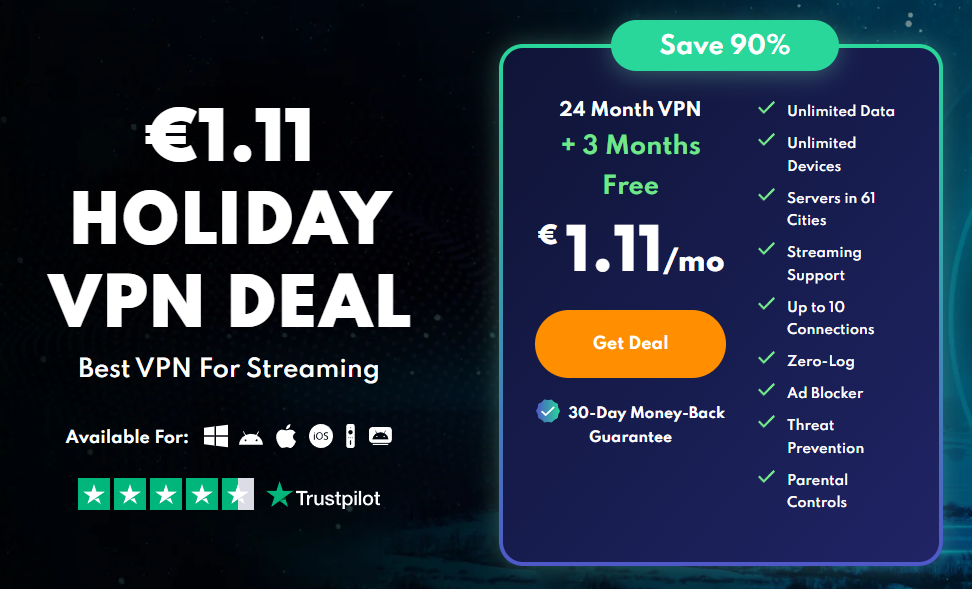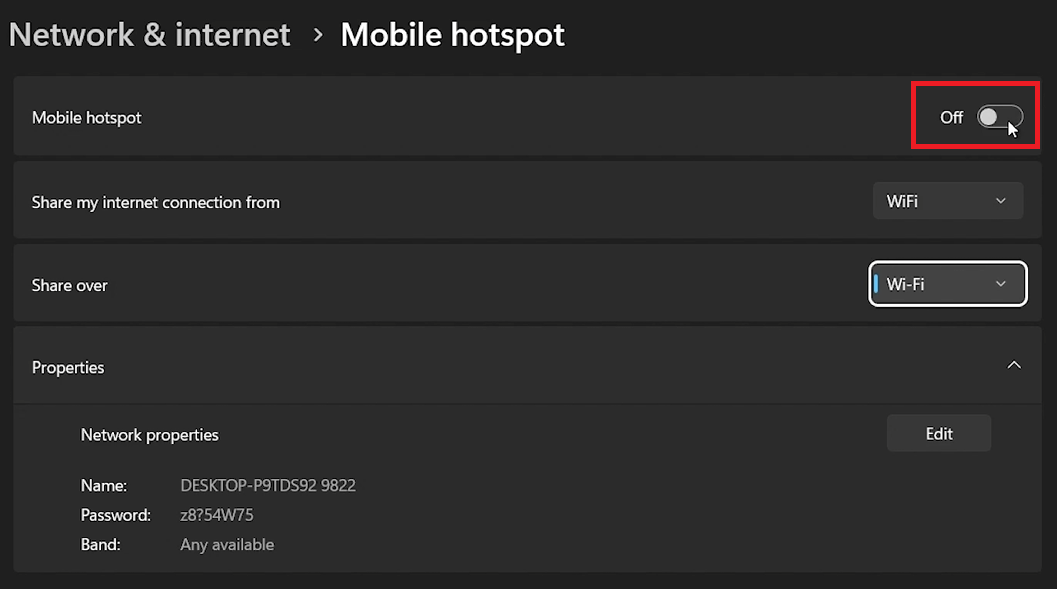How To Share VPN Connection with Friends for Free - PrivadoVPN Guide
Introduction
Learn how to share your VPN connection with friends using PrivadoVPN. This guide will help you set up PrivadoVPN on your device, choose the best server locations, and share your encrypted connection with other devices. Ideal for accessing geo-restricted content, enhancing online privacy, and securing connections on devices like gaming consoles or smart TVs.
How to Install PrivadoVPN on Your Devices
Installing PrivadoVPN:
Choose the Right Plan: PrivadoVPN offers free and premium plans. Use the promotional link for a discount and three months of free service.
Download and Install:
For desktop (macOS, Windows, Linux): Visit the PrivadoVPN website, sign up, and download the app for your OS.
For mobile (iOS, Android): Download the PrivadoVPN app from the App Store or Google Play Store.
Advantages:
Encrypts internet traffic and masks IP addresses.
Access geo-restricted content and enhance privacy.
Compatible with various devices including gaming consoles and smart TVs.
Blocks ads and offers servers in 48 countries and 65 cities.
Easy to install and use.
Get PrivadoVPN
Configuring Your VPN Connection with PrivadoVPN
Setting Up PrivadoVPN:
Open PrivadoVPN App: Launch the app on your device.
Log In: Enter your account details.
Activate VPN: Click the power button in the app to turn on the VPN.
Select Location: Choose a server from the available countries and cities.
Testing Connection Speed:
Use Speedtest.net or Fast.com to check your internet speed with the VPN active.
Connect to a region using PrivadoVPN
Enabling Mobile Hotspot for VPN Sharing
Sharing VPN Connection via Mobile Hotspot:
Access Control Center: Click the control center icon on your taskbar.
Enable Mobile Hotspot:
If visible, click to turn it on.
If not, search 'mobile hotspot' in the Start Menu and select it.
Configure Hotspot Settings: Toggle on the feature in the Mobile Hotspot settings window.
Impact on Shared Connection:
Devices connected to your hotspot will use the VPN-protected internet through the selected location in the PrivadoVPN app, extending VPN protection to them as well.
Windows Settings > Network & Internet > Mobile Hotspot
Affiliate Disclaimer: Please note that the link provided for PrivadoVPN is an affiliate link. By using this link, you can access special offers, and we may receive a commission at no extra cost to you. This helps support our website and allows us to continue providing valuable content.
-
Yes, you can share your PrivadoVPN connection via a mobile hotspot, allowing friends to benefit from the same secure and encrypted connection.
-
Access the mobile hotspot option in your device's control center or through the Start Menu. Enable it to share your VPN-protected internet connection.
-
Sharing your VPN connection may slightly reduce internet speed due to encryption and routing processes, but PrivadoVPN ensures minimal speed loss.
-
Yes, devices connected to your hotspot will have access to geo-restricted content based on the VPN server location you’ve selected in PrivadoVPN.
-
Sharing a VPN connection is secure as it encrypts the internet traffic for all connected devices, maintaining privacy and security.