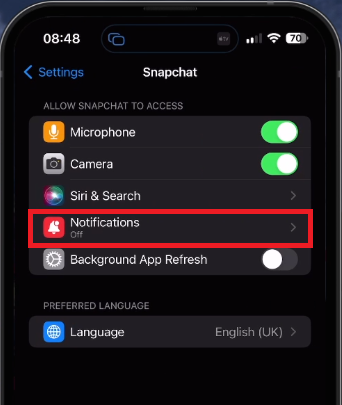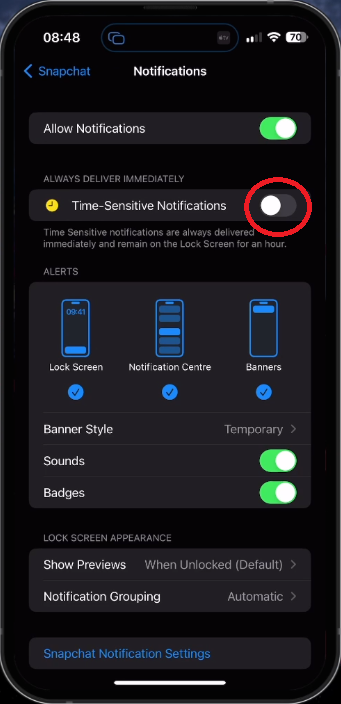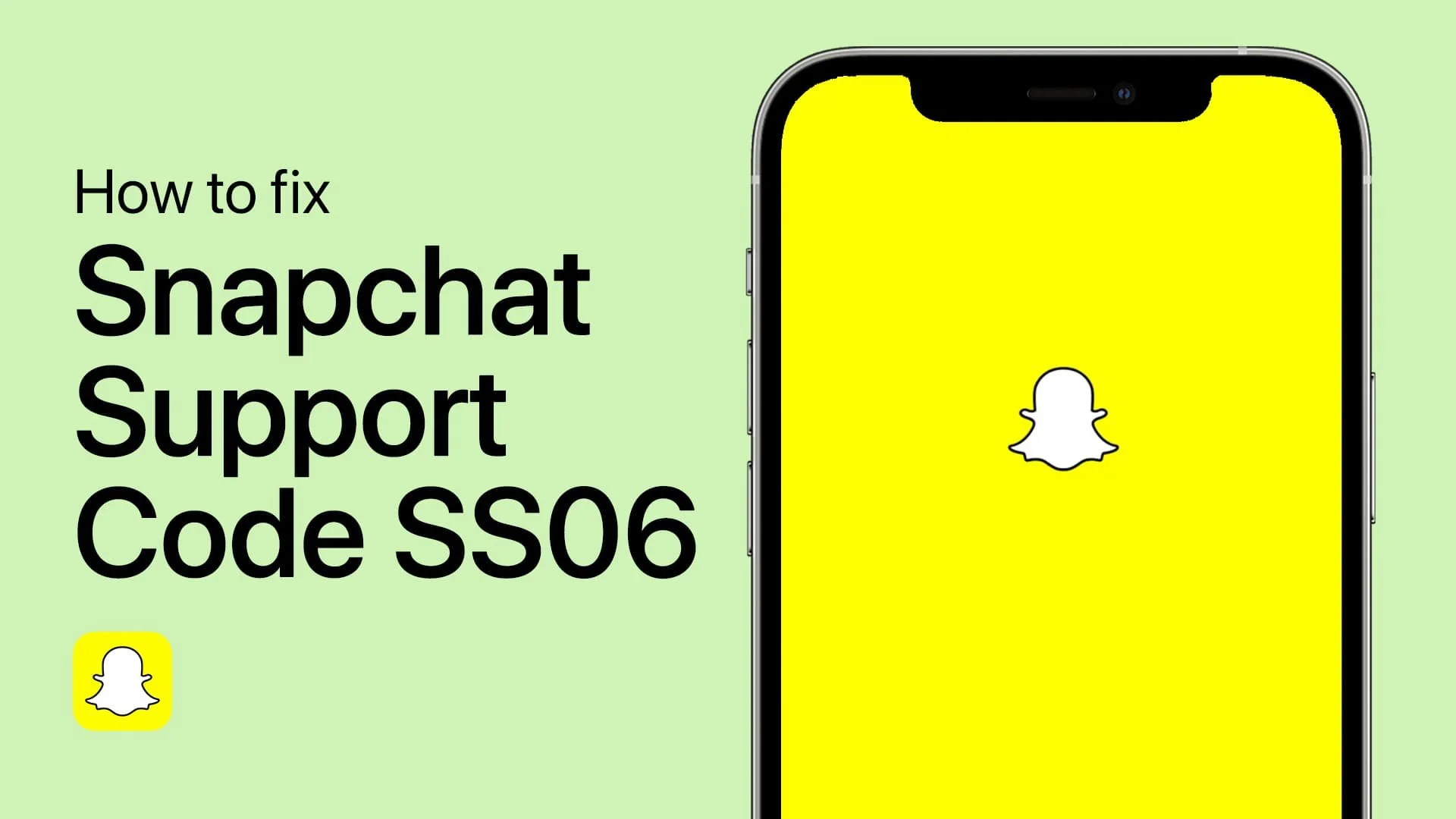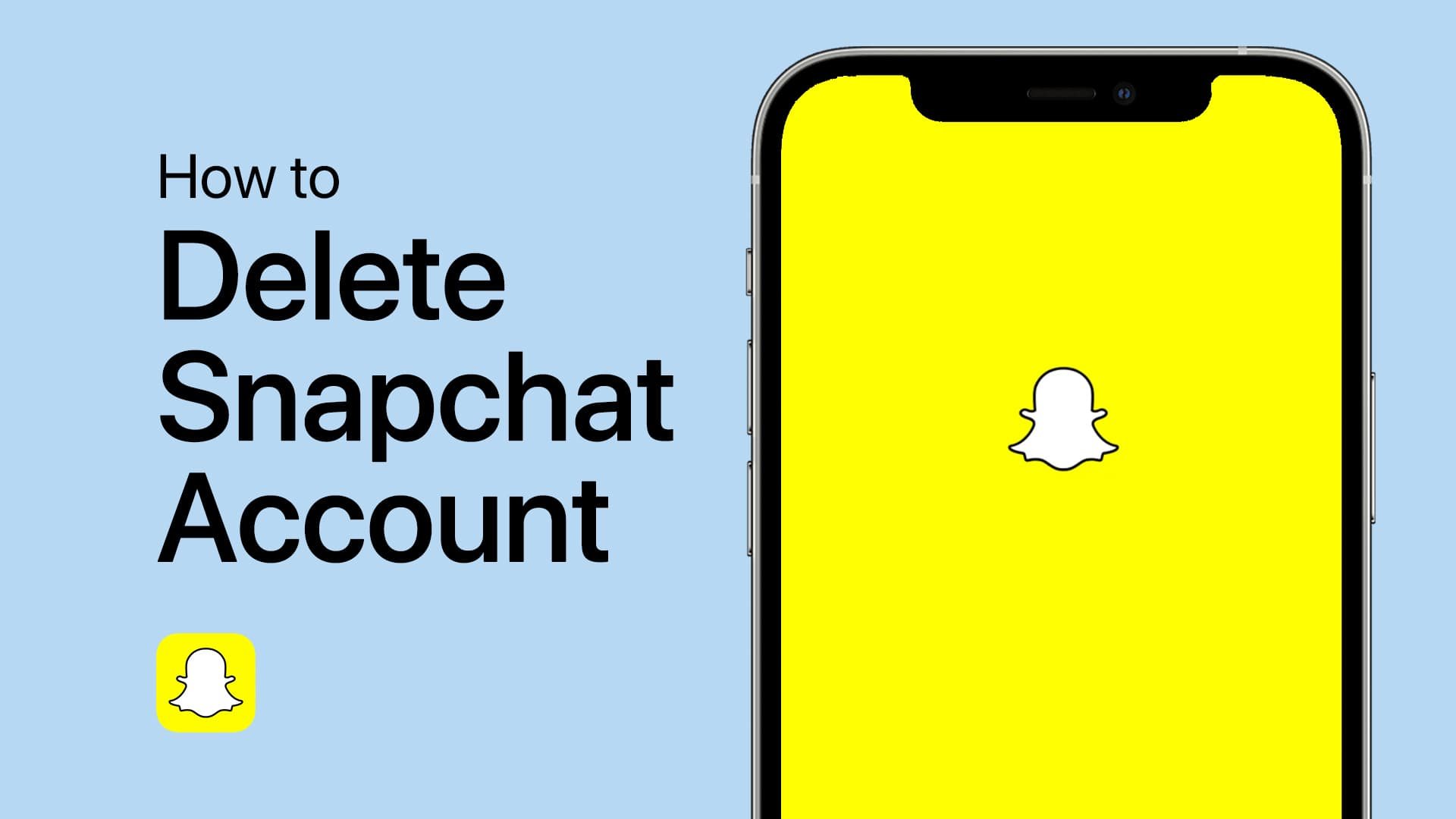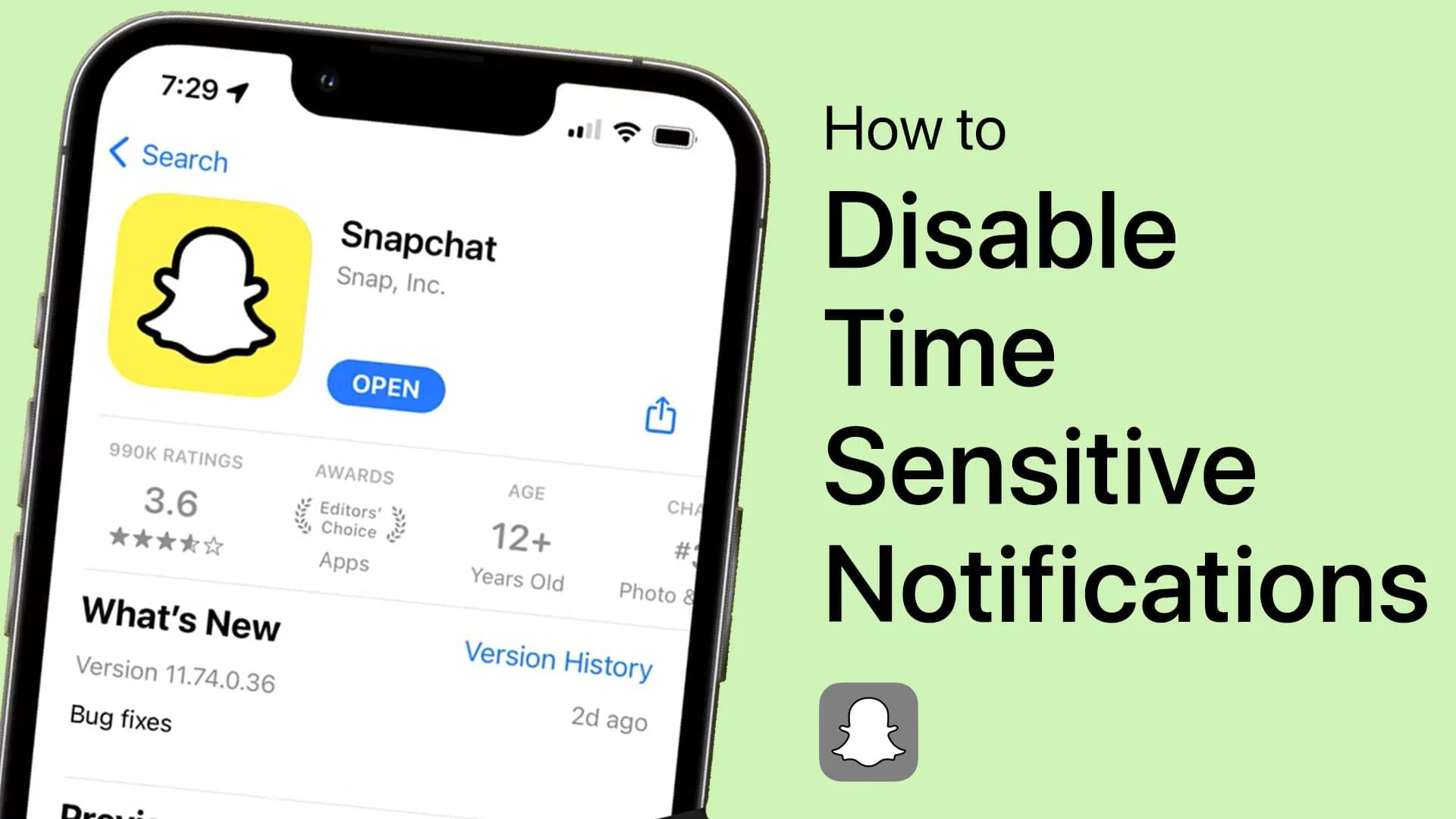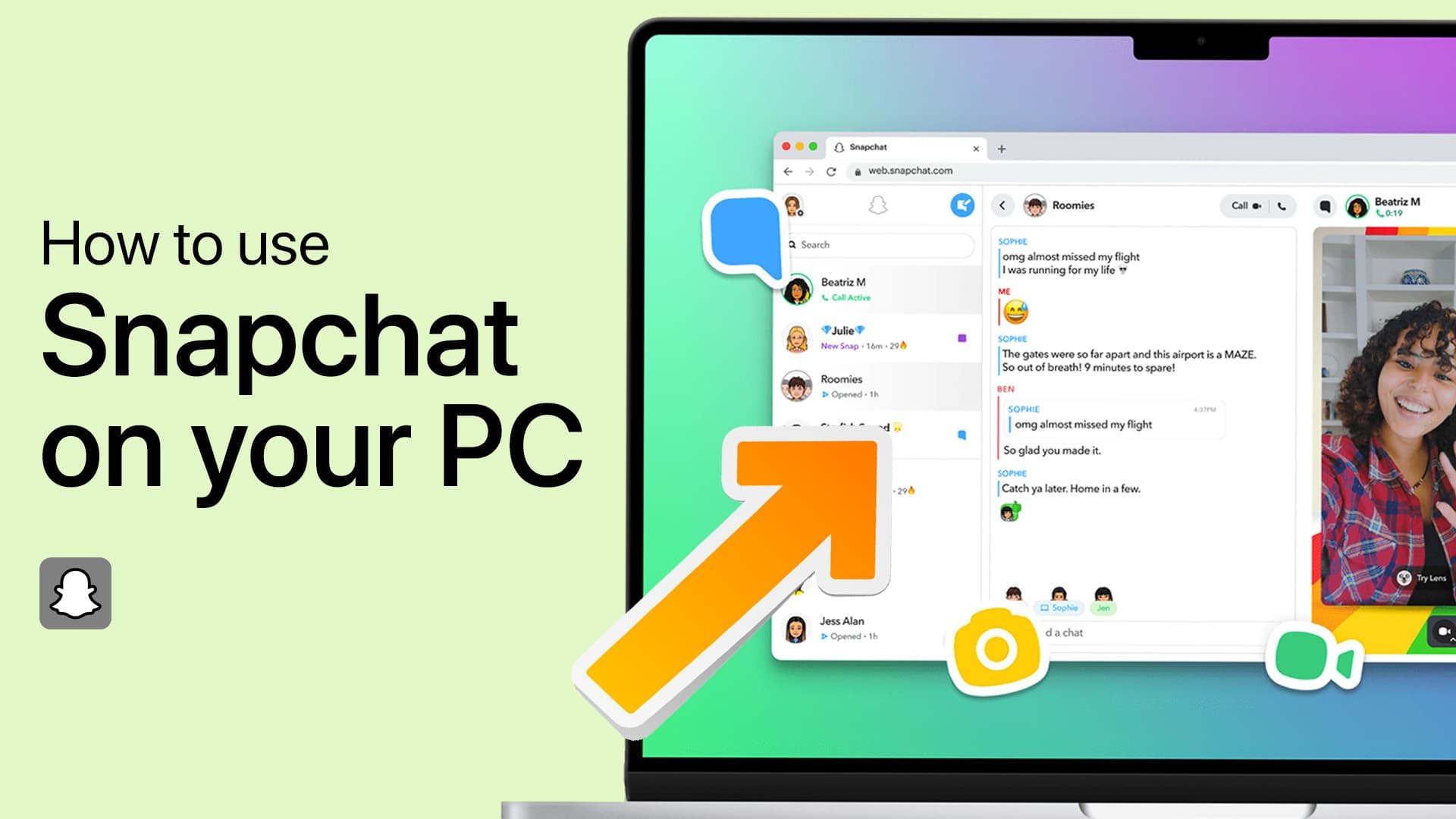How To Turn Off Time Sensitive Notification on Snapchat (iPhone)
Introduction
In the fast-paced digital world, it's essential to manage the myriad of notifications we receive daily, and Snapchat is no exception. Snapchat's time-sensitive notifications, designed to alert you instantly, can become overwhelming and intrusive. Luckily, iPhone users have the ability to customize and take control of their notification preferences, including turning off Snapchat's time-sensitive notifications. This article serves as your go-to guide to master the necessary steps.
Taking Control of Snapchat Notifications
The process to adjust your Snapchat notifications on your iOS device is straightforward. Start by temporarily leaving the Snapchat app and accessing your device's main 'Settings' app. As you scroll through the app's menu, keep an eye out for the section dedicated to Snapchat's individual settings.
iPhone Settings > Snapchat
Once you're in the Snapchat settings, you'll spot the 'Notifications' tab. By selecting this tab, you're opening the door to personalize your Snapchat alerts. It's in this section that you can toggle off the Time-Sensitive Notifications option, thereby preventing these alerts from appearing instantly and lingering on your lock screen for an entire hour.
For an even greater level of customization, delve into the additional settings located below. Here, you can choose to display notifications in different ways, such as on your lock screen, in the Notification Center, or even as banner alerts. Make sure you modify these settings to create an optimal Snapchat experience for yourself.
iPhone Settings > Snapchat > Notifications
-
Time-Sensitive Notifications on Snapchat are alerts that are delivered immediately and stay on your lock screen for an hour. These are designed for important or time-critical messages that require your immediate attention.
-
You can access Snapchat settings on your iPhone through your iOS settings app. Just open the settings app, scroll down, and you'll find the dedicated Snapchat settings section.
-
Yes, you can completely disable Snapchat notifications on your iPhone. In the Snapchat section of your iOS settings app, go to the 'Notifications' tab, and from there, you can toggle off the option to allow Snapchat to send notifications.
-
Yes, you have full control over how Snapchat notifications appear on your iPhone. In the Snapchat settings under the 'Notifications' tab, you can choose to show notifications on your lock screen, in the notification center, or as banner alerts.
-
Yes, to change Snapchat's notification settings on your iPhone, you should first close the Snapchat app. Then open your iOS settings app, and from there, navigate to Snapchat settings to adjust the notifications.