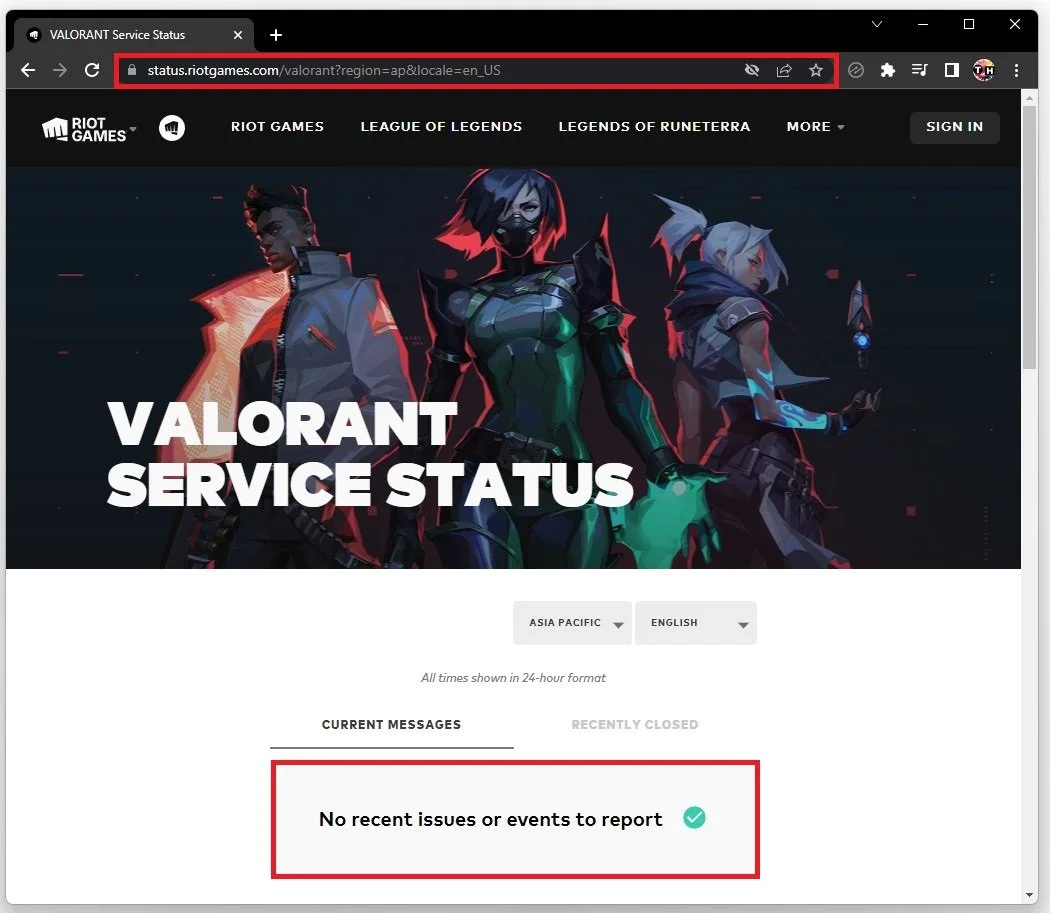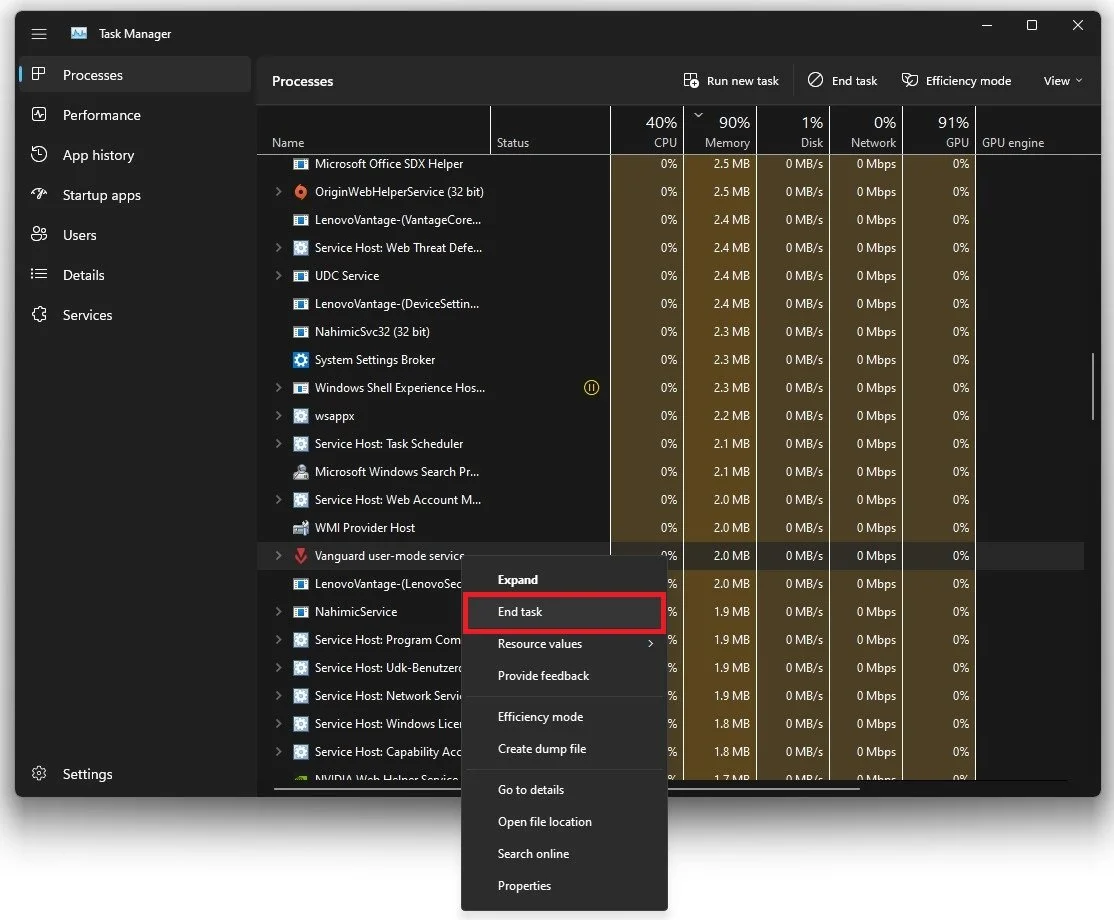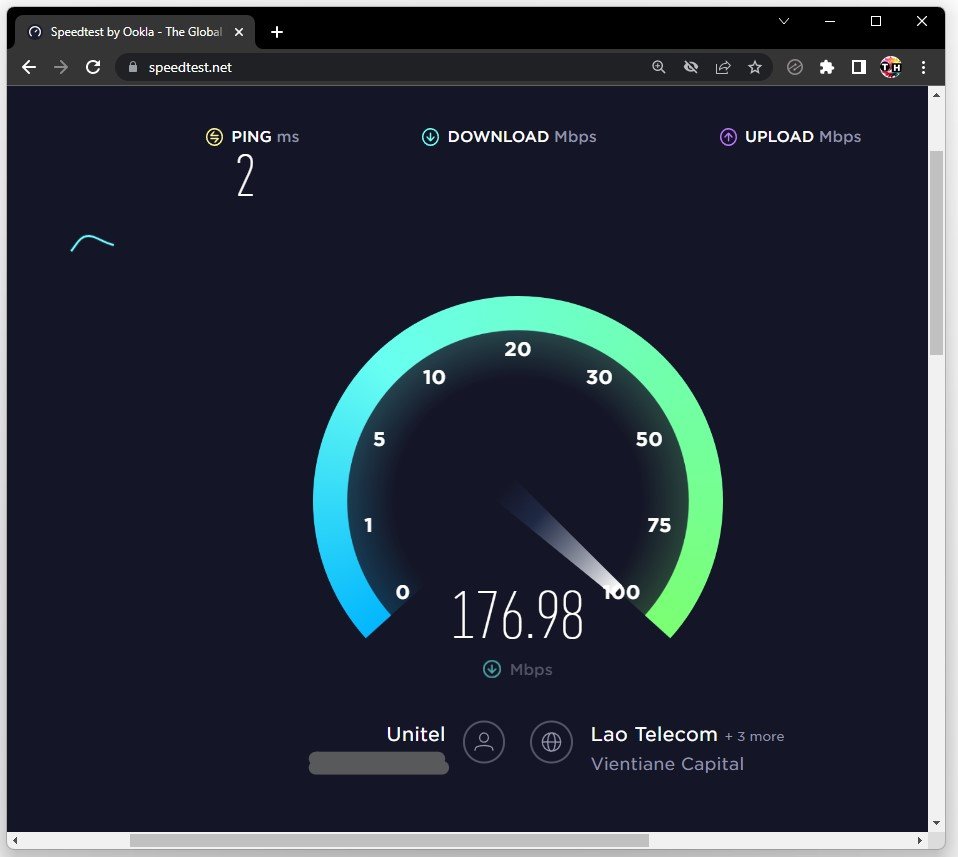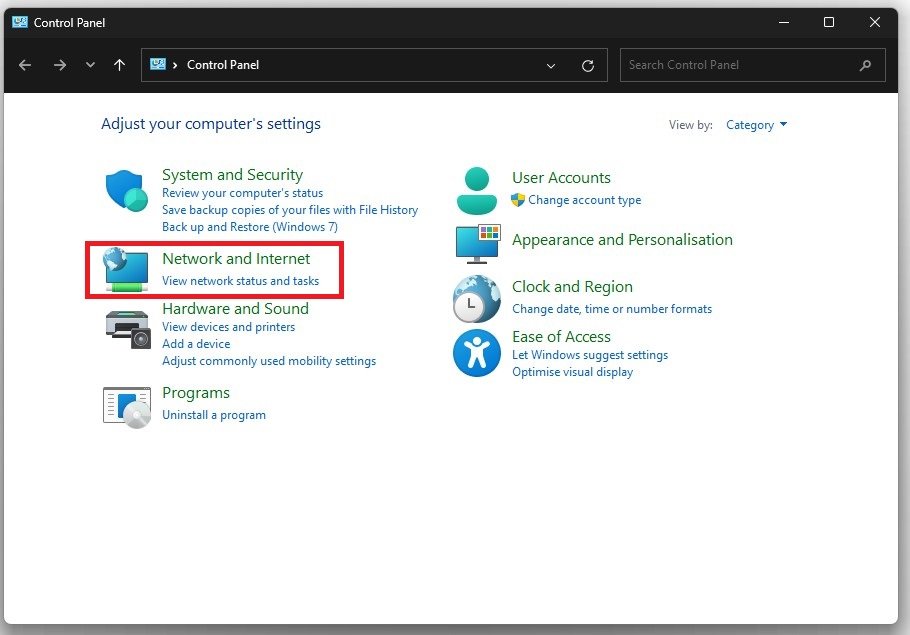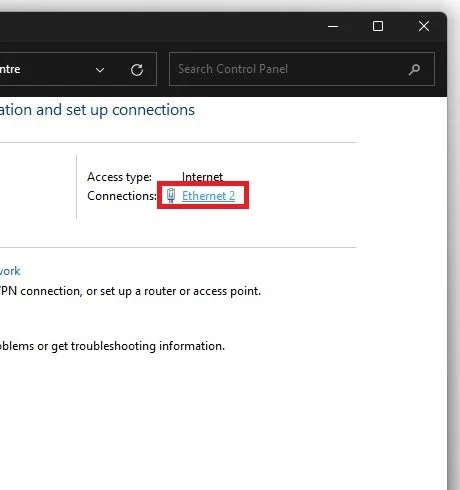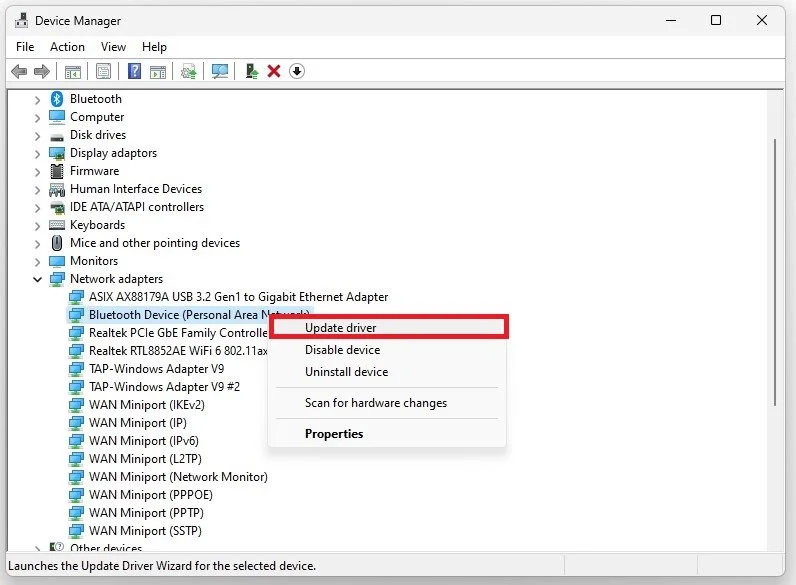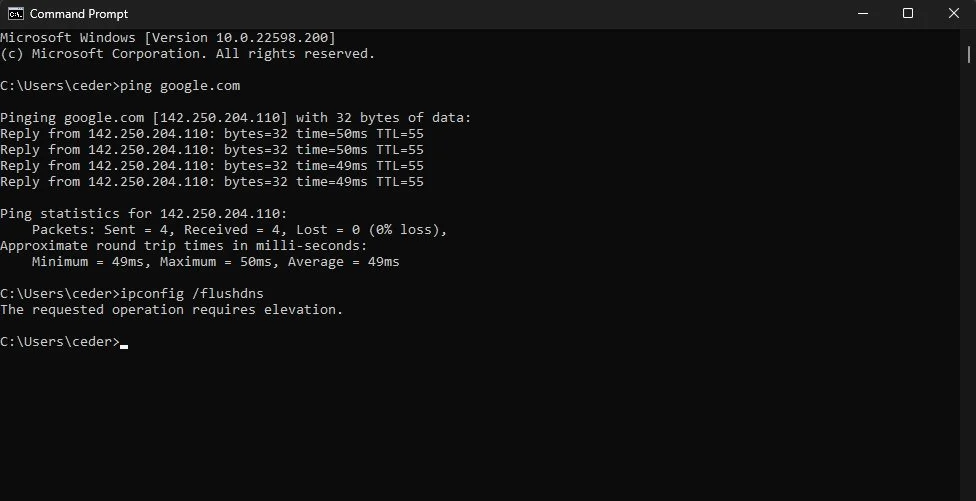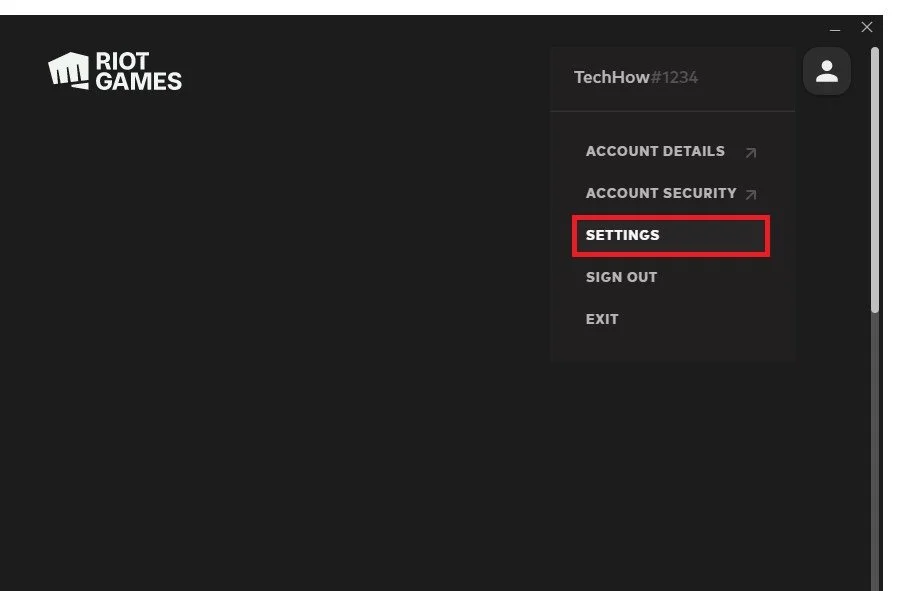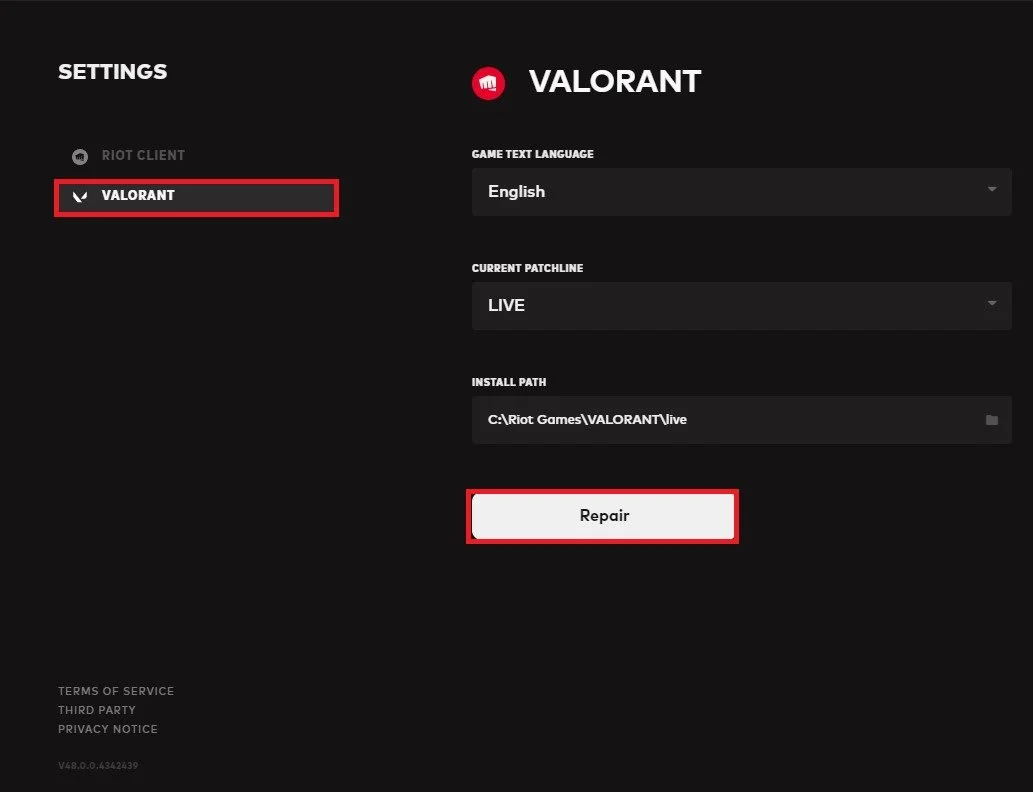Fix Valorant Error VAL 51 “There Was An Error Connecting To The Platform”
Valorant is an incredibly popular first-person shooter game that has gained a massive following since its release. Despite its success, some players encounter issues when connecting to the game's platform, receiving an error message "VAL 51: There was an error connecting to the platform". This error can be frustrating for players, especially when they're looking forward to playing with their friends. In this article, we will discuss some of the common causes of the VAL 51 error and provide some solutions to fix it so that you can get back to playing Valorant as soon as possible.
Verify Riot Games Server Status
The Riot servers usually cause the connecting to the platform error. Make sure that the server is up and running by navigating to status.riotgames.com. Select Valorant, as well as your server region. You can then preview current and recently closed messages for server issues, such as planned maintenance and other issues for the Windows platform.
Riot Games > Valorant Server Status
End Riot Processes
Close all Riot and Valorant processes which might still be running on your system. In your Task Manager, right-click each process in the Processes tab and select End Task.
Task Manager > Processes
Verify Network Connection
You should then make sure that you are using a reliable network connection. Make use of a speed testing site or application, such as Speedtest.net. You can preview your latency, average upload, and download speed here. Make sure your ping is below 100ms, and you have a decent download speed.
Test network connection upload and download speed
Change DNS Server Address
If the connecting to platform error persists, we will have to change your DNS server address, as the issue is most likely related to your network connection. Open up your Control Panel by searching for it in your start menu search. Make sure to View by: Category, and click on Network and Internet.
Control Panel > Network and internet
Click on Network and Sharing Centre, and select your connection.
Network and Sharing Centre
This will open up this window, containing some general information about your connection. Navigate to Properties, and lastly, double-click the Internet Protocol Version 4. Select to Use the following DNS server addresses option, and as your Preferred DNS server, use: 8.8.8.8, and as your Alternate DNS server, use: 8.8.4.4. This can fix the Valorant error VAL 51, as these are the official public DNS server addresses from Google, which are safe to use.
Use the following DNS server addresses
Update Network Adapter Driver
To further troubleshoot network-related problems, I suggest updating your Network Adapter’s driver. To do so, search for Device Manager in your start menu search to open it up. Expand your Network Adapters, right-click the one you are using, and select Update Driver. Finally, click on Search automatically for drivers. This will take a second to download and install the latest Network Adapter driver.
Device Manager > Network Adapters > Update Driver
Windows Operating System Update
You should also ensure that your Windows 11 version is up to date. Search for Update to open up your Check for Updates system settings window. Your Settings will open up. Click on Check for Updates, Download or Install Now, and restart your PC after making all of these changes to your OS.
Windows Settings > Windows Update
Command Prompt
Open up your Command Prompt by searching for CMD and hitting enter.
ping google.com
This command will check your latency and packet loss to google's servers. If your ping is higher than 100ms or encounters any packet loss, you should make a few changes to your connection and follow the subsequent tweaks.
ipconfig /flushdns
This will flush and reset the content of your DNS resolver cache. Using this command can in some cases fix server-related issues for Valorant on your PC.
Repair Valorant Game Files
Lastly, re-open your Riot launcher. Click on the profile icon on the top right and select Settings.
Riot Games Launcher > Settings
In the Valorant section, click on Repair. This will take a minute to verify the integrity of your Valorant game files and will redownload and reinstall any missing or corrupted game files.
Valorant Settings > Repair
-
The VAL 51 error can be caused by a variety of issues, such as server issues, incorrect network settings, or problems with the game's installation.
-
Yes, the VAL 51 error only affects your ability to connect to Valorant's platform, so you should still be able to play other games.
-
If you've tried all of the suggested solutions and the error still persists, it may be a problem with Valorant's servers. In this case, you may need to wait until the issue is resolved.