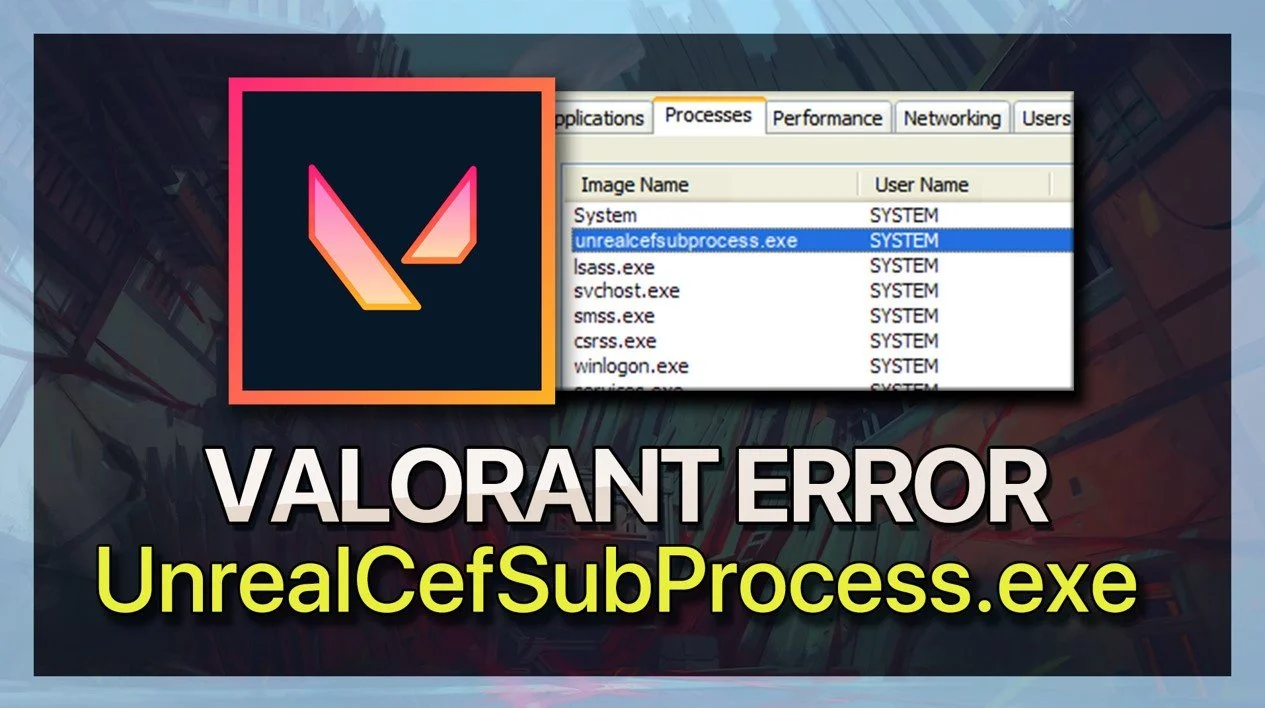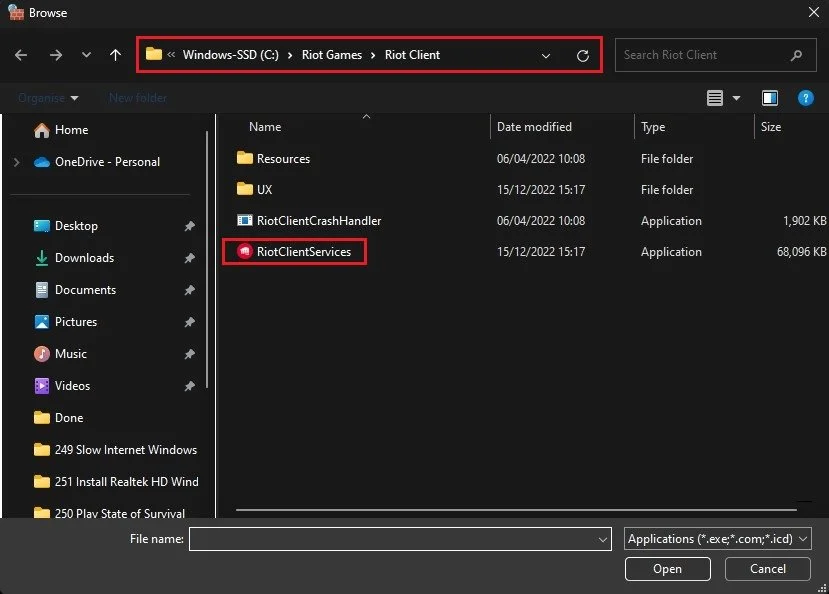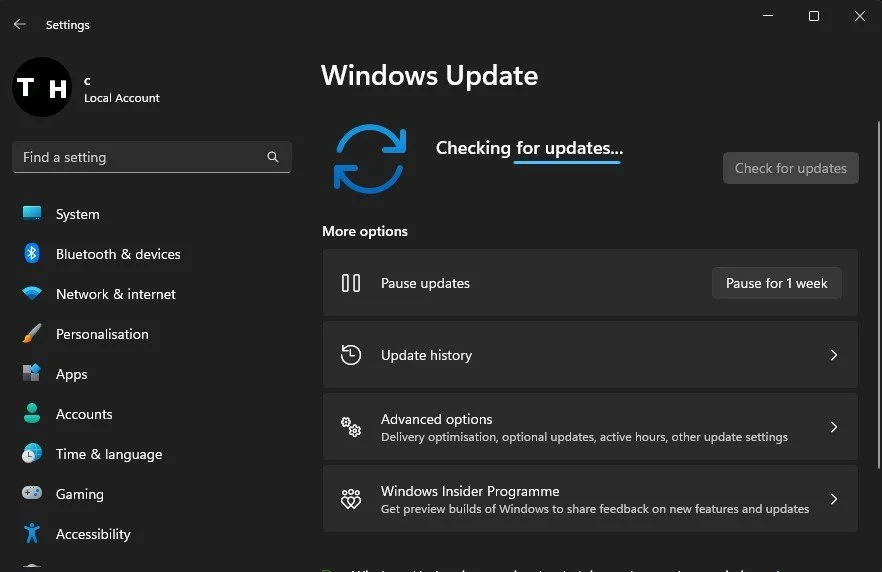How To Fix Valorant UnrealCEFSubProcess.exe on PC
Valorant is a popular online multiplayer shooter game that has overtaken the gaming community. However, some players have faced an issue with the UnrealCEFSubProcess.exe error while trying to launch the game on their PC. If you're one of them, don't worry! This article will guide you through the steps to fix the Valorant UnrealCEFSubProcess.exe error on your PC. By the end of this article, you'll be able to play Valorant without any interruption. So, grab a cup of coffee and get ready to dive into the world of Valorant again!
Close Riot Games Launcher
First, ensure that the Riot Games launcher is not running on your PC. Next, add an exception for Riot Games in your anti-virus application. This can be done in your anti-virus settings.
Close Riot Games launcher
Allow Riot Games Through Firewall
Next, search for Firewall in your start menu search and open up your Firewall & network protection settings window. Click on Allow an app through firewall. On this window, select to Change Settings and find the Riot Client program in this list of applications.
Windows Defender Firewall > Allowed Apps
If it’s not showing up in this list, click on Allow another app… and then on Browse, which will open up your file explorer. Go to the drive on which you save Riot Games on, Riot Games, Riot Client, and select the RiotClientServices application here. Make sure that both of these boxes are ticked before closing this window.
Windows > Riot Games > Riot Client > RiotClientServices
Windows Update
When this is done, open up your Windows settings. In the Windows Update section, click on Check for Updates. Proceed to download the latest update before restarting your PC. This will fix the UnrealCEFSubProcess problem in your task manager.
Windows Settings > Windows Update