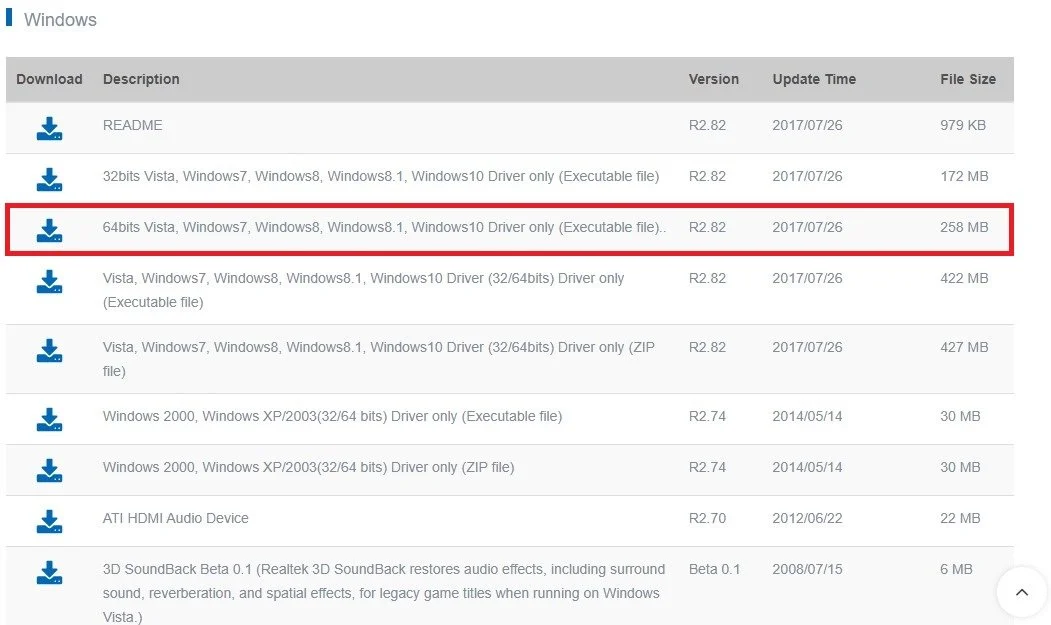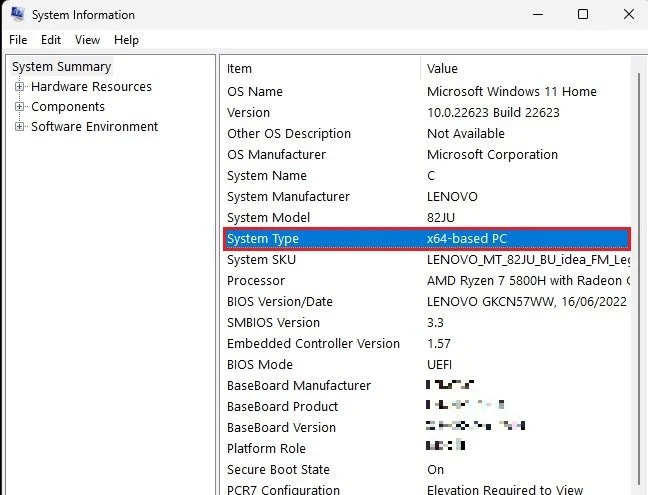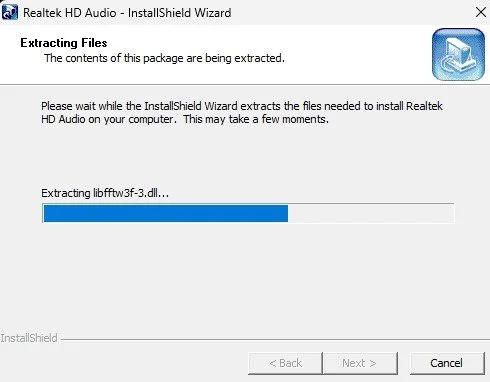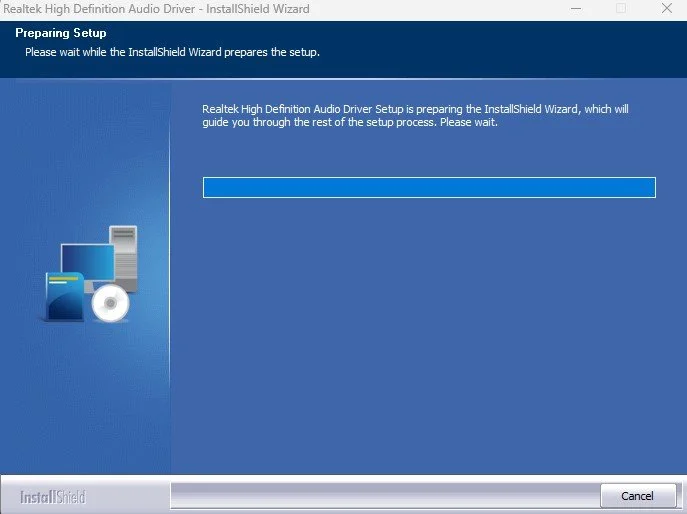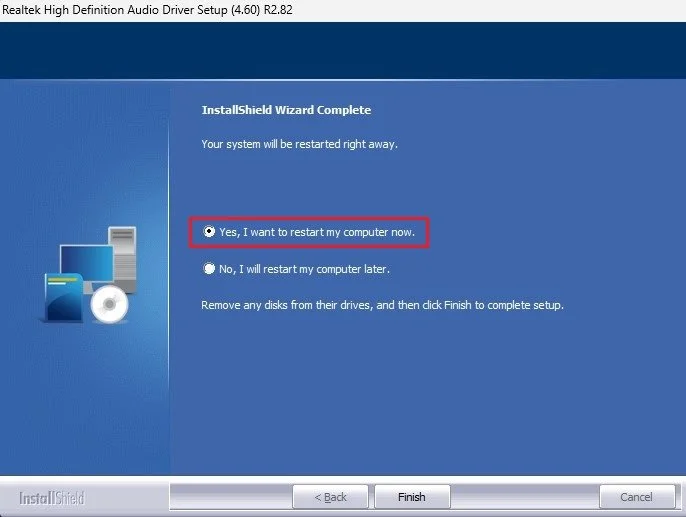How To Install & Update Realtek HD Audio Driver - Windows 11
Welcome to the world of sound! Whether you're a music enthusiast, a gamer or just someone who enjoys clear audio, having the right audio driver is crucial. With the launch of Windows 11, many users are looking for ways to install and update their Realtek HD Audio Driver. But don't worry, it's not as complicated as it may seem. In this article, we'll take you through a step-by-step guide on installing and updating the Realtek HD Audio Driver on Windows 11. Say goodbye to audio glitches and hello to crystal-clear sound!
Download Realtek HD Audio Driver
First, you will have to download the latest driver version from the Realtek website or your PCs manufacturer’s website. On this page, download the correct driver for your Windows PC. In my case, this will be the 64-bit Windows 10 Driver or above executable file.
Download Realtek HD Audio Driver for your Windows version
Windows System Information
If unsure about which OS version you use, search for System Information in your start menu and open the System Information app. You can preview your System Type and OS Name in your System Summary.
System Information App > System Summary
Install Realtek HD Audio Driver
Download the correct file, which can take a couple of minutes, depending on your network connection. When the download is complete, locate the file, which should be in your downloads folder or on your desktop.
Run InstallShield Wizard
Before double-clicking this file, make sure to close all other programs that are running on your PC. Run the Realtek setup file and follow the install wizard. Click on Next and wait a moment to install the Realtek HD audio driver to your PC.
Restart Windows PC
You will be prompted to restart your PC, for the changes to take effect. Simply restart your PC, and the audio driver will be installed and updated.
Restart computer to apply changes
-
The Realtek HD Audio Driver is a software that allows your operating system to communicate with your audio hardware. It's necessary for you to have the latest version of this driver installed in order to get the best audio performance and to avoid any audio issues.
-
Yes, the Realtek HD Audio Driver is compatible with Windows 11.
-
If you're experiencing audio problems such as crackling, static or no sound at all, it's likely that you need to install or update the Realtek HD Audio Driver on your system.
-
Installing or updating the Realtek HD Audio Driver is a relatively simple process that most users can do on their own. However, if you're not comfortable with following the steps, you can seek the help of a professional.