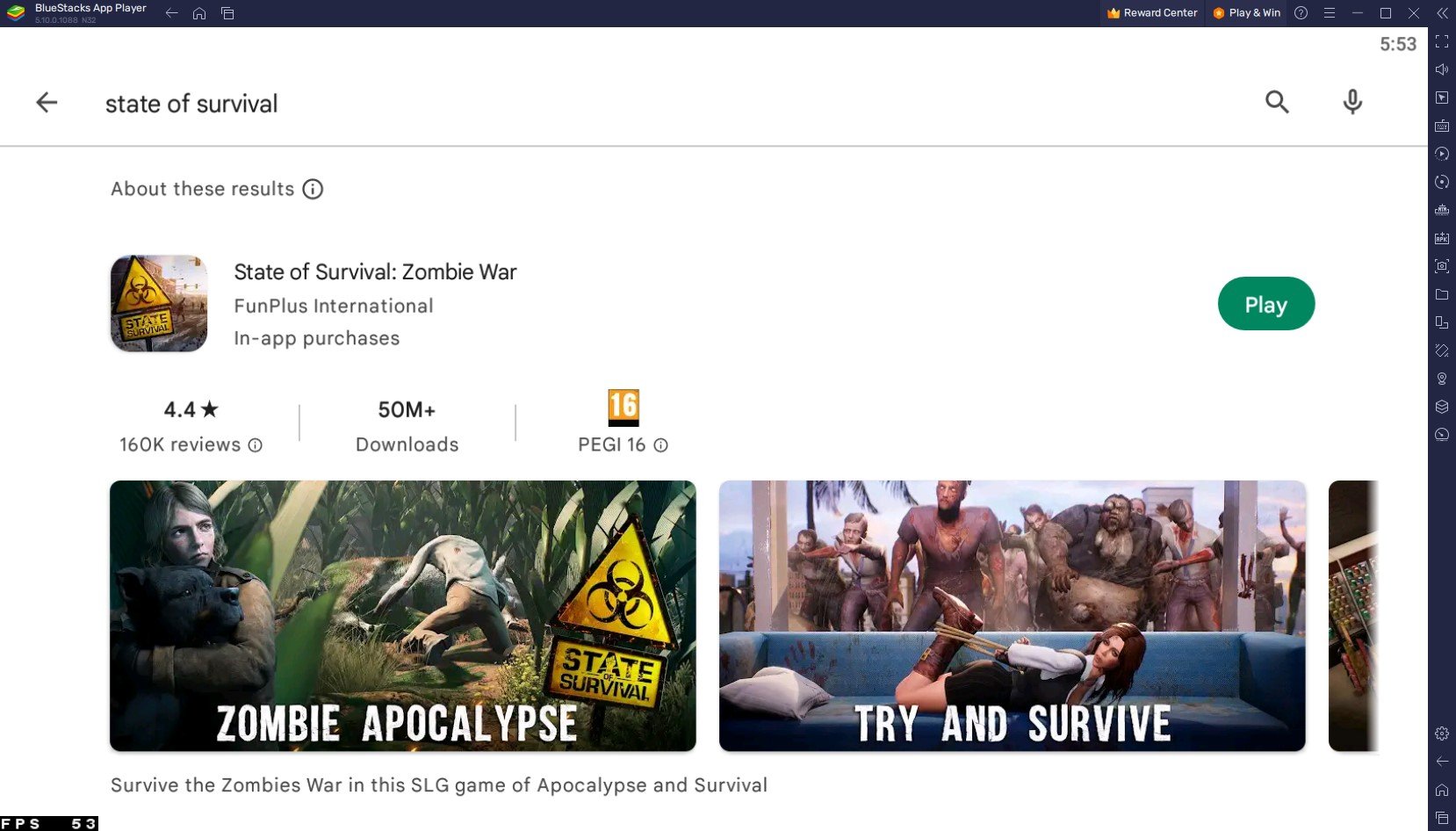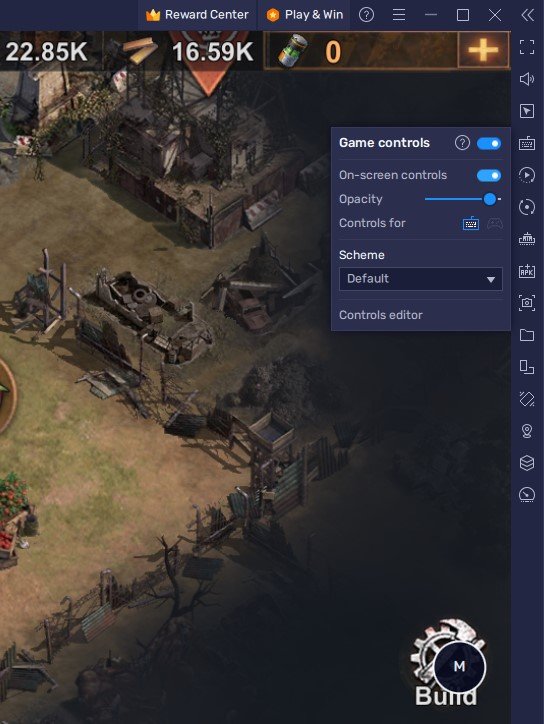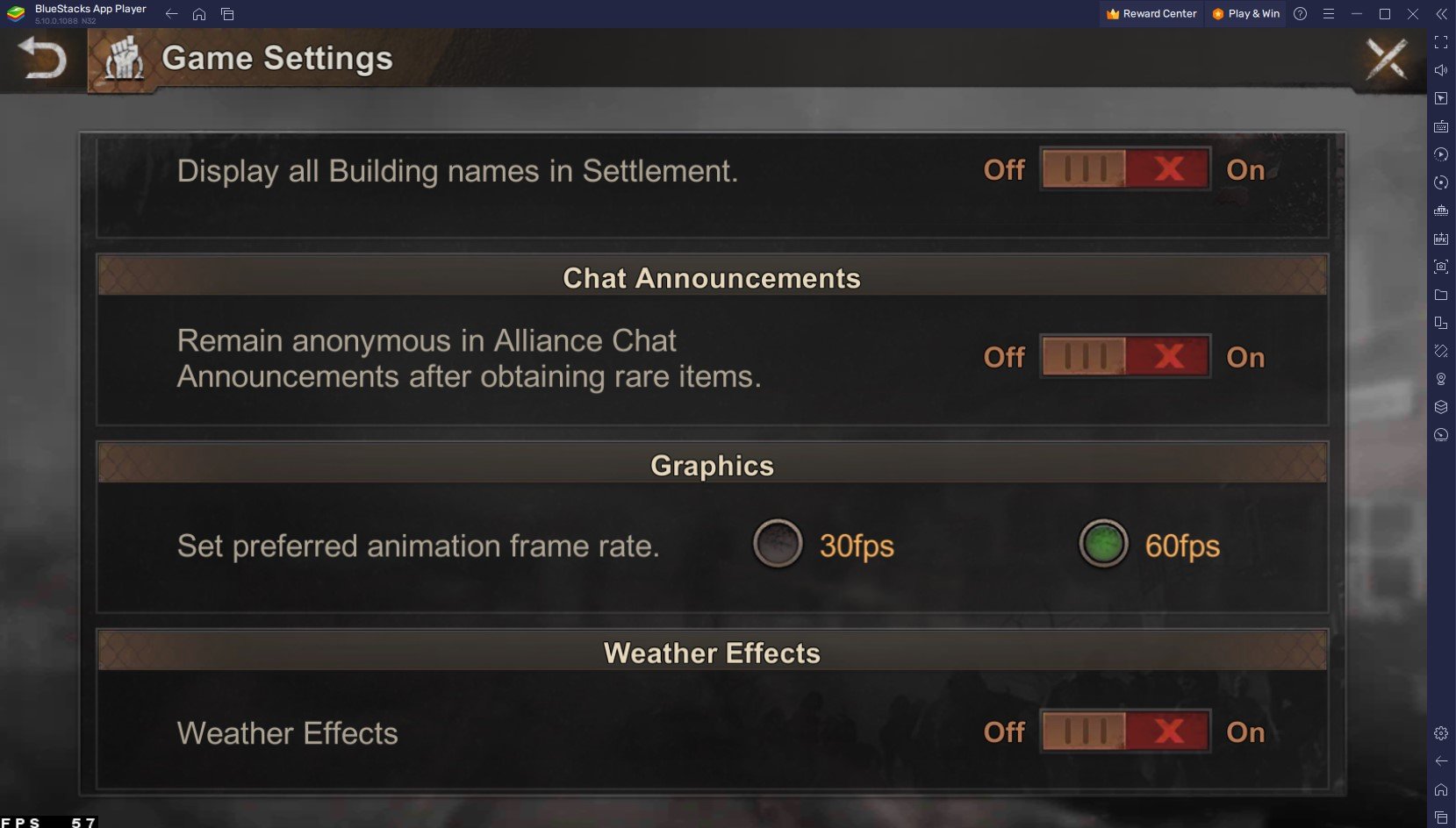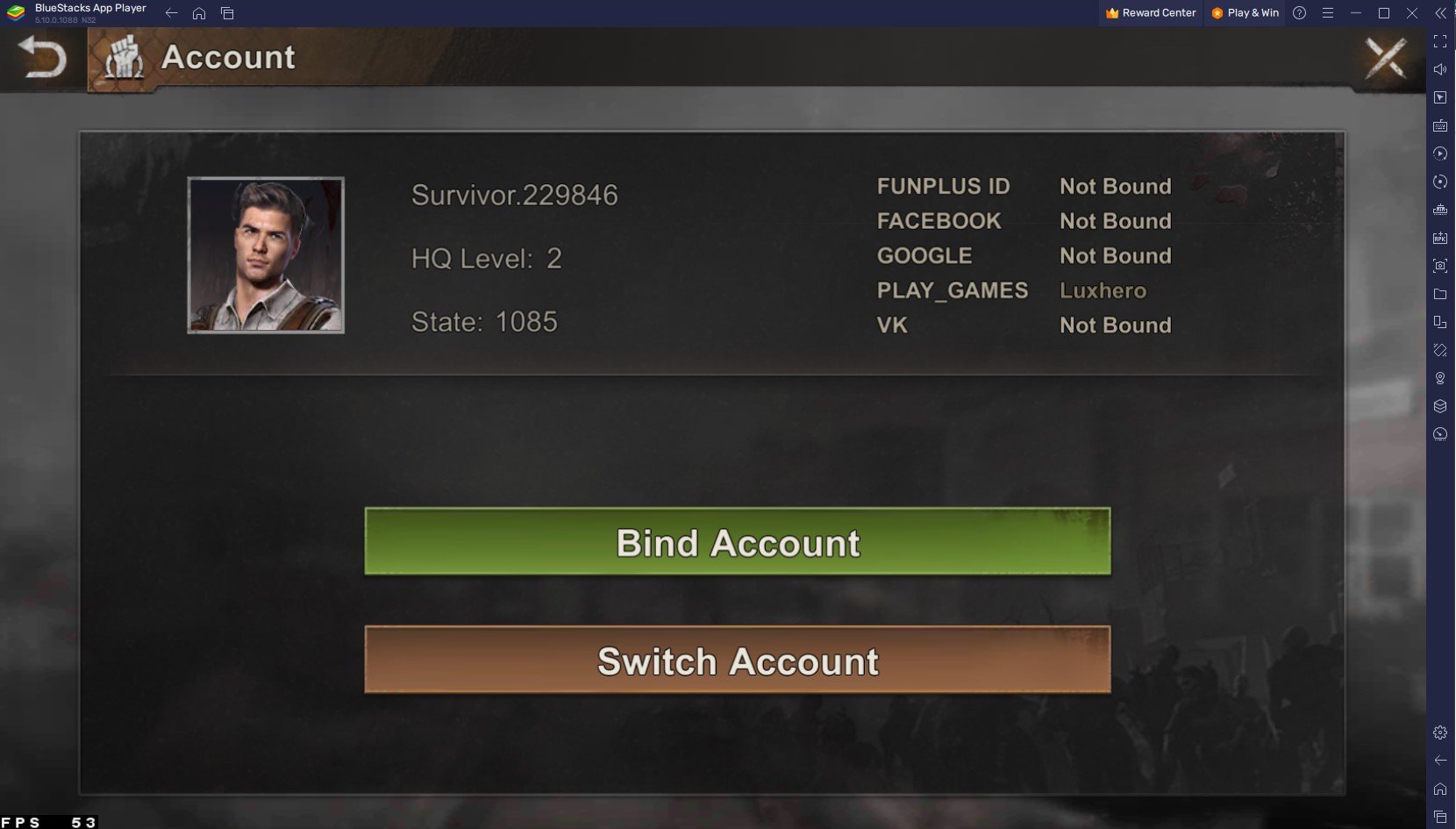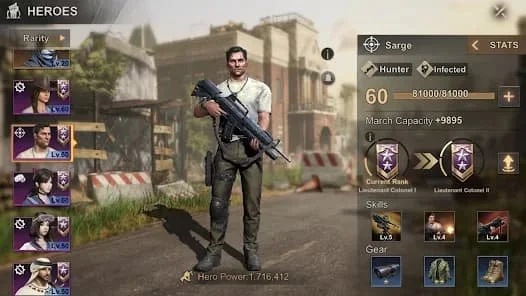How To Play State of Survival on PC & Mac
If you're a fan of survival strategy games and haven't tried State of Survival yet, then you're in for a treat. The game is set in a post-apocalyptic world where you must build a base, gather resources, recruit survivors, and battle zombies to stay alive. The graphics and sound effects are top-notch, and the gameplay is engaging and addictive. In this article, we'll show you how to play State of Survival on PC & Mac with BlueStacks, so you can experience the game in its full glory.
Download & Install BlueStacks
To play State of Survival on your PC, you must use an Android emulator, such as Bluestacks. Bluestacks is a popular choice to play mobile games on your PC, as it’s optimized for playing mobile games. This should take a second to complete, and you can follow the install wizard to install the application to your system.
Download State of Survival
Open your Play Store and log in with your Google account. Search for State of Survival, and download the game to your BlueStacks emulator. This might take a few minutes to complete depending on your network connection.
BlueStacks Performance Settings
While downloading the game, you should look at your emulator settings. Click on this gear icon to access these settings. In the Performance tab, you should set these according to your PC’s performance. Allocate a High amount of CPU cores if you don’t have a lot of other applications running in the background. The same goes for your Memory allocation. For users with 4GB or less RAM, set this option to Low.
BlueStacks Performance Settings
Under Performance Mode, make sure to set this option to Balanced. This will reduce the memory and CPU usage if your PC lags or you otherwise encounter low performance. I prefer to enable the high FPS option and set the frame rate of the emulator according to my screen refresh rate.
BlueStacks Settings > Frame rate
BlueStacks Display Settings
In your Display settings, set the display orientation to landscape, and choose a proper resolution to play State of Survival on your monitor. You can also adjust the size of this window by dragging its corners.
BlueStacks Settings > Display
Play State of Survival
While in-game, click on the keyboard icon in your BlueStacks menu bar on the right-hand side. This will allow you to enable and disable the On-Screen Controls option. This will help you figure out which keyboard keys to play State of Survival on your PC.
State of Survival Controls & Quality Settings
State of Survival Game Settings
While in-game, navigate to your settings. In your Game Settings, you can increase your frame rate from 30 to 60, making the game run smoother on your PC.
State of Survival Graphics Settings
In the Account section of your settings, you can switch or bind your account to your previous account to continue playing where you left off on your mobile device.
Connect your State of Survival Account
Tips and Tricks for Playing State of Survival on PC & Mac with BlueStacks
Here are a few tips and tricks to help you get the most out of your State of Survival experience on PC & Mac with BlueStacks:
Use Keymapping for an improved gaming experience: Keymapping is a feature in BlueStacks that allows you to customize your keyboard and mouse controls for State of Survival. You can set hotkeys for specific actions and even create macros to automate repetitive tasks. This can make the gameplay more intuitive and help you react more quickly in battles.
Take advantage of the Multi-Instance feature: With BlueStacks, you can run multiple State of Survival instances simultaneously. This means you can have multiple bases and play multiple accounts simultaneously, making it easier to manage your resources and build up your empire.
Utilize the Macro Recorder: The Macro Recorder in BlueStacks allows you to automate repetitive tasks in State of Survival. For example, you can record a sequence of actions and then play it back with a single keypress, freeing up your time and allowing you to focus on other tasks.
Participate in events and challenges: State of Survival regularly hosts events and challenges, and participating in them is a great way to earn rewards and progress quickly in the game. Be sure to check the in-game calendar regularly and participate in as many events as possible.
-
You can save your progress in State of Survival on PC & Mac with BlueStacks. The cloud-based nature of BlueStacks means that your saved game will be accessible from anywhere, so you can pick up where you left off no matter where you are.
-
Yes, playing State of Survival on PC & Mac with BlueStacks is safe. BlueStacks is a reputable and trusted app player, and the games you play through it are safe and secure.
-
You can play hundreds of other mobile games on PC & Mac with BlueStacks. The app player provides access to the Google Play Store, so you can download and play any mobile game that's available on the store.