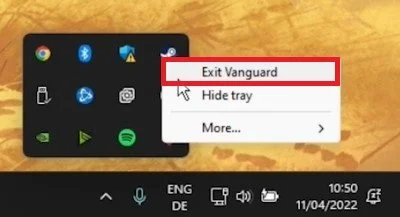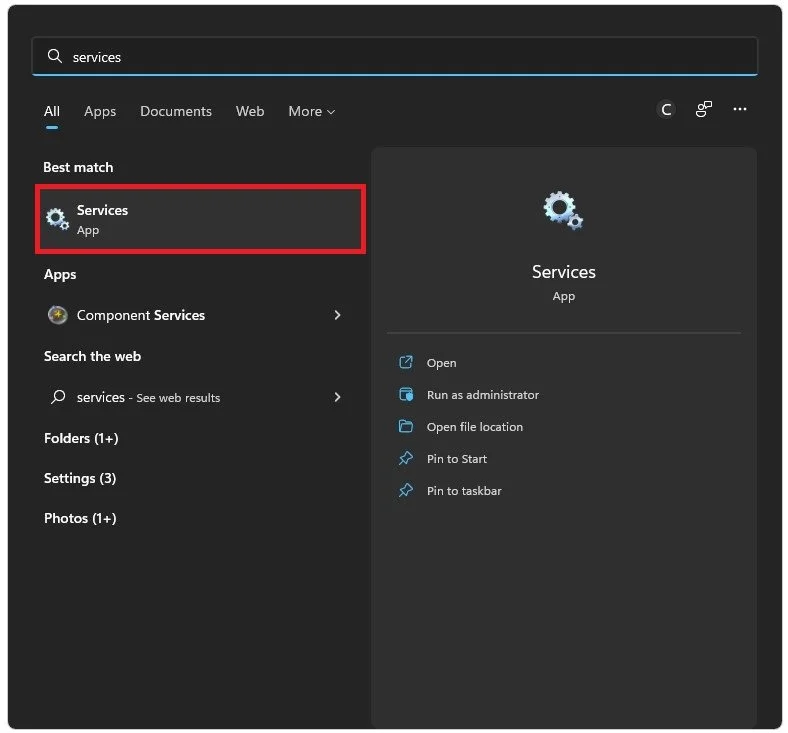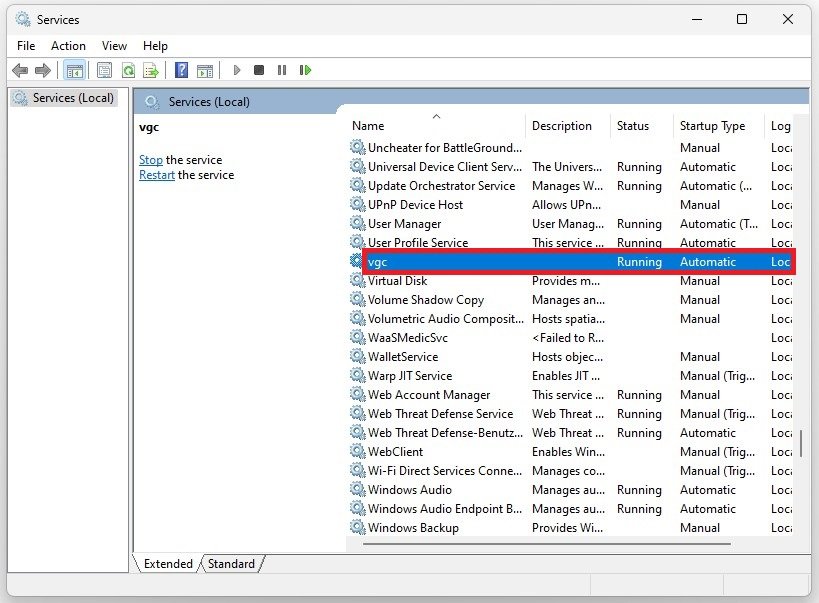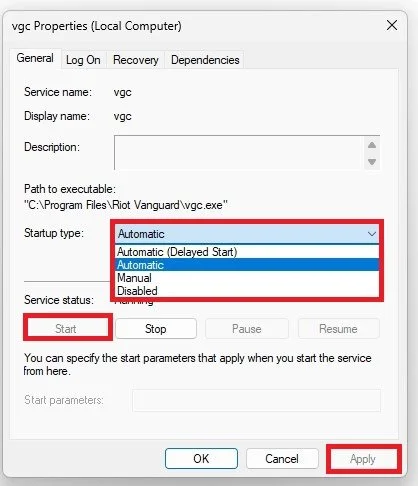Valorant - How To Fix Riot Vanguard Crashed
Valorant, the popular first-person shooter game developed and published by Riot Games, has gained a massive following since its release. However, it's not without its share of technical glitches, and one of the most notorious ones is the Riot Vanguard Crash issue. If you're an avid Valorant player, you may have encountered this issue, which can be incredibly frustrating, especially when you're in the middle of an intense match. Fortunately, there are some solutions to fix this problem, and in this article, we'll explore them in detail, providing you with a step-by-step guide to get back in the game as quickly as possible.
Exit Riot Vanguard
Ensure the Vanguard process is not running in the background. In your system tray, right-click the icon and select Exit Vanguard.
System Tray > Exit Vanguard
Restart Riot Vanguard
Manually restart the process and ensure it will startup automatically. Open up your Windows Services Manager by searching for Services in your start menu search.
Windows Services Manager
Select any service and start typing VGC. This will show you the vgc service in this list. Right-click the service and select Properties.
Services > vgc > Properties
In the General section of this panel, make sure to set the Startup Type to Automatic. Under Service Status, click on Start. This will start the Riot Vanguard process and will in most cases fix the “Riot Vanguard Crashed” error you are getting.
vgc Properties > Startup type > Automatic
Reinstall Riot Vanguard
In case this did not help you out, then you will have to reinstall Riot Vanguard to your system. Open up your Windows Settings. Under Apps, select Installed Apps.
Windows Settings > Apps > Installed Apps
Filter your search by all drives and search for Vanguard. Riot Vanguard will show up in this list, and you can then click on the burger menu on the left-hand side to uninstall the program. To reinstall it to your system, re-launch your Riot Client, and it will take a minute to redownload the files to your system.
App Settings > Installed Apps > Riot Vanguard