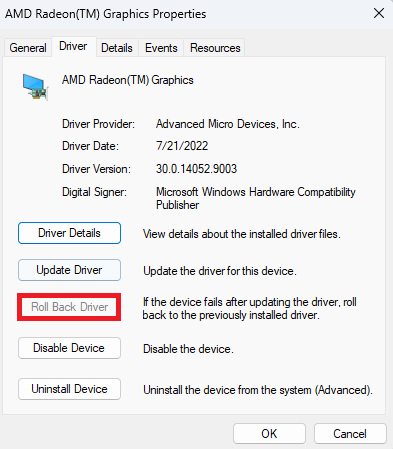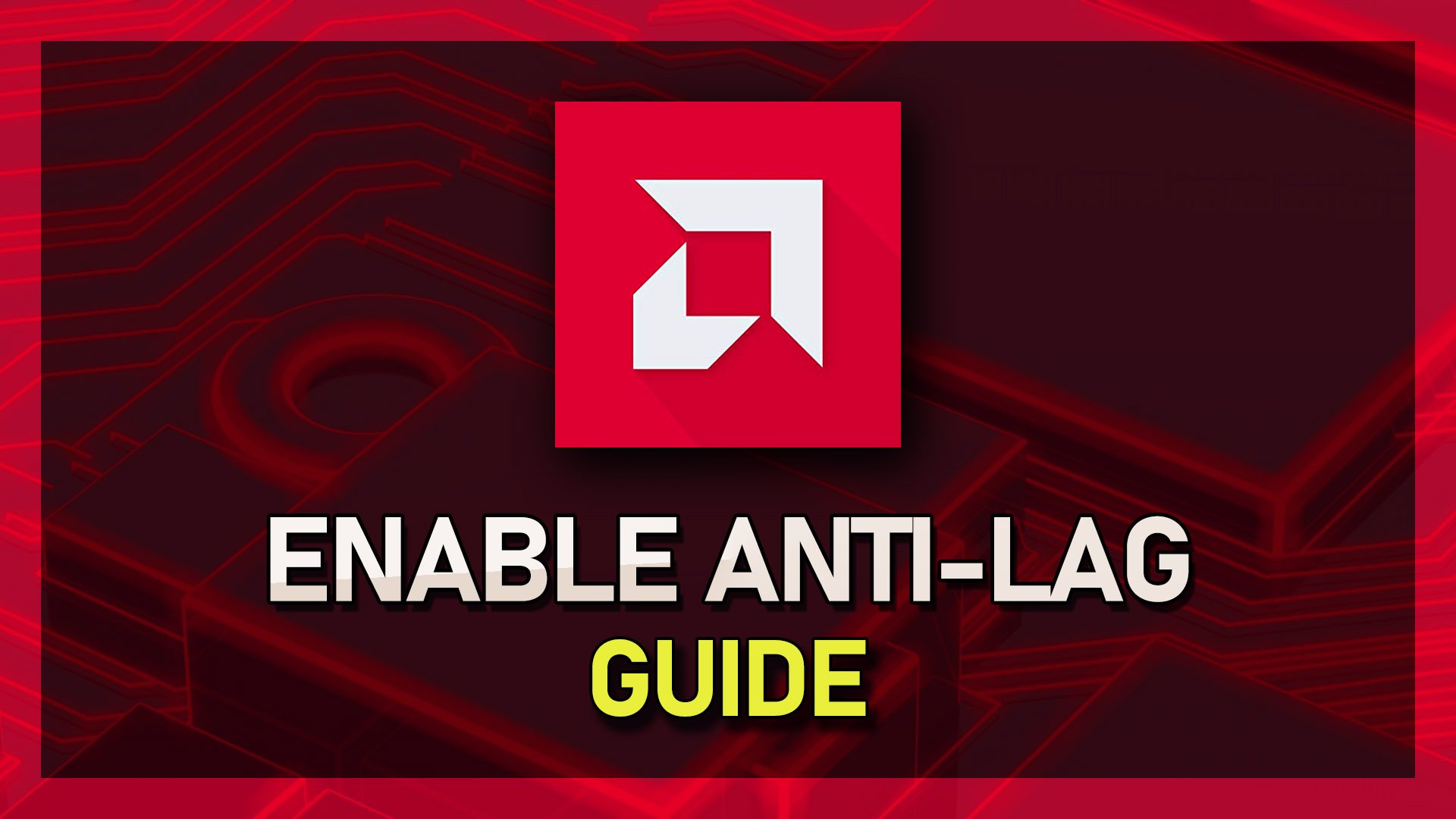Resolving the "Windows Update Replaced Your AMD Graphics Driver" Issue: Quick Guide
Introduction
Are you experiencing the frustrating "Windows Update Replaced Your AMD Graphics Driver" error? You're not alone. Many users have encountered this issue, causing their AMD graphics drivers to be replaced with an older or incompatible version after a Windows update. This can lead to poor performance, crashes, and even system instability. Fear not, as we have the perfect solution for you! In this informative and smartly-written article, we will guide you through the process of resolving this error and getting your AMD graphics driver back to its optimal state. This comprehensive guide will empower you to fix this common issue and enjoy a smooth, glitch-free computing experience.
Fix the Error by Rolling Back AMD Driver
To resolve the "Windows Update Replaced Your AMD Graphics Driver" error, you'll need to revert to a previous version of your AMD driver using the Device Manager. First, open the Windows Device Manager. In the window that appears, expand the Display adapters section, right-click on your AMD graphics card, and choose Properties.
Device Manager > Display Adapters > AMD Graphics
Navigate to the Driver tab and click on "Roll Back Driver." Although it appears grayed out in our example, this option should be accessible when you encounter the AMD error. By rolling back your AMD driver, you can effectively fix the issue caused by the Windows update.
AMD Graphics Properties > Roll Back Driver
Complete the on-screen instructions, and the error will be resolved. You can now utilize the previous AMD graphics driver without any problems. Additionally, the AMD Radeon Software can be employed to revert or update your graphics driver, ensuring optimal performance for your system.
-
This error typically occurs when a Windows update automatically installs a new version of your AMD graphics driver, which may not be compatible or stable with your system.
-
To fix this error, you can roll back your AMD driver using the Windows Device Manager or use the AMD Radeon Software to revert to a previous version of the driver.
-
Rolling back your AMD driver should not cause any major issues, as it restores the previous version of the driver that was functioning properly on your system.
-
Yes, the AMD Radeon Software is designed specifically for AMD graphics cards and provides a reliable way to update your driver, ensuring optimal performance and compatibility.
-
You can disable automatic driver updates in the Windows Update settings by selecting "Customize settings" and then choosing "Never install driver software from Windows Update." However, keep in mind that this may also prevent other important driver updates from being installed automatically.