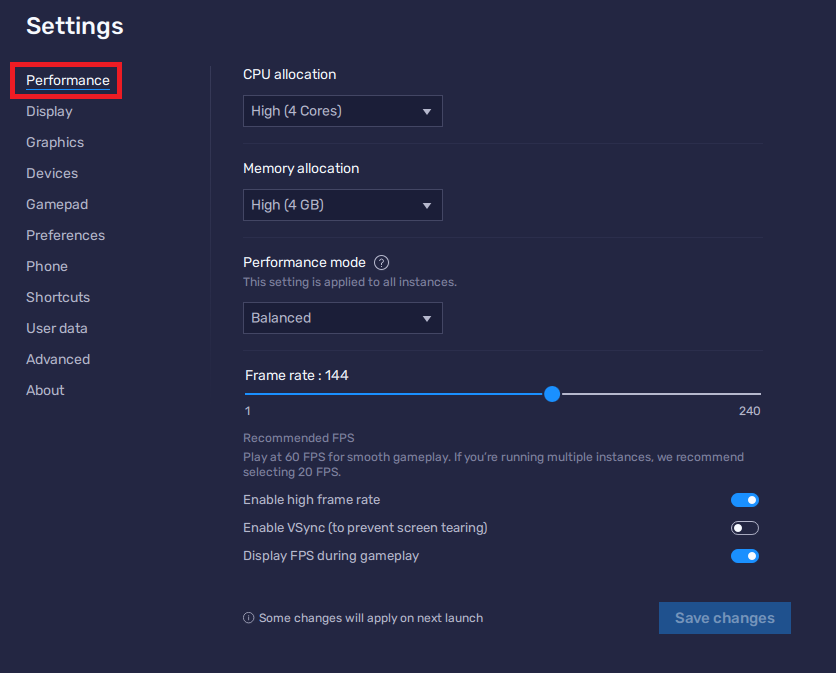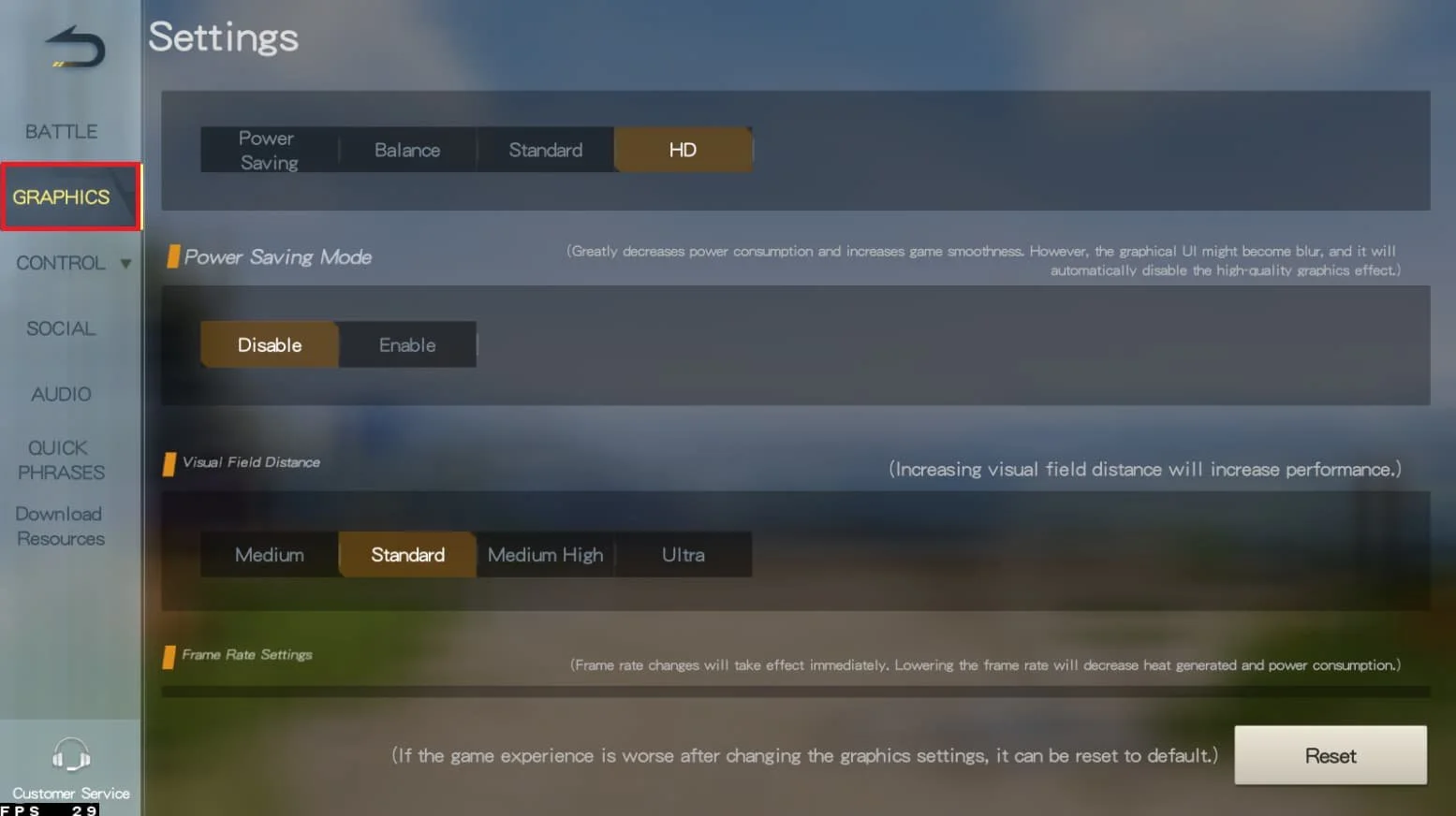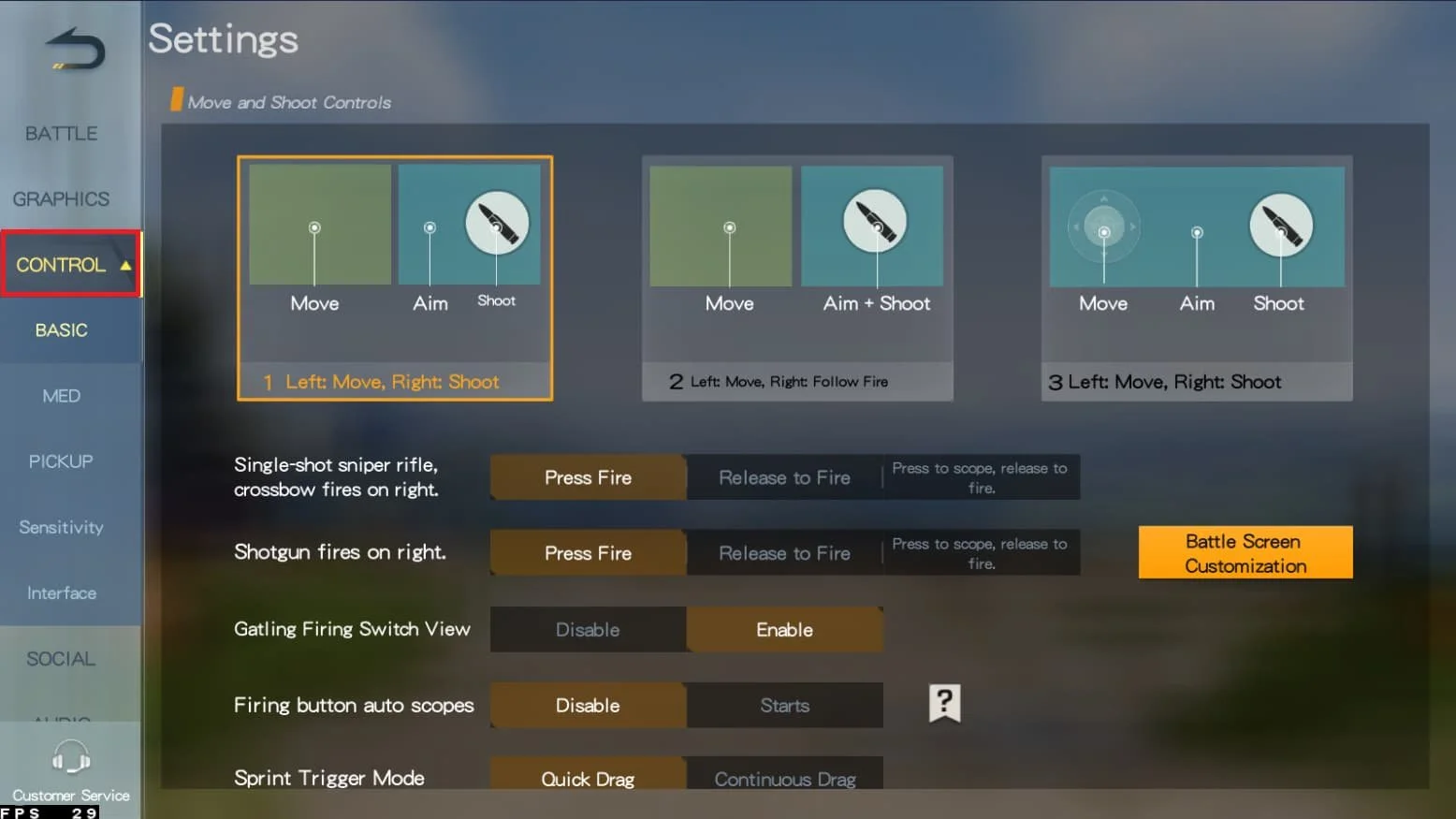How To Play Knives Out on PC & Mac
Introduction
Welcome to our comprehensive guide on how to play Knives Out on PC & Mac using BlueStacks, the ultimate emulator for Android games. If you're a fan of intense battle royale games and want to experience the action on a larger screen with enhanced controls, then you've come to the right place. This step-by-step guide will walk you through the process of setting up Knives Out on your computer, optimizing the game settings, and customizing your controls for a seamless and immersive gaming experience. Say goodbye to the limitations of mobile gaming and embrace the freedom of playing Knives Out on your computer and laptop with BlueStacks.
Download & Install BlueStacks
To enjoy Knives Out on your computer, you'll need an Android emulator like BlueStacks. Widely recognized for its exceptional performance, BlueStacks is designed to optimize PC mobile gaming. The download and installation process is straightforward and quick – follow the on-screen instructions provided by the setup wizard. With BlueStacks installed, you'll be all set to experience Knives Out in a whole new way on your PC or Mac.
Download Knives Out
Open your Play Store and log in with your Google account. Search for Knives Out and download the game to your BlueStacks emulator. This might take a few minutes to complete depending on your network connection.
Download Knives Out from the Google Play Store
BlueStacks Controller Settings
While downloading the game, take a moment to review your emulator settings. Click the gear icon to access these options. In the Gamepad section, enable "Gamepad detection" for BlueStacks to recognize and accept input from your controller.
Below, set the "Gamepad input settings" to "Automatic" and adjust the "Gamepad vibration" option based on your personal preference, though it may not impact Knives Out.
Once you've connected your controller or gamepad, BlueStacks will recognize it as an alternative input method to your keyboard and mouse, enhancing your gaming experience.
BlueStacks Gamepad Settings
Optimize BlueStacks Performance Settings
In the Performance tab, adjust the settings based on your PC's capabilities. Allocate a high number of CPU cores if you have minimal background applications running. Similarly, consider your Memory allocation; for users with 4GB or less RAM, set this option to Low.
Under Performance Mode, select the Balanced option to optimize memory and CPU usage, reducing lag or performance issues.
For an enhanced gaming experience, enable the High FPS option and match the emulator's frame rate to your screen's refresh rate, ensuring smooth gameplay.
BlueStacks Settings > Performance
BlueStacks Display Settings
In your Display settings, set the display orientation to landscape, and choose a proper resolution to play Knives Out on your monitor. You can also adjust the size of this window by dragging its corners.
BlueStacks Settings > Display
Optimized Knives Out In-Game Settings
Optimize your game settings for the best experience when playing Knives Out on BlueStacks with a keyboard and mouse. For example, adjusting aim assist settings can make a significant difference, as some users might find it inconvenient.
In the Graphics section, consider lowering the graphics quality if you encounter lag or other performance-related issues. Turn off Power Saving Mode and increase the frame rate from the standard setting, which runs Knives Out at 30 FPS, to Highest or even Super High, depending on your PC's capabilities. Keep in mind that these adjustments will also depend on your BlueStacks performance settings.
Knives Out Settings > Graphics
Finally, fine-tune your control settings. The default control settings should work well with your BlueStacks configuration. However, if you prefer to change the control mode, you'll need to modify the BlueStacks controls as well, using the BlueStacks controls editor to ensure seamless gameplay.
Knives Out Control Settings
-
Yes, BlueStacks is compatible with both PC and Mac, allowing you to enjoy Knives Out on either platform.
-
In the Graphics section of the game settings, lower the graphics quality if you experience lag or performance issues. Disable Power Saving Mode and increase the frame rate to Highest or Super High, depending on your PC's capabilities.
-
Absolutely! You can adjust the default control settings in the game and use the BlueStacks controls editor to ensure a seamless gaming experience.
-
Aim assist is available in the game settings, but some users might find it inconvenient when playing with a keyboard and mouse. Feel free to adjust or disable this feature as needed.
-
If you change the control mode in the game, you'll need to modify the BlueStacks controls as well using the BlueStacks controls editor to maintain a smooth gameplay experience.