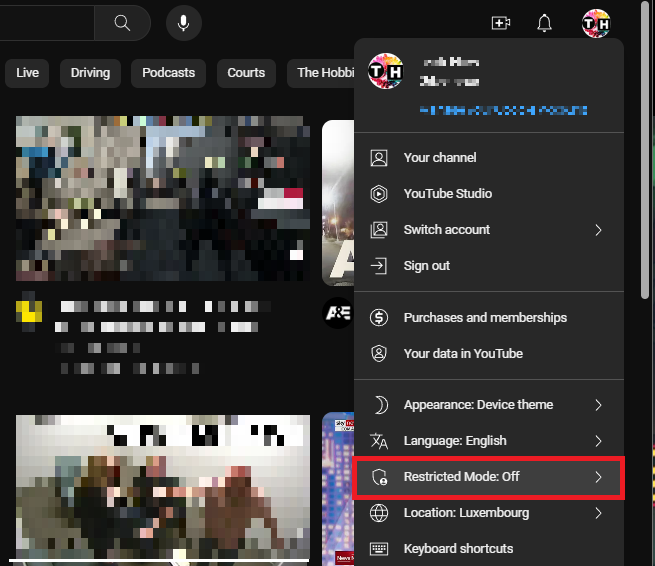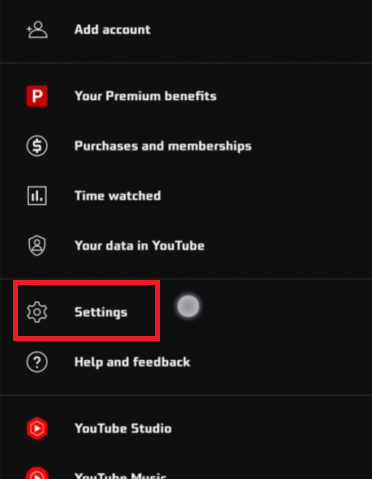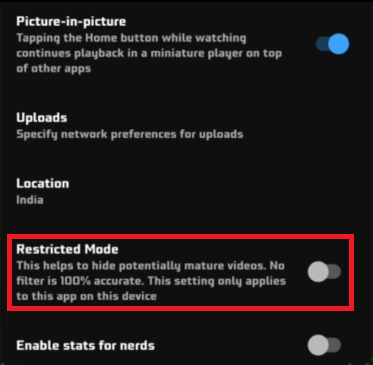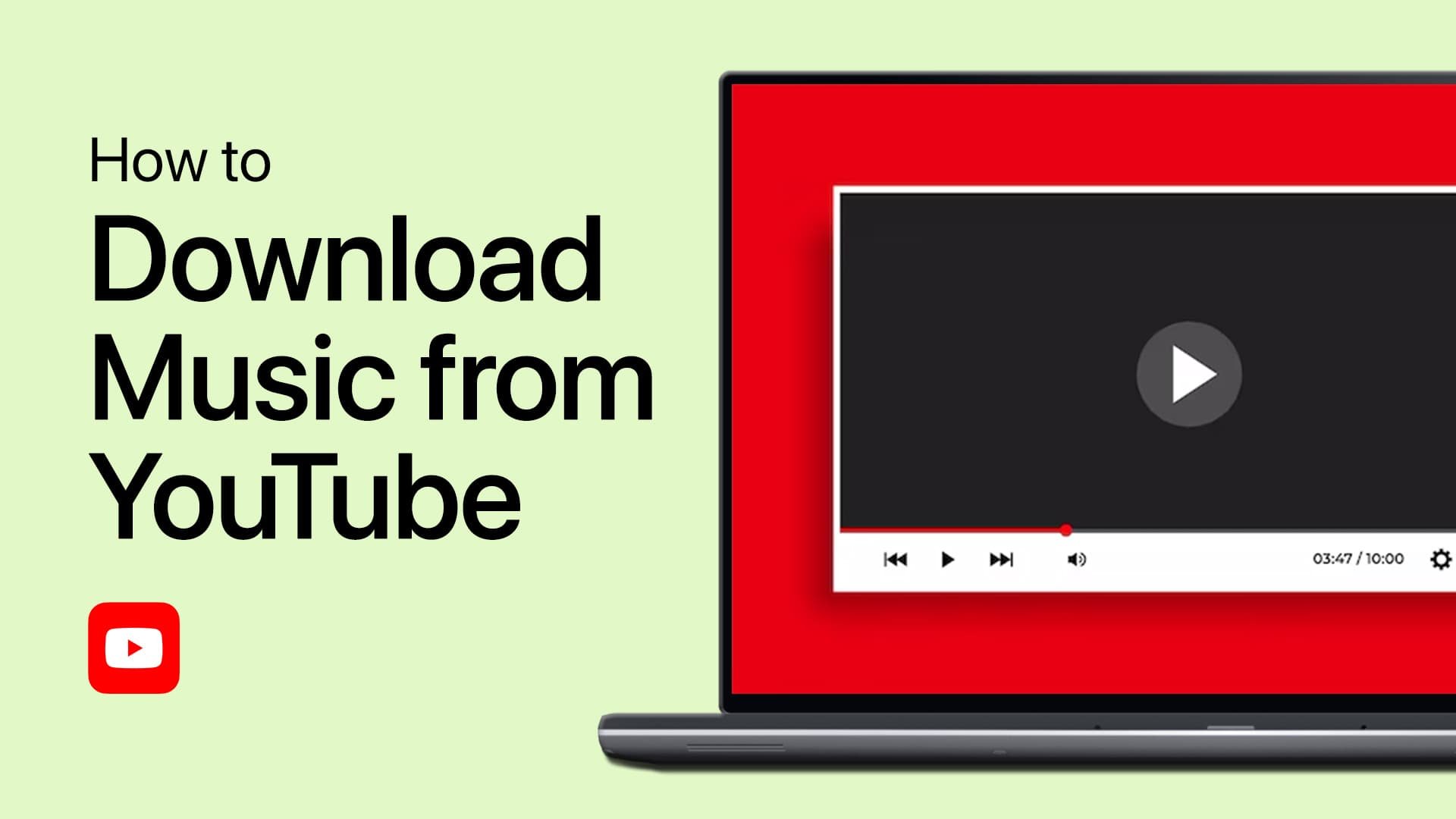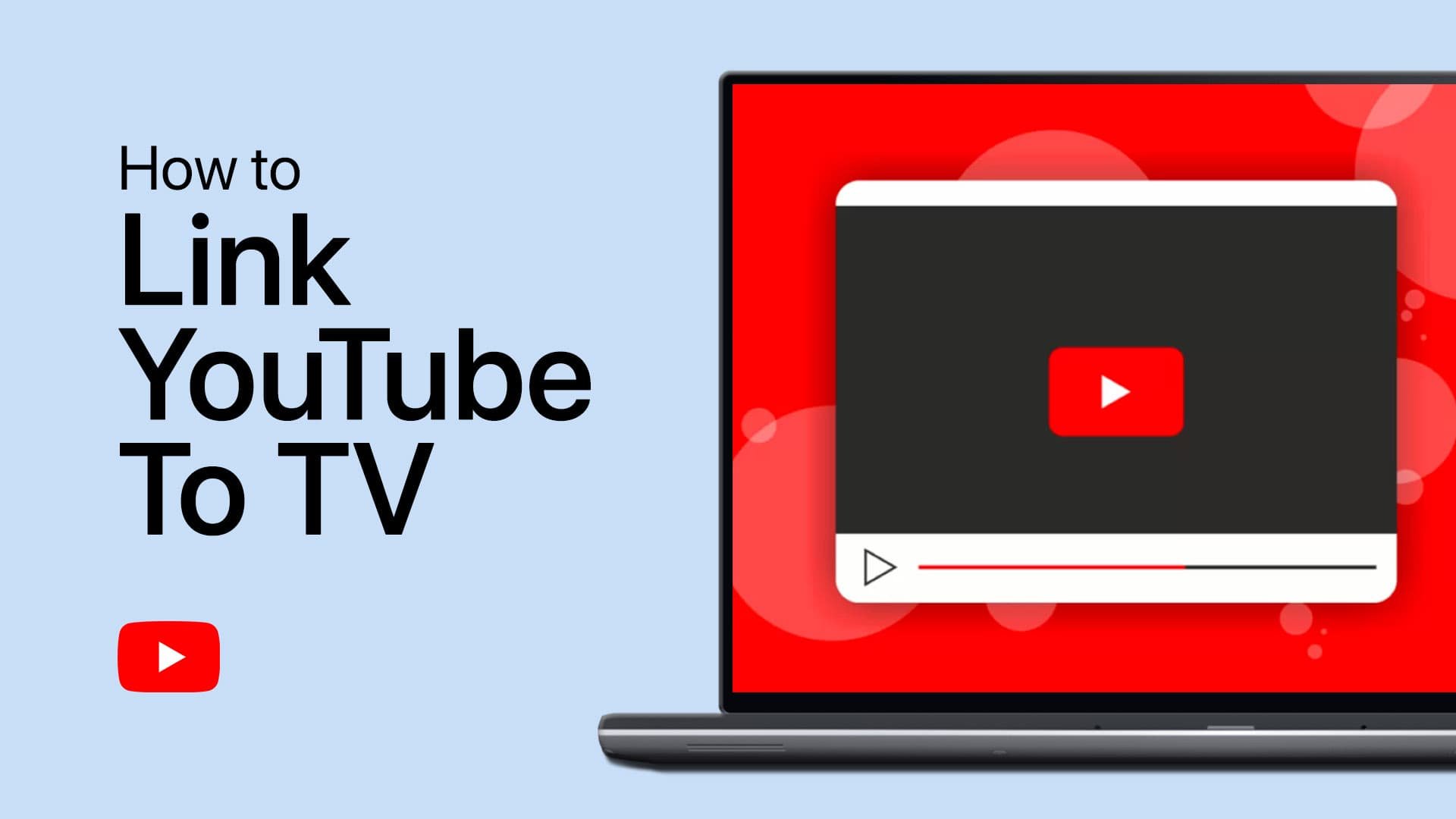How To Disable Restricted Mode on Youtube - Mobile & PC
Introduction
In the ever-evolving sphere of YouTube, users are often looking for ways to tailor their viewing experience to their preferences. One such feature that YouTube offers is the "Restricted Mode," a setting that helps filter out potentially mature content. But there may come a time when you find this feature limiting and wish to disable it to enjoy a broader spectrum of content. Whether you're using a mobile device or a PC, our guide provides a seamless pathway to unlocking a more expansive YouTube landscape. Dive into our easy-to-follow tutorial and learn how to disable the restricted mode on YouTube, allowing you to customize your viewing experience to your liking. Let's embark on this digital adjustment journey together, fostering a YouTube environment that resonates with your preferences!
Deactivating YouTube's Restricted Mode on Desktop
For users navigating YouTube via desktop, you have the power to personalize your viewing experience swiftly and with ease. Follow the steps detailed below to deactivate the restricted mode, thus unlocking a wider range of content options, including tutorials, vlogs, and more:
Sign In: First and foremost, ensure to log in to your YouTube account. This is a necessary step to access the restricted mode settings.
Navigate to Your Profile: Spot your profile picture situated at the top-right corner of the screen and give it a click. This action will prompt a drop-down menu to appear.
Access Restricted Mode Settings: Scroll down to the bottom of the menu where you will find the "Restricted Mode" option. Select it to proceed.
Toggle Restricted Mode: A new box will materialize in the top-right corner, presenting you with the choice to enable or disable restricted mode. Simply click on "Activate Restricted Mode" to toggle the setting according to your preference.
With these steps, you are well on your way to customizing your YouTube desktop experience to better suit your viewing desires.
YouTube.com > Profile > Restricted Mode: Off
Turning Off Restricted Mode on YouTube Mobile
To enjoy a broader array of content on YouTube while using your mobile device, follow these streamlined steps to disable the restricted mode. This guide is apt for both smartphone and tablet users:
Sign In to Your Account: Begin by opening the YouTube app on your mobile device and signing in to your YouTube account. This grants you access to a host of adjustable settings.
Access Your Profile: Locate your profile picture at the upper right corner of the app. Tap it to unveil a menu filled with various options.
YouTube mobile settings
Navigate to Settings: In the emerging menu, select "Settings" to proceed to the next stage, followed by tapping on the "General" tab. This is where you can find primary settings that govern your YouTube app's functionality.
Toggle Restricted Mode: Inside the general settings, you will spot the option to toggle the restricted mode ON or OFF. Adjust this setting as per your preference to customize your viewing experience.
By following this succinct guide, you empower yourself to control the type of content you wish to explore on YouTube while utilizing a mobile device.
YouTube Settings > Restricted Mode
-
Restricted Mode is a voluntary filtering setting available on YouTube to help screen out potentially mature content that you may prefer not to see or don't want others using your device to stumble upon.
-
To disable the Restricted Mode on YouTube while using a desktop, sign in to your account, click on your profile picture at the top right corner, select "Restricted Mode" from the drop-down menu, and toggle the activation button to OFF.
-
Yes, you can easily disable the Restricted Mode on YouTube using a mobile device. Simply sign in to your YouTube app, tap on your profile picture, go to "Settings", select "General", and toggle the restricted mode to your desired preference.
-
Absolutely, you can toggle the Restricted Mode on and off as many times as you like to suit your viewing preferences at different times.
-
Yes, you need to be signed in to your YouTube account to access and modify the Restricted Mode settings, ensuring a personalized viewing experience.