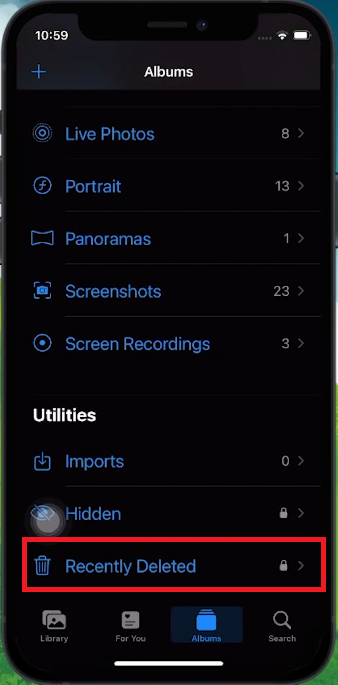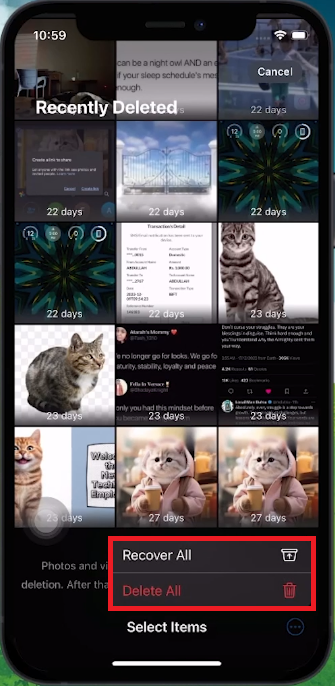How To Access Deleted Photos on iPhone - Tutorial
Introduction
Accidentally deleted precious photos on your iPhone? No worries! Our tutorial guides you through the simple process of accessing and recovering deleted photos. Discover how Apple's 'Recently Deleted' folder is a temporary haven for your deleted images, storing them for up to 30 days. We'll show you how to navigate your Photos app to this folder, select individual or multiple photos, and seamlessly restore them to your library. Ideal for any iPhone user, this tutorial is a lifesaver for retrieving those cherished memories you thought were lost.
Finding Recently Deleted Photos on iPhone
Retrieving Deleted Photos
Deleted photos on your iPhone aren't immediately gone forever. They're temporarily stored in a folder:
Open Photos App:
Launch the Photos app on your iPhone.
Navigate to Recently Deleted:
Scroll to the bottom of the app.
Find and tap on the “Recently Deleted” section.
View Deleted Photos:
Here, you'll see all photos that were deleted in the last 30 days.
Authentication:
If prompted, authenticate using FaceID or TouchID to access the folder.
This feature provides a safety net to recover any photo you might have deleted accidentally.
Photos App > Recently Deleted
Recovering Deleted Photos on iPhone
Restoring Specific Photos
Select the Photo:
In the 'Recently Deleted' folder, tap on the photo you want to recover.
Recover the Photo:
Tap 'Recover' at the bottom right of the screen.
The photo will reappear in your Photos library.
Restoring Multiple Photos
Select Multiple Photos:
Tap 'Select' in the upper right corner.
Choose individual photos or use the 3 dots for more options.
Recover All Selected Photos:
Choose 'Recover All' from the popup menu.
Confirm your action if prompted.
Following these steps, you can easily restore one or multiple photos to your iPhone's Photos library.
Recover a selection or all recently deleted photos
-
No, deleted photos are stored in the 'Recently Deleted' folder for 30 days before permanent deletion.
-
Open the Photos app, scroll to the bottom, and tap on the 'Recently Deleted' folder.
-
Yes, select the photo in 'Recently Deleted' and tap 'Recover' to restore it to your library.
-
Yes, tap 'Select', choose the photos, and then 'Recover All' to restore them.
-
If authentication like FaceID or TouchID is enabled, you may need to verify to access the 'Recently Deleted' folder.