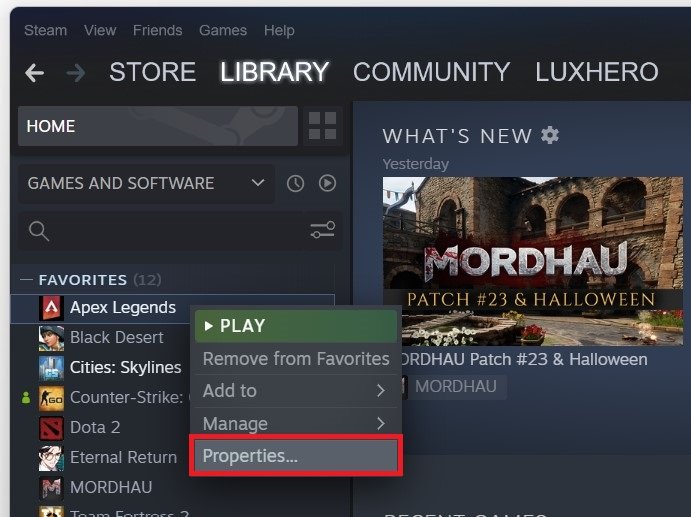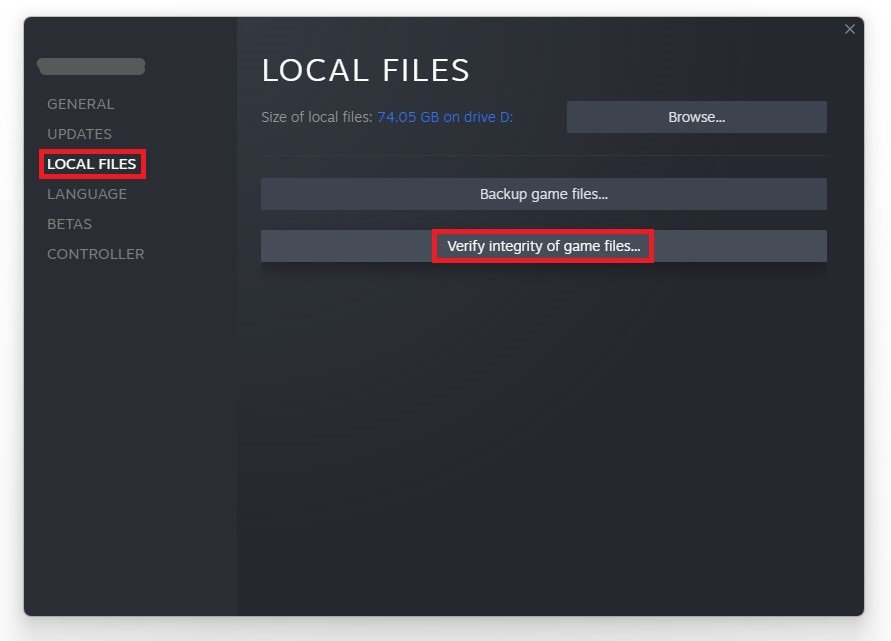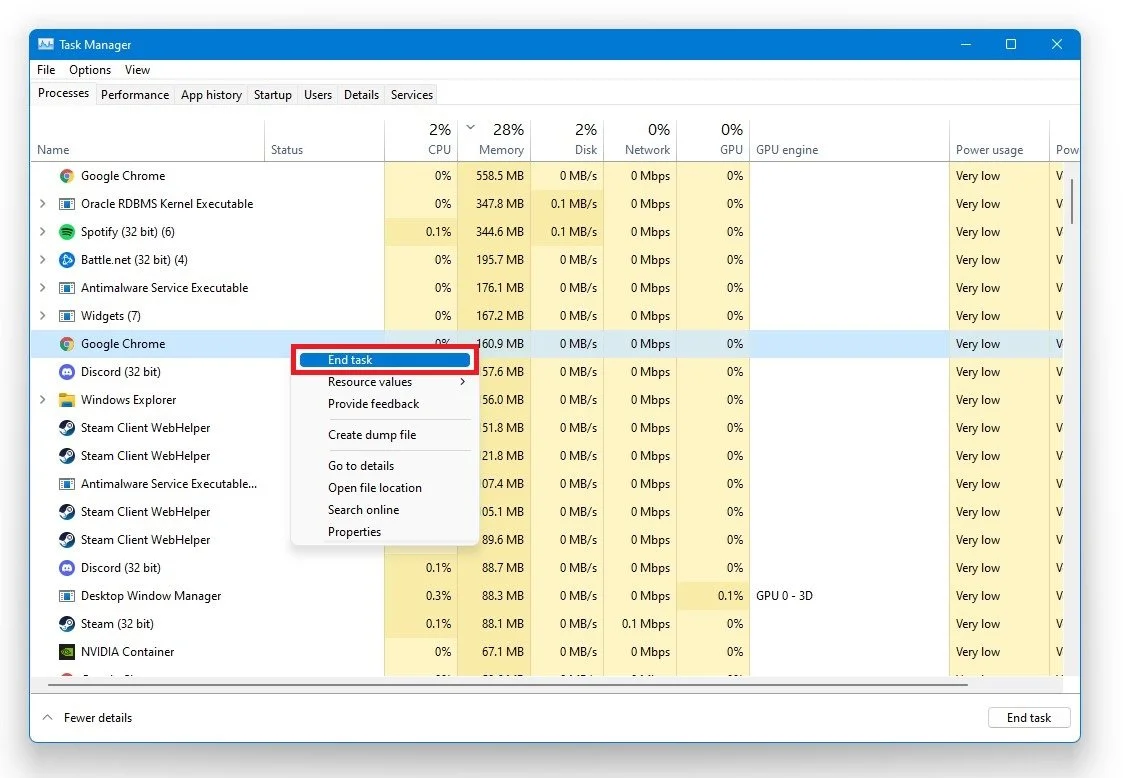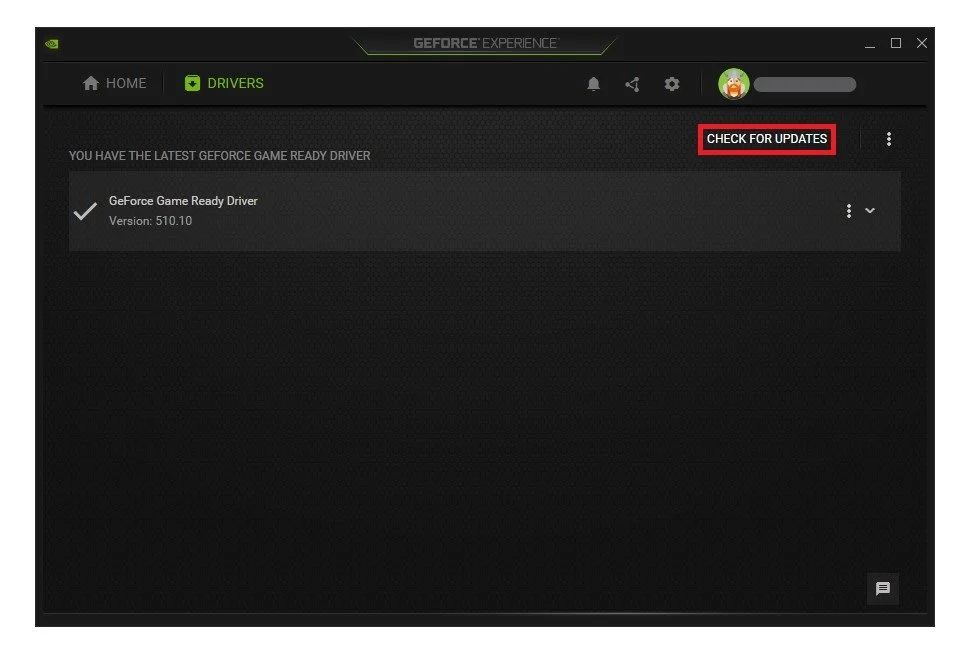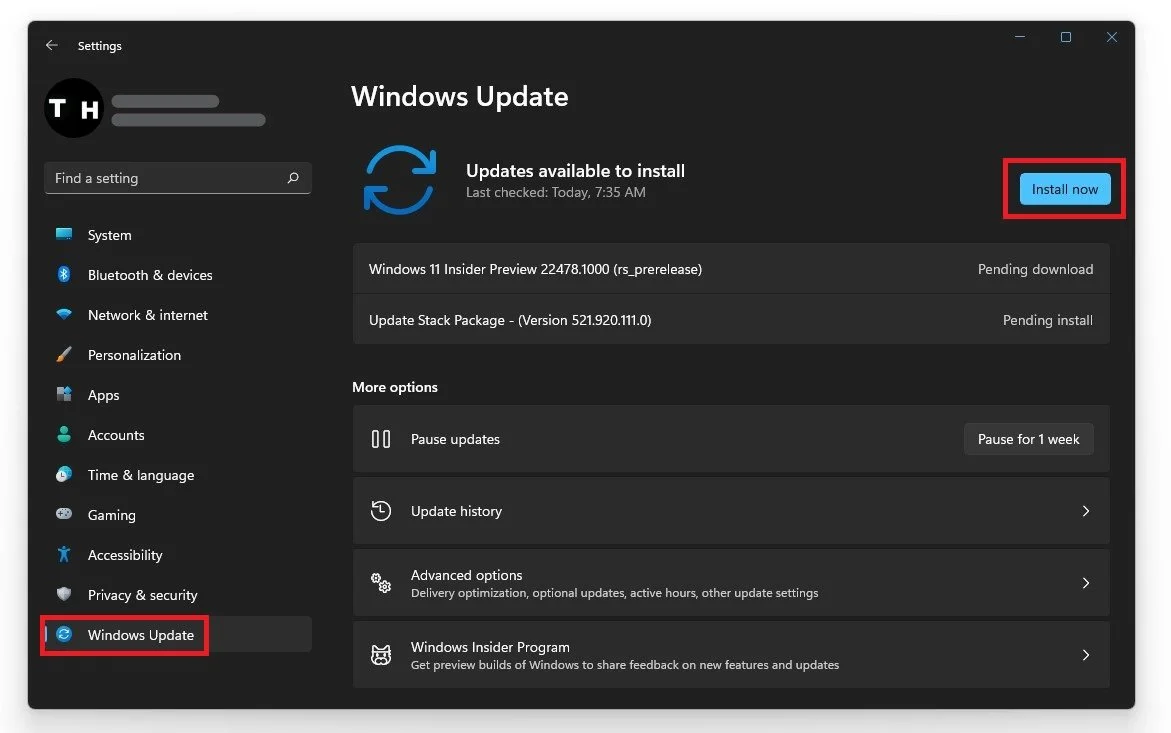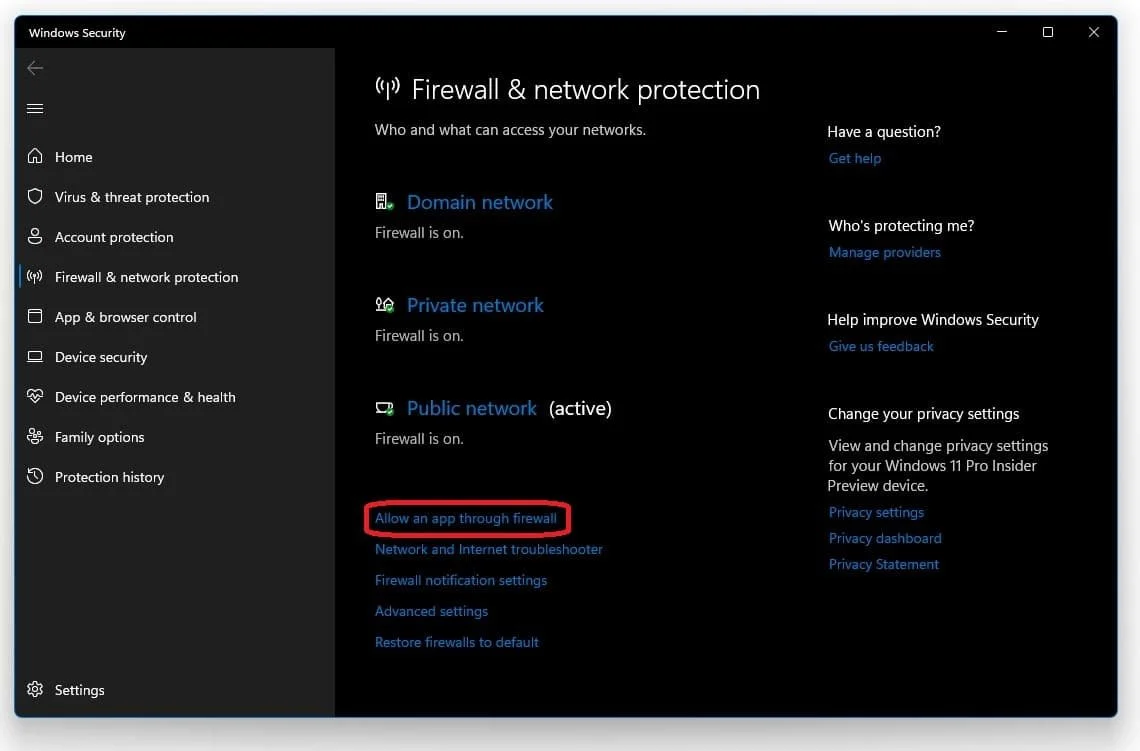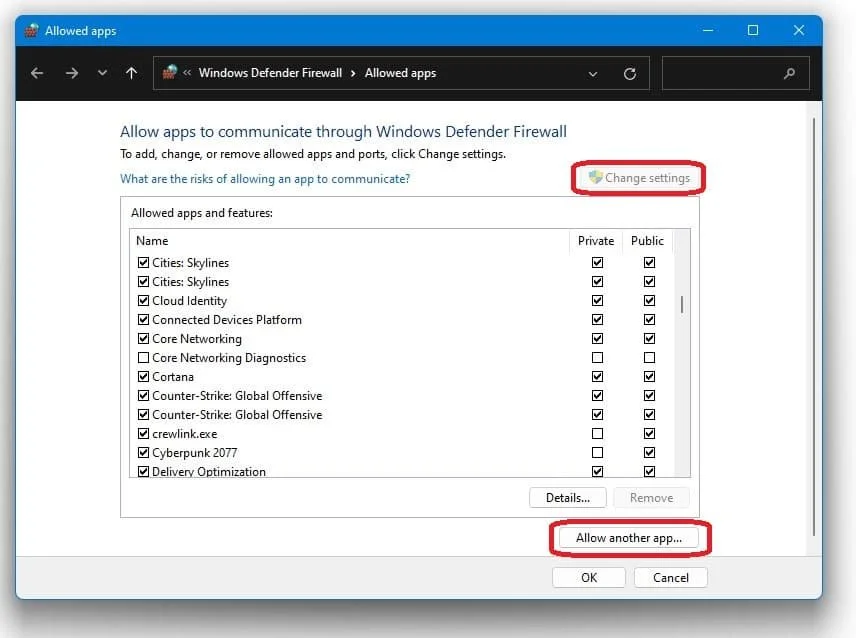Apex Legends - Easy Anti Cheat Error Fix
Are you a fan of Apex Legends who is tired of encountering Easy Anti Cheat errors while playing? If so, you're not alone. Many players have reported facing this frustrating issue, which can prevent them from enjoying the game to its fullest. However, fear not, as there are several solutions that you can try to fix the Easy Anti Cheat error in Apex Legends. In this article, we will guide you through the most effective methods that have worked for many players like you. Whether you're a beginner or an experienced gamer, you will find valuable tips and tricks that can help you get back to the battle royale action in no time. So, put on your headset, grab your controller, and dive into the world of Apex Legends and Easy Anti Cheat fixes!
Repair Easy Anti-Cheat for Apex Legends
First, reinstall Easy Anti Cheat. Open up your Steam library. Right-click Apex Legends and navigate to its Properties.
Steam Library > Apex Legends > Properties
In the Local Files tab, select Browse… .
Apex Legends Properties > Local Files > Browse
Your File Explorer will open up, where you will have to navigate to the easy anti-cheat folder, and here double-click the Easy anti-cheat setup application. On the window, select Apex Legends in the drop-down menu and select Repair Service. This should only take a few seconds to complete.
Open the EasyAntiCheat_Setup application
Delete the r5Apex.exe Application
Close the Anti-Cheat window, and go back to the Apex Legends folder, where you have to delete the r5apex application.
Delete the r5apex.exe application in your game files folder
Verify the Integrity of the Apex Legends Game Files
Close your file explorer, and in your Apex Legends properties, navigate to the General tab, and select Verify integrity of game files. Redownloading and replacing any missing or corrupted game files will take a minute.
Apex Legends Properties > Local Files > Verify Integrity
Close 3rd-Party Applications
If the error persists, open up your task manager by right-clicking your taskbar and selecting it. End all programs from running in the background, which could show an overlay while playing the game, such as Discord, Steam, or your browser running in the background. You should prevent programs from running that could use up your available RAM and VRAM.
Task Manager > Processes > End Task
Update Graphics Card Driver
Ensure your graphics card driver and operating system is up to date. We suggest using the GeForce Experience application if you’re using an NVIDIA GPU, but you can also use the AMD driver suite. Depending on how frequently you update your GPU, this tweak can make the biggest difference. In the Drivers tab, click on Download, and the application will automatically download and install the latest driver.
GeForce Experience > Drivers > Download
Update Operating System
When this is done, search for Update to open up your Check for updates system settings window. Click on Check for updates, and after downloading the latest OS update, restart your PC.
Windows Settings > Windows Update
Allow Apex Legends to Bypass your Firewall
Ensure your firewall is not blocking parts of the software. Search for Firewall in your taskbar search to open up your Firewall & Network Protection system settings window. On the window, select to Allow an app through firewall.
Windows Defender Firewall > Allow an app through Firewall
Select Change settings, and then Allow another app. Select Browse, and your file explorer will open up. Navigate to the drive on which you saved the game; this could be in your Steam or Origin files. The Steam version is saved under Program Files > steam > Steamapps > common and lastly Apex Legends. Select the Apex Legends application and click on Open. This will allow you to exclude the application from being blocked by your firewall and will prevent the issue.
Allow apps to communicate through Windows Defender Firewall