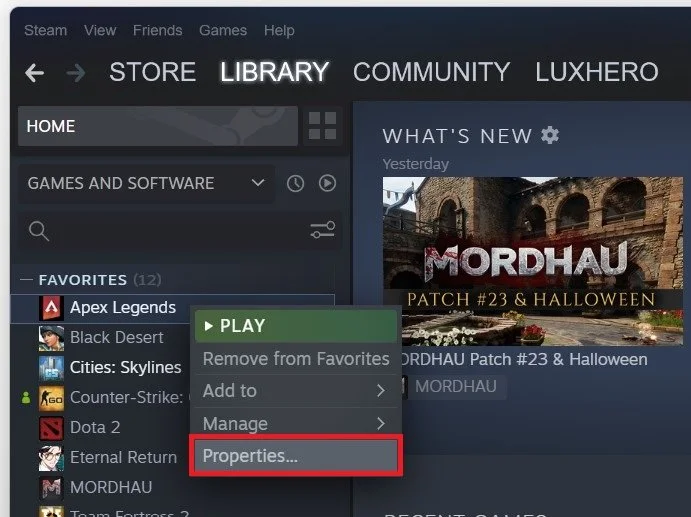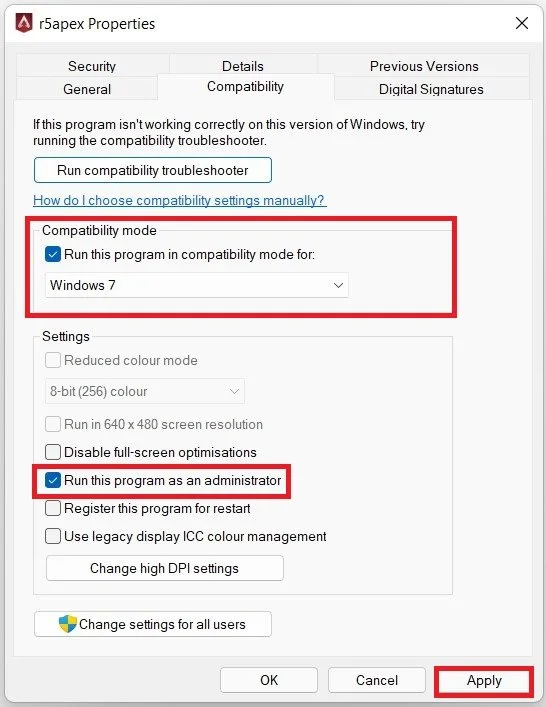Apex Legends - How To Fix Unsupported CPU - “CPU Does Not Have SSSE3”
Apex Legends is an immensely popular online multiplayer game that has taken the gaming world by storm. However, like many other games, Apex Legends can be affected by certain technical issues that prevent players from enjoying the game to its full potential. One such issue that has been plaguing players is the "CPU Does Not Have SSSE3" error message. This error message can frustrate players, as it prevents them from playing the game. Fortunately, there are ways to fix this error and return to playing Apex Legends. In this article, we will discuss how to fix the unsupported CPU issue in Apex Legends, including the possible causes of the issue and the solutions that you can try. So, if you are a fan of Apex Legends and are experiencing this issue, keep reading to find out how to get back to playing the game.
Verify the Apex Legends Game Files
Make sure to open up your Steam or Origin launcher. We will show this step using the Steam launcher. In your library, right-click Apex Legends and select Properties.
Steam library > Apex Legends > Properties
On the window, in the Local Files tab, select Verify integrity of game files. Redownloading and replacing any missing or corrupted game files will take a minute.
Apex Legends > Properties > Local Files > Verify Integrity
Use Launch Options for Apex Legends
When this is done, navigate to the General tab of this window and select Set Launch Options. Here you can use different commands which will change a few settings. Use the -useallavailablecores launch options, which should prevent the unsupported CPU error. I will leave a link below which will show you all of the launch options for Apex Legends.
Apex Legends Properties > General > -useallavailablecores
Change the Apex Legends Compatibility Settings
Navigate back to the Local Files tab. Select Browse Local Files. Your file explorer will open up, containing all of your Apex Legends game files. Right-click r5apex and select Properties. In the compatibility tab, make sure to run this program in compatibility mode for Windows 7, check the Disable fullscreen optimizations option, and run this program as an admin. Don’t forget to apply your changes.
r5apex Properties > Compatibility > Compatibility Mode