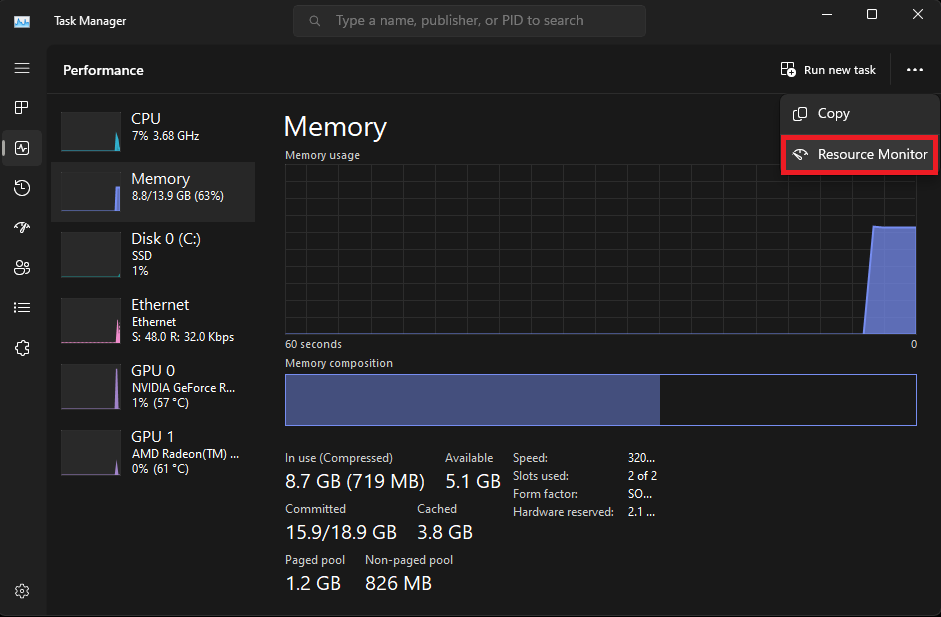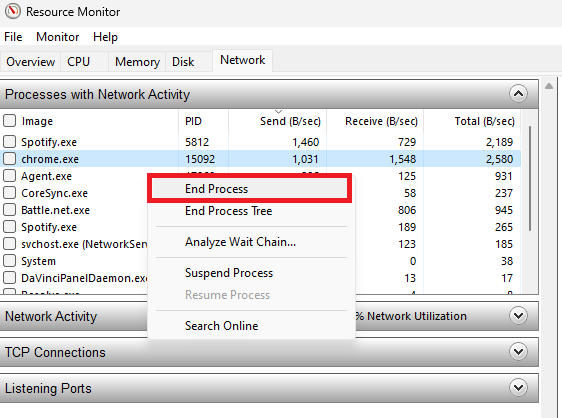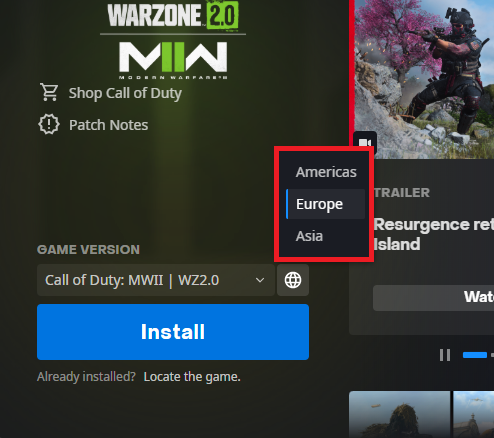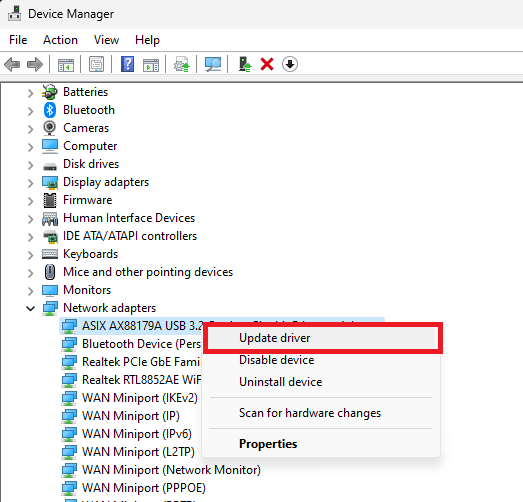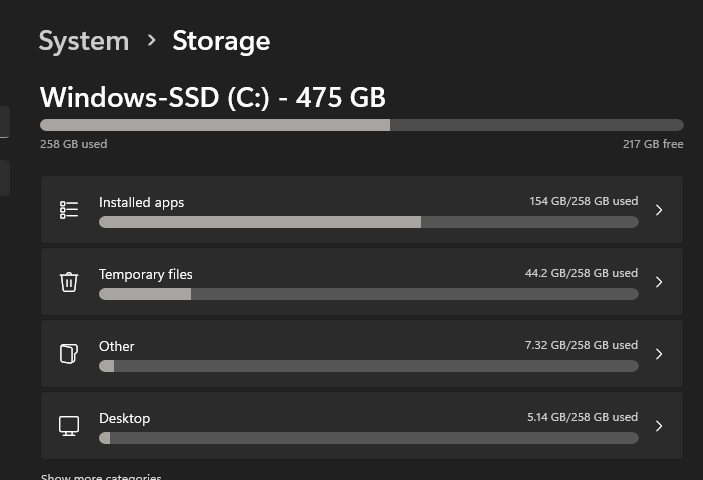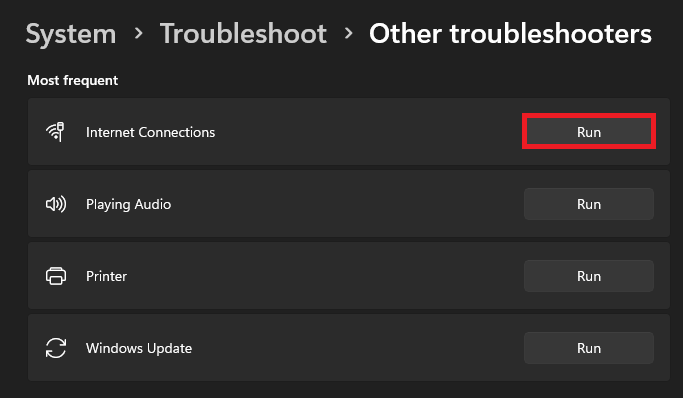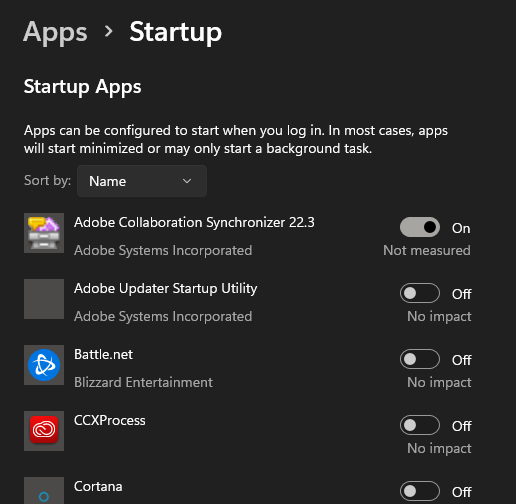How To Fix Battle.net Slow Download Speed & Connection Problems
When it comes to gaming, having a reliable and fast internet connection is essential. Nothing can be more frustrating than dealing with slow download speeds and connection problems while trying to enjoy your favorite game on Battle.net. But the good news is, there are ways to fix these issues, and you don't have to be a tech expert to do so. In this article, we'll be exploring the various methods you can use to boost your Battle.net download speeds and resolve connection problems once and for all. So, if you're tired of waiting for hours for game updates or losing connection in the middle of a game, keep reading!
End Network Intensive Tasks on your PC
Slow download and connection problems are usually caused by your network connection, by the server you’re connected to, or by software running on your system. We suggest closing apps that could use up your internet bandwidth. Open up your Task Manager. From here, navigate to the Performance section to access your Resource Monitor.
Task Manager > Performance > Resource Monitor
In the Network section, expand your Processes with Network Activity. It will take a second to load all tasks and services using your network connection, and their usage will sort them. Make sure only to end processes which you know won’t break your operating system, such as your browser downloading files in the background, the Steam launcher, or an entertainment app, such as Twitch.
Resource Monitor > Network > Processes with Network Activity
Change Battle.net Download Region
We suggest changing your download region in the Blizzard launcher. In some cases, new games or updates can be slow in general because many users are trying to download the update simultaneously. Changing your download region can help in some cases.
Change Download Location for Battle.net Games
Update Network Adapter Driver
If the problem persists, ensure your network adapter driver is up to date. Open up your Device Manager. On this window, expand your Network adapters. Right-click the one you are using and select Update driver. If you’re unsure which one you are using, then repeat this step with each one of them. Next, select Search automatically for drivers, and it will take a couple of seconds to make sure that your driver is up to date.
Device Manager > Network adapters > Update Driver
Ensure Enough Storage & Change Install Location
When this is done, open up your Windows settings. Under System, click on Storage. It will take a second to load your storage information, and you can make sure that you have enough storage for the battle.net download. Also, if you can, we suggest installing the game to your SSD, as your HDD storage can bottleneck to your download speed. Your download will only be as fast as your drive can write new files. Changing the download location to your solid-state drive can help increase download speeds.
System Settings > Storage
Troubleshoot Internet Connection
If nothing helped you, head back to your system settings, scroll down, and select Troubleshoot. Click on Other troubleshooters and then run the Internet Connections troubleshooter. This will take a moment to detect problems with your connection, and it might apply some settings to fix network-related issues on your PC.
System Settings > Troubleshoot > Other Troubleshooters
Disable Startup Apps on Windows
Restart your PC and ensure that only the necessary apps have permission to open on boot. Some applications, such as Steam, will open up when you turn on your PC, and they will download and update games in the background when you least expect it.
Windows Settings > Apps > Startup
-
There are several reasons why your Battle.net download speed might be slow, including an overloaded server, internet connection issues, interference from other programs, and outdated software.
-
Absolutely! There are several simple steps you can take to boost your Battle.net download speed, including checking your internet connection, closing other programs, and updating your network adapter driver.
-
Unfortunately, most Battle.net games require an internet connection to play. However, some games might have an offline mode or a single-player mode that you can enjoy without an internet connection.
-
Yes, downloading games from Battle.net is safe. Battle.net uses industry-standard security measures to protect their servers and keep your personal information secure. However, it's always a good idea to use antivirus software and keep your operating system up to date to protect against potential security threats.