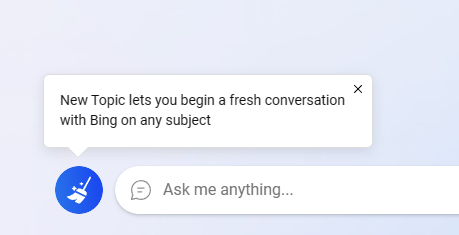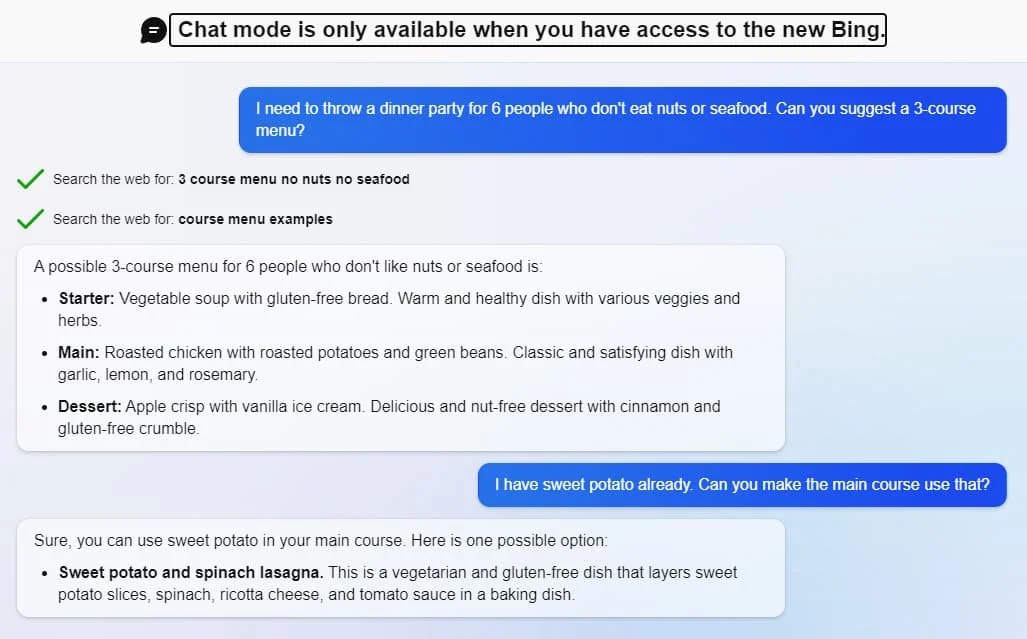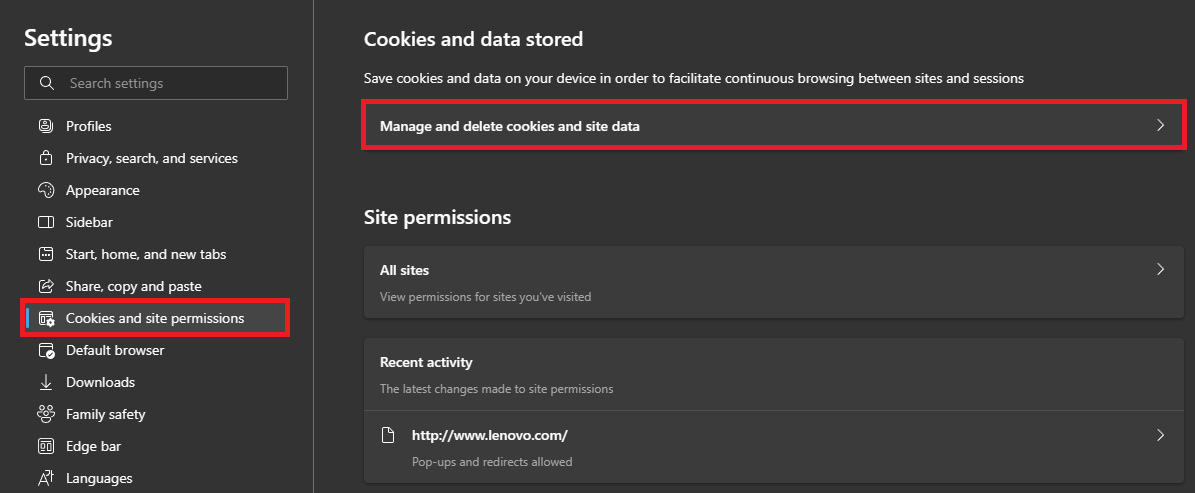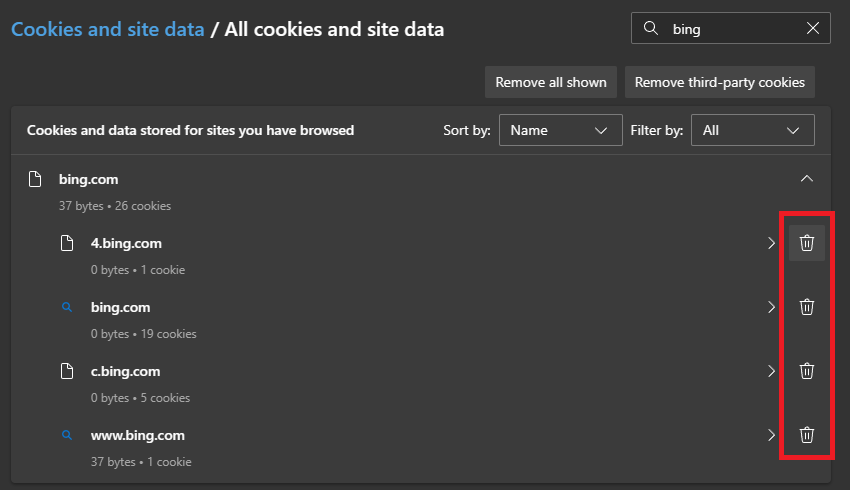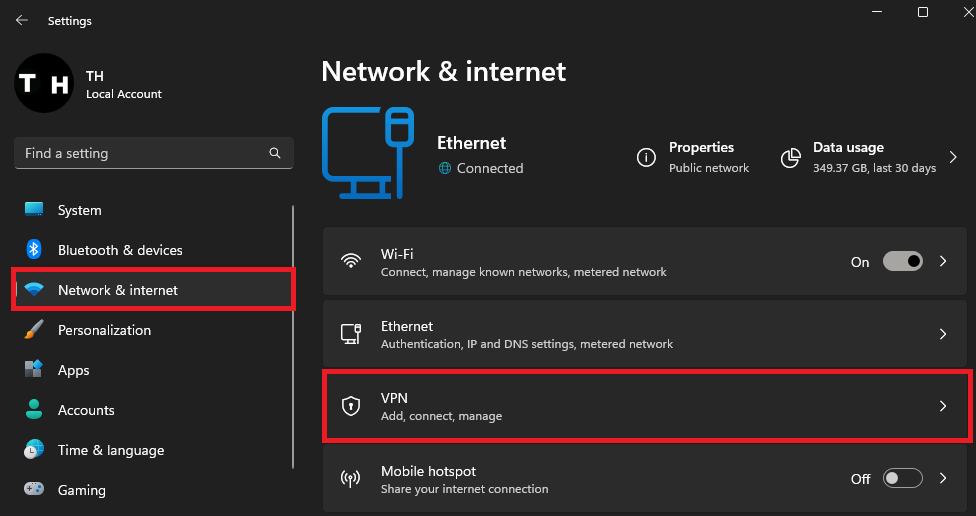How To Fix Bing Chat Not Working or Loading - ChatGPT 4
Introduction
If you're experiencing issues with Bing Chat (ChatGPT 4), when it’s not loading or responding, you're not alone. This can be a frustrating problem, especially if you rely on Bing Chat for responses to important questions and tasks. Fortunately, there are several solutions you can try to resolve this issue. This article will explore some of the most effective ways to fix Bing Chat when it’s not working or loading. Whether you're a technology enthusiast or simply someone who needs to troubleshoot software problems, this article is for you. With our step-by-step guide, you'll be able to get Bing Chat up and running in no time.
Use the Microsoft Edge Browser
Using your browser of choice, navigate to Bing.com. On this page, click on Chat in your top navigation, which will open a window if you’re not using the Microsoft Edge browser or haven’t joined the waitlist yet.
Make use of the Microsoft Edge browser for Bing Chat
Fix Account-Related Problems with Bing Chat
Users might see this “Chat mode is only available when you have access to the new bing” window. If this is the case for you, then join the waitlist, and you will receive an email in the coming hours or days that you have access to Bing Chat. You may only be asked to open Bing Chat using the Microsoft Edge browser. Make sure that the correct email address is associated with your account.
Join the waitlist and use the correct email
Clear Bing.com Site Data & Cookies
It’s suggested to clear your browser cookies and cache for Bing.com, as this has helped fix account and loading issues with Bing Chat. Using the Edge browser, click on the burger menu icon on the top right to access your browser settings.
Microsoft Edge Settings
Navigate to Cookies and Site Permissions > Manage and delete cookies and site data > See all cookies and site data. Search for bing.com and proceed to clear all site cookies and data for the bing.com domain.
Delete bing.com site data and cookies
Test Internet Connection & Disable VPN
Make sure that you’re using a reliable network connection, or use a different network connection to see if this issue is network-related. It’s suggested to disable any VPN or proxy connection when using Bing Chat as it could flag you for sharing your account. Open up your Windows settings. In the Network & Internet section, select VPN and make sure that it’s disconnected. If you are looking for a reliable VPN connection, we recommend PrivadoVPN.
Windows Settings > Network & Internet > VPN
-
There could be several reasons why Bing Chat is not working or loading, including internet connection issues, account problems, server errors, not being on the waitlist, using the wrong account, or using the wrong browser.
-
Some basic troubleshooting steps you can try include clearing your browser's cache and cookies, restarting your computer, and checking your internet connection.
-
ChatGPT 4 is a new and more powerful version of the ChatGPT language model AI, which is now being used to power Bing Chat.
-
ChatGPT 4 has been trained on a larger and more diverse dataset, which makes it more capable of understanding natural language and generating human-like responses.
-
ChatGPT 4 improves the Bing Chat experience by providing more accurate and relevant responses to user queries, as well as by making the chatbot more conversational and engaging.
-
Yes, Bing Chat with ChatGPT 4 is available on mobile devices. You can access it through the Bing app or through your mobile browser.
Please be aware that the information provided is accurate as of the current date and is subject to change.