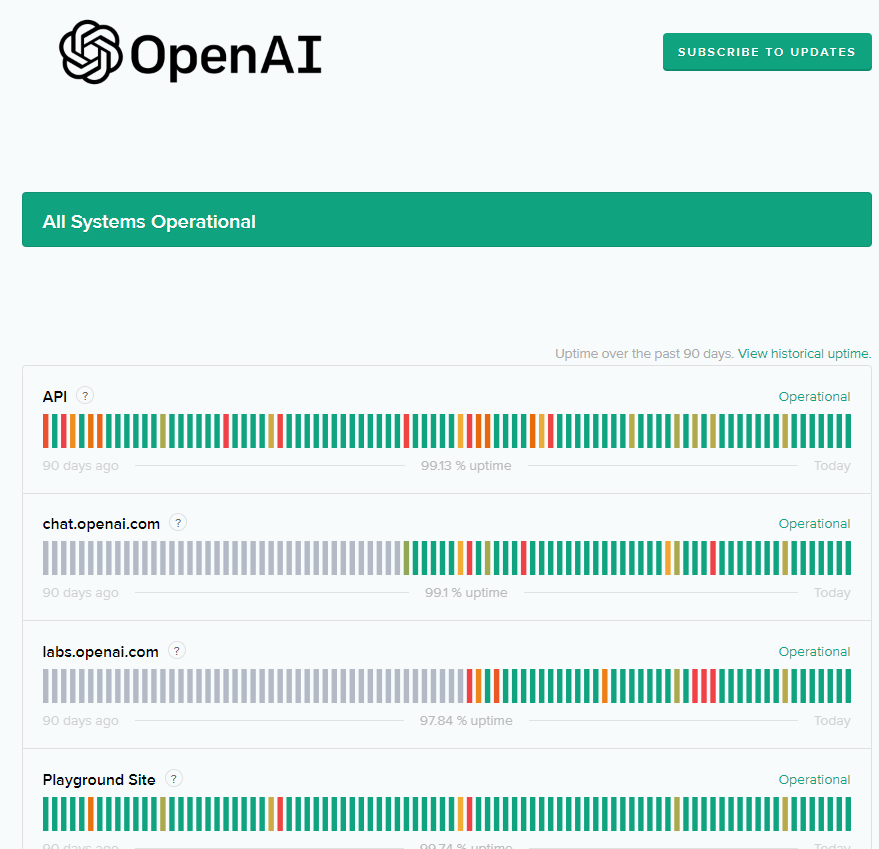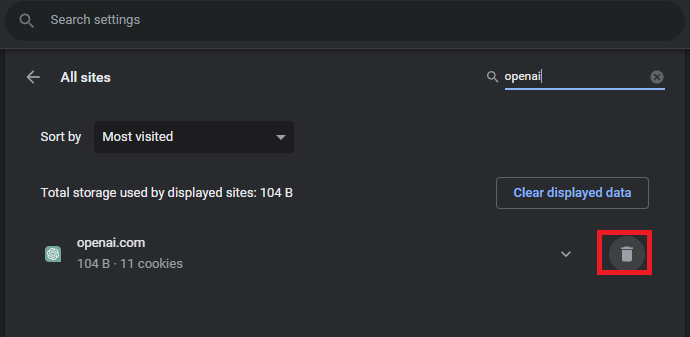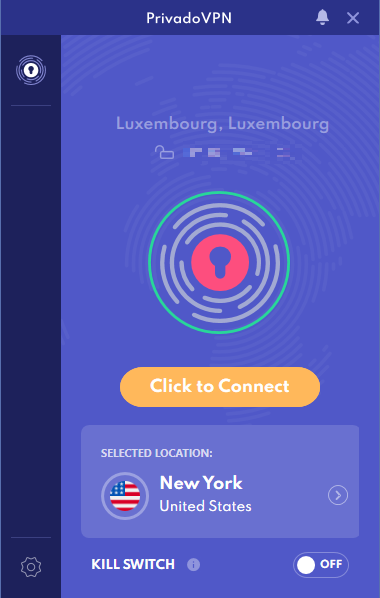Fix ChatGPT Not Working (At Capacity, Not Responding, Login Error)
Introduction
Are you experiencing difficulties with ChatGPT, such as the platform being at capacity, not responding, or giving login errors? Worry not, as you've arrived at the ultimate guide to resolve these issues and enjoy a seamless ChatGPT experience. In this comprehensive article, we'll cover various troubleshooting methods and delve into the common causes behind these frustrating problems. By following our expert advice, you'll be able to regain access to the powerful AI-driven platform that is ChatGPT in no time. So, let's dive in and explore the ins and outs of fixing ChatGPT errors, all while keeping the information engaging and accessible for users of all skill levels.
Check ChatGPT Server Status
Initially, it's essential to verify the ChatGPT server status by heading over to status.openai.com. Server-related issues or an excessive number of users accessing the platform simultaneously might be the root cause of the problem. In such instances, it's advisable to remain patient and attempt to access ChatGPT again after a short while.
Chat.OpenAI.com server status
Clear OpenAI Site Data
If you're using Chrome, start by navigating to Settings > Privacy and Security > Cookies and other site data. Be sure to click on “See all site data and permissions” from the available options.
Chrome > Settings > Privacy & Security
Proceed to search for OpenAi.com and remove the saved cookies and other site data associated with this domain. By doing so, your browser will reload the cookies the next time you visit the page, potentially resolving any lingering issues.
Test your average upload and download speed
Change Network Connection or Utilize a VPN
Finally, it's possible that the issue stems from an excessive number of requests originating from your IP address. Consider switching your connection by connecting to a different Wi-Fi network or opting for a wired network to address this. As another option, you can use a free VPN like PrivadoVPN to alter your server location, potentially resolving the problem. A VPN not only offers a different server location but also provides additional security and privacy benefits. For more information on PrivadoVPN, click here to access their website.
PrivadoVPN > Selected Location
-
ChatGPT issues can result from server problems, high traffic, browser incompatibilities, or even issues with your internet connection. Following the troubleshooting steps in this article can help resolve most ChatGPT errors.
-
Yes, using a VPN like PrivadoVPN can resolve issues related to too many requests from your IP address or geo-restrictions. A VPN can also improve your privacy and security while using ChatGPT.
-
Visit status.openai.com to verify the server status of ChatGPT. If the server is experiencing issues or high traffic, you may need to wait and try accessing ChatGPT later.
-
Some browser extensions might interfere with the proper functioning of ChatGPT. Disabling your browser extensions one by one and reloading the ChatGPT page can help identify and resolve any extension-related issues.
-
If switching browsers doesn't resolve the issue, try clearing your browser's cookies and site data for OpenAI.com, temporarily disabling your browser extensions, or using a VPN to change your server location.