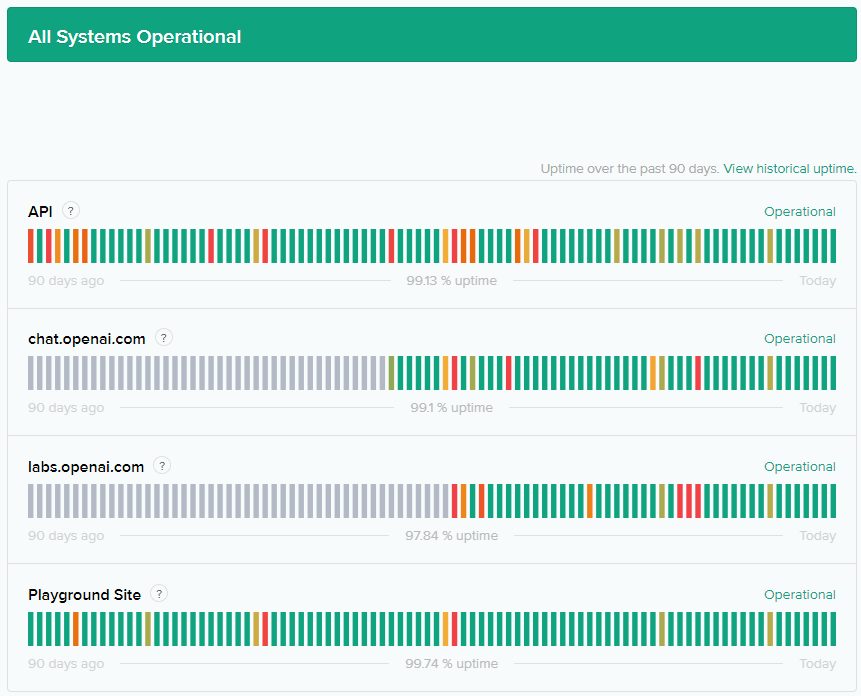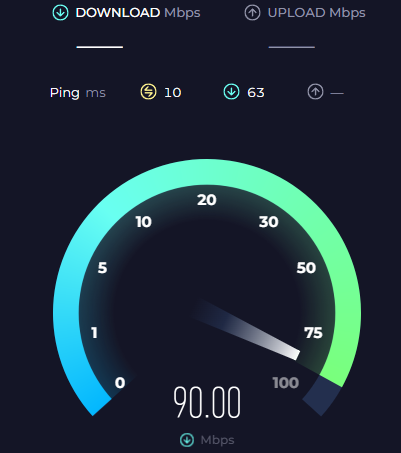Fix ChatGPT Error: “Something Went Wrong - If This Issue Persists, Please Contact Us”
Introduction
Have you ever encountered the pesky "Something Went Wrong - If This Issue Persists, Please Contact Us …" error while using ChatGPT, leaving you frustrated and unable to use the platform? Worry no more! In this comprehensive guide, we'll dive deep into the most effective solutions to eliminate this notorious error and get you back to enjoying your AI-assisted conversations in no time. Packed with insightful tips and step-by-step instructions, our article is designed to help you swiftly identify the root cause and apply the perfect fix, whether it's related to server issues, internet connectivity, browser compatibility, or even VPN usage. Read on and discover how to tackle the ChatGPT error head-on, ensuring a seamless and enjoyable experience.
Examine the ChatGPT Server Status
First, it's essential to recognize that the error could be a consequence of ChatGPT's servers being overwhelmed by high traffic volumes. A surge in users accessing the platform simultaneously can result in server hiccups and performance problems, affecting your experience. To stay informed about any server-related announcements or updates, keep an eye on ChatGPT's official social media pages, such as Twitter and Facebook, or visit their website for the latest news. Moreover, you can directly monitor the ChatGPT server status page provided by OpenAI, which offers real-time information on the platform's operational status. By verifying the server situation, you can quickly determine if the issue is on their end or if further troubleshooting is necessary on your side.
Chat.OpenAI.com server status preview
Examine and Enhance your Internet Connection
Another crucial step in resolving the ChatGPT error is to examine your internet connection. A slow or unstable connection might be the culprit behind the issue, so it's essential to ensure your connection is up to par. Consider switching to an alternative Wi-Fi network, rebooting your router, or opting for a wired Ethernet connection for increased stability. To accurately gauge your connection speed and performance, you can utilize popular testing tools like Speedtest.net or Fast.com. These websites provide valuable insights into your current up- and download speeds, as well as latency metrics, which can help you identify any connectivity issues that may be impacting your ChatGPT experience. With a reliable and robust connection in place, you're one step closer to a seamless interaction with ChatGPT.
Test your average upload and download speed
Clear Browser Cache and Switch Browsers
Should your connection prove to be stable, the next course of action involves clearing your browser cache. Doing so can help eliminate any lingering loading issues with ChatGPT. To clear your cache, navigate to your browser's settings, locate the cache clearing option, and follow the provided instructions. Be sure to restart your browser after clearing the cache for the changes to take effect.
If the problem persists after clearing your cache, it's worth trying out a different browser. On occasion, browser-specific issues can trigger errors with websites like ChatGPT. Experiment with alternative browsers such as Chrome, Firefox, Safari, or Edge to determine if switching resolves the error. Additionally, certain browser extensions, particularly those relating to ChatGPT, may interfere with the website's functionality. To rule out this possibility, disable your browser extensions and observe if the issue is resolved.
Sign into correct Microsoft account with access to Bing Chat
Enable or Disable VPN Connection for Troubleshooting
Finally, if you're currently utilizing a VPN, try temporarily disabling it to check if that resolves the error. Conversely, if you're not using a VPN, it might be worth enabling one, as your connection or IP address could be the root cause of the problem, or your IP may be temporarily blocked from accessing the domain. A free VPN service, such as PrivadoVPN, can aid you in troubleshooting this issue effectively.
By diligently following these steps and addressing potential issues, you should be able to successfully resolve the "Something went wrong" error you encounter while using ChatGPT.
Windows Settings > Network & Internet > VPN
-
Yes, some browser extensions, particularly those related to ChatGPT, might cause problems with the website. Disabling your browser extensions can help troubleshoot this issue.
-
Using a VPN may help in some cases where the connection or IP address is causing the issue, but it's not a guaranteed solution. It's essential to try other troubleshooting steps, such as checking server status, improving the internet connection, and clearing browser cache.
-
To check for server-related issues, visit ChatGPT's official social media pages, website for updates, or the ChatGPT server status page from OpenAI. High server traffic can cause performance problems and result in errors.
-
If you suspect that your current browser is causing the issue, consider trying an alternative browser like Google Chrome, Mozilla Firefox, Apple Safari, or Microsoft Edge. Browser-specific issues can sometimes lead to errors with websites like ChatGPT.
-
Clearing your browser cache can help resolve loading issues with ChatGPT by removing stored data that might be outdated or causing conflicts. To clear your cache, go to your browser settings, find the cache clearing option, and follow the prompts. Don't forget to restart your browser afterward.