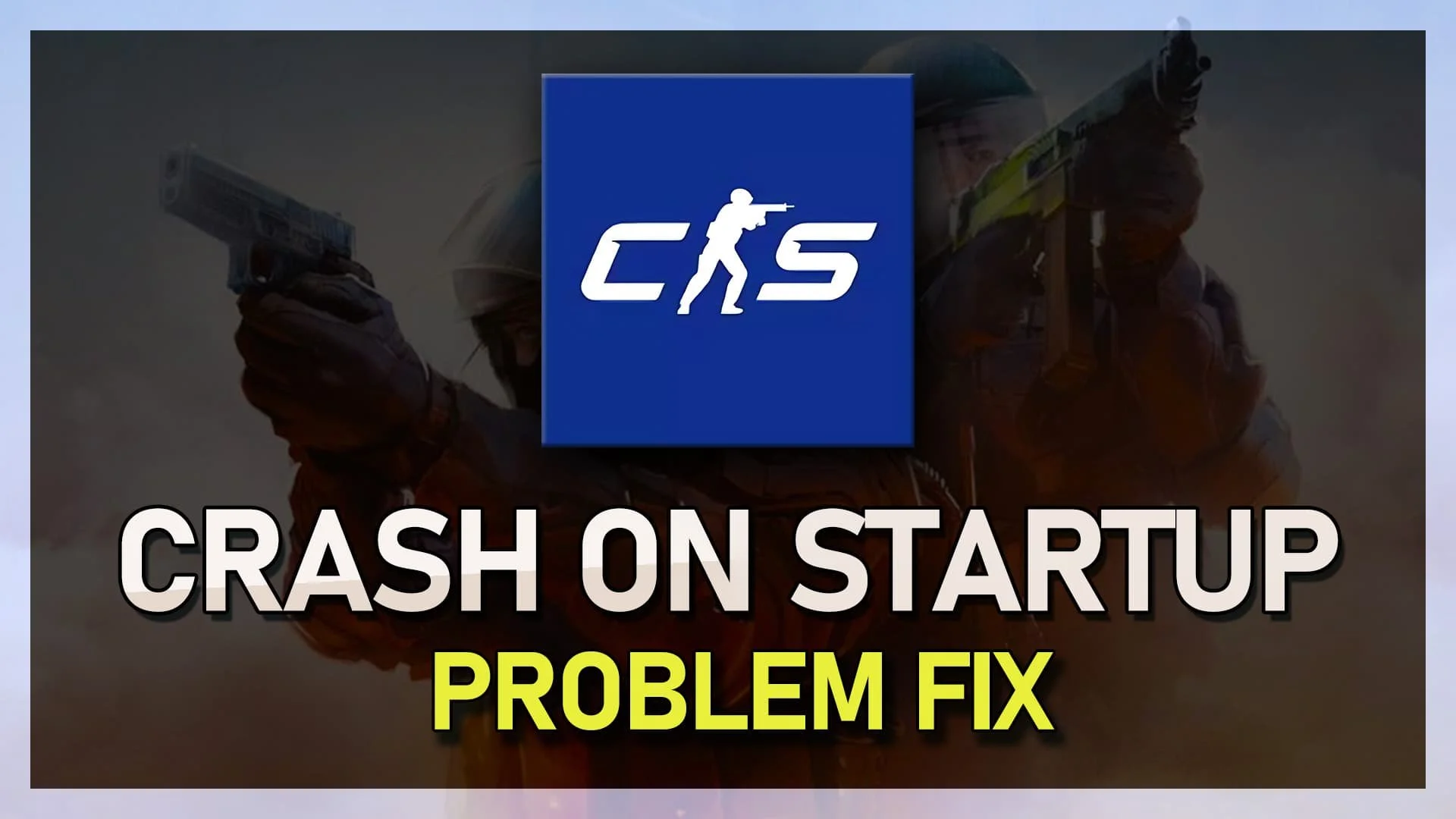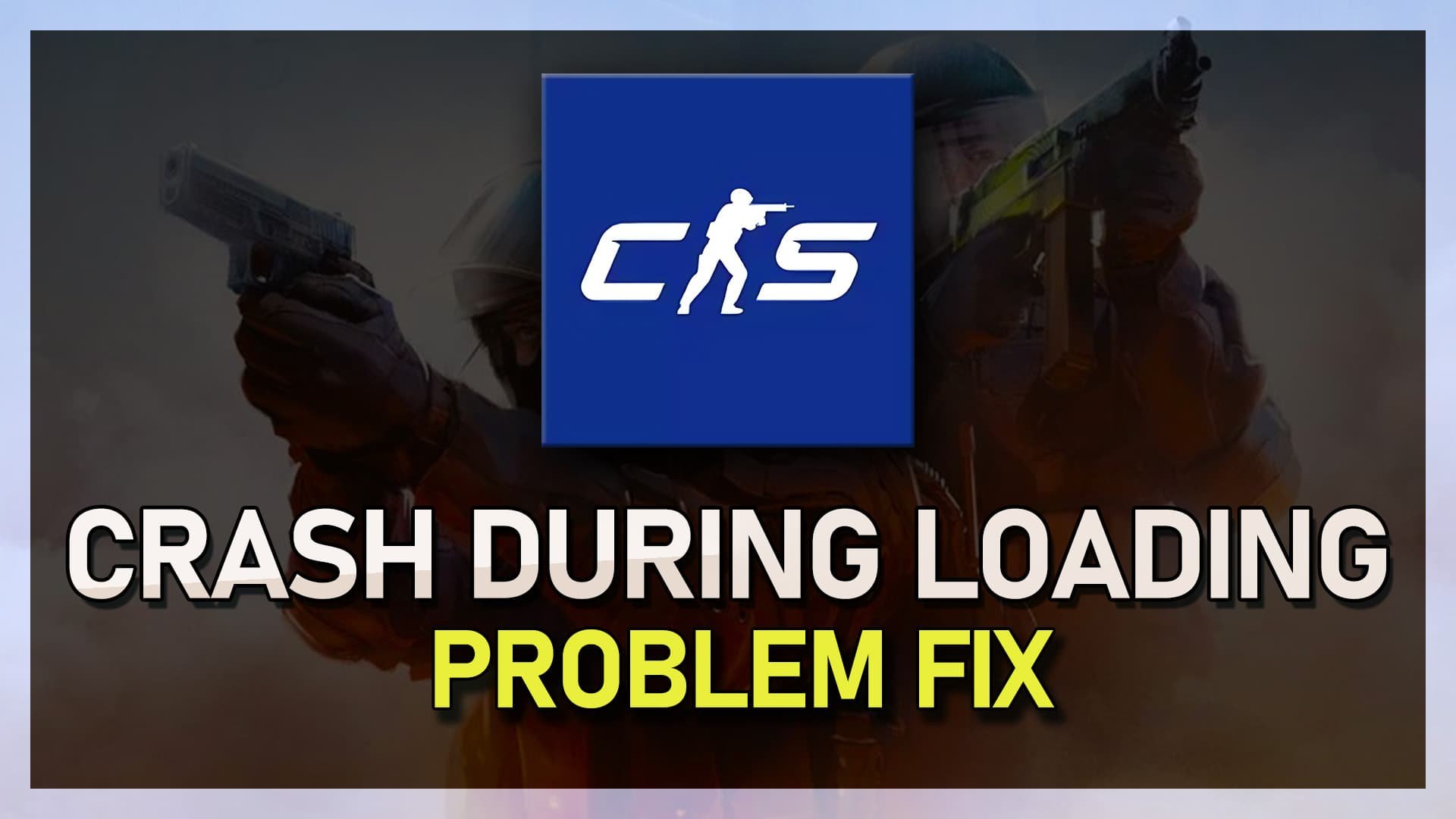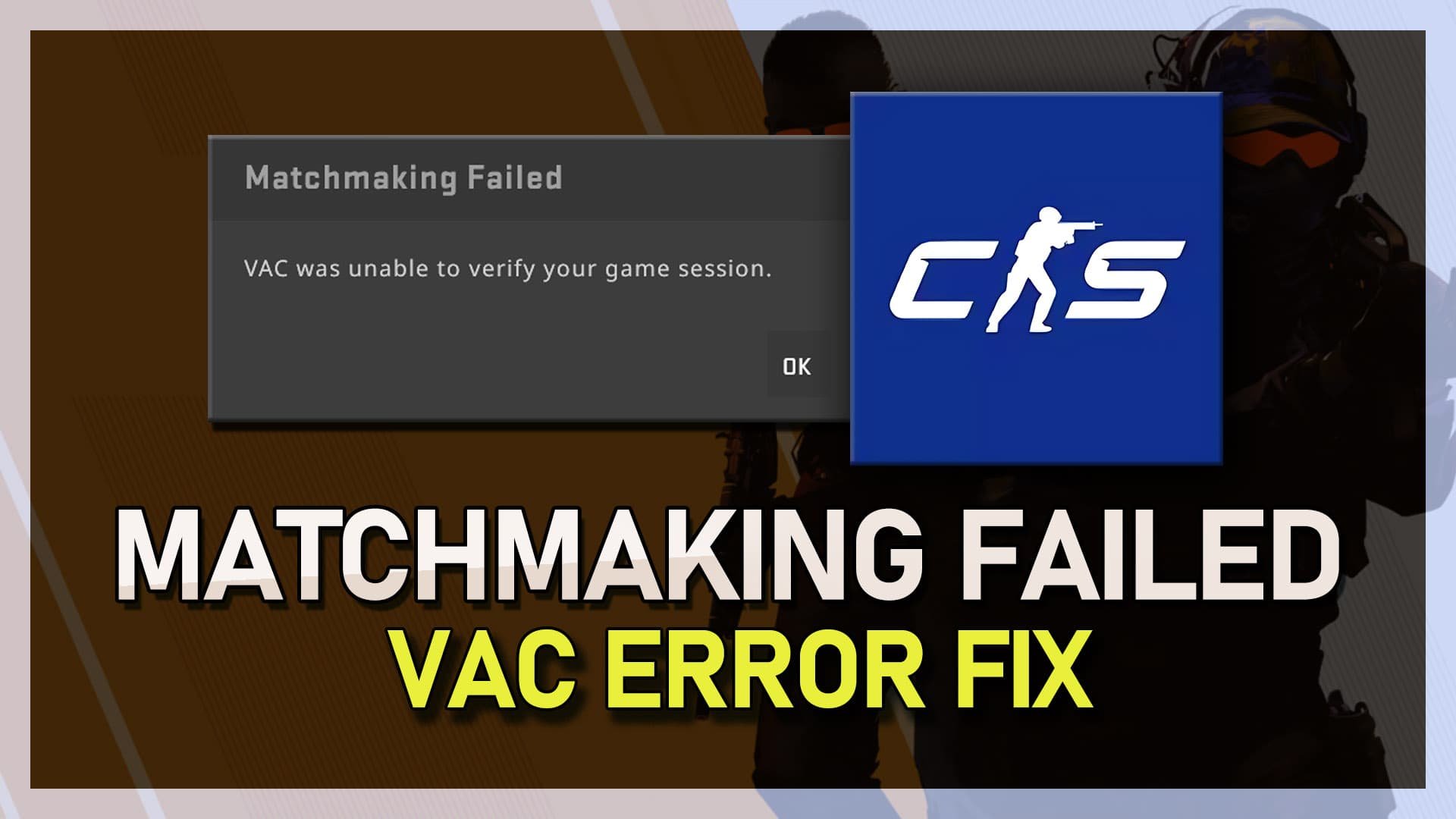CSGO - How To Fix Crashing On Startup & Black-Screen
Counter-Strike: Global Offensive (CSGO) is a massively popular first-person shooter game with a huge player base worldwide. However, some players encounter issues where the game crashes on startup or shows a black screen, which can be frustrating and ruin the gaming experience. If you're facing this problem, don't worry - we're here to help. This article will guide you through the steps to fix CSGO crashing on startup and black screen issues. We'll cover various solutions, including updating your graphics card drivers, verifying game files, and disabling incompatible software. Whether you're a seasoned player or a new user, our step-by-step guide will help you troubleshoot the problem and get back to playing CSGO without any crashes or black screens.
Use Launch Options for CSGO
Start by opening your Steam Library and right-clicking on CS:GO. From the menu, select "Properties." Next, use the following commands: "-autoconfig" and "-windowed."
Using these launch options can potentially resolve the CSGO crashing issue. If the game opens and runs without crashes, you can change the windowed setting back to fullscreen in your CSGO video settings.
Steam Library > CSGO > Properties > General
CSGO Compatibility Options
One of the solutions is to delete and verify the game files. Start by opening your file explorer and navigating to the drive where you saved CSGO. Go to "Steam," then "Steamapps," and then "common" and "Counter-Strike Global Offensive." Delete the CSGO.exe application.
Return to your CSGO properties in your Steam Library and select "Verify Integrity Of Game Files" in the Local Files section. After completing the verification process, go back to your file explorer and right-click on the CSGO.exe application. From the menu, select "Properties." In the new window, select "Compatibility" and ensure everything is unchecked.
CSGO.exe > Properties > Compatibility
Update Graphics Card Driver
Ensure that your operating system and video driver are up to date. The performance of your system can be significantly affected by outdated drivers, especially if you haven't updated them in a while or your system specs are demanding. Updating your graphics card driver can potentially fix the issue of CSGO crashes on startup or black screen. These steps are easy to follow and can help you get back to playing your favorite game without any interruptions.
GeForce Experience > Drivers > Download