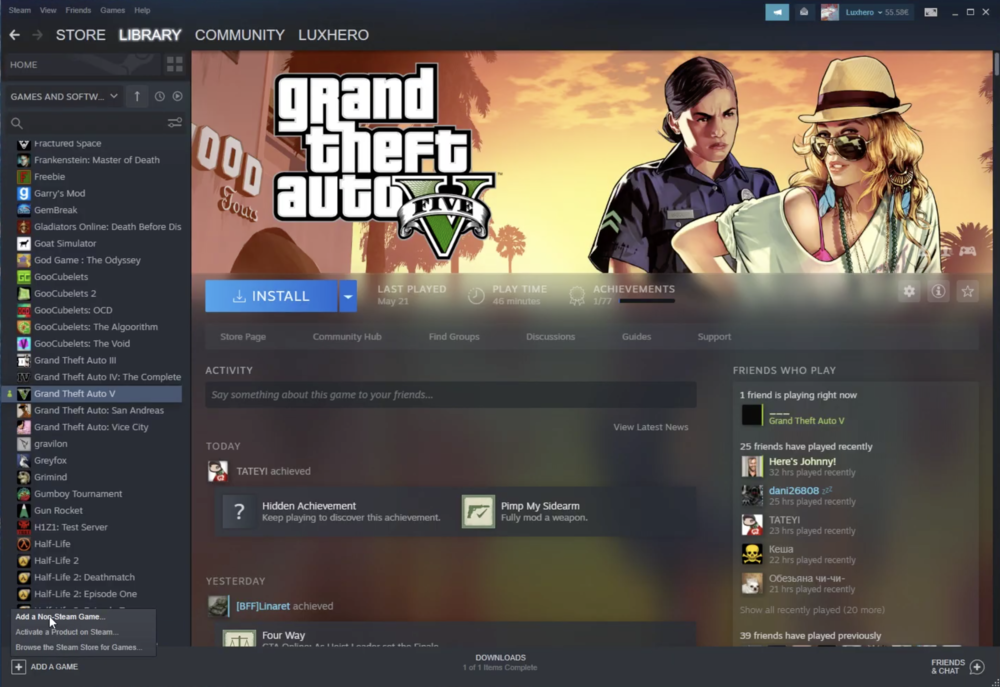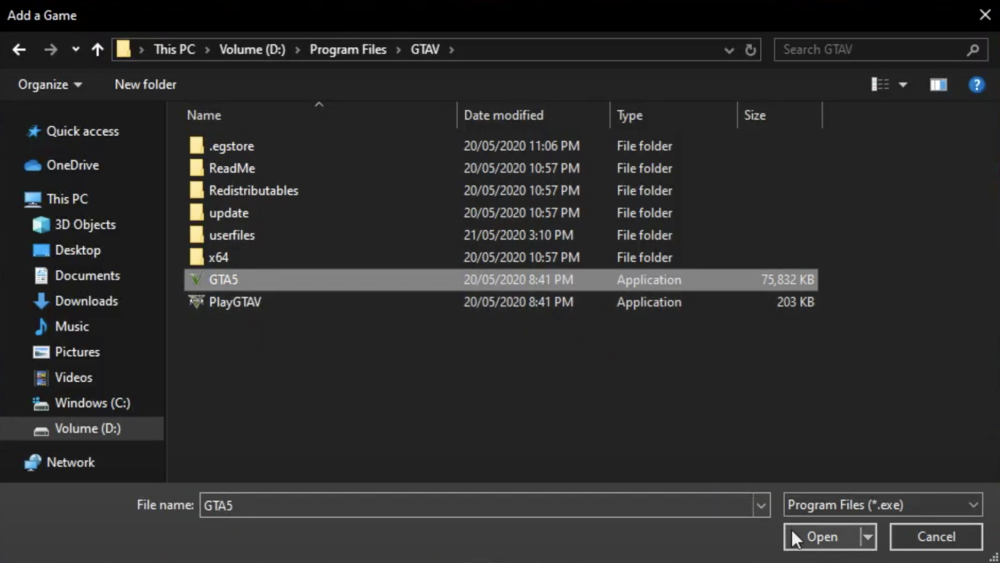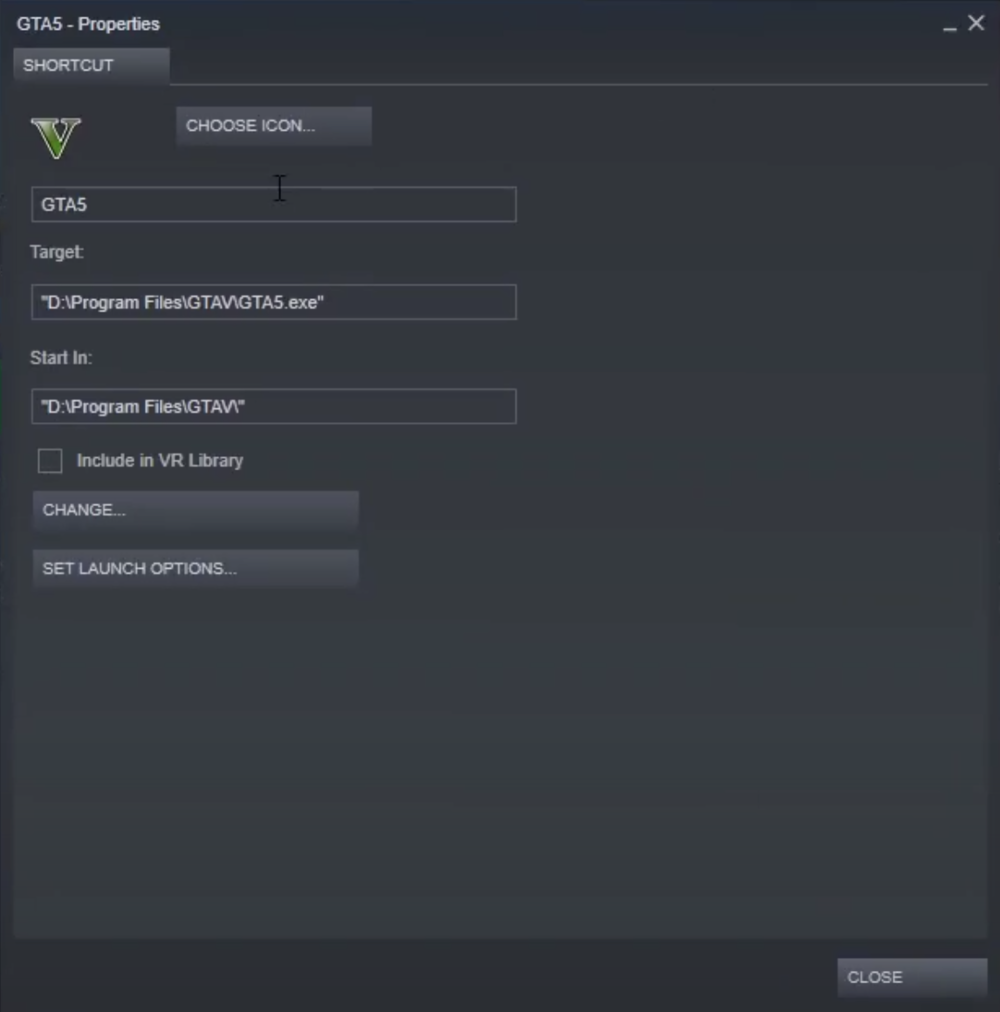GTA V - How To Import From Epic Games To Steam Library
Grand Theft Auto V (GTA V) is a massively popular open-world game that has been enjoyed by gamers worldwide for years. Recently, Epic Games made the game available for free, which attracted a lot of new players. However, if you prefer to play games on Steam, you may want to import GTA V from Epic Games to your Steam library. This can be done easily, and in this article, we'll guide you through the steps.
Add A Non-Steam Game
Launch Steam and navigate to your game library. In your library, select Add a Game and then Add a Non-Steam Game
Steam Library > Add a Non-Steam Game
Find the GTA 5.exe Application
On the new window, select the Rockstar game launcher, FiveM Singleplayer launcher or the Grand Theft Auto 5.exe application. If you cannot find these applications, select Browse to find these in your file explorer. Navigate to: Your main drive > Program Files > GTA V
Volume > Program Files > GTAV
Add GTA 5 to the Program List
Select to add GTA5 to your program list. Select Add Selected Programs in the previous window, and the application will be visible in your Steam library. Right-click the application and select Properties. In the program’s properties, you can change the display name, icon, set launch options and so on. To remove this program, right-click the program and, under Manage, select Remove Non-Steam game from Library.
GTA 5 Game Properties in Steam