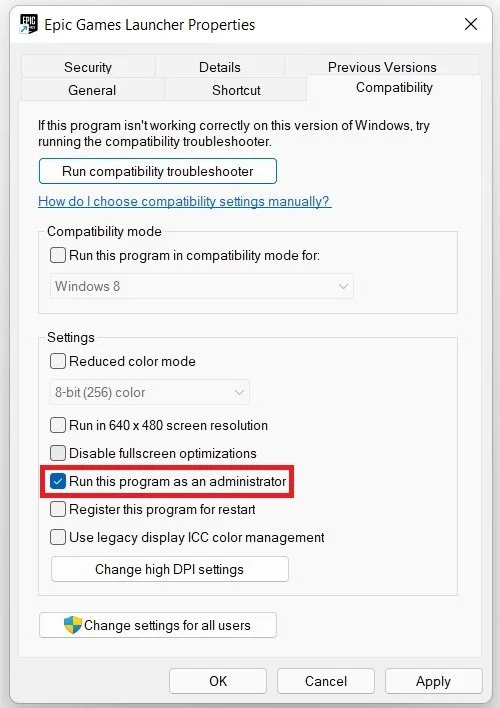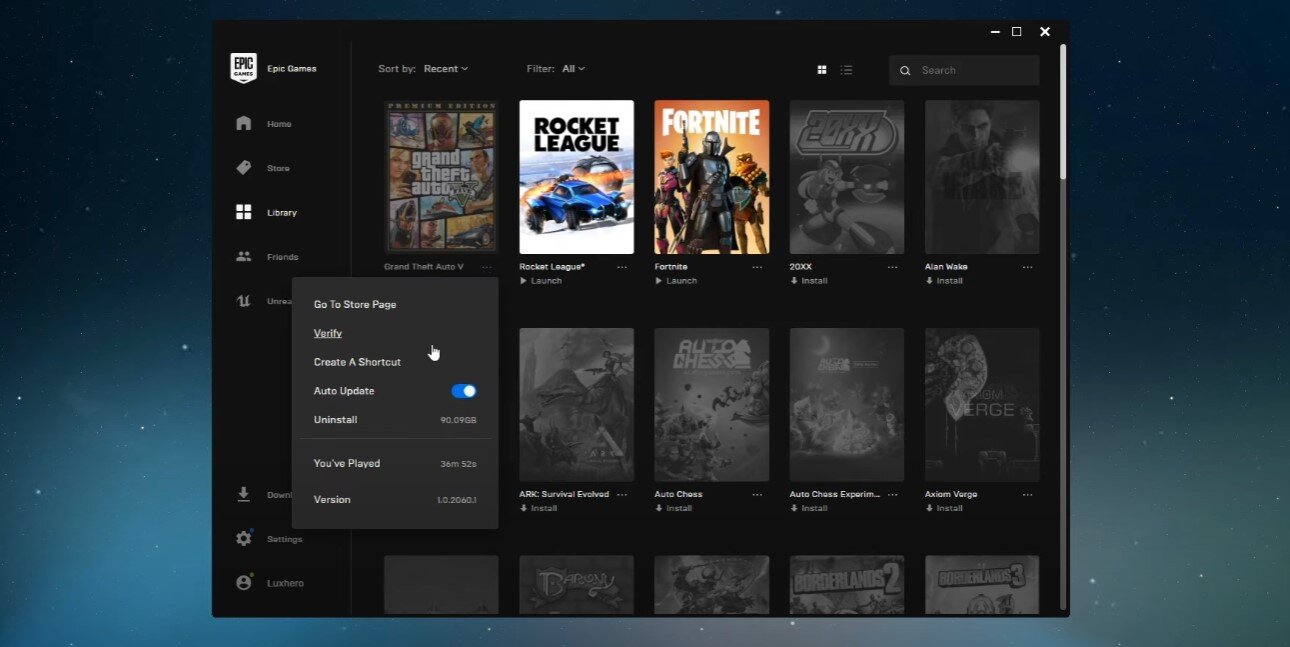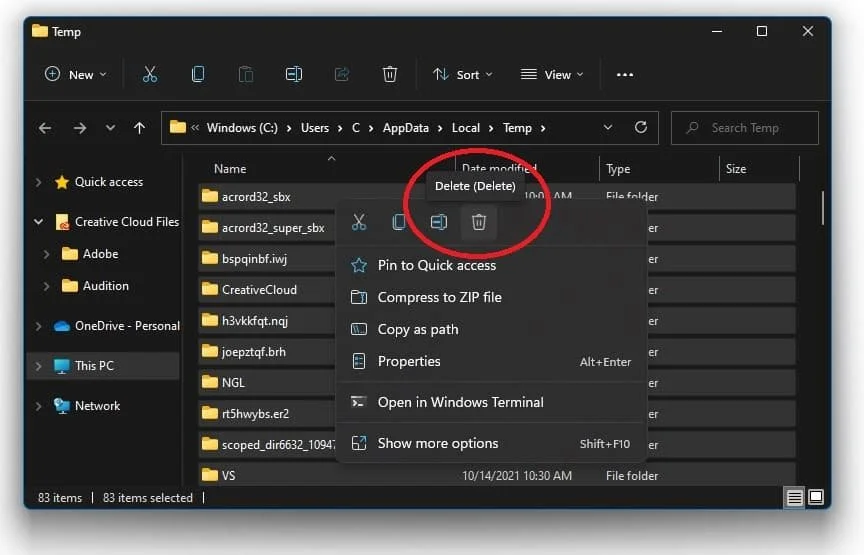GTA V - How To Fix Epic Games Launch Error (LS-0013)
Are you a GTA V fan who is encountering the LS-0013 error while trying to launch the game through Epic Games Launcher? Don't worry, you're not alone. This error can be frustrating and may prevent you from enjoying your favorite game. However, with a few simple steps, you can fix the Epic Games Launch Error (LS-0013) and get back to playing GTA V in no time. In this article, we will guide you through the troubleshooting process to help you resolve this issue and get back to gaming.
End All Epic Games & Rockstar Processes
Close the Epic Games launcher and right-click your taskbar to open your Task Manager. In the Processes tab, end all Epic Games, Rockstar, and GTA 5 processes from running in the background.
Task Manager > Processes > End Task
Adjust the Epic Games Launcher Properties
Right-click the Epic Games shortcut. If you cannot find the shortcut, search for Epic Games in your taskbar search, and select Open File Location. After right-clicking the shortcut, select Properties.
Epic Games launcher > Properties
In the Compatibility tab, select to run the program as an admin. Don’t forget to apply your changes.
Epic Games Launcher Compatibility Settings > Run as an Admin
Verify the Grand Theft Auto V Game Files
Relaunch Epic Games and navigate to your game library. Click on the burger menu for GTA 5 and select Verify to verify the integrity of your game files. Redownloading and reinstalling any missing or corrupted game files will take a minute.
Epic Games launcher > Library > GTA V > Verify
Delete the Windows Temporary Files
If the launch error persists, you will have to delete your temporary files, as these can also cause errors when launching GTA 5 on your PC. Search for %temp% and hit enter. The folder contains all your temporary files, which are saved by your programs and should be deleted. You can safely delete everything in this folder; some files might remain, so leave them there.
Delete the content of your %temp% folder