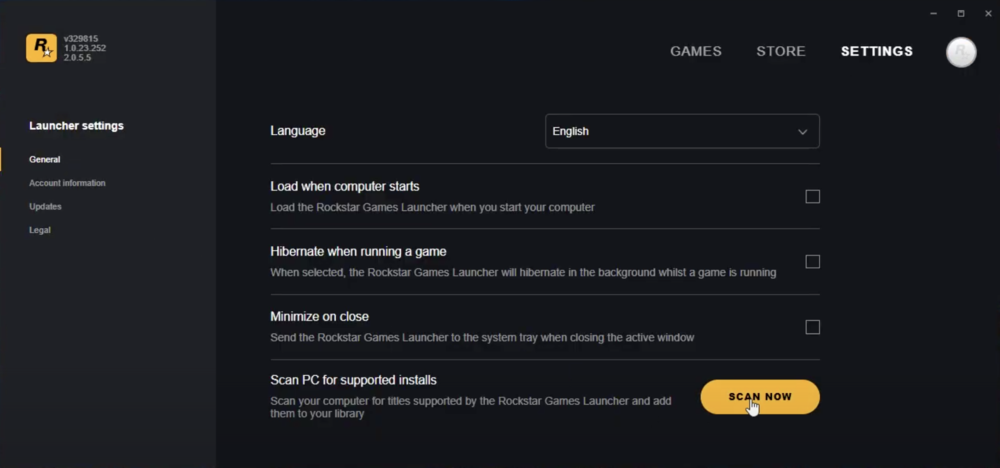GTA V - How To Fix "Unable To Launch Game, Please Verify Game Data" Error - Epic Games Launcher
Are you trying to launch GTA V from the Epic Games launcher but encountering the "Unable to Launch Game, Please Verify Game Data" error? This can be a frustrating issue to deal with, but fortunately, there are several solutions that can help resolve this problem. In this article, we will guide you through the steps to fix the "Unable to Launch Game, Please Verify Game Data" error on GTA V in the Epic Games launcher. By following these steps, you can get back to playing GTA V without any further delay or frustration. So, let's get started!
Verify the GTA V Game Files
To fix the "Unable to Launch Game, Please Verify Game Data" error on GTA V through Epic Games Launcher, the first thing you need to do is to verify the game files. To do this, open your Epic Games launcher and navigate to your Library. From there, open the menu for Grand Theft Auto V and select "Verify." This process will check the game files for any missing or corrupted data and re-download them if necessary. Examples of corrupted game files can include missing DLL files, which can cause the game to fail to launch. By verifying the game files, you can ensure that the game has all the necessary components to launch correctly.
Epic Games > GTA V > Settings > Verify
Uninstall Grand Theft Auto V
If you're still facing the "Unable To Launch Game, Please Verify Game Data" error while trying to launch GTA V through the Epic Games launcher, you can try uninstalling the game from your system. However, make sure to check whether you have any other instances of GTA V installed on your system, such as the Steam version. If you have the game installed on Steam, you can uninstall it by right-clicking on the application, selecting Manage, and then choosing Uninstall. This will help ensure that you have only one instance of the game on your system, and can potentially fix any issues that were caused by conflicts between different game installations.
Steam Library > GTA V
Change Rockstar Games Launcher Update Settings
To fix the "Unable to Launch Game, Please Verify Game Data" error in the Epic Games Launcher for GTA V, you can try changing the update settings in the Rockstar Games Launcher. Open the launcher and go to General settings, then select Scan Now. Next, navigate to the Updates tab and check the option to allow background downloads while in-game. This will ensure that any necessary updates are downloaded and installed automatically. Another option is to verify the game files in the Epic Games Launcher, which can be done by navigating to your library and selecting Verify for Grand Theft Auto V. If the problem still persists, try uninstalling other versions of the game, such as the Steam version, as having multiple installations can cause conflicts.
Rockstar Games Launcher > Launcher Settings > General
Further toubleshooting
To further troubleshoot the "Please Verify Game Data" error for Grand Theft Auto 5 (Epic Games Version), there are a few other steps you can take. One thing you can try is updating your ASUS sound drivers or using your onboard sound card instead. Some users have reported that their sound card is causing the issue.
Another step you can take is updating your graphics card. If you're using an NVIDIA GPU, you can use the GeForce Experience application to download and install the latest driver in the “Drivers” tab.
It's also important to ensure that your operating system is up to date. You can do this by searching for "Update" in the Start menu and selecting "Check for updates" in the system settings window.
By following these steps, you should be able to launch Grand Theft Auto 5 from your Epic Games launcher without encountering the "Please Verify Game Data" error.
Windows Settings > Windows Update