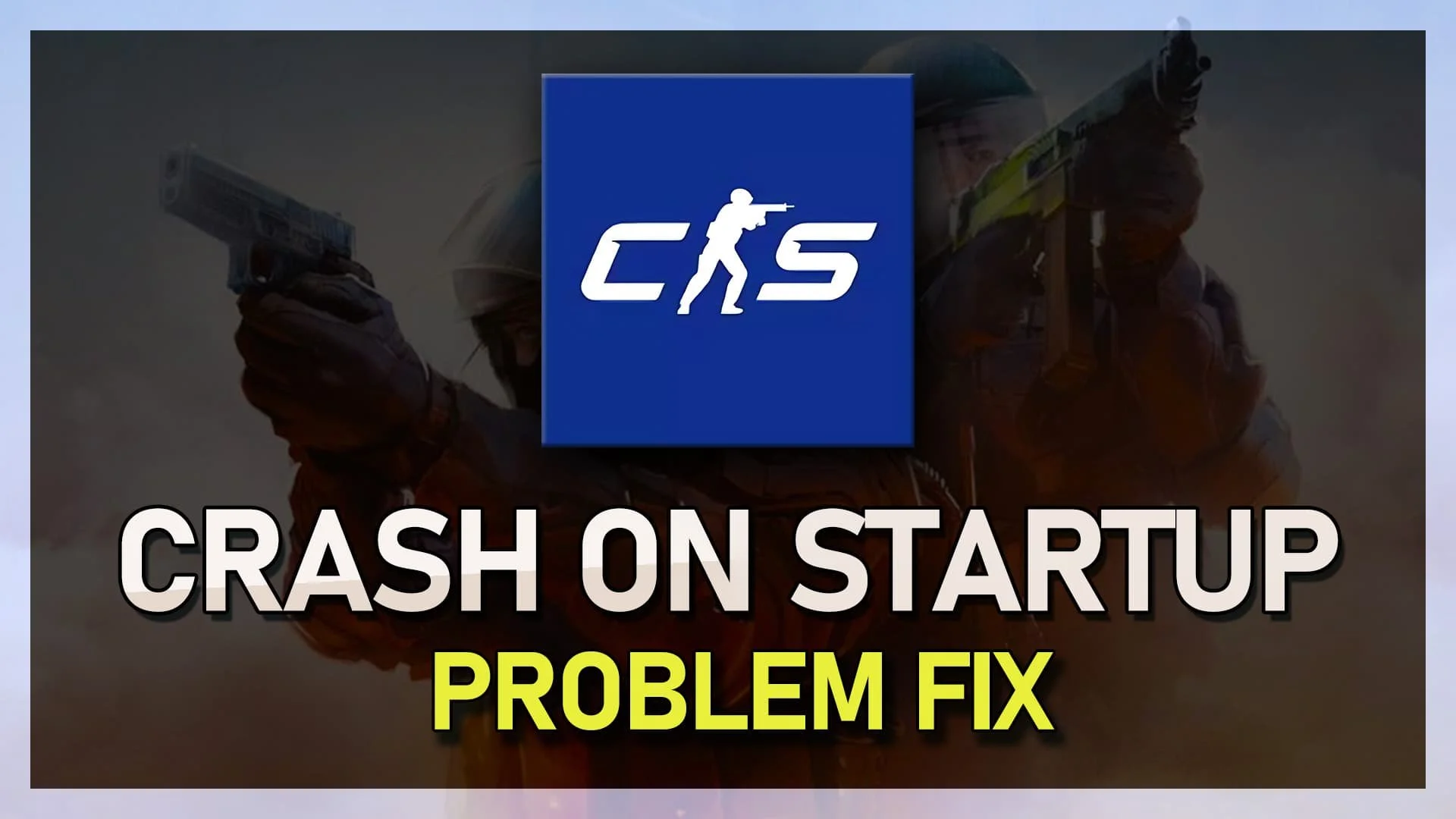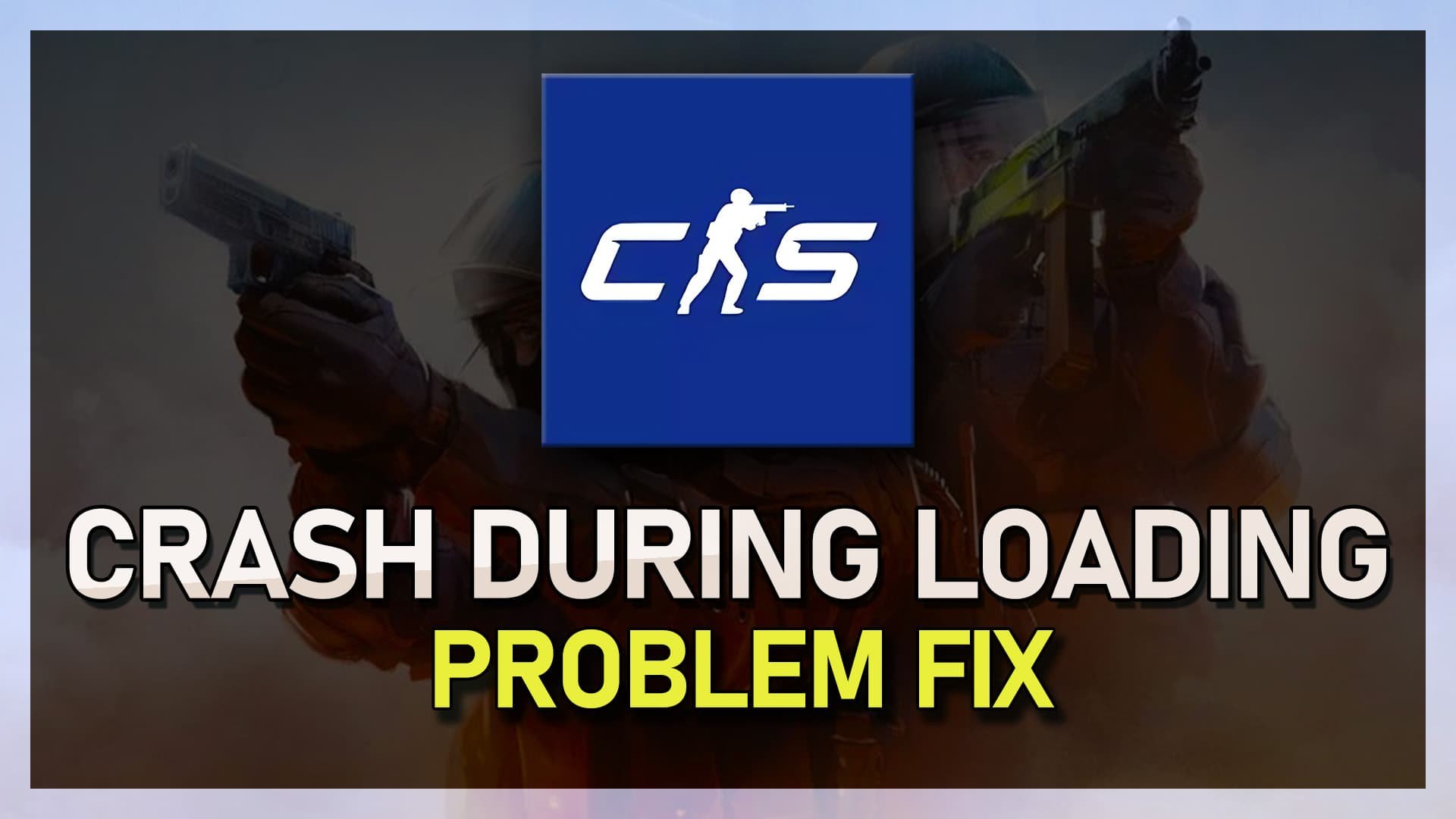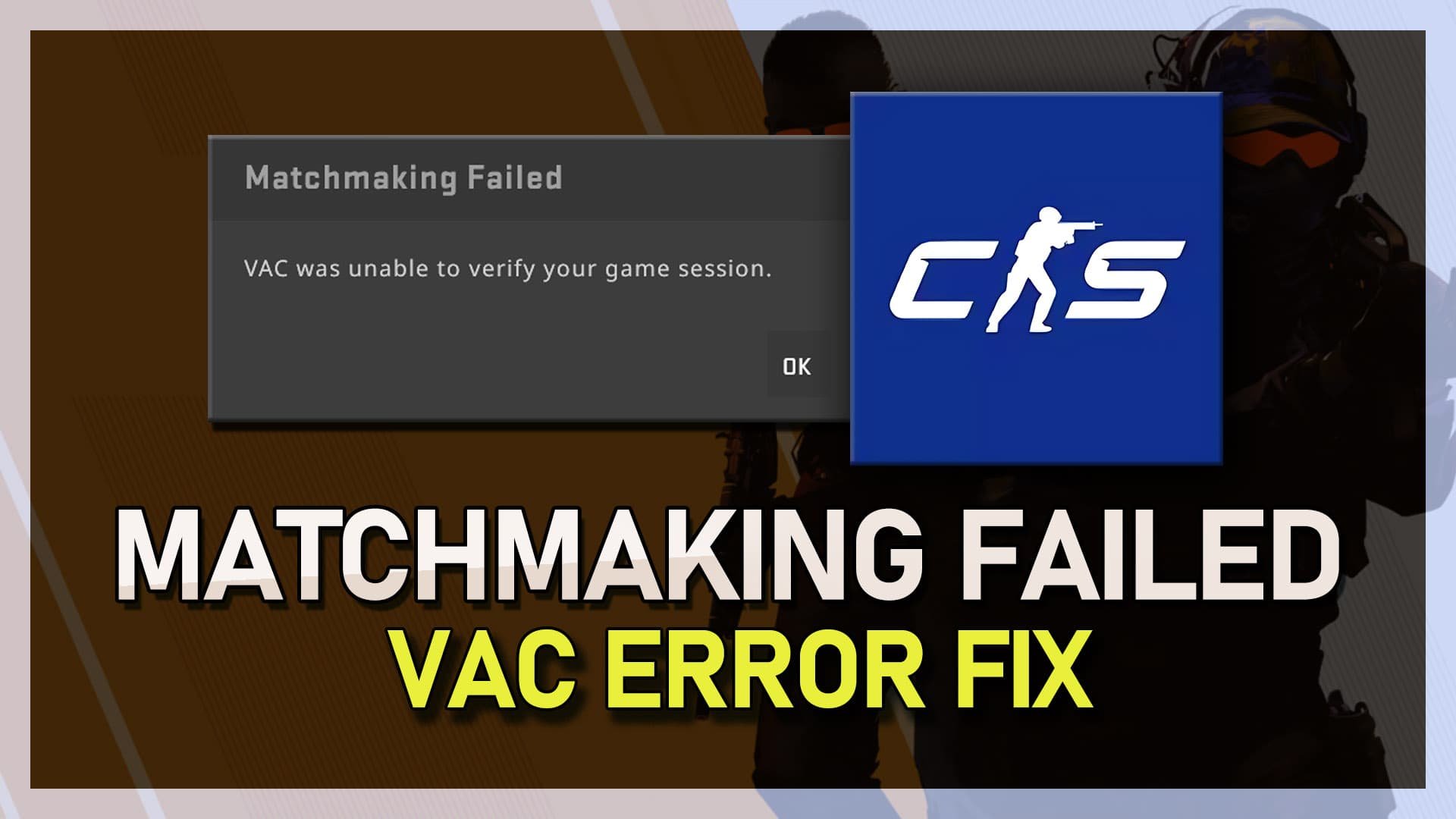CSGO - How To Hide HUD
The Heads-Up Display (HUD) in CSGO can be useful for tracking important information during gameplay, but it can also be distracting and hinder your performance. Luckily, there is a way to hide the HUD completely, allowing you to fully immerse yourself in the game or create stunning screenshots and cinematic moments. In this article, we will show you how to hide the HUD in CSGO and give you tips on when it might be useful. Whether you're a seasoned player looking to switch up your gameplay or a beginner just starting, this guide will provide you with the necessary information to improve your CSGO experience.
Enable the CSGO Developer Console
You will need to use your developer console to hide your HUD. If you cannot open it up, navigate to your Settings. In the Game section, make sure to enable your developer console, to use console commands. If you cannot open up your console, then you can bind it to another key in your Keyboard / Mouse settings under UI Keys.
CSGO Settings > Game > Keyboard / Mouse > UI Keys
HUD Controle Commands
Use the following commands:
cl_drawhud 0
This completely removes the HUD – even the crosshair. This will altogether remove your HUD, as well as your crosshair. If you wish to display the death notices in the corner of your screen, use the command:
cl_draw_only_deathnotices 1
cl_drawhud 0 & cl_draw_only_deathnotices 1