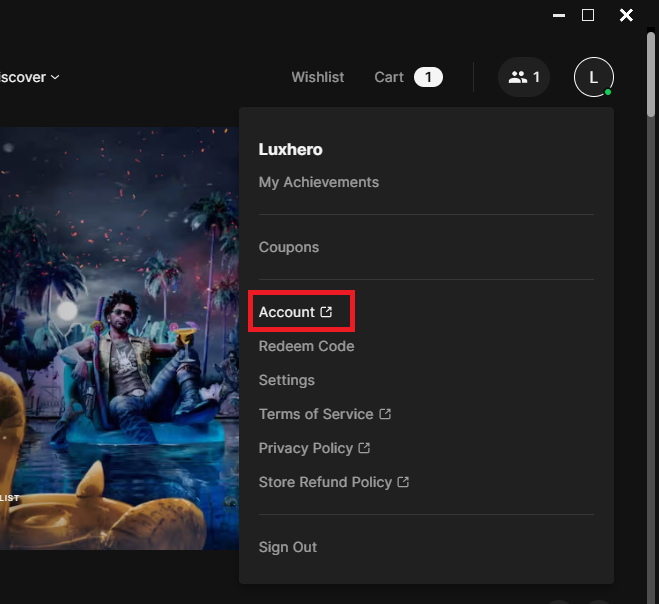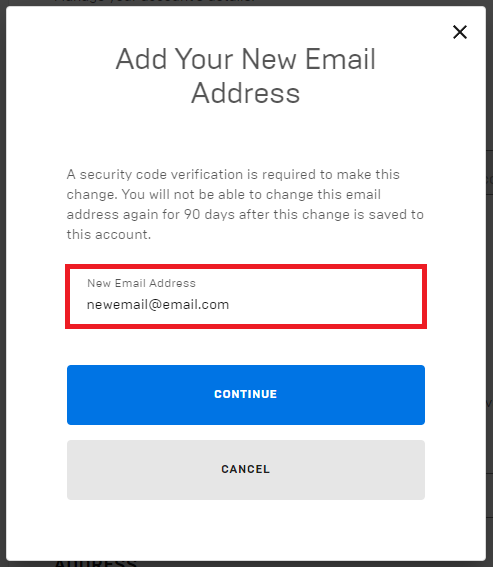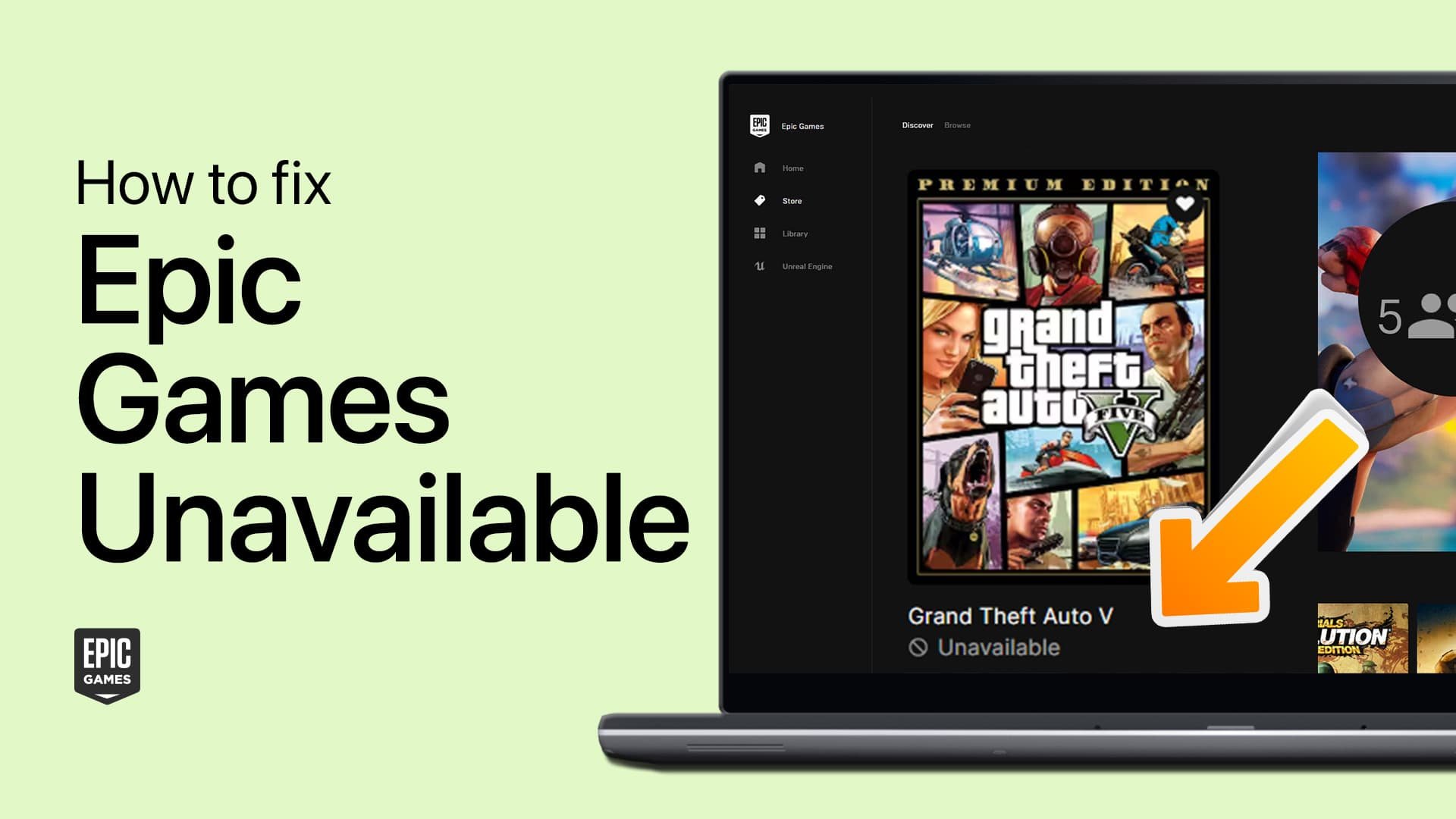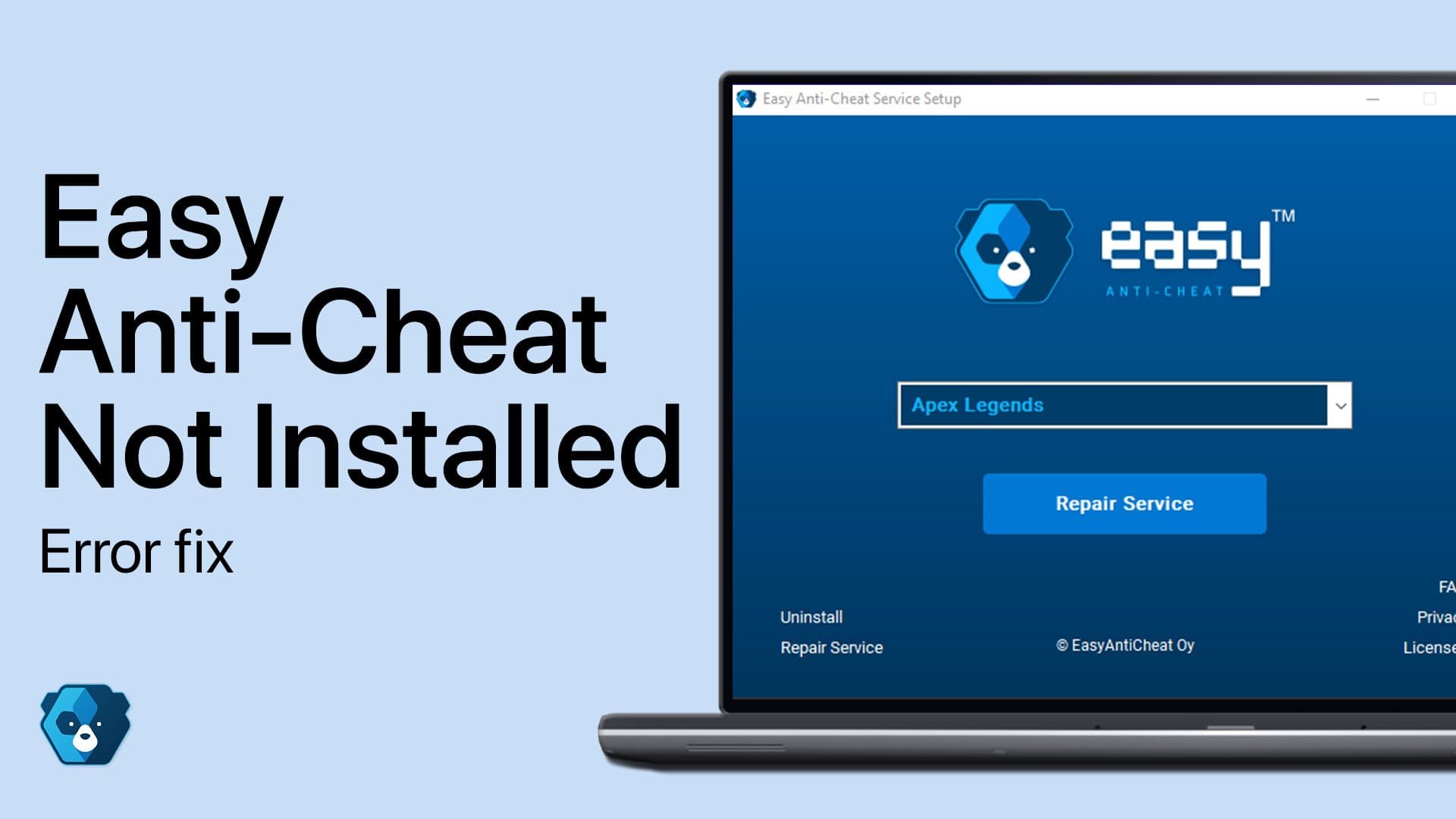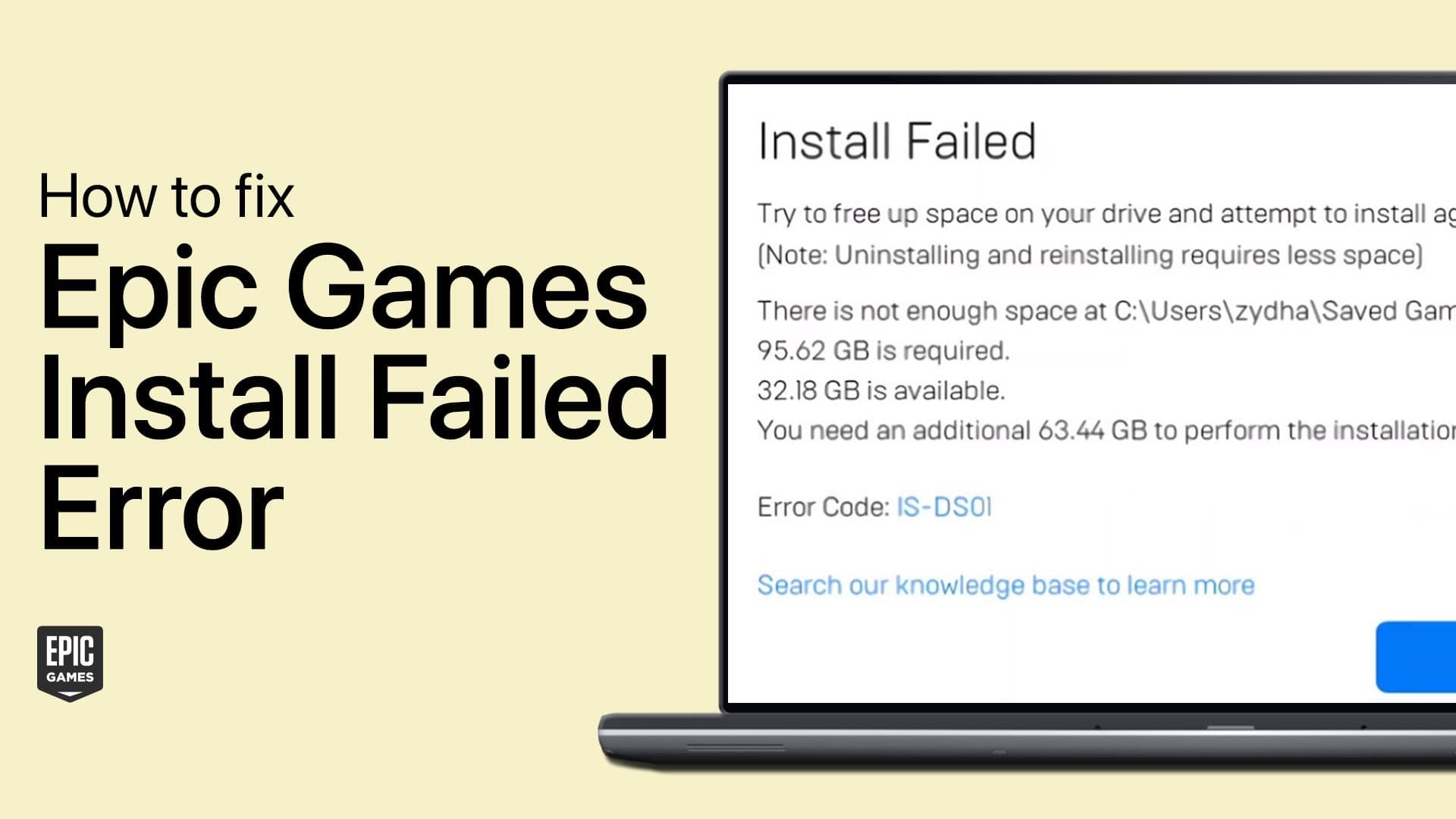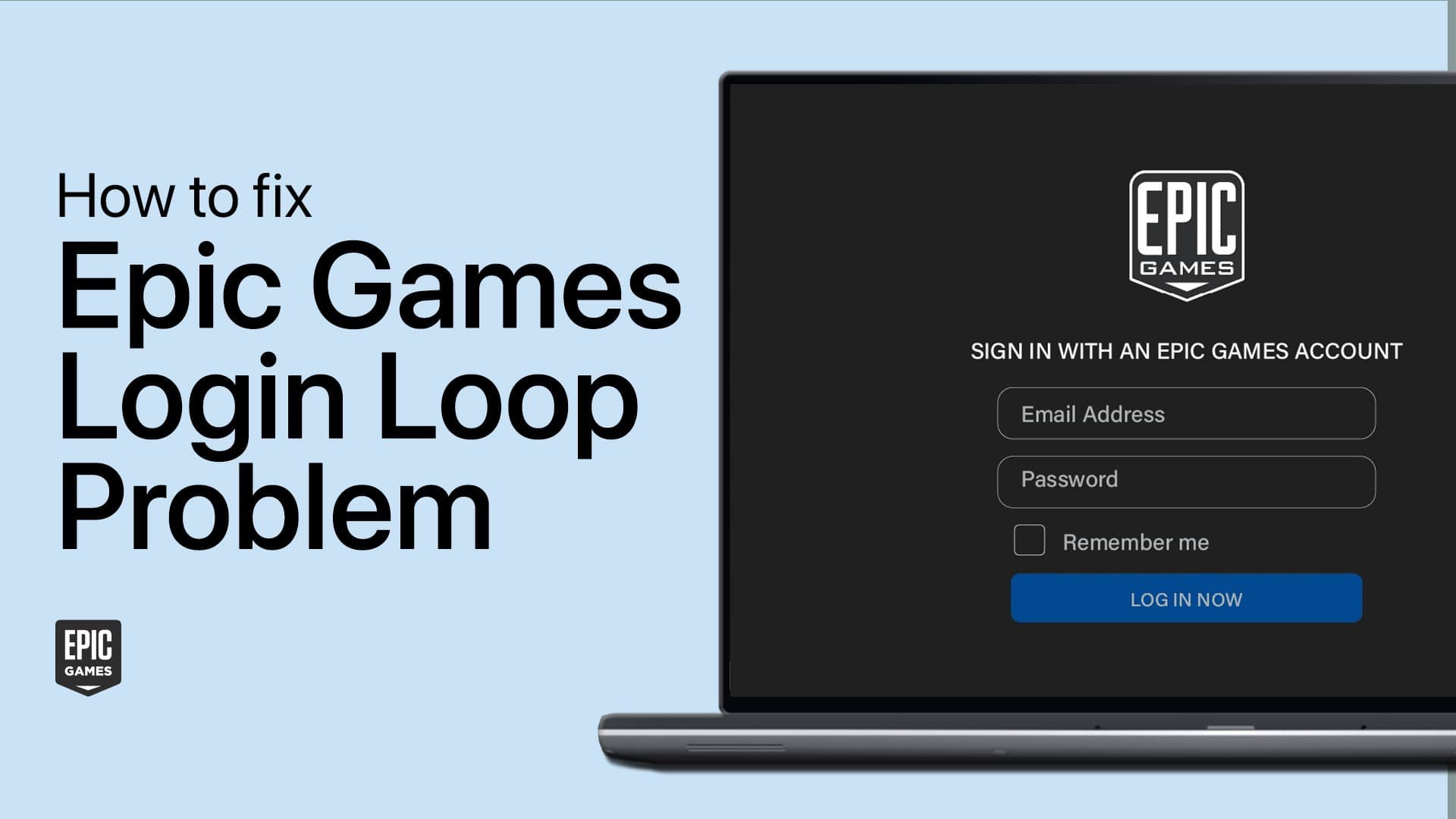How To Change & Verify your Epic Games Email
Introduction
In today's fast-paced digital world, keeping your online accounts secure and up to date is crucial. Among those accounts, your Epic Games profile holds the key to your favorite games, in-game purchases, and friends list. That's why ensuring your registered email is accurate and secure is of the utmost importance. In this comprehensive guide, we'll walk you through the process of changing and verifying your Epic Games email, ensuring your gaming experience remains uninterrupted and safe. So, whether you're a Fortnite fanatic or an Unreal Engine enthusiast, this article will provide you with the essential steps to update and confirm your email, while also incorporating valuable keywords and synonyms for an SEO-optimized experience. Let's dive in and explore the world of Epic Games email management!
Navigating to Your Epic Games Account Settings
First, launch the Epic Games application and ensure you're logged in with the appropriate account. Locate the profile icon situated in the top-right corner of the window, and click on it. From the dropdown menu that appears, select "Account" to access your account settings.
Epic Games > User > Account
Updating Your Epic Games Email Address
Once you've accessed your account settings, a new browser window will display your account information. Locate the Account Information section, where you'll see your existing email address. Click on the blue pencil icon to edit your email address and input the new one. Make sure you've entered it accurately, as you won't be able to modify it again for 90 days. A verification code will be sent to the new email address.
To confirm your updated email address, simply click on the verification link provided in the email from Epic Games.
If the verification email doesn't appear in your inbox, return to the Epic Games launcher and look for a yellow notification at the top of the window. By clicking on it, you can resend the verification email. Remember to check your spam folder to ensure the email hasn't been filtered there.
Add the new Epic Games Email Address
-
The verification email is usually sent instantly, but it may take a few minutes to arrive. If you don't receive it, try resending the email through the Epic Games launcher or check your spam folder.
-
No, each email address can only be associated with one Epic Games account. To use a previously linked email, you'll need to remove it from the other account first.
-
If you're unable to change your email address, ensure that you're logged in to the correct account or that you haven't changed your email within the last 90 days. Epic Games limits email changes to once every 90 days.
-
If you don't verify the new email address, the change won't be confirmed, and your account will continue to be associated with the previous email address.
-
If you've forgotten your new email's password, try using your email provider's password recovery process. If you're unable to recover your password, you may need to contact Epic Games support for assistance in updating your account's email address.