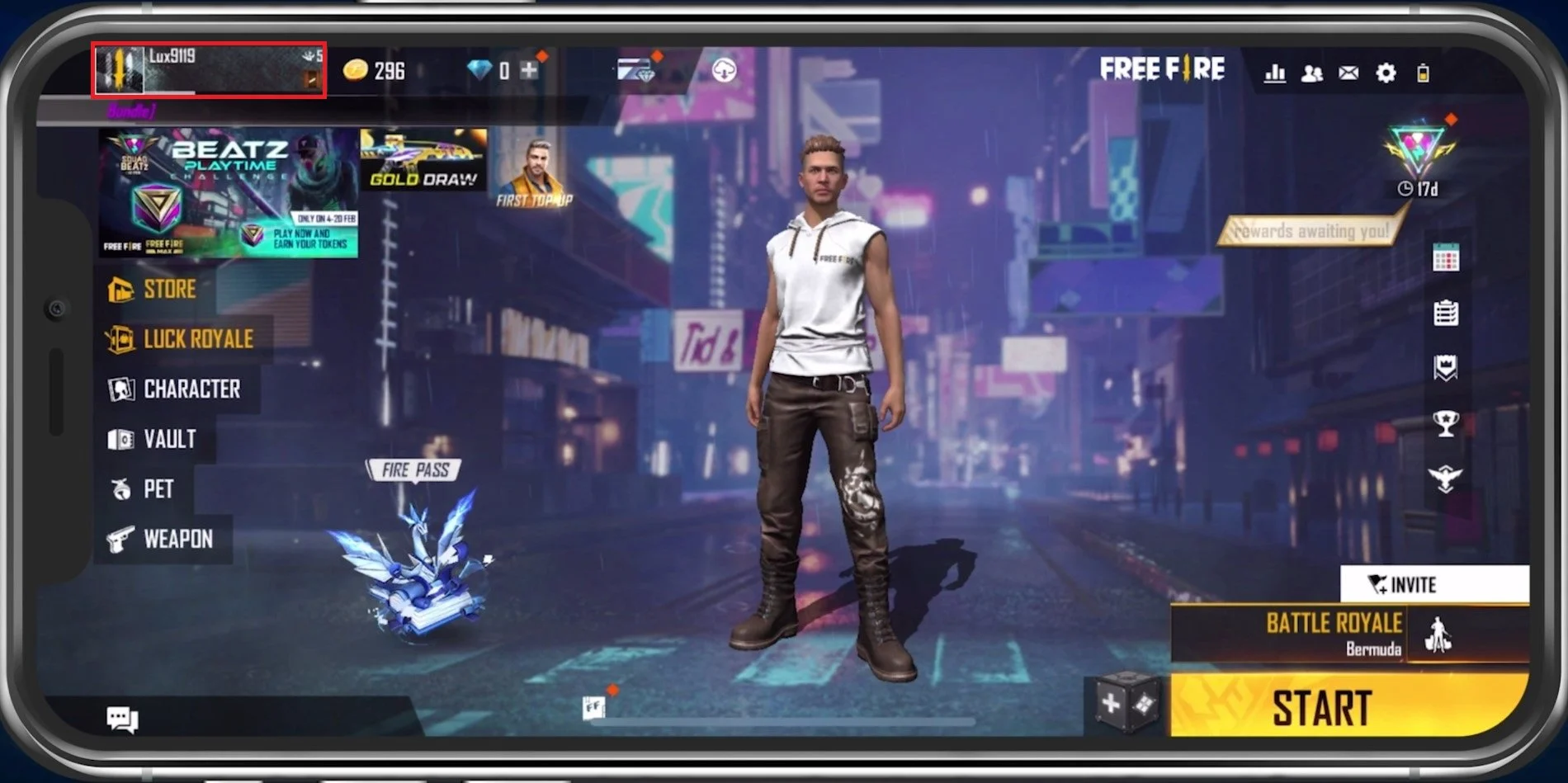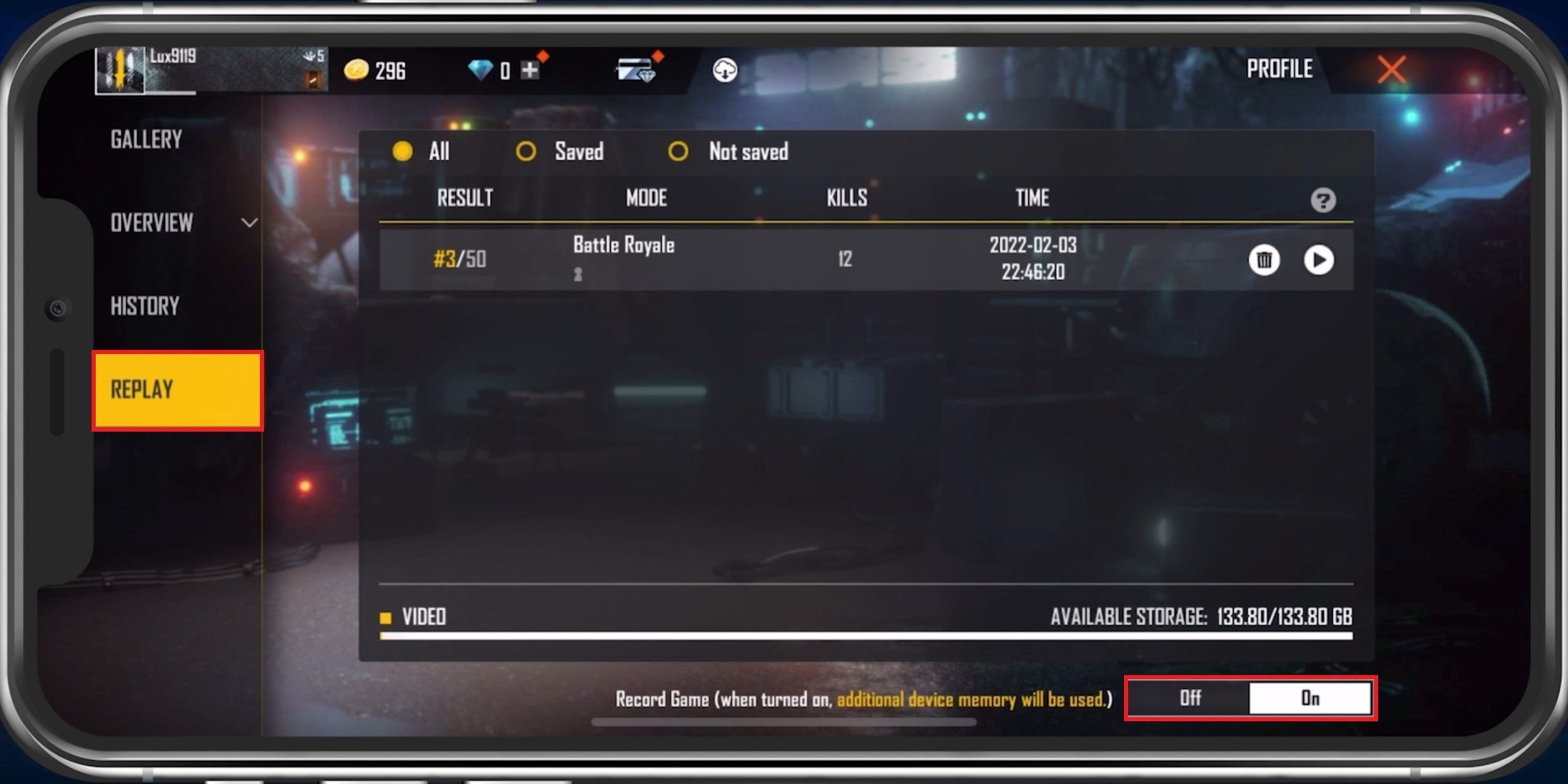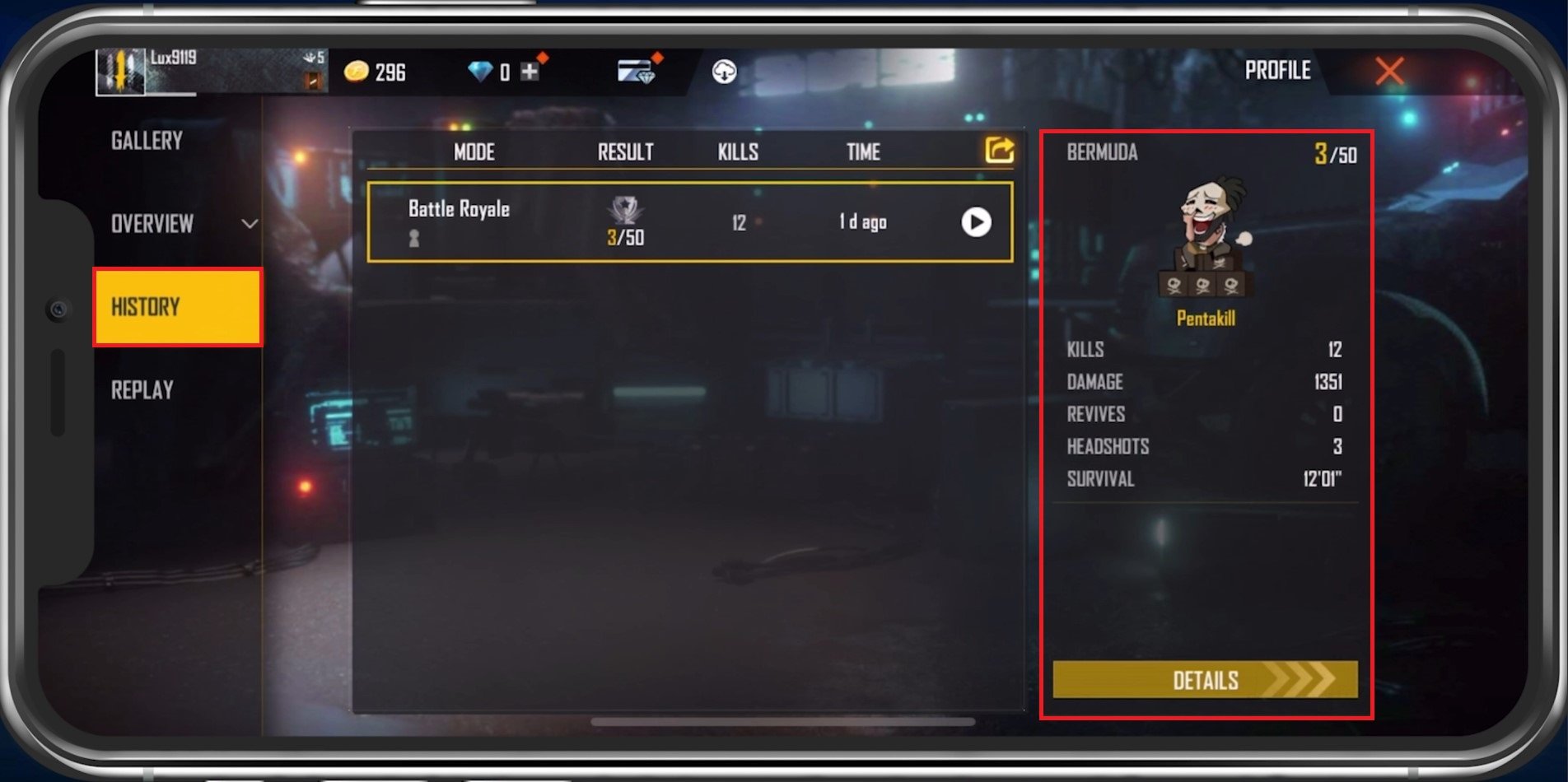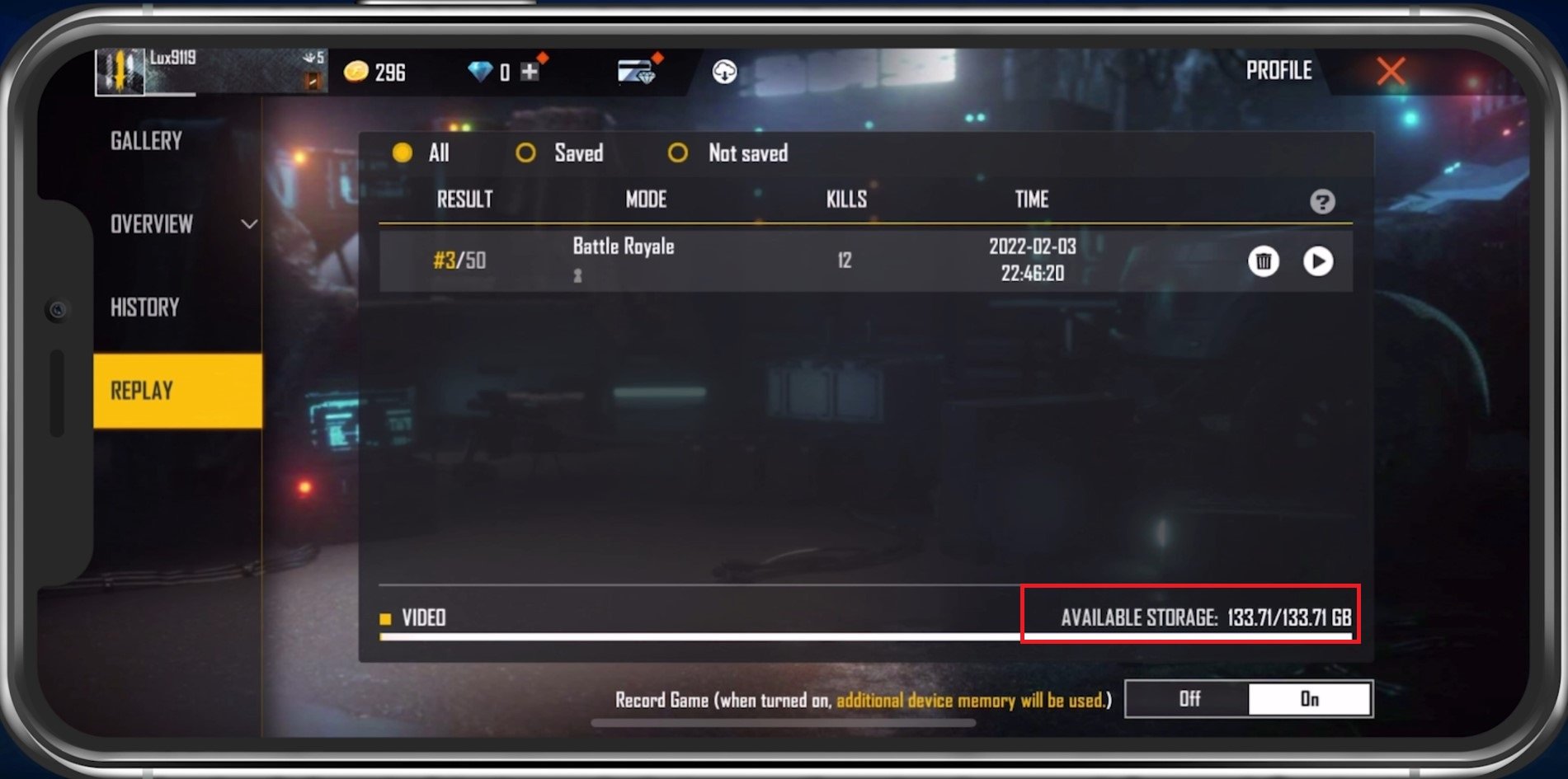How To Enable Free Fire Replay - Record Gameplay Guide
Welcome to the world of Free Fire, where you can capture and relive your most exciting gameplay moments with the Replay feature. Free Fire Replay lets you record your gameplay, watch it back, and share it with friends or on social media. Whether you're a beginner or a pro, recording your gameplay can help you improve your skills, analyze your mistakes, and showcase your best plays.
If you're wondering how to enable Free Fire Replay and record your gameplay, this guide is for you. In this article, we'll show you step-by-step how to turn on the Replay feature, record your gameplay, and access and share your recordings.
Free Fire Profile Section
Open up Free Fire, and from your main menu, tap your Profile avatar on the top left of your screen.
Free Fire > Profile
Record Free Fire Games
In the Replay tab, you can see a list of recent games. If the Record Game option is enabled, you have the option to save your recording of the match when tapping on the video icon on the top left of your screen. After saving your recording, it will show up in this list.
Free Fire > Replay > Record Game
In addition, you can view your result and other metrics before watching your replay. On the right-hand side, you can delete or select to play the recording.
Find the history of your Free Fire match recordings
Use some buttons to change the speed of the recording and it will allow you to skip forward to your match highlights.
Preview the Free Fire recording
Ensure Enough Available Storage
In your Replay tab, you can see how much available storage you have left on the bottom right of your screen. This might be a lot at first, but these recordings can take up a lot of storage when being saved locally. It would be best to consider deleting some of your unwanted recordings in case you do not have enough storage left. Free Fire will only save the gameplay recordings of matches played in your current game version. After updating Free Fire on the AppStore or Google PlayStore, all videos from the previous version will be deleted automatically. In addition, you can currently only save matches in Battle Royale and Clash Squad modes.
Free Fire > Replay > Available Storage