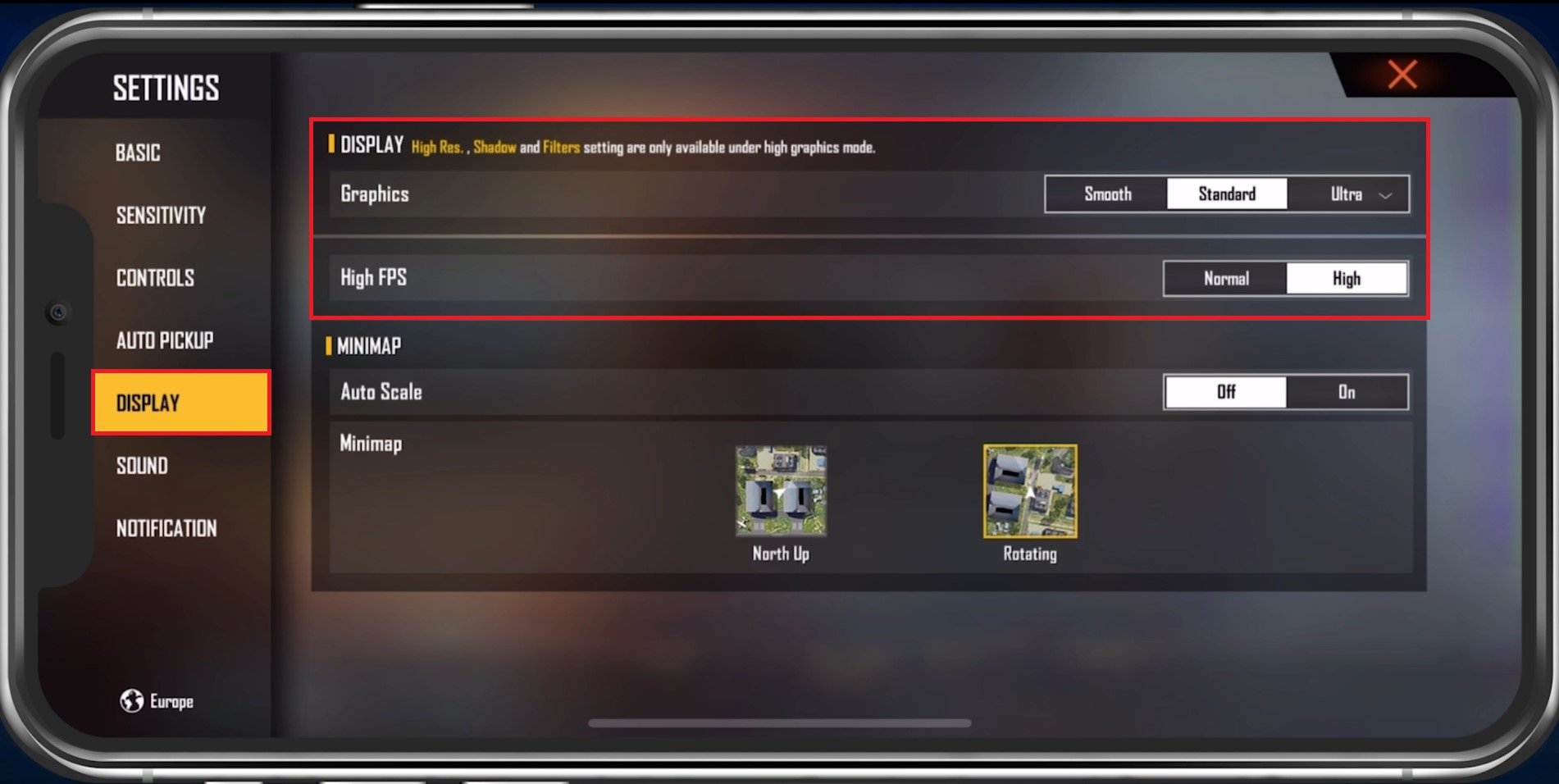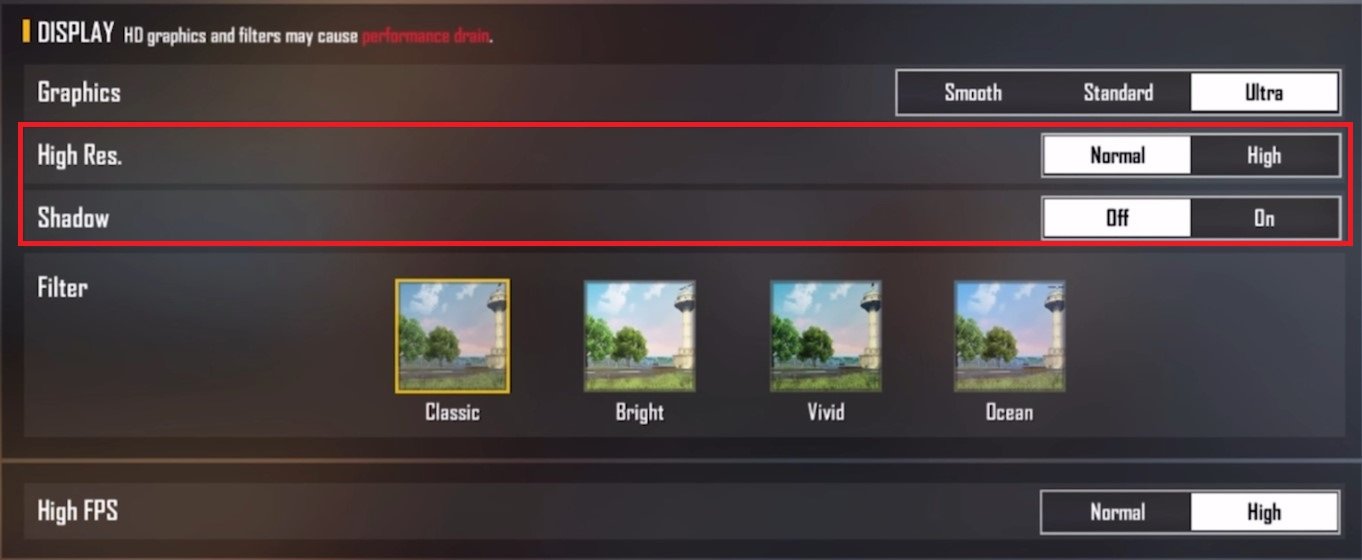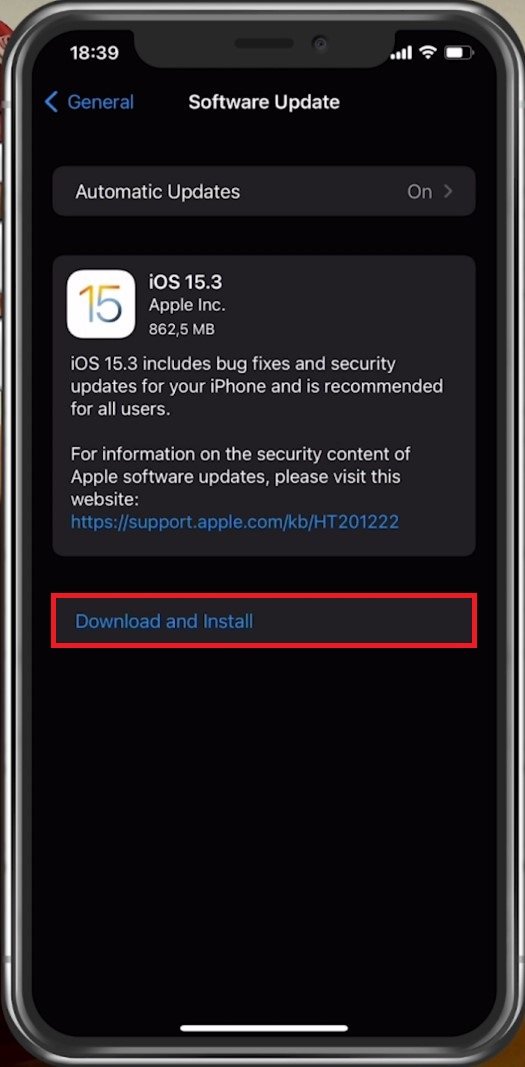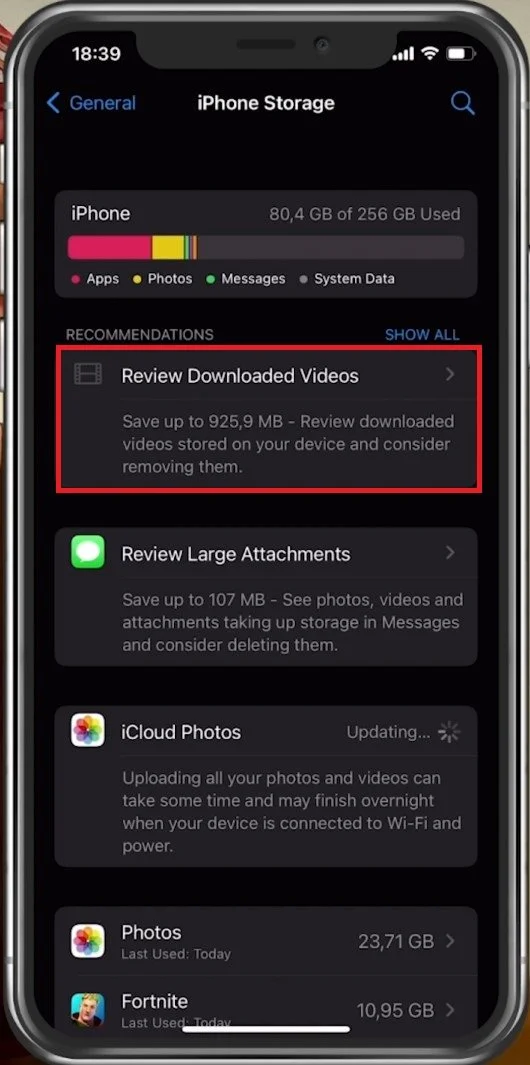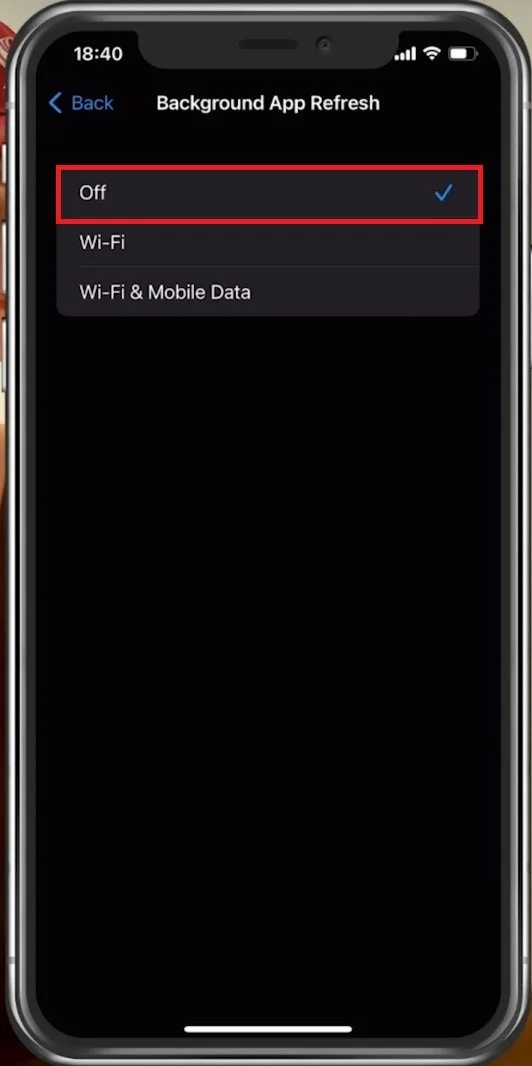Fix Lag in Free Fire on Android & iOS - Fix FPS Drops
Are you tired of experiencing lag and FPS drops in Free Fire? If so, you're not alone. Lag can make the game unplayable, and FPS drops can ruin your gameplay experience. But don't worry; there are ways to fix lag and FPS drops in Free Fire on both Android and iOS devices. With the right settings and tweaks, you can enjoy a smooth and lag-free gameplay experience, no matter what device you're using.
This article will show you how to fix lag, and FPS drops in Free Fire on Android and iOS devices. We'll provide some tips and tricks to help you optimize your device's performance, reduce lag, and enjoy a seamless gameplay experience.
Optimize the Free Fire Display Settings
Open up Free Fire and navigate to your Display settings tab, which will greatly impact the performance and quality of your gameplay. We will set these for a low to mid-end device,to also reduce distractions generated by the game and will help you run Free Fire smoothly on any mobile device you wish to use. Set your Graphics option to Smooth or Standard. Smooth should be the best option for low-end devices, as it uses the least resources to run the game correctly and at a high refresh rate.
Free Fire Settings > Display
When using the Ultra option, you can use some additional settings which will further induce lag and FPS drops. We will set this option to Standard on an iPhone 11 Pro Max, but for any older or less powerful device, make sure to use Smooth. Enable the High FPS option. This will allow the game to maximize the FPS value according to your screen refresh rate. The Minimap options below will not impact the game’s performance, so set this option according to your preference.
High Resolution & Shadow settings in Free Fire
Close Background Apps
After applying your changes, prevent other applications from running in the background. Especially resource-intensive applications or apps that use up your network connection can impact your Free Fire gaming experience.
Mobile Device Software Update
Open up your native settings application. On your iOS device, scroll down and tap on General. Ensure your iOS device is up to date. Select Software Update, and download and install the latest update in case one is available.
iPhone Settings > General > Software Update
Ensure Enough Device Storage for Free Fire
In your iPhone or iPad storage settings, you can preview how much storage you have left and how much each application uses up on your device. To increase your overall Free Fire performance and reduce FPS drops, you will need enough available storage on your device. Games like Free Fire generate and delete files in the background when the game is being used. If you don’t have enough storage left, writing and deleting data can be slow and induce lag. We suggest ensuring you have at least 3GB of free storage left.
iPhone Settings > General > iPhone Storage
Disable Background App Refresh
Back in your General settings, tab on Background App Refresh. Turn this setting off while in-game to prevent your device from updating other applications while in-game. The battery-saver mode can also reduce your performance and induce FPS drops, so ensure your device is charged and the battery-saver mode is disabled while playing Free Fire.
iPhone Settings > General > Background App Refresh
Restart your Device
Restart your mobile device in case you haven’t done this in a while. This will restart some services and processes and will increase your performance when playing Free Fire.
-
Lag and FPS drops in Free Fire can be caused by various factors, such as poor internet connection, device performance issues, or settings that are not optimized for gaming.
-
To fix FPS drops in Free Fire on Android and iOS devices, you can try adjusting the graphics and frame rate settings in the game, clearing cache and data, or freeing up storage space on your device.
-
No, you don't need a high-end device to play Free Fire without lag. You can optimize your device's and Free Fire settings to enjoy a smooth gameplay experience even on lower-end devices.