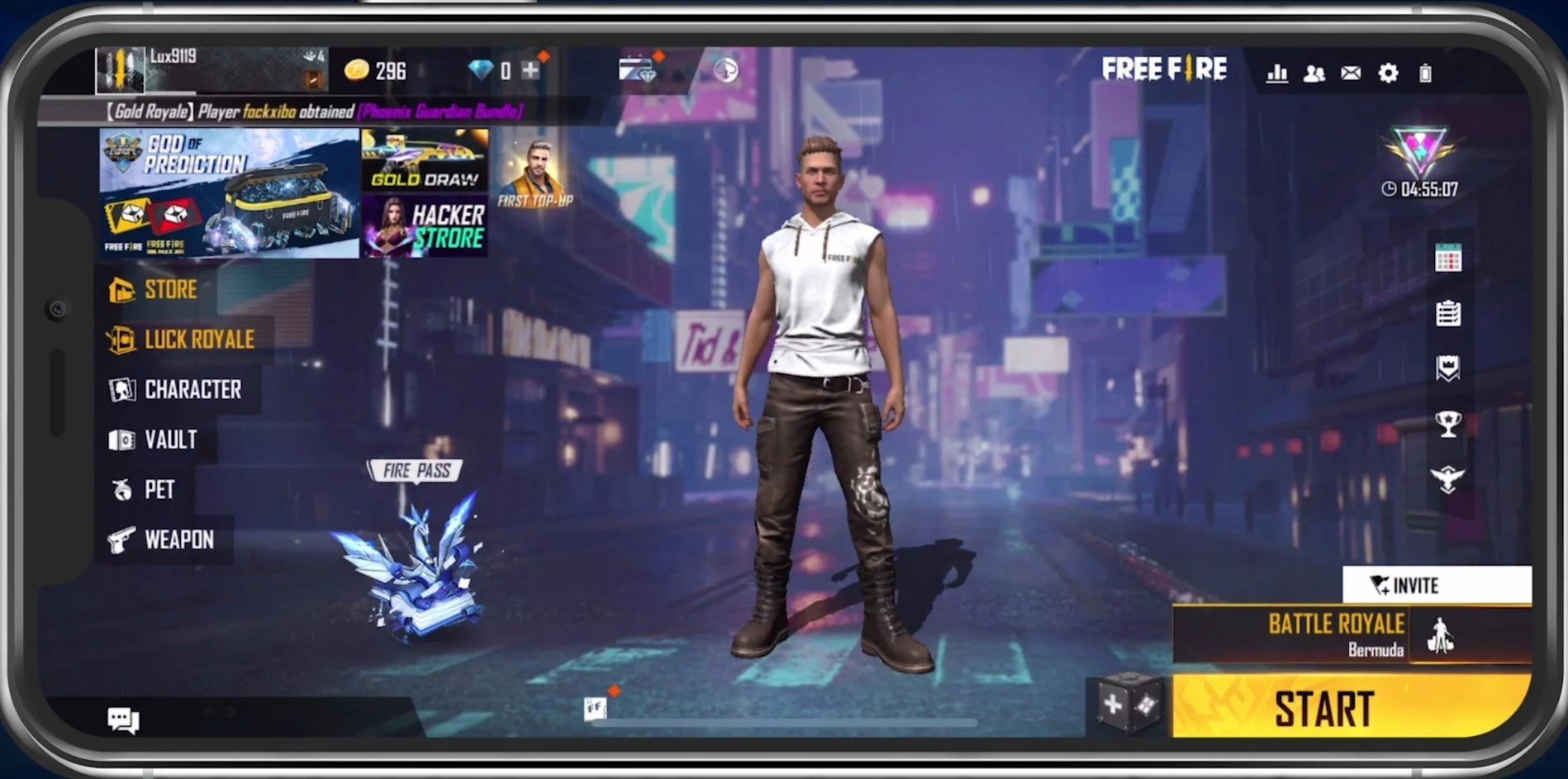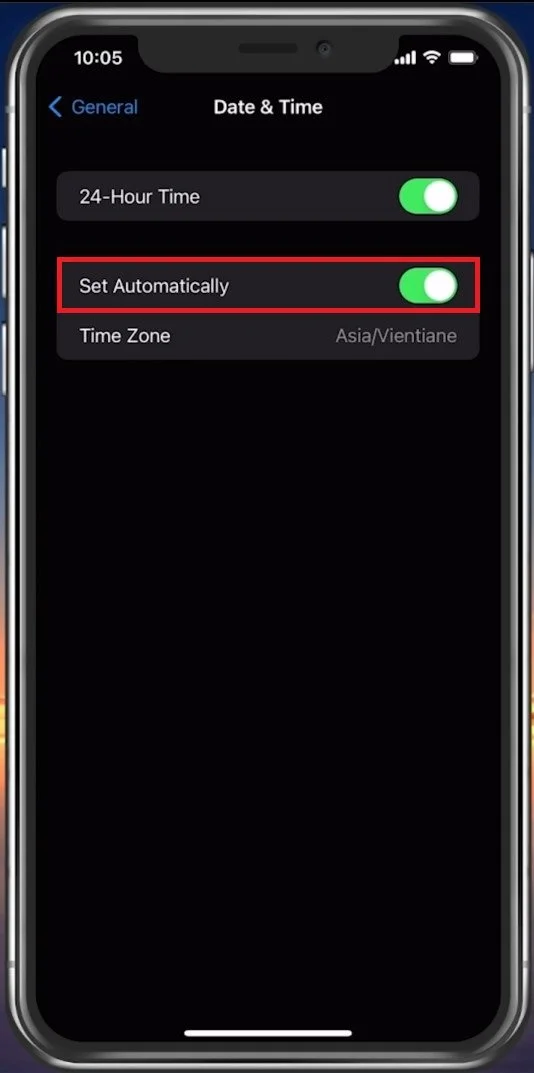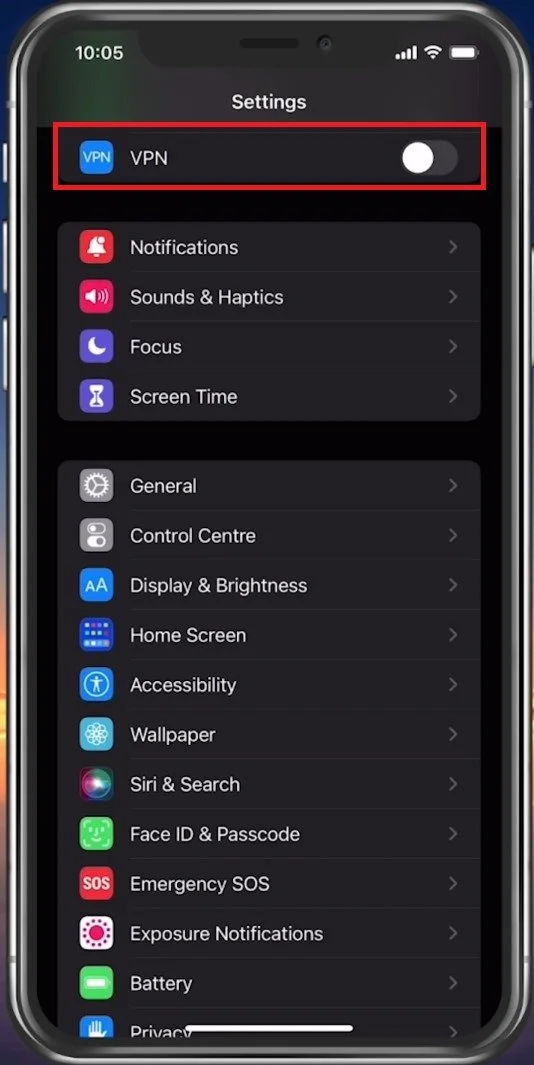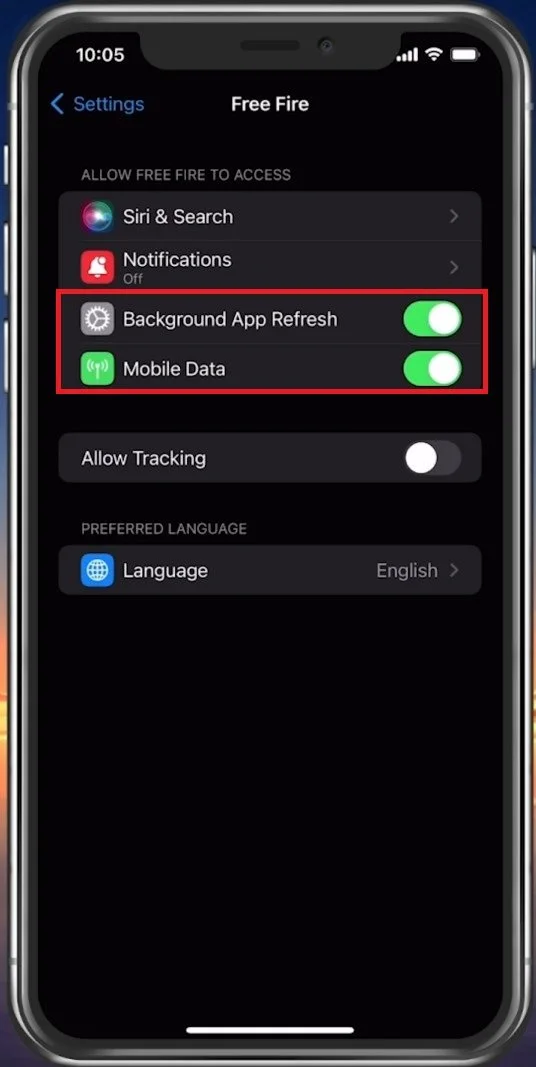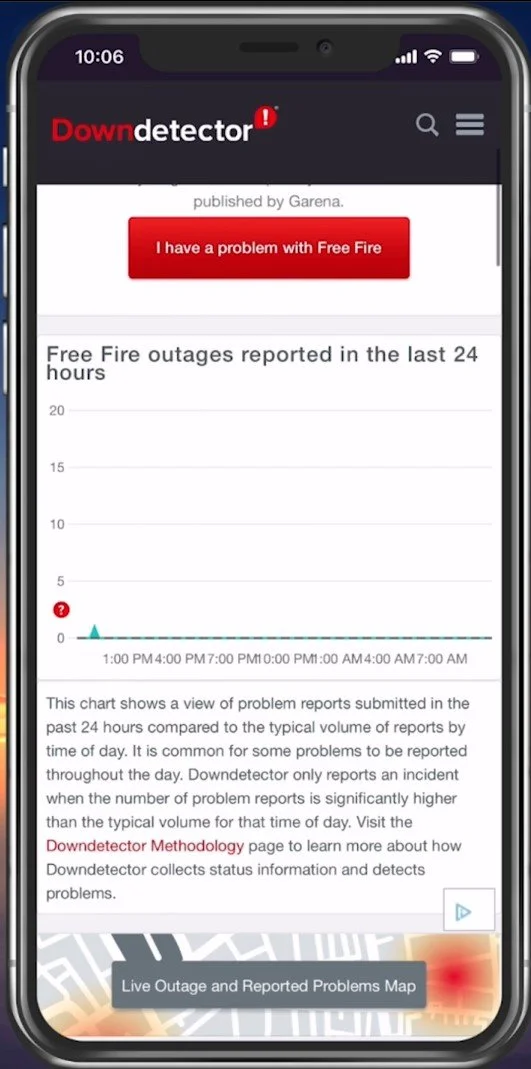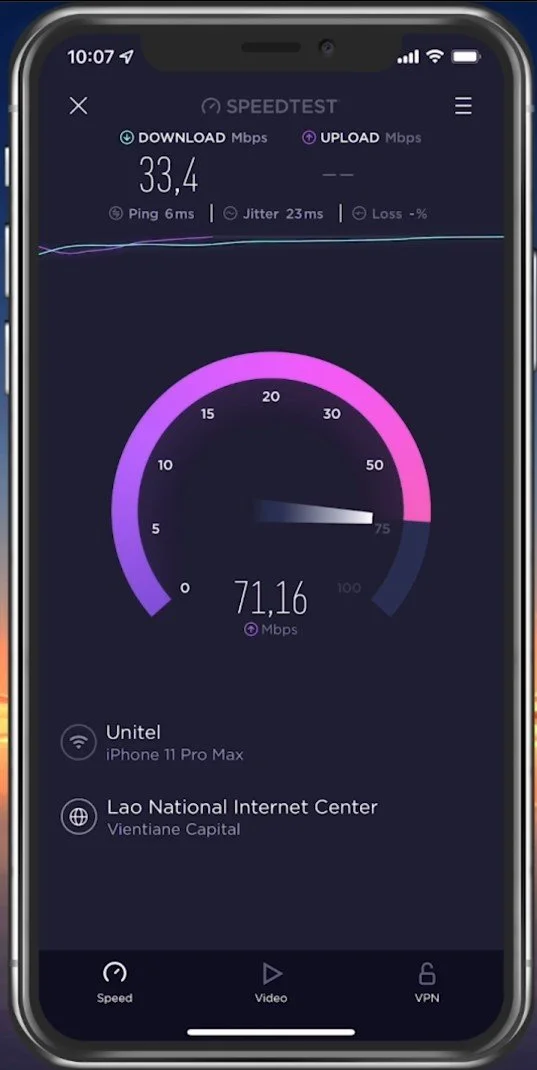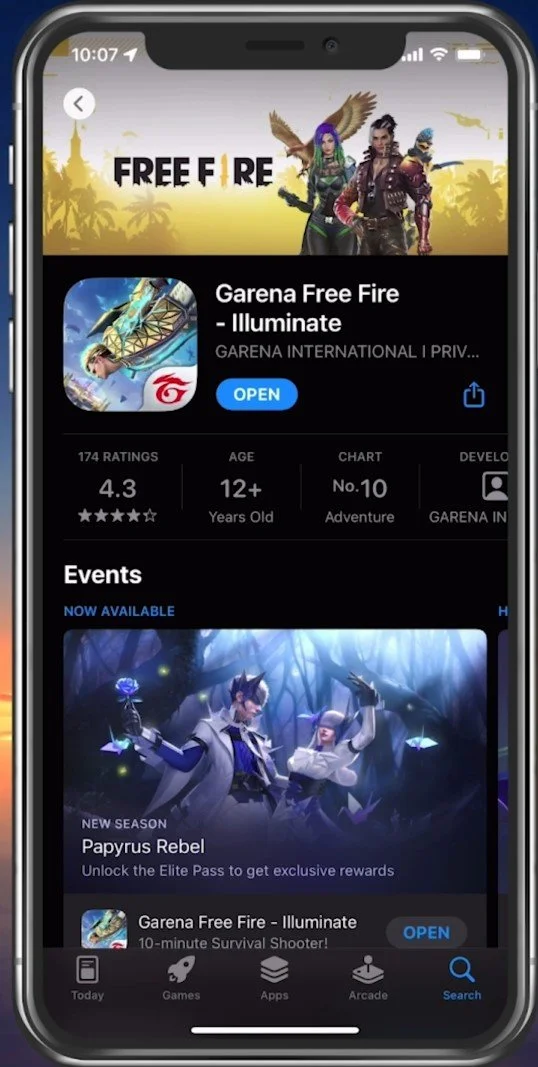Free Fire Unable To Login Fix - Login Failed Error
Are you having trouble logging in to Free Fire? If you're getting a "Login Failed" error message, you're not alone. Various factors, such as network connectivity problems, incorrect login credentials, or device compatibility issues can cause this issue. Fortunately, there are several solutions to fix this error and get back to playing Free Fire. In this article, we'll provide tips and tricks to help you fix the "Login Failed" error and log in to Free Fire. We'll guide you through the troubleshooting process and provide some solutions to help you get back into the game.
Exit Free Fire
Completely exit the application on your mobile device.
Exit Free Fire
Set Date & Time Settings to Automatic
Open up your native settings application. On iOS devices, tap on General and then on Date & Time. Enable the Set Automatically option to ensure your device sets the time automatically.
iPhone Settings > General > Date & Time
Disable VPN or Proxy Connection
When using the automatic time option, you should also disable your VPN service if you use one. This can be done in your settings as well. Back in your main settings, disable this VPN option while trying to launch Free Fire the next time.
iPhone Settings > General > VPN & Device Management
Allow Free Fire to use Mobile Data
After ensuring you’re not using a VPN connection, scroll down and tap on Free Fire, to access your Free Fire Settings. Ensure the Background App Refresh and Mobile Data options are enabled. On your Android device, you might have to allow a few more permissions for the application to work on your device.
iPhone Settings > Free Fire > Mobile Data
Check up on the Free Fire Server Status
You can then try to re-launch Free Fire. If the login failed error persists, you should ensure that you use a reliable network connection and that the Free Fire servers are operational. On the Free Fire server status page, you can preview server outage reports in the last 24 hours for the game. Below, you can see whether these reports relate to the Free Fire website or the actual game. You should also make use of the Live Outage Map. This will allow you to see where these reports are coming from.
Free Fire Server Status
Test your Device’s Network Connection
If the server seems to be operational in your region, use of a speed testing site or application, such as Speedtest. This will give you an average latency, upload and download speed for your connection. If your ping is higher than 100ms, or you have an unstable download speed, you should consider using a different network connection to play Free Fire on your mobile device. To further improve your network connection, you can restart your router or modem if you haven’t done this in a while.
Test your device’s internet connection
Update the Free Fire Game
In your AppStore or Google PlayStore, look up Free Fire. This will show you if the application is up to date, which could otherwise prevent you from playing the game.
App Store > Free Fire
Restart your Device
Restart your mobile device in case you haven’t done this in a while. This will restart some services and processes and fix the login failed error for Free Fire.